Bir Videodan Zil Sesi Yapabilir misiniz ve Nasıl Uygulanır
Favori zil seslerinizi ayarlamak, birçok akıllı telefon kullanıcısı için her zaman popüler bir işlem olmuştur. En sevdiğiniz müziği duyduğunuzda, telefona bağlanmak daha keyifli hale gelir. Teknolojinin gelişmesiyle birlikte, insanların seçebileceği zil sesi yelpazesi önemli ölçüde genişledi. Artık, yalnızca sesimizi kaydedip favori şarkılarımızı indiremiyoruz, aynı zamanda gelen aramalar için zil sesi olarak videolardan sesi bile çıkarabiliyoruz. Bu işlem basittir ve bu konuda yardımcı olacak birçok araç mevcuttur. Bunlar arasında nasıl seçim yapacağız? Aşağıda, size ayrıntılı bir kılavuz sunacağız bir videoyu zil sesi olarak yapmakİster Android ister Apple kullanıcısı olun, ihtiyacınız olanı bulabileceksiniz.
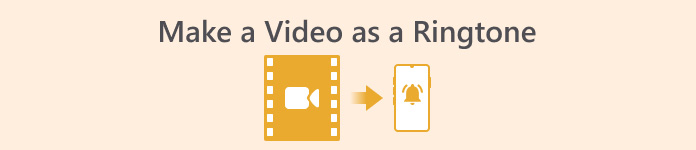
Bölüm 1. Bir Videoyu Zil Sesi Olarak Ayarlayabilir misiniz?
Başlamadan önce, bir videoyu zil sesi olarak ayarlamanın uygulanabilirliğini ele alalım. Cevap elbette evet. Genel olarak, başlamak için videodan sesi çıkarmanız ve telefonunuzun desteklediği bir zil sesi biçimine dönüştürmeniz gerekir. Bu eylemin özünü, bir dosyayı video biçiminden ses biçimine dönüştürmek olarak da düşünebilirsiniz. Profesyonel ses ve video düzenleme yazılımları ve biçim dönüştürücüleri, videoyu ücretsiz olarak zil sesine dönüştürmenize yardımcı olabilir. Farklı sistemler çalıştıran cep telefonlarının farklı zil sesi biçimlerini desteklediğini ve işleme başlamadan önce cihazınızın desteklediği ses biçimleri hakkında bilgi edindiğinizden emin olmanız gerektiğini unutmamak önemlidir.
Bölüm 2. Bir Videodan Zil Sesi Oluşturun
Bir videodan zil sesi yapabileceğimizi öğrendikten sonra, iş için doğru aracı seçmemiz gerekir. FVC-picked'ı denemenizi şiddetle tavsiye ederiz Video Dönüştürücü Ultimate. Videodaki sesi ayrı ayrı düzenlemenize ve müzik sesini, ses efektlerini, ses parçasını vb. ayarlamanıza olanak tanıyan mükemmel bir ses ve video dönüştürücüsüdür. Ayrıca gecikme varsa sesi değiştirmenize yardımcı olmasına izin verebilirsiniz. Şu anda yüzlerce formatı destekliyor, bu da videonuzu herhangi bir akıllı telefon için uygun bir formata dönüştürebileceği ve herhangi bir uyumluluk sorunuyla karşılaşmayacağınız anlamına geliyor. Donanım hızlandırma teknolojisiyle herhangi bir dosyayı 30 kat daha hızlı bir hızda dönüştürebilir. İşleme sırasında dosyalarınızın ses kalitesinde herhangi bir kayıp olmayacak ve gizliliğiniz ihlal edilmeyecektir.
Ücretsiz indirinWindows 7 veya üstü içinGüvenli indirme
Ücretsiz indirinMacOS 10.7 veya üstü içinGüvenli indirme
FVC Video Converter Ultimate hakkında genel bir fikir edindikten sonra, bunu bir videoyu zil sesine dönüştürmek için nasıl uygulayacağımızı anlamamız gerekiyor. Ardından, hem iPhone hem de Android telefonların bakış açılarından sizin için ayrıntılı adımları inceleyeceğiz.
Bir Videoyu iPhone İçin Zil Sesi Olarak Yapın
Öncelikle nasıl yapılacağını tartışalım iPhone'unuz için bir zil sesi yapın. Bilmemiz gereken ilk şey, iPhone'un şu anda M4R formatındaki zil seslerini desteklediğidir. Ardından, işlemi başlatabiliriz.
Aşama 1. Dönüştürmek istediğiniz videoyu bilgisayarınıza indirin. Ayrıca, cihazınızda FVC Video Converter Ultimate'ı edinmeniz gerekir.
Adım 2. Videoyu M4R formatına dönüştürün. Bu işlemi uygulamak için tıklayın Dosya Ekle Öncelikle videonuzu yükleyin.
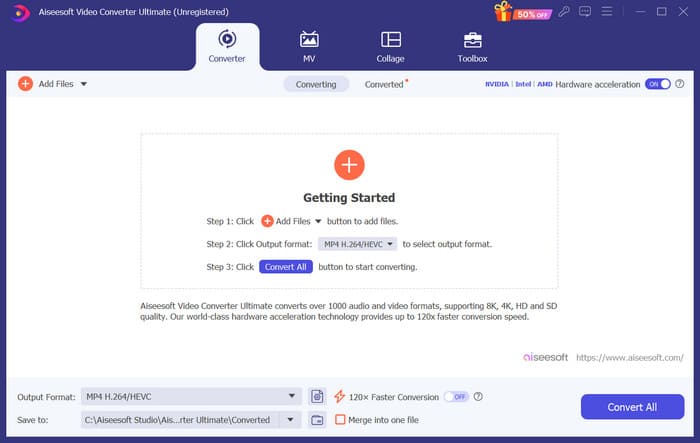
Aşama 3. Yanındaki menüyü genişletin Çıkış formatıİhtiyacınız olan formatı burada bulabilirsiniz.
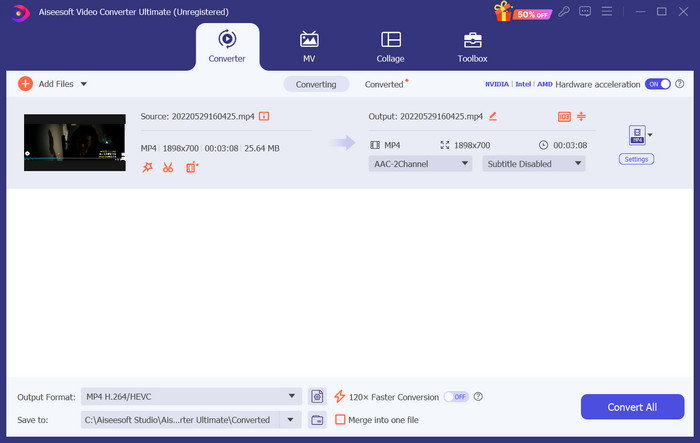
4. adım. Tıklayın Ses, ve Seç M4R Tüm seçenekler arasında.
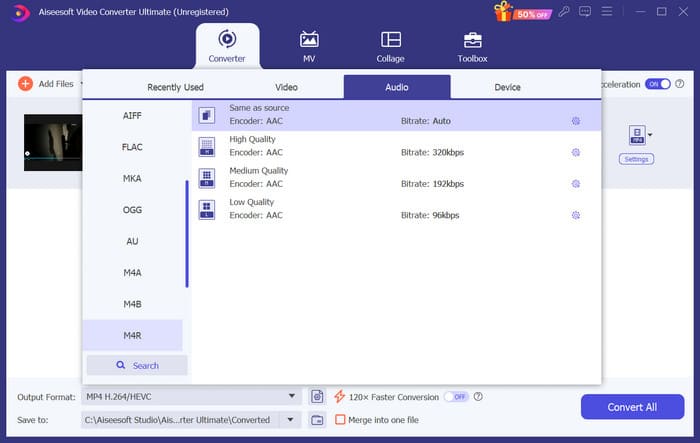
Adım 5. Ardından, tıklayın Hepsini dönüştür M4R sesini dışa aktarmak için.
6. Adım. Sonra, dönüştürülen videoyu programa yükleyin. Ses dosyasını kırpmak istiyorsanız, tıklayın Kesmek arayüzde. Ses parçasını veya ses seviyesini ayarlamak istiyorsanız, tıklayın Düzenle.
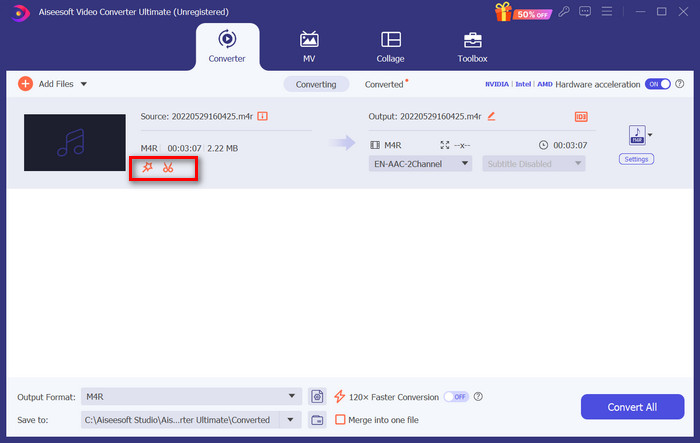
Adım 7Son olarak, düzenlenmiş M4R zil sesinizi almak için tekrar Tümünü Dönüştür'e tıklayın.
Android İçin Bir Videoyu Zil Sesi Olarak Yapın
Bir videoyu Android cep telefonu zil sesine dönüştürmek istiyorsanız, video dosyalarınızı MP3, M4A, WAV veya OGG'ye dönüştürmeyi düşünün.
Bir videoyu zil sesine dönüştürmek için yapmanız gerekenler şunlardır.
Aşama 1. Bilgisayarınıza FVC Converter Ultimate'ı indirin ve kurun. Videonuzu dönüştürme için hazırlayın.
Adım 2. Tıklayın Dosya Ekle Hedef videonuzu platforma yüklemek için.
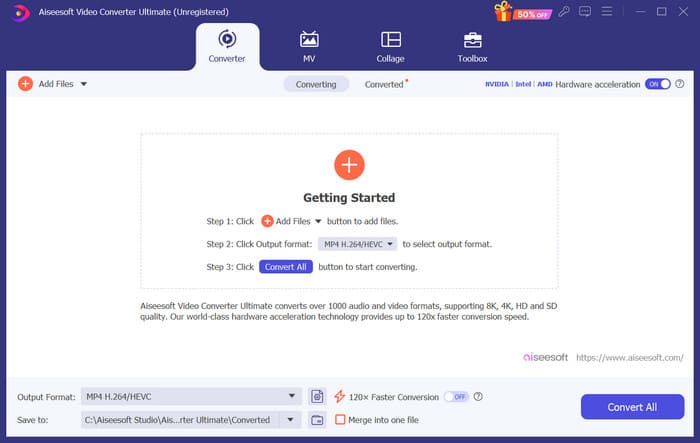
Aşama 3. Yanındaki biçim listesini açın Çıkış formatı.
4. adım. Tıklayın Sesİhtiyaçlarınıza bağlı olarak videonuzu MP3, M4A, WAV veya OGG formatına dönüştürebilirsiniz.
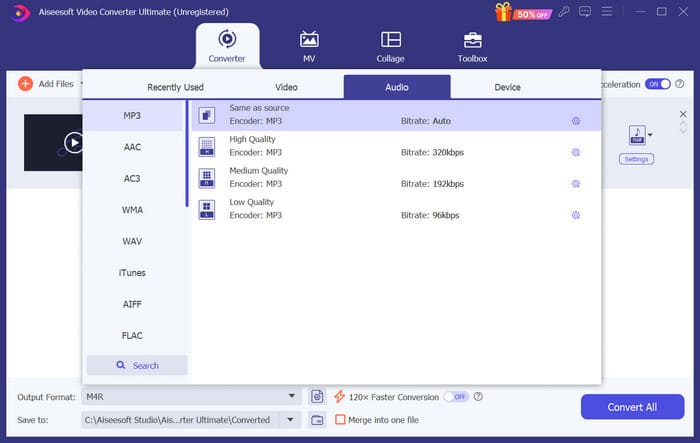
Adım 5. Seç Hepsini dönüştür Öncelikle aktardığınız sesi indirmeniz gerekiyor.
6. Adım. Sesinizi tekrar yazılıma ekleyin. Ardından, tıklayın Kesmek zil sesiniz olarak kullanmak istediğiniz kısmı seçmek için. Aşağıdaki işlevler Düzenle Ayrıca dosyanızın bazı öğelerini değiştirmenize de yardımcı olabilir.
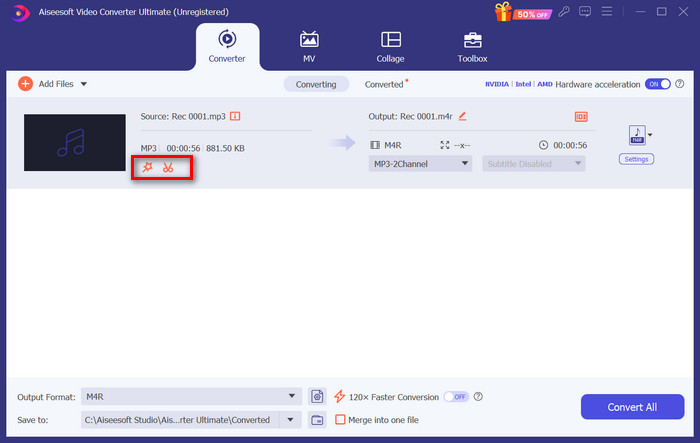
Adım 7Düzenlemeyi tamamladıktan sonra tıklayın Hepsini dönüştür.
Bölüm 3. Dönüştürülen Sesi Zil Sesi Olarak Ayarlayın
Ses dosyasını düzenlediğimize göre, şimdi telefon ayarlarımıza giderek bu dönüştürülmüş videoyu zil sesi olarak ayarlamamız gerekiyor.
iPhone'da Zil Sesi Ayarlama
Eğer iPhone kullanıyorsanız, seçtiğiniz M4R sesini zil sesi olarak ayarlamak için bazı araçlara ihtiyacınız olabilir. GarajBand iyi bir seçimdir.
Burada, bir videodan gelen sesi kullanarak GarageBand ile nasıl zil sesi yapacağınızı öğreteceğiz.
Aşama 1. Düzenlenmiş ses dosyanızın iPhone'unuzda olduğundan emin olun. Ardından GarageBand'i açın.
Adım 2GarageBand'i başlattıktan sonra, Döngü ve Seç Dosyalar. Ardından, dokunun Dosyalar uygulamasından öğelere göz atın Kullanmak istediğiniz sesi bulmak için.
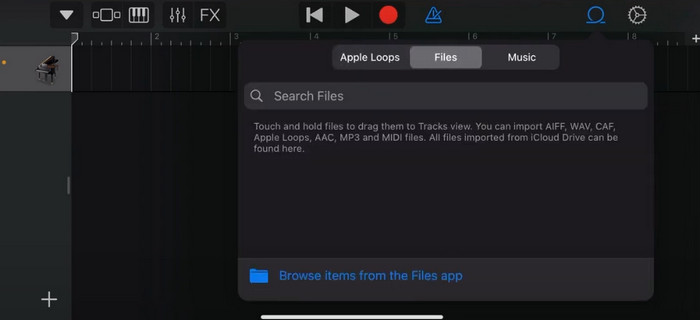
Aşama 3Seçtiğiniz M4R ses dosyasını GarageBand zaman çizelgesine koyun.
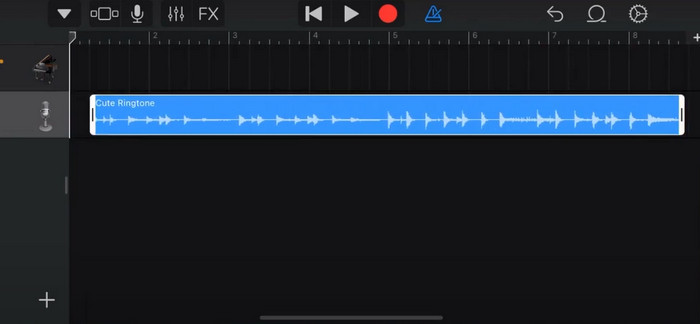
4. adım. Metronom'a dokunarak devre dışı bırakın. Aşağı ok simgesine > Şarkılarım'a dokunun.
Adım 5. Ses klibine uzun basın ve seçin Paylaş.
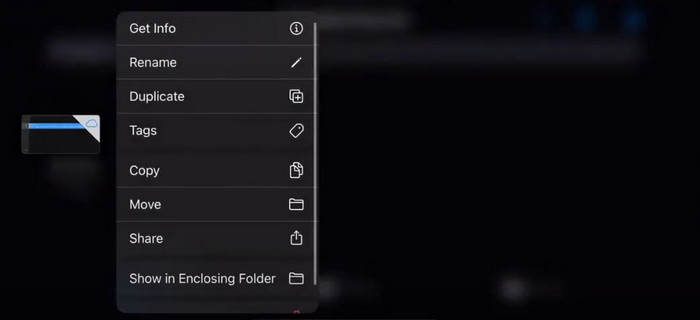
6. Adım. Zil Sesi > Dışa Aktar'ı seçin. Sesi şu şekilde kullan penceresi göründüğünde, Standart Zil Sesi'ne dokunun.
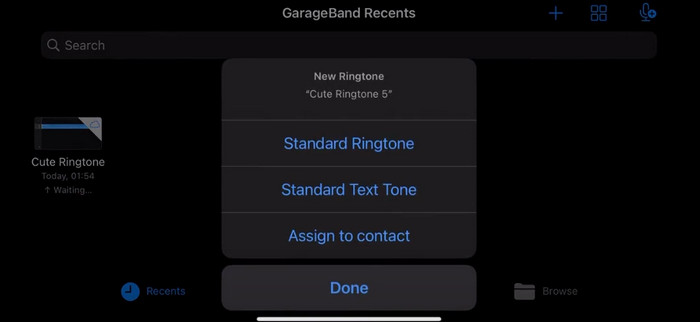
Android'de Zil Sesi Ayarlama
Videolardan çıkardığınız sesi Android cihazınızda zil sesi yapmak istiyorsanız, bunu doğrudan Ayarlar uygulamasından yapın. Tam adımlar biraz daha kolaydır.
Örnek olarak Samsung telefonu ele alıp detaylı bir şekilde nasıl uygulanacağını anlatacağız.
Aşama 1. Git Ayarlar Android cihazınızda ve dokunun Sesler ve titreşimler.
Adım 2. Seçiniz Ses altında Ses modu Bölüm. Sonra, üzerine dokunun Bildiri ses.
Aşama 3. Dönüştürdüğünüz ve düzenlediğiniz ses dosyasını seçin. Bu ayar, önceki sayfaya döndüğünüzde uygulanır.
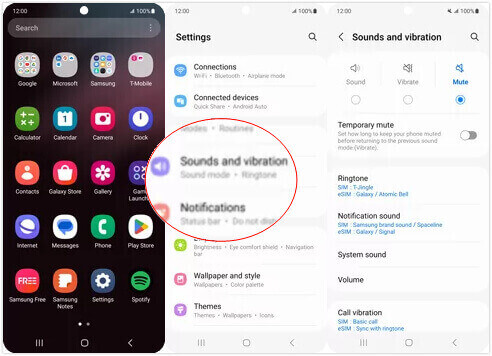
Bölüm 4. Bir Videoyu Zil Sesi Olarak Yapmanın SSS'leri
Android telefonuma zil sesi nasıl eklerim?
Android telefonunuzda Ayarlar'a gidin ve Ses veya Sesler ve Titreşim seçeneğini arayın. Özel bir zil sesi seçmek için Telefon zil sesi veya Zil sesi'ni seçin. Özel zil sesiniz artık kullanılabilir zil sesleri listesinde görünmelidir. Zil sesiniz olarak ayarlamak için seçin.
iPhone zil sesini Android'e indirebilir miyim?
Evet, iPhone zil seslerini indirebilir ve bunları bir Android cihazda kullanabilirsiniz. Ancak, iPhone zil sesleri genellikle Android sistemiyle doğrudan uyumlu olmayan M4R formatındadır. iPhone zil sesini MP3 veya AAC gibi Android'de desteklenen bir formata dönüştürmeniz gerekecektir. Örneğin, FVC tarafından seçilen dönüştürücü size yardımcı olabilir M4R'yi MP3'e dönüştür.
Gelen aramalarda telefonum neden çalmıyor?
Telefonunuz gelen aramalarda çalmıyorsa, bunun birkaç nedeni olabilir. Telefonunuzun sesinin açık olduğundan ve sessize alınmadığından emin olun. Ayrıca, telefonunuzun Rahatsız Etmeyin modunda olup olmadığını kontrol edin. Bu mod tüm aramaları ve bildirimleri sessize alır. Sorun hala çözülmediyse, sistemi yenilemek için telefonunuzu yeniden başlatmayı deneyin.
Sonuç
Bu, şu konularda eksiksiz bir rehberdir: zil sesinizin videosunu yapmakVideo dosyalarınızı istediğiniz gibi görünmesi için düzenlemenize yardımcı olması amacıyla en iyi araçlardan biri olan FVC Video Converter Ultimate'ı öneriyoruz. Bu araç hem iPhone hem de Android telefonlar için mevcuttur, bu nedenle cihazınız hangi sistemi çalıştırıyor olursa olsun, onun yardımıyla favorinizi yapabilirsiniz.



 Video Dönüştürücü Ultimate
Video Dönüştürücü Ultimate Ekran kaydedicisi
Ekran kaydedicisi



