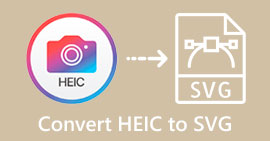SVG Dosyaları Nasıl Sıkıştırılır: Kayıpsız Kaliteli Çıktı Elde Edin
SVG veya Ölçeklenebilir Vektör Grafikleri, görüntüleri bir ızgaradaki kesin noktalarına ve çizgilerine dayalı matematiksel formüller aracılığıyla depolayan benzersiz bir görüntü biçimidir. Bu, piksel tabanlı raster dosyaları olan JPEG'lerin tamamen tersidir. Dahası, bu tür dosyalar ölçeklenebilirliği ve uygulanabilir dosya boyutu nedeniyle web ve grafik tasarımı için yaygın olarak kullanılır.
Ancak kullanıcılar artık yükleme sürelerini ve performansı iyileştirmek için bu dosyayı sıkıştırıyor. Yani, SVG dosyalarınız için bir sıkıştırma aracı arıyorsanız, doğru sayfadasınız. Bu makalede en iyi SVG sıkıştırma Görüntülerinizi kaliteden ödün vermeden optimize etmek için araçlar ve bunları etkili bir şekilde nasıl kullanacağınız.
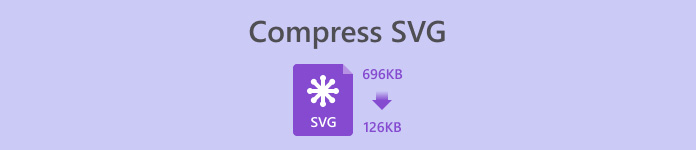
Bölüm 1: SVG'yi Çevrimiçi Olarak Belirgin Kalite Kaybı Olmadan Minimum Boyutta Sıkıştırın
SVG dosyalarınızı çevrimiçi olarak belirgin bir kalite kaybı olmadan minimum boyuta sıkıştırmak istiyorsanız, bunun için kullanabileceğiniz en iyi araç şudur: FVC Ücretsiz Görüntü KompresörüBu araç 100% ücretsizdir ve ücretsiz hizmet sunan diğer sıkıştırma araçlarıyla karşılaştırıldığında, görüntü dosyalarını kalitelerini koruyarak sıkıştırdığı için bu bir istisnadır.
Aşama 1. Öncelikle bu aracın resmi web sitesini ziyaret etmeniz gerekiyor.
Adım 2. Ana arayüzlerine ulaştığınızda, Görselleri Yükleyin Sıkıştırmak istediğiniz fotoğrafları içe aktarmak için düğmeye basın.
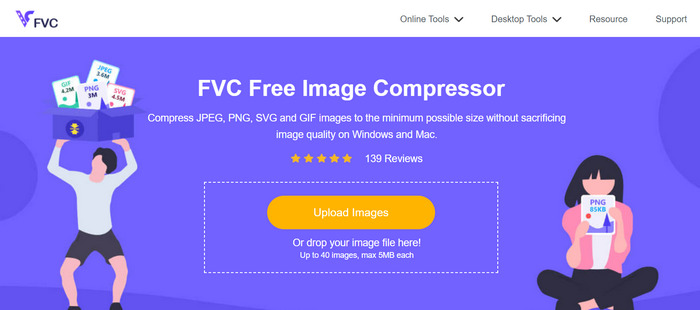
Aşama 3. Dönüştürme işleminin tamamlanmasını bekleyin. Bundan sonra, tamamlandığını belirten bir çubuk durumu göreceksiniz. Şimdi, tıklayın İndir Resminizi kaydetmek için.
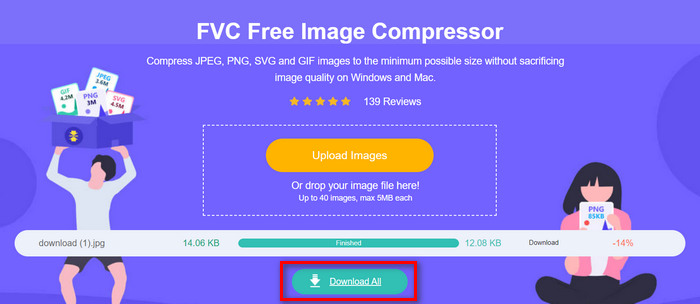
Bu SVG sıkıştırma aracının en iyi yanı, yükleme sırasında otomatik sıkıştırma gerçekleştirmesidir. Ayrıca, toplu işleme özelliği kullanıcıların aynı anda 40'a kadar resim dosyasını sıkıştırmasına olanak tanır. Bu, sıkıştırılması gereken bir sürü SVG dosyası olanlar için faydalıdır. Ayrıca, bu dosyalar, bunları kullanırken yükleme performansını garantilemek için hızlı ve otomatik olarak maksimum 5 MB'a düşürülür. Son olarak, SVG dosyalarının yanı sıra JPEG, PNG ve GIF gibi diğer resim dosyası biçimlerini de sıkıştırabilirsiniz.
Bölüm 2: SVG'yi Profesyonel Yazılımla Sıkıştırın - Adobe Illustrator
SVG dosyalarını sıkıştırmak için profesyonel bir yazılım istiyorsanız, Adobe Illustrator en iyi seçim olacaktır. Bu yazılım programı gelişmiş grafik tasarım yetenekleriyle bilinir. Yine de, yüksek kaliteyi korurken SVG dosyanızın dosya boyutunu optimize etme ve azaltma yeteneğine de sahiptir.
Adobe Illustrator kullanırken SVG dosyalarını nasıl sıkıştırabileceğinize ilişkin adımlar şunlardır:
Aşama 1Adobe Illustrator programınızda, SVG dosyasını açmak için Dosya sekmesine tıklayın ve Açık buton.
Ana arayüze girdiğinizde, şuraya gidin: Dosya tekrar sekmeye tıklayın ve Farklı kaydet düğmeye bas veya bas Shift-Kontrol-S Belgenizi kaydetmek için.
Adım 2Şimdi, dosya türü olarak Adobe Illustrator.Ai'yi seçin, belgenizin adını ayarlayın ve ardından tuşuna basın. Kayıt etmek.
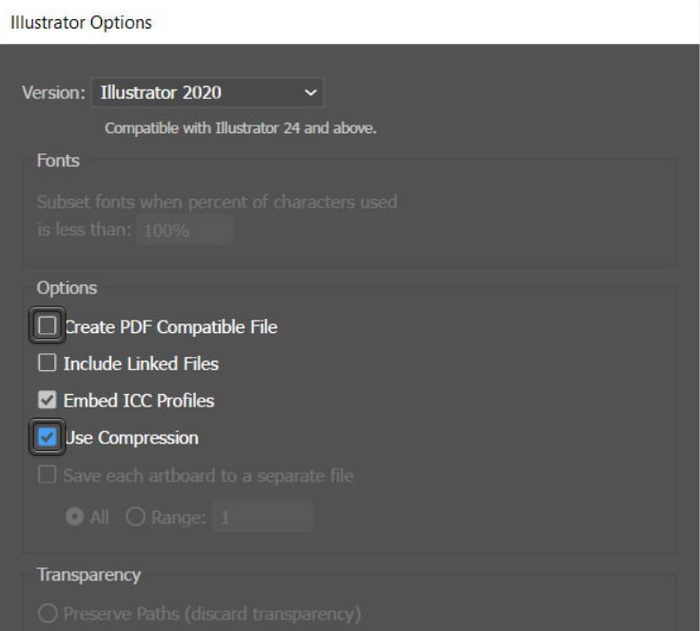
Aşama 3Şimdi, işaretini kaldırın PDF Uyumlu Dosya Oluştur kutuyu işaretleyin ve kontrol edin Sıkıştırma kutusunu kullan kontrol edilir. Tamamlandığında, sadece tıklayın tamam dosyayı küçültülmüş boyutta kaydetmek için.
Burada bu aracı ayrıca kullanabilirsiniz SVG'yi JPG'ye aktar veya ihtiyacınız olan PNG.
Kullanıcılar Adobe Illustrator programında SVG dosya projeleri oluştururken bu yöntemden yararlanabilirler. Program, kullanıcıların dosyayı kaydetmeden önce doğrudan sıkıştırmasına izin veren bir özelliğe sahiptir. Ancak bu, bir grup SVG dosyası için toplu dönüştürme sunan ve otomatik sıkıştırma oranına sahip tipik bir SVG sıkıştırma aracı değildir, ancak yine de bu programı kullandığınızda, bu tür dosyaları kalite bütünlüklerini korurken mümkün olan en küçük dosya boyutuna kolayca ve hızlı bir şekilde sıkıştırabilirsiniz.
Bölüm 3: SVG'yi Hızlı Bir Şekilde Sıkıştırın
Hızlı bir SVG sıkıştırma aracı arıyorsanız, belki de Sıkıştır-Veya-Öl sizin için mükemmeldir. Bu, yalnızca dosyalarınızın görüntü boyutunu küçültmekle kalmayıp aynı zamanda bunları analiz eden ve onaran bir çevrimiçi görüntü sıkıştırma aracıdır. Ayrıca, bu araç SVG dosyalarını daha küçük bir boyuta sıkıştırırken kaliteyi maksimum düzeyde korur.
Aşama 1. İlk olarak, SVG dosyasını tıklayarak içe aktarın Dosya Seç düğmesi. Bunun dışında, şunu da kullanabilirsiniz: Sürükle ve Bırak özelliğini kullanın veya sadece URL'yi yapıştırın.
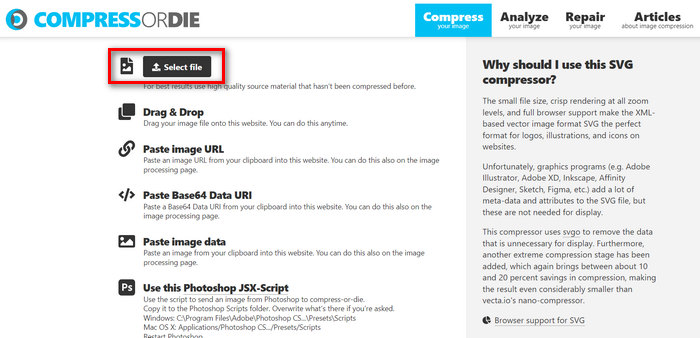
Adım 2. SVG dosyanızı seçtiğinizde, otomatik olarak sıkıştırılacaktır.
Aşama 3. Sıkıştırmadan sonra, SVG dosyanızın yeni dosya boyutunu göreceksiniz. Şimdi, kaydetmek için, sadece İndir buton.
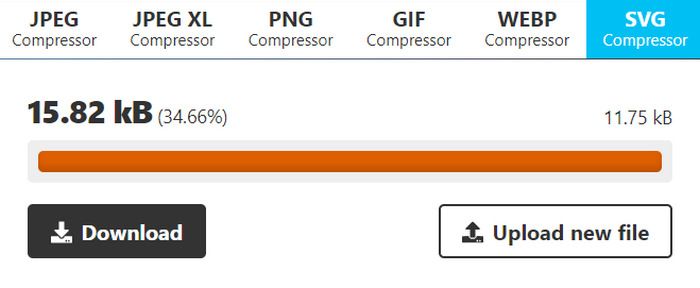
Bu araç, SVG dosyalarını sıkıştırma konusunda kolaylık ve esneklik sunar. Kullanıcılar, çeşitli optimizasyon seviyeleri için sıkıştırma ayarlarını özelleştirebilir ve orijinal ve sıkıştırılmış görüntüleri karşılaştırabilir. Ancak, toplu görüntü sıkıştırma desteğinin olmaması, birden fazla görüntüyü aynı anda yöneten kullanıcılar için verimliliği sınırlar. Sıkıştırma hızı, görüntü boyutu ve karmaşıklık gibi faktörlere bağlı olarak değişir. Genel olarak, bireysel sıkıştırma görevlerinde mükemmel olsa da, toplu işleme yetenekleri gerektiren kullanıcılar için en uygun olmayabilir.
Bölüm 4: SVG'yi Sıkıştırma Hakkında SSS
Cricut için SVG dosyalarını yeniden boyutlandırabilir misiniz?
Evet. SVG dosyaları ölçeklenebilir vektör grafikleridir, yani kalite kaybı olmadan yeniden boyutlandırılabilirler. Bu, Cricut gibi kesme makineleriyle kullanım için idealdir, çünkü tasarımın boyutunu projenize mükemmel şekilde uyacak şekilde değiştirebilirsiniz.
SVG'ler yeniden boyutlandırıldığında kalite kaybı yaşar mı?
Hayır. SVG'ler yeniden boyutlandırıldığında kalite kaybetmez. Yeniden boyutlandırıldığında pikselleşebilen JPEG veya PNG gibi diğer görüntü biçimlerinin aksine, SVG dosyaları sabit bir piksel ızgarası yerine matematiksel formüllere dayandıkları için kalitelerini korurlar.
Yeniden boyutlandırılabilir bir SVG nasıl oluşturulur?
Yeniden boyutlandırılabilir bir SVG oluşturmak, Adobe Illustrator gibi vektör tabanlı yazılımlar kullanarak grafiği tasarlamayı içerir. Dosyayı kaydederken, SVG biçiminde kaydedildiğinden emin olun. Bu biçim, grafiğin kalite kaybı olmadan yukarı veya aşağı ölçeklenmesini sağlar ve çeşitli uygulamalar ve aygıtlar için yeniden boyutlandırılabilir hale getirir. Daha fazla yol kontrol edin görüntüleri SVG'ye dönüştür buraya.
Sonuç
İşte, artık yapabilirsin SVG'yi sıkıştır İhtiyaçlarınıza göre 3 farklı araç kullanarak dosyaları sıkıştırın. Her biri tercihlerinize ve gereksinimlerinize uyacak şekilde farklı bir dizi benzersiz özellik sunar. Unutmayın, SVG dosyalarınızın boyutunu küçültmek yalnızca performansı artırmakla kalmaz, aynı zamanda bant genişliği kullanımını optimize etmeye, yükleme sürelerini iyileştirmeye ve daha sorunsuz kullanıcı deneyimleri sağlamaya da yardımcı olur. Bu nedenle, bu araçları keşfedin, özelliklerini deneyin ve iş akışınıza uyan mükemmel çözümü bulun. Hemen sıkıştırmaya başlayın!



 Video Dönüştürücü Ultimate
Video Dönüştürücü Ultimate Ekran kaydedicisi
Ekran kaydedicisi