Comment compresser un MP3 : réduisez la taille de votre fichier
Le format audio le plus populaire aujourd'hui, le MP3, est connu pour sa facilité de distribution et sa large compatibilité. D'innombrables créateurs de contenu et blogueurs choisissent d'utiliser le format MP3 pour partager leurs compositions musicales et leurs chansons. Cependant, vous pouvez parfois rencontrer des fichiers trop volumineux et très lents à télécharger, et ces fichiers peuvent occuper une grande partie de la mémoire de votre ordinateur, ralentissant le fonctionnement de votre appareil. Dans ce cas, vous avez besoin d'un outil professionnel pour vous aider à réduire la taille de vos fichiers.
Il existe aujourd'hui de nombreux compresseurs professionnels sur le marché et vous vous demandez peut-être comment choisir celui qui vous convient. Dans cet article, nous vous recommandons quatre outils pour vous aider compresser un MP3 dans différentes situations. Nous espérons que vous tirerez profit de la lecture de notre contenu.
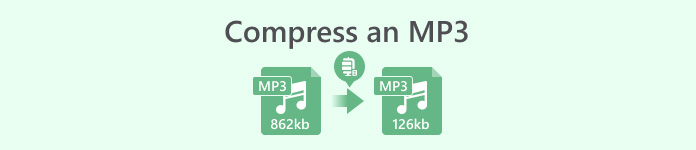
Partie 1. Compresser un MP3 avec un compresseur audio professionnel
Si vous recherchez également un outil professionnel pour appliquer la compression MP3, jetez un œil à Convertisseur vidéo ultime, un outil d'édition de fichiers multimédia tout-en-un. Comme son nom l'indique, il vous aide à convertir des fichiers entre plus d'une centaine de formats, et au cours du processus, vous pouvez les modifier selon vos préférences. De plus, vous pouvez trouver plus de fonctions dans sa boîte à outils, notamment un compresseur audio, un compresseur vidéo, un outil de suppression de filigrane, un optimiseur vidéo, etc. Il est approuvé par les utilisateurs du monde entier et sa sécurité est garantie. Nous sommes sûrs que vous serez attiré par la grande efficacité et la qualité des fichiers qu'il traite. En outre, sa page simple est également l'une des raisons pour lesquelles nous avons choisi de le recommander.
TéléchargerPour Windows 7 ou version ultérieureTéléchargement sécurisé
TéléchargerPour MacOS 10.7 ou version ultérieureTéléchargement sécurisé
Si vous souhaitez compresser un MP3 avec FVC Video Convert Ultimate, suivez les étapes ci-dessous.
Étape 1. Téléchargez et installez FVC Video Convert Ultimate sur votre ordinateur.
Étape 2. Lancez-le et cliquez sur Boîte à outils. De nombreux outils apparaîtront à l'écran. Recherchez le compresseur audio parmi eux et cliquez dessus.
Étape 3Après être entré dans la fenêtre Audio Compressor, cliquez sur le bouton Plus sur l'écran pour ajouter le fichier MP3 que vous devez compresser.

Étape 4. Changer le volume de Taille selon vos besoins. Le pourcentage de fichiers compressés vous sera indiqué directement.
Étape 5Cliquez sur le menu déroulant à côté de Enregistrer dans pour trouver un dossier dans lequel stocker votre fichier compressé. Enfin, cliquez sur Compresse pour garder la monnaie.

Bien sûr, aucun outil n'est parfait. Cet outil a ses défauts. Vous ne pouvez pas prévisualiser l'effet audio compressé avant d'exporter le fichier. Cependant, il vous montre directement le pourcentage de compression et il gère les fichiers assez efficacement, vous pouvez donc réduire à nouveau vos fichiers MP3 si vous n'êtes pas satisfait.
Partie 2. Compresser MP3 dans Audacity
Si vous voulez un logiciel de montage audio de pointe, Audacity sera le meilleur choix. C'est un outil conçu pour l'enregistrement et l'édition de musique. En plus de vous aider à enregistrer des podcasts, des voix off et des mémos, vous pouvez également modifier la longueur du fichier audio, ajouter des effets spéciaux à l'audio, réduire la taille des fichiers MP3, convertir des formats, etc. enregistreur vocal et l'éditeur est entièrement gratuit et il est actuellement compatible avec les systèmes Windows, MacOS et Linux. Ces caractéristiques le distinguent de notre liste de recommandations.
Voici les opérations que vous devez appliquer pour compresser des fichiers MP3 avec Audacity.
Étape 1. Obtenez Audacity sur votre appareil à partir de sa source officielle.
Étape 2Après avoir ouvert cet outil sur votre ordinateur, téléchargez l'audio MP3 que vous devez éditer.
Étape 3. Cliquez sur Éditer > Préférence. Ensuite, choisissez Qualité.
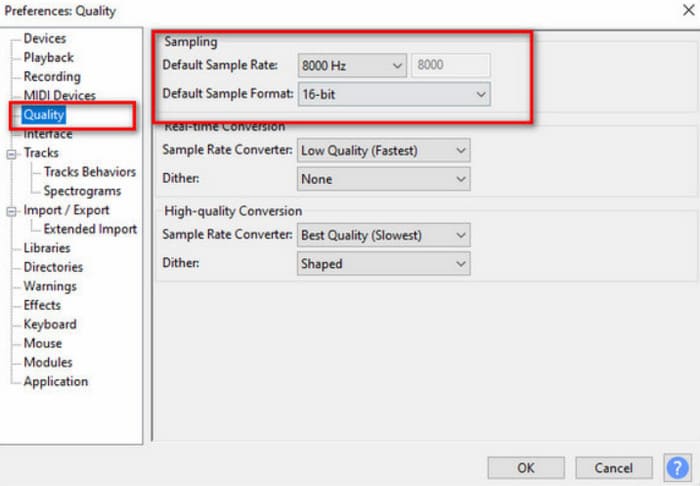
Étape 4. Pour compresser votre audio ajouté, réduisez le Taux d'échantillonnage par défaut et modifiez le format d'échantillon par défaut.
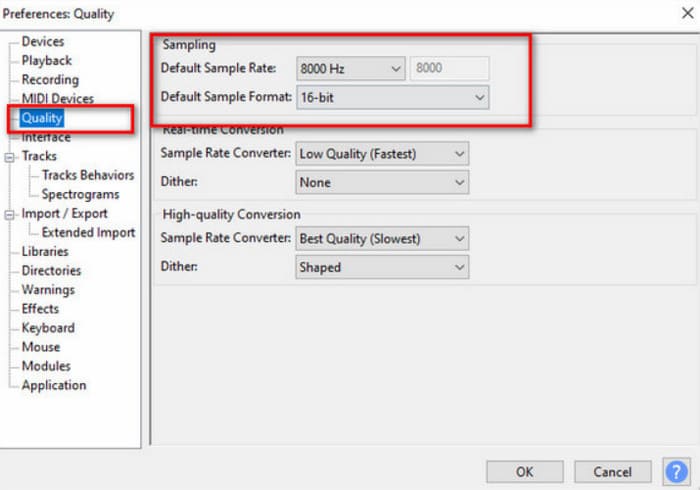
Le défaut le plus évident d'Audacity est son manque de simplicité d'utilisation de l'interface. Elle peut ne pas être très conviviale pour les débutants et il est difficile de trouver les fonctionnalités dont vous avez besoin et de comprendre exactement comment les utiliser.
Partie 3. Compresser des MP3 avec QuickTime sur Mac
Développé par Apple, Lecteur Quick Time est principalement utilisé pour lire des fichiers audio et vidéo de divers formats. Il s'agit souvent du lecteur multimédia par défaut sur les systèmes macOS. Bien qu'il ne dispose pas d'autant de fonctionnalités avancées que certains éditeurs multimédias professionnels, il reste un choix fiable pour les tâches de lecture et de modification multimédia de base. Vous pouvez même enregistrez votre écran avec QuickTimeSi vous souhaitez trouver un outil de compression de fichiers MP3 sur Mac parfaitement compatible avec MacOS, essayez QuickTime Player. Pour l'utiliser, vous n'avez généralement pas besoin de procéder à des téléchargements ou des installations supplémentaires. Recherchez-le sur votre appareil et ouvrez-le.
Ici, nous allons vous proposer une introduction étape par étape pour compresser MP3 avec QuickTime.
Étape 1Ouvrez Quick Time Player sur votre ordinateur.
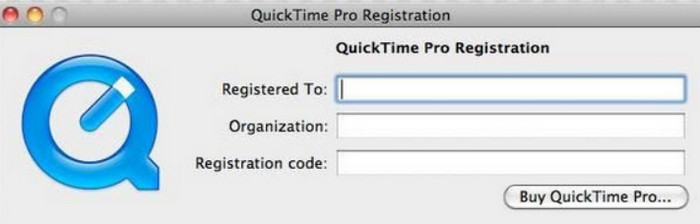
Étape 2Cliquez sur Fichier et choisissez Ouvrir le fichier pour télécharger votre fichier MP3.
Étape 3. Ensuite, allez à nouveau dans l'onglet Fichier. Cliquez dessus et choisissez Exporter dans le menu déroulant. Vous pouvez choisir ici l'option d'exportation que vous souhaitez.
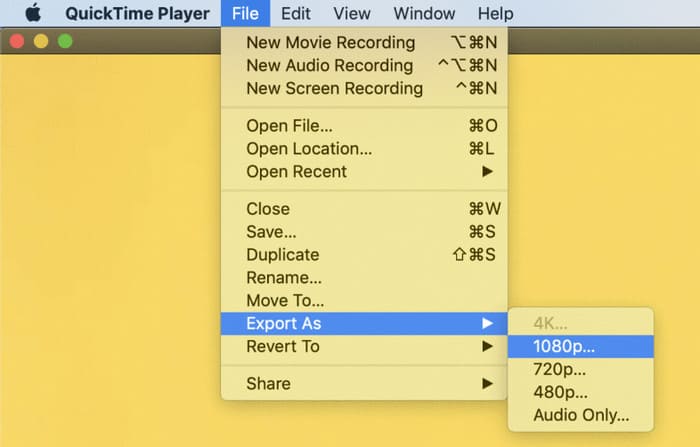
Bien que Quick Time Player vous permette de compresser des fichiers audio, il peut offrir un contrôle limité sur les paramètres de compression par rapport aux logiciels de compression audio dédiés. Cela peut entraîner moins de flexibilité lors du réglage de paramètres tels que le débit binaire, la fréquence d'échantillonnage ou les options de codec.
Partie 4. Compresser des MP3 en ligne
Si vous souhaitez profiter d'une compression MP3 plus légère, un outil en ligne serait un meilleur choix qu'un logiciel de bureau. FreeConvert MP3 Compressor vaut la peine d'être essayé car c'est l'un des outils d'édition multimédia en ligne les plus populaires. Même s'il s'agit d'un outil en ligne, il n'est pas en reste lorsqu'il s'agit de gérer des fichiers MP3 volumineux. Vous pouvez obtenir l'audio traité en quelques secondes. Sa facilité d'utilisation est l'une des principales raisons pour lesquelles nous le recommandons. Si nous voulons compresser un fichier MP3 sans perdre en qualité, nous n'avons pas besoin de faire de sauts de page. Tout peut être fait sur une seule page Web. Pour protéger votre vie privée, vos fichiers téléchargés seront supprimés dans quelques heures.
Suivez les étapes ci-dessous pour compresser MP3 en ligne avec FreeConvert MP3 Compressor.
Étape 1. Accédez au site Web FreeConvert MP3 Compressor à l'aide de votre navigateur.
Étape 2. Cliquez sur Choisir des fichiers pour télécharger votre audio MP3.
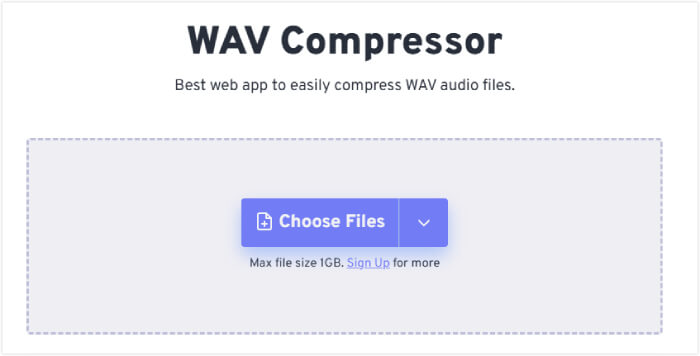
Étape 3. Après avoir ajouté votre fichier, cliquez sur Paramètres avancés (option). Une petite fenêtre s'ouvre. Vous pouvez modifier la méthode de compression. Cliquez ensuite sur Appliquer les paramètres.
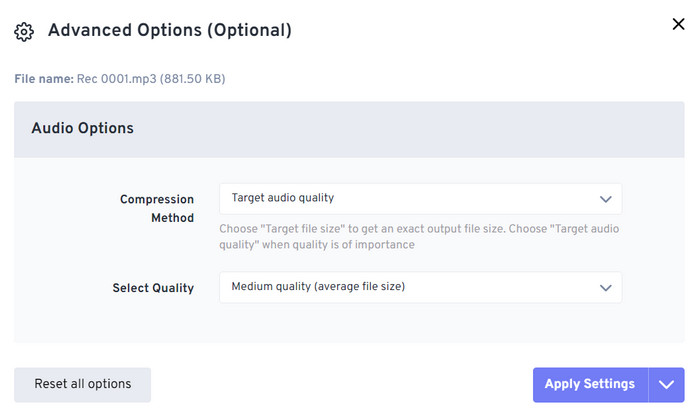
Étape 4. Cliquez sur Compresse pour démarrer le processus.
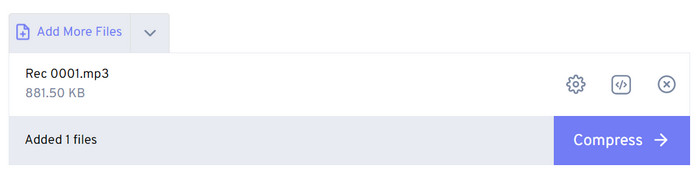
Étape 5. Enfin, cliquez sur Télécharger pour obtenir votre fichier MP3 compressé.
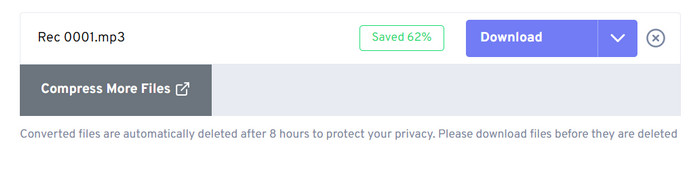
Bien que FreeConvert MP3 Compressor soit performant dans tous les domaines, les utilisateurs ne peuvent l'utiliser que pour compresser des fichiers audio jusqu'à 1 Go. Si nous voulons l'utiliser pour des fichiers MP3 plus volumineux, nous devons payer.
Partie 5. FAQ sur la compression d'un fichier MP3
La compression des fichiers MP3 réduit-elle la qualité ?
Ce processus peut entraîner une perte de qualité audio, en particulier si le niveau de compression est élevé. Des niveaux de compression plus élevés entraîneront une qualité audio inférieure, tandis que des niveaux de compression plus faibles maintiendront une meilleure qualité audio. Nous devons trouver un équilibre entre la réduction de la taille du fichier et le maintien d'une qualité audio acceptable lors de la compression des fichiers MP3.
Est-il possible de décompresser un MP3 ?
Une fois qu'un fichier MP3 a été compressé, il n'est pas possible de le décompresser complètement pour revenir à son état d'origine. Le processus de compression implique la suppression de certaines données audio. Si vous essayez d'améliorer la qualité audio d'un fichier MP3, il est préférable de commencer par le fichier source de la meilleure qualité possible avant de le convertir en MP3.
Quel est le résultat d’une compression excessive d’un fichier audio ?
La compression excessive d'un fichier audio peut entraîner une perte de qualité audio, ce qui peut donner l'impression que le son est déformé. Elle peut également introduire du bruit et de la distorsion dans le signal audio. Pour éviter ces problèmes, il est important de trouver un équilibre entre la réduction de la taille du fichier et le maintien d'une qualité audio acceptable lors de la compression des fichiers audio.
Conclusion
Si tu veux compresser vos fichiers MP3, nous sommes sûrs que vous trouverez la réponse que vous cherchez dans cet article. Nous avons détaillé quatre outils que vous pouvez utiliser. Que vous souhaitiez utiliser un programme de bureau, terminer le processus de compression en ligne ou utiliser un ordinateur Windows ou un Mac, vous pourrez le faire grâce à nos conseils. Si vous craignez de faire des erreurs au cours du processus, suivez notre guide étape par étape, qui peut vous aider à éviter la plupart des problèmes. Nous avons également répondu à certaines des questions les plus fréquemment posées sur la compression des fichiers MP3. Nous espérons que vous trouverez ces réponses à vos questions.



 Video Converter Ultimate
Video Converter Ultimate Enregistreur d'écran
Enregistreur d'écran



