Hoe u mensen uit foto's kunt verwijderen om schone resultaten te creëren
Het vastleggen van gedenkwaardige momenten is nog nooit zo eenvoudig geweest als het vastleggen van die dierbare momenten in de tijd van vandaag. Er zijn echter gevallen waarin ongewenste personen hun weg vinden naar onze kostbare foto's, waardoor de aandacht wordt afgeleid van het beoogde brandpunt. Of het nu een drukke toeristische plek, een bruisend stadsbeeld of een geliefd familieportret is, de noodzaak om dat te doen verwijder een persoon van foto's ontstaat om schonere en visueel aantrekkelijkere resultaten te creëren.
In dit artikel gaan we dieper in op wat u kunt gebruiken om mensen effectief van uw foto's te verwijderen. Van gebruiksvriendelijke online tools tot apps van derden: het lezen van dit artikel garandeert u betrouwbare tools die passen bij uw zorgen over het verwijderen van een persoon of object uit uw foto's. Waar wacht je op? Ontdek deze online tools en apps die in dit artikel worden vermeld en leer hoe u professioneel ogende resultaten kunt bereiken.
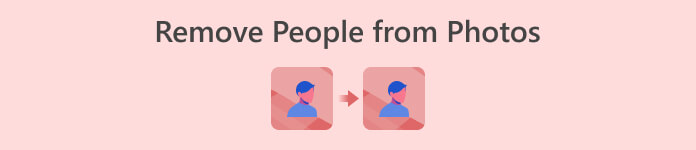
Deel 1. Online methoden om mensen uit foto's te verwijderen
FVC gratis watermerkverwijderaar
FVC gratis watermerkverwijderaar is een webgebaseerde tool die u gratis kunt gebruiken in al uw lokale browsers. Deze gratis tool voor het verwijderen van watermerken verwijdert niet alleen watermerken van uw foto's, maar behandelt ook uw zorgen over het verwijderen van een persoon van uw foto. FVC Free Watermark Remover ondersteunt afbeeldingsindelingen die waarschijnlijk de meest gebruikte afbeeldingsindelingen zijn, zoals JPG, PNG en BMP. Met deze tool kunt u handmatig tekst of ongewenste personen en objecten uit uw afbeeldingen verwijderen door eenvoudigweg de lasso-tool te gebruiken voor nauwkeurige en nauwkeurige resultaten. Om een persoon van een foto te verwijderen, hoeft deze tool slechts vier stappen te volgen. Je hebt alleen een internetverbinding nodig en je hoeft geen abonnement te downloaden of je erop te abonneren, waardoor het perfect toegankelijk is voor zowel professionals als nieuwkomers.
Stap 1. Ga naar het FVC gratis watermerkverwijderaar website en Upload uw afbeelding in het daarvoor bestemde veld voor het uploaden van afbeeldingen.
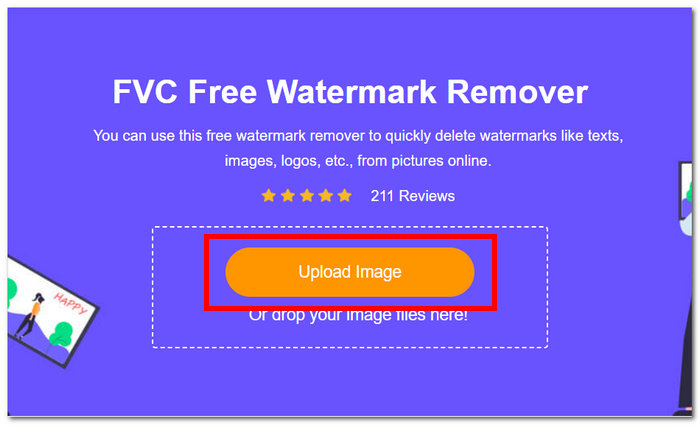
Stap 2. Zodra uw afbeelding in de tool is geladen, selecteert u de Lasso tool in het bovenste gedeelte van uw scherm en traceer handmatig het object of de persoon die u van uw foto's wilt verwijderen.
Stap 3. Uw geselecteerde object of persoon wordt dan rood gemarkeerd, wat aangeeft dat het verwijderd moet worden. Klik op de Verwijderen knop in de navigatiewerkbalk om door te gaan met het verwijderingsproces.
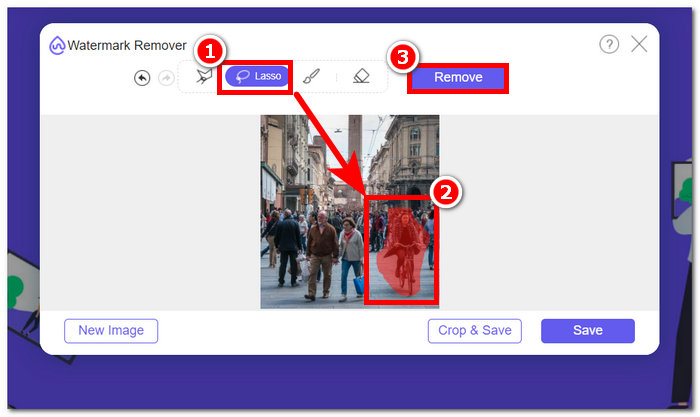
Stap 4. FVC Free Watermark Remover verwijdert automatisch het object of de persoon en klikt op de Opslaan knop om uw foto naar uw bureaublad te downloaden.
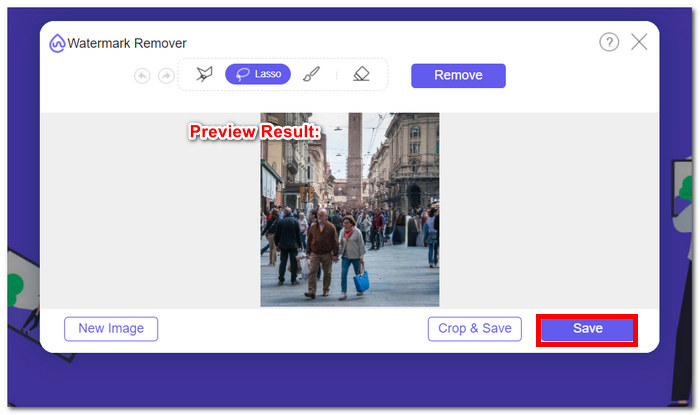
Met FVC Free Watermark Remover hoeft u geen tijd te besteden aan taken zoals het verwijderen van een persoon van een foto. In feite geven deze tools prioriteit aan uw tijd bij het maken van kwaliteitsafbeeldingen die resultaten exporteren zonder hun kwaliteit te verliezen.
Fotokamer
PhotoRoom biedt een krachtige webservicetool die speciaal is ontworpen om moeiteloos ongewenste mensen van uw foto's te verwijderen. Deze tool kan met slechts een paar klikken snel ongewenste objecten en mensen wissen door te vertrouwen op de AI-mogelijkheden. Met behulp van het magische penseel kunt u objecten uit uw dierbare foto's verwijderen, zelfs als u niet over geavanceerde fotobewerkingsvaardigheden beschikt.
Stap 1. Ga naar FotoRoom's officiële website en verwijder de afbeelding waarvan u mensen wilt verwijderen door op Starten vanaf foto te klikken.
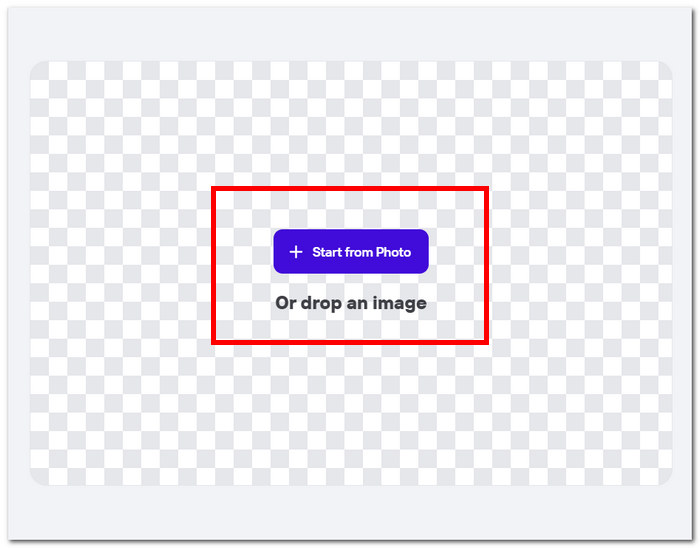
Stap 2. Zodra uw foto in de tool is geladen, moet u op de persoon klikken die u wilt verwijderen. De verwerking start automatisch nadat u het gebied heeft getraceerd waar het ongewenste voorwerp of de ongewenste persoon zich bevindt.

Stap 3. De tool verwijdert op magische wijze uw geselecteerde object of mensen; Het enige dat u nog hoeft te doen, is op klikken Downloaden knop.

Met PhotoRoom is het maken van schone, afleidingsvrije foto's altijd binnen handbereik, wat een eenvoudige oplossing biedt voor het verwijderen van ongewenste inhoud uit uw afbeeldingen. Als u een persoon online van een foto wilt verwijderen, moet u uw tool kennen en PhotoRoom is een tool die u kunt overwegen.
Hotpot.ai
Hotpot.ai biedt moeiteloze verwijdering van mensen, ongewenste objecten en onscherpe onderwerpen. Door gebruik te maken van geavanceerde AI-technologie worden uw foto's direct na het uploaden verwerkt, waardoor snelle en nauwkeurige bewerking mogelijk is. Dit gestroomlijnde proces maakt het opruimen van uw foto's een fluitje van een cent, waardoor u in een mum van tijd een gepolijst resultaat krijgt. Het verwijderen van een persoon uit een foto met behulp van AI is een van de trotste kenmerken van deze tool.
Stap 1. Ga naar de Hotpot.ai-website en om uw afbeelding te uploaden, klikt u op de Media pictogram in de linkerbovenhoek van de instellingen.
Stap 2. Bedek de ongewenste mensen die u wilt verwijderen door uw muis erover te bewegen en witte highlights toe te passen om ze met uw muis te verbergen. Zodra de ongewenste mensen gedekt zijn, klikt u op de Gaan knop om uw foto te verwerken.
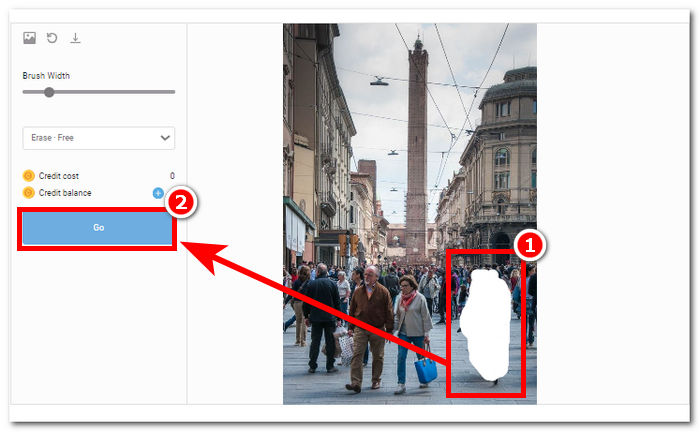
Stap 3. Nadat de tool uw foto heeft verwerkt, wordt het resultaat weergegeven. Als u tevreden bent, klikt u op de Downloaden knop in de linkerbovenhoek van de gereedschapsinstellingen.
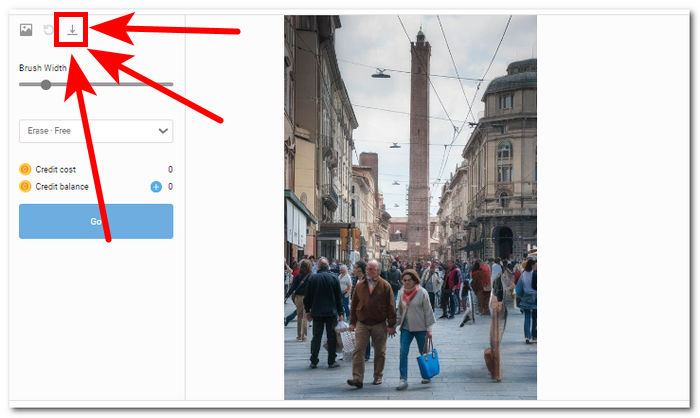
Met Hotpot.ai kunt u professioneel ogende afbeeldingen maken, waardoor de algehele aantrekkingskracht van uw fotografieprojecten wordt vergroot. Zeg vaarwel tegen afleidingen en hallo tegen onberispelijke foto's met de hulpmiddel voor beeldverbetering.
Fotoeditor.ai
Photoeditor.ai biedt nauwkeurige resultaten omdat het niet alleen een eenvoudige foto-editor biedt, maar ook de verwijdering van ongewenste objecten of personen die uw foto's verpesten. De resultaten zijn vergelijkbaar met betaalde online tools die op internet beschikbaar zijn. Deze tool is een van die vertrouwde tools waarmee je hun service gratis kunt gebruiken; het enige wat u nodig heeft is een internetverbinding en uw foto.
Stap 1. Ga naar het Fotoeditor.ai website en laad uw foto door op te klikken Zet een afbeelding neer veld in de toolinterface.
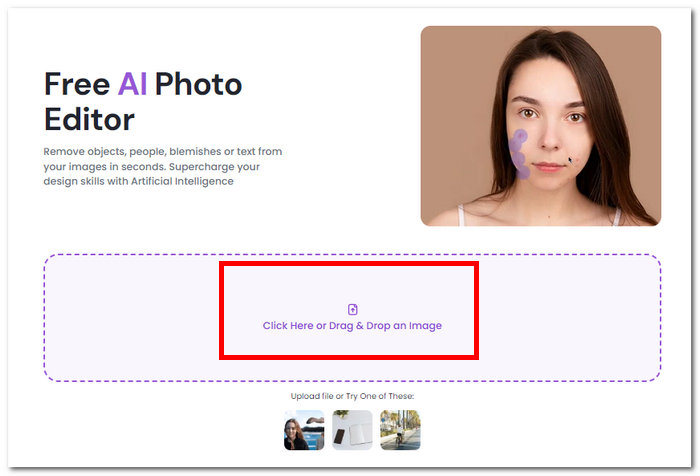
Stap 2. Zodra uw foto in de tool is geladen, selecteert en traceert u handmatig de ongewenste mensen op uw foto en klikt u op de Schoon knop in de linkerbovenhoek van de interface van het hulpprogramma.
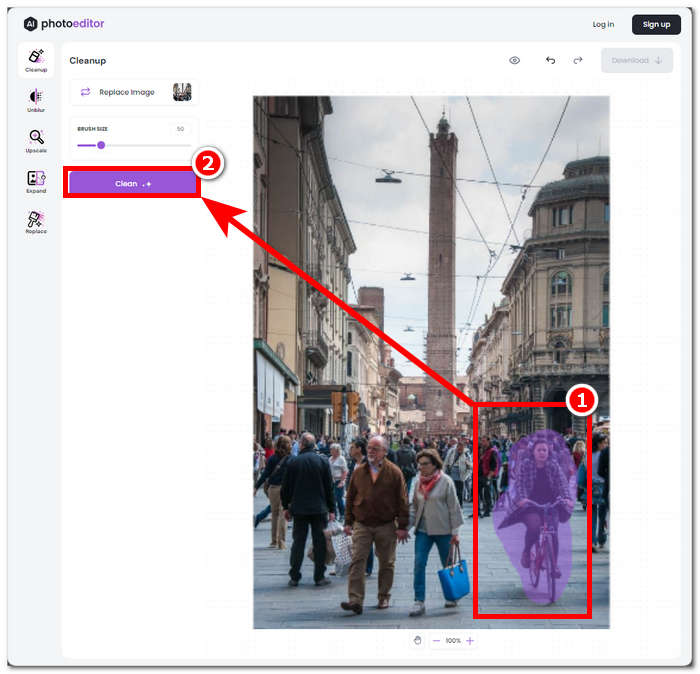
Stap 3. Zodra het proces is voltooid, kunt u een voorbeeld van uw foto bekijken. Als u er tevreden mee bent, kunt u deze opslaan door op het gedeelte van de foto te klikken. Downloaden knop.
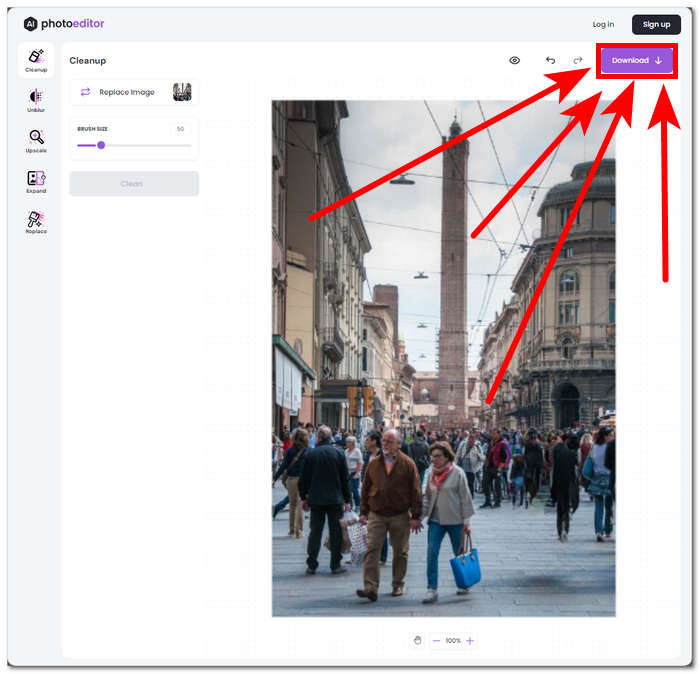
Photoeditor.ai is een eenvoudige tool waarmee u ongewenste objecten en mensen in een oogwenk kunt verwijderen zonder dat u zich zorgen hoeft te maken over kwaliteitsverlies. Deze tool is geweldig voor mensen die op zoek zijn naar een tool die basisfotobewerking biedt, zoals tekstverwijderaar en gezichtsverbetering.
Deel 2. Mensen verwijderen uit foto's op iOS en Android
Repareer de foto-editor en retoucheer
Hoe verwijder ik een persoon van een foto op een iPhone? Deze app heeft een geweldige fotobewerkingsservice op basis- tot professioneel niveau, zoals een object- of persoonverwijderaar. De app is beschikbaar om te downloaden op uw mobiele apparaten en omvat een geavanceerd niveau van objectverwijdering en achtergrondverbetering, gezichts- en lichaamsverbetering. Deze app maakt gebruik van professionele foto-editors om met uw fotoconcerten te werken; Hierdoor krijgt de app geen offline toegang en moet je uiteindelijk betalen.
Stap 1. Download de Repareer de foto-editor en retoucheer app in uw App- of Play Store.
Stap 2. Start de app Fix The Photo Editor & Retouch en u kunt uw foto selecteren om te bewerken. Ga dan naar de Objecten verwijderen sectie en klik op Mensen/Object verwijderen.
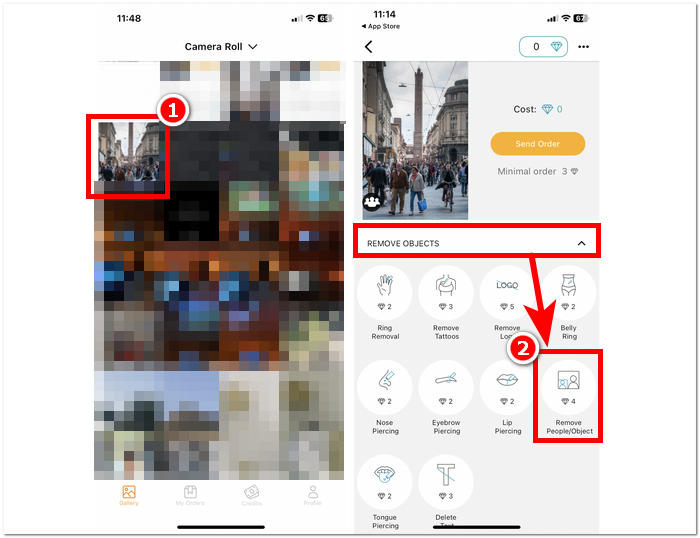
Stap 3. Klik eenvoudig op het gebied met de mensen die u van uw foto wilt verwijderen. Zodra u klaar bent met het selecteren van de ongewenste objecten of individuen, klikt u op Gereed om het proces te voltooien.
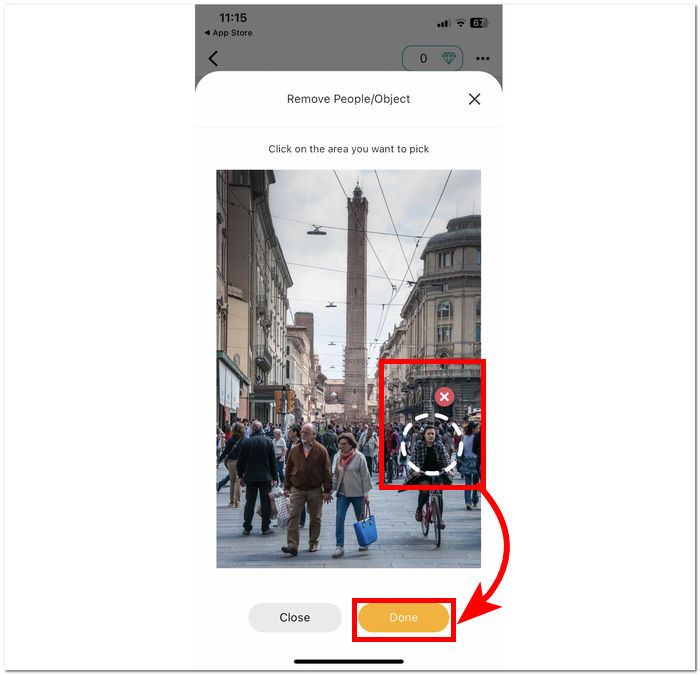
Stap 4. Klik op Bestelling verzenden en betaal het bedrag dat nodig is om uw taak uit te voeren om uw bewerkte foto te kunnen verwijderen en downloaden.
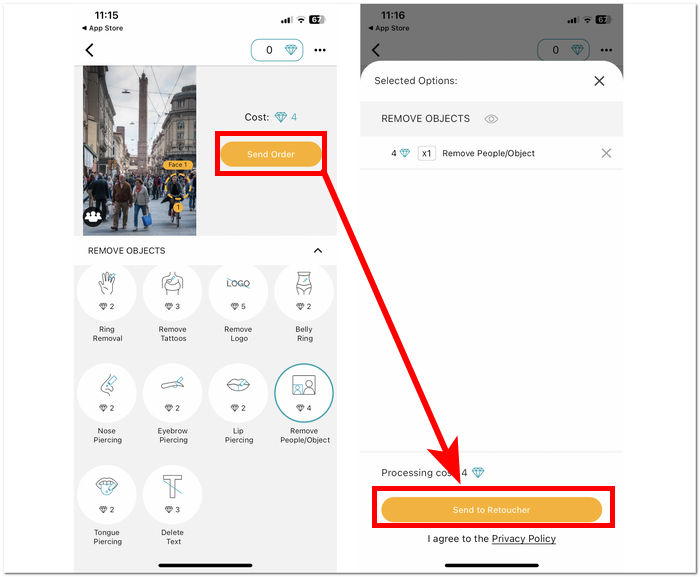
Naast de functie voor het verwijderen van personen in uw foto, blijkt Fix The Photo Editor & Retouch een van de vertrouwde apps te zijn, omdat het niet afhankelijk is van AI om uw foto te bewerken, maar van echte foto-editors om optimaliseer uw afbeeldingen. Daarom is de service niet gratis, maar u kunt hun service testen door gebruik te maken van hun gratis proefperiode.
Fotodirecteur
Met de PhotoDirector-app kunt u moeiteloos mensen of ongewenste objecten uit uw foto's verwijderen dankzij de eenvoudige interface en functies. Deze app biedt snelle verwijdering van objecten op uw mobiele apparaten met een verscheidenheid aan effecten die fotobewerking mogelijk maken door middel van lagen. Deze app richt zich niet alleen op het verwijderen van objecten, maar de AI heeft een professionele stijl waarmee deze app uw foto's nauwkeurig kan verwijderen en bewerken.
Stap 1. Download en open de Fotodirecteur app gratis op uw mobiele apparaten, iOS of Android.
Stap 2. Klik in de app-interface op AI-verwijdering en kies de foto die u wilt bewerken.
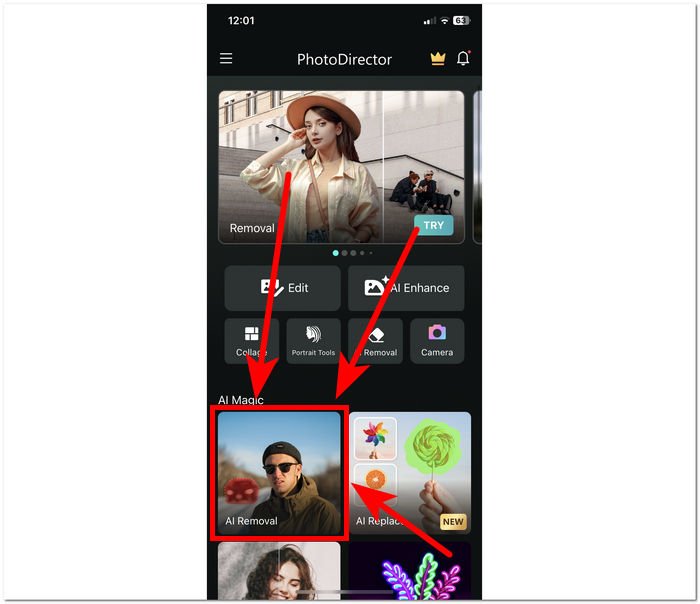
Stap 3. Zodra uw foto in de app is geladen, traceert u handmatig het object of de personen die u van uw foto wilt verwijderen.
Stap 4. Wanneer het object of de personen rood gemarkeerd zijn, klikt u eenvoudig op de Verwijderen knop. Zodra het proces is voltooid, klikt u op het vinkje onder de knop Verwijderen om de bewerkte afbeelding in uw galerij op te slaan.
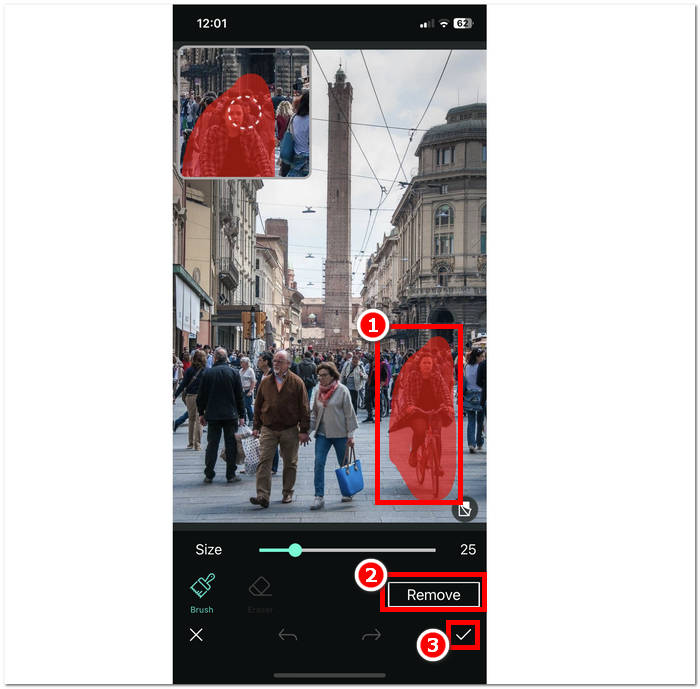
De PhotoDirector-app heeft meerdere handige functies die gebruikers een reden geven om de app te kiezen voor het uitvoeren van verschillende taken, afgezien van het verwijderen van mensen. Vragen zoals hoe je een persoon van een foto op een iPhone kunt wissen? Het is geen probleem als deze app uitblinkt in het probleemloos verwijderen van ongewenste objecten. De variatie aan functies in de app kan soms de prestaties belemmeren, omdat dit de verwerkingssnelheid kan belemmeren.
Verwijder ongewenst object
Deze app verwijdert moeiteloos ongewenste onderwerpen uit uw foto's, zodat u ongewenste personen gemakkelijk kunt wegvegen. Met Ongewenste objecten verwijderen kunt u niet alleen personen, maar ook objecten, stickers en tekst van uw foto's verwijderen. Het is gratis te downloaden op je Android-apparaten en heeft een eenvoudige interface die perfect is voor nieuwkomers.
Stap 1. Download en open het bestand in uw Android Play Store Verwijder ongewenst object app.
Stap 2. Zodra u zich in de app-interface bevindt, klikt u op de Galerij pictogram in de app-interface en selecteer de foto die u wilt bewerken.
Stap 3. Nadat u uw foto in de app heeft geladen, klikt u op de Lasso tool in het onderste deel van de app en traceer vervolgens de persoon/het object dat u wilt verwijderen.
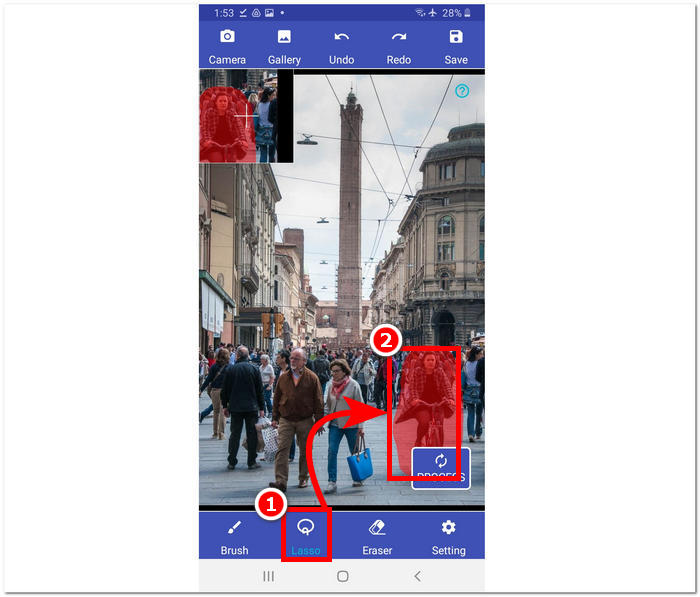
Stap 4. Klik vervolgens op de Proces om het geselecteerde gebied te verwijderen en klik op de knop Opslaan in de rechterbovenhoek om uw foto naar uw galerij te downloaden.
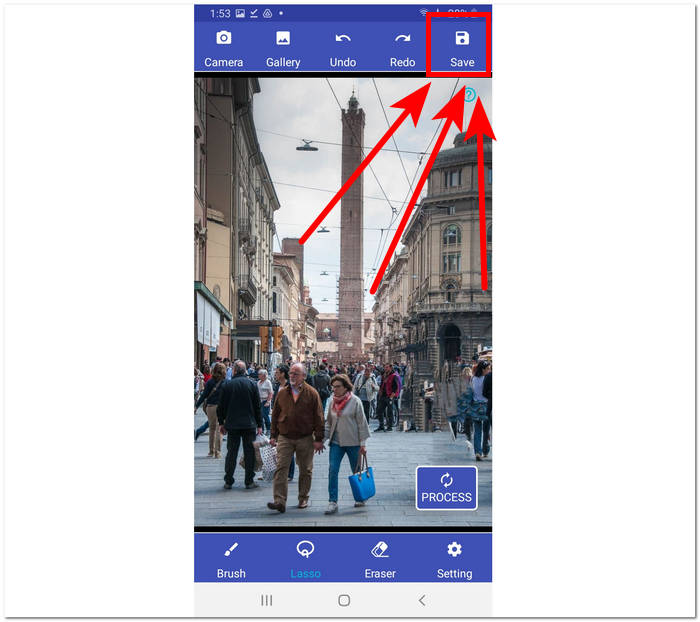
Remove Unwanted Object biedt een eenvoudige oplossing voor het verwijderen van ongewenste objecten. Het is echter belangrijk op te merken dat de app advertenties bevat, die afbreuk kunnen doen aan de gebruikerservaring.
Retoucheren - Objecten verwijderen
Retoucheren - Objecten verwijderen is beschikbaar als gratis download op uw mobiele apparaten en biedt een groot aantal krachtige functies binnen handbereik. Deze innovatieve app maakt gebruik van de allernieuwste AI-technologie naast nauwkeurige penseelhulpmiddelen, waardoor het verwijderen van objecten eenvoudiger en efficiënter dan ooit tevoren wordt. Dankzij de intuïtieve interface en snelle resultaten is het realiseren van naadloze bewerkingen nog nooit zo eenvoudig geweest.
Stap 1. Download op uw Android-apparaten het Retoucheren - Objecten verwijderen app en open de app zodra deze is geïnstalleerd.
Stap 2. Zodra u zich in de app-interface bevindt, klikt u op de Voorwerp verwijderen sectie om de foto in uw galerij te selecteren die u wilt bewerken.
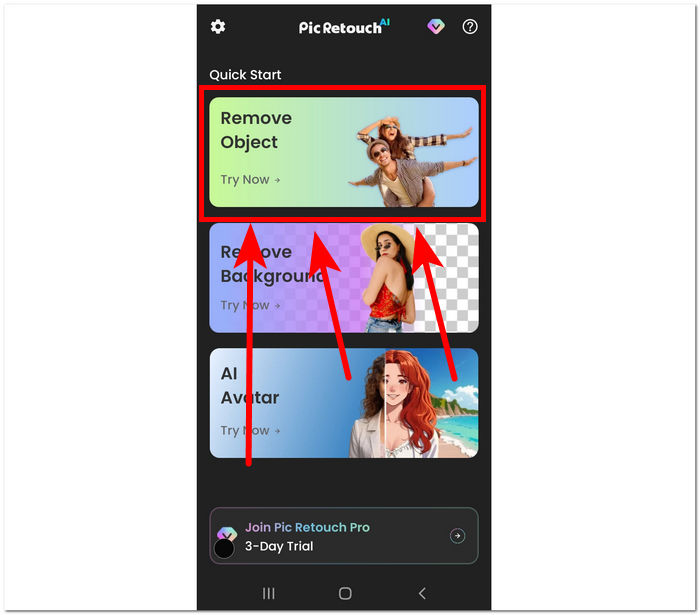
Stap 3. Zodra uw foto naar de app is geüpload, klikt u op de AI Verwijderen keuze. Selecteer Object verwijderen in het onderste gedeelte van de toolinterface en trek rond het object of de persoon die u van uw foto wilt verwijderen. Start ten slotte het verwijderingsproces door op de knop Verwijderen te klikken.
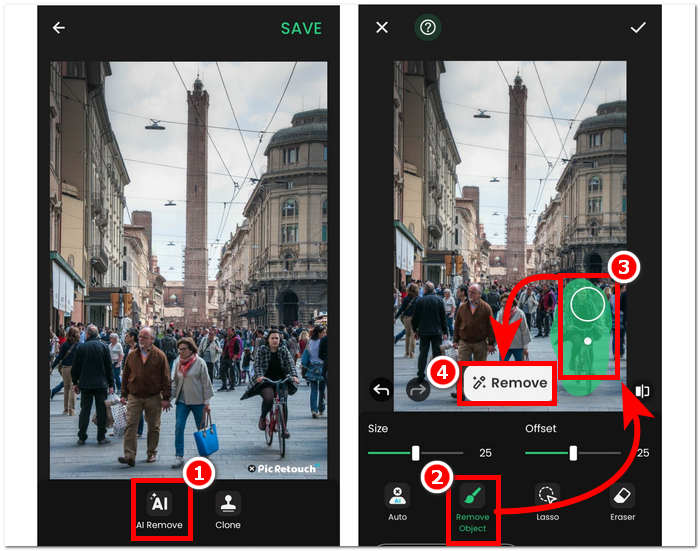
Stap 4. Zodra de verwerking is voltooid, klikt u op het vinkje in de rechterbovenhoek om de foto eindelijk naar uw galerij te downloaden.
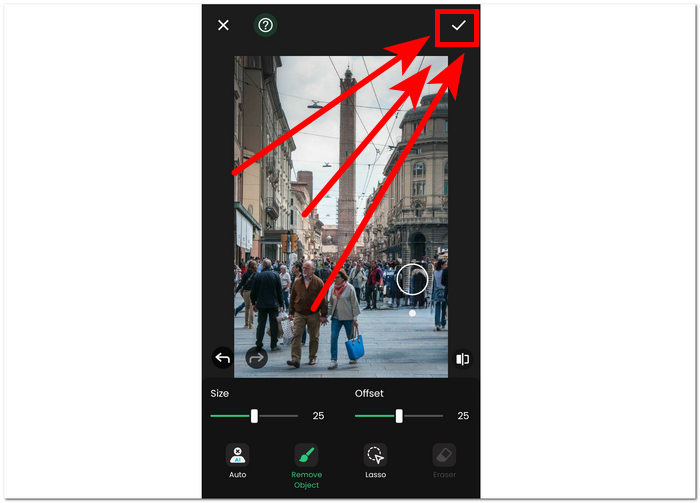
Retoucheren - Objecten verwijderen is een gratis app die beschikbaar is voor gebruik op Android-apparaten in ruil voor advertenties in de app-interface. Desondanks biedt de app een eenvoudige benadering van taken zoals het verwijderen van objecten, het verwijderen van achtergronden, emoji-verwijderingen het genereren van AI-avatars.
Deel 3. Veelgestelde vragen over het verwijderen van mensen uit foto's
Heeft de iPhone een objectwisser?
Nee, de iPhone heeft op de nieuwste modellen geen ingebouwde functie voor het wissen van objecten. Misschien wilt u echter wel eens kijken en onderzoek doen naar de beschikbare apps van derden die vergelijkbare functionaliteit bieden voor het verwijderen van objecten uit foto's.
Is het mogelijk om iemand uit een foto te Photoshoppen?
Ja, het is mogelijk om iemand uit een foto te Photoshoppen met Adobe Photoshop of andere fotobewerkingssoftware. Door het gebied rond de persoon zorgvuldig te selecteren en te bewerken, kunt u deze naadloos uit de afbeelding verwijderen terwijl de integriteit van de achtergrond behouden blijft.
Houdt de uitsnijdingsfunctie van de iPhone de hele achtergrond behouden?
De uitsnijdingsfunctie van de iPhone, beschikbaar in bepaalde bewerkingsapps, heeft doorgaans tot doel het onderwerp intact te houden terwijl de achtergrond wordt verwijderd. Het succes van het behouden van de gehele achtergrond hangt echter af van factoren zoals de complexiteit van de achtergrond en de nauwkeurigheid van het uitgesneden gereedschap.
Is het moeilijk om mensen van foto's te verwijderen?
De moeilijkheidsgraad hangt af van factoren zoals de complexiteit van de achtergrond, de kwaliteit van de foto en de bewerkingsvaardigheden van de gebruiker. Met de juiste tools en technieken is het echter mogelijk om naadloze resultaten te bereiken.
Kan ik meerdere personen van een groepsfoto verwijderen?
Ja, je kunt meerdere mensen van een groepsfoto verwijderen met dezelfde technieken als het verwijderen van één persoon. Het kan echter meer tijd en precisie vereisen om ervoor te zorgen dat het eindresultaat er naadloos uitziet.
Gevolgtrekking
Tot slot, mensen van foto's verwijderen creëert eindeloze mogelijkheden om uw dierbare momenten verder te verbeteren en vast te leggen. Of u nu online tools of mobiele apps gebruikt, het proces biedt een toegangspoort tot het maken van schonere en boeiendere afbeeldingen. Met de juiste hulpmiddelen kunt u moeiteloos professioneel ogende resultaten bereiken, zodat uw foto's trouw blijven aan het beoogde focuspunt. Ontdek dus de diverse opties die in dit artikel worden beschreven en begin aan uw reis naar het maken van heldere en visueel verbluffende foto's zonder ongewenste afleiding.



 Video Converter Ultimate
Video Converter Ultimate Scherm opnemer
Scherm opnemer


