FVC Free FLV to Audio Converter is the best free video to audio converter. It can extract audio tracks from the FLV video file. What’s more, it supports converting audio files between different audio formats.
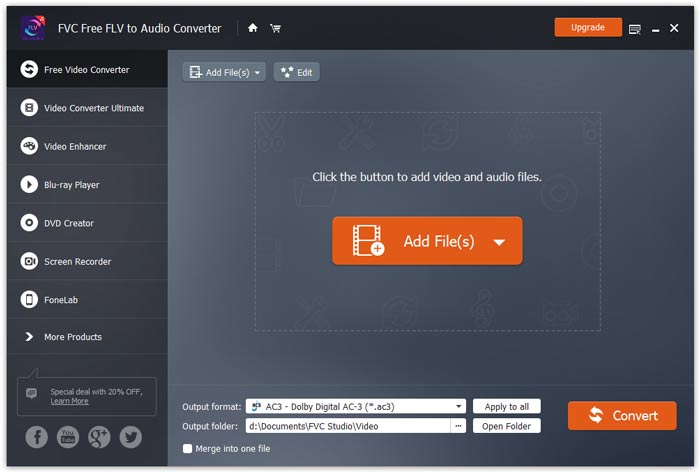
Download the installation package based on your computer’s operating system. Then, double-click the setup file and follow on-screen instructions to install the program.
Before you start the conversion, it’s recommended to tweak the default settings. You can click the Menu icon and click on Preferences… to configure the specific settings. For example, you are free to choose the output folder to store your converted files.

FVC Free FLV to Audio Converter is the best free video to audio converter. It can extract audio tracks from the FLV video file. What’s more, it supports converting audio files between different audio formats.
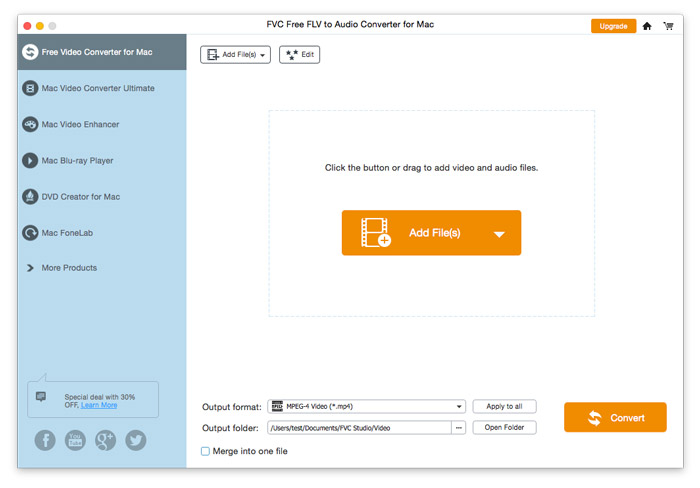
Download the installation package based on your computer’s operating system. Then, double-click the setup file and follow on-screen instructions to install the program.
Before you start the conversion, it’s recommended to tweak the default settings. You can click the Menu icon and click on Preferences… to configure the specific settings. For example, you are free to choose the output folder to store your converted files.
