WAV audiofájlok tömörítése a minőség elvesztése nélkül
Amikor az emberek jó minőségű formában szeretnék elmenteni zenei fájljaikat, gyakran a WAV-ot választják hangformátumként. Általános szabály, hogy minél jobb a minőség, annál több tárhelyet foglal el a fájl. Az MP3-hoz képest a WAV kiváló hangminőséget tud nyújtani, de a fájlméret nagyobb lesz. Ezért, ha egy WAV-fájlt szeretne megosztani barátaival, vagy közösségi szoftverbe szeretné feltölteni, jobb, ha először csökkenti a méretét. Három különböző eszközt mutatunk be WAV fájlok tömörítése. Előnyeiket, hátrányaikat és részletes felhasználásukat is bemutatjuk Önnek. Olvasson tovább, ha többet szeretne megtudni.
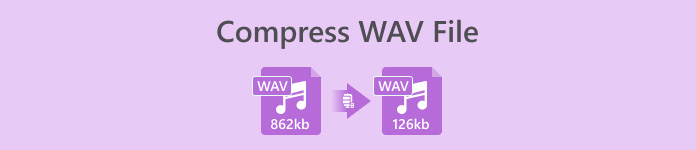
1. rész. A WAV fájl tömörítésének legjobb módja
Kezdjük azzal, hogy ajánlunk egy meglehetősen teljes funkcionalitású hang- és videószerkesztő eszközt, amelyet FVC választott. Video Converter Ultimate. A legmodernebb elemző eszközökkel rendelkezik, amelyek a feltöltést követően megkezdhetik a fájlok feldolgozását. Ha olyan eszközt keres, amely lehetővé teszi a WAV hangtömörítési százalékos szabad beállítását, ez lesz a legjobb asszisztense. A fájl exportálása előtt még szerkesztheti a hang hosszát, beállíthatja a hangcsatornát, és módosíthatja a hang hangerejét. A beépített hangkompresszor megnyitása után egy vadonatúj ablak jelenik meg. Ott sok beállítás közül választhat. Magas szintű testreszabást kínál, és lehetővé teszi az audioparaméterek pontos szabályozását. Ha úgy gondolja, hogy egy WAV fájl mérete még mindig túl nagy, az FVC által biztosított konverter segítségével konvertálhatja a hangot egy könnyebben terjeszthető formátumba, például MP3-ba.
Ingyenes letöltésWindows 7 vagy újabb verzióhozBiztonságos letöltés
Ingyenes letöltésMacOS 10.7 vagy újabb verzió eseténBiztonságos letöltés
Itt megtanítjuk, hogyan lehet WAV fájlokat tömöríteni az FVC Video Converter Ultimate segítségével.
1. lépés. Töltse le és telepítse az FVC Video Converter Ultimate programot a számítógépére.
2. lépés. Lépjen be a szoftver fő felületére, és válassza a lehetőséget Eszköztár > Audio kompresszor.
3. lépés. Miután belépett az Audio Compressor ablakba, kattintson a nagy plusz gombra a cél WAV fájl feltöltéséhez.

4. lépés. A tömörítés után beállíthatja a fájl méretét a hangerő módosításával Méret. A beállítás után láthatja a tömörített fájlok százalékos arányát.
Itt beállíthatja a fájlnevet, a formátumot, a hangcsatornát, a mintavételezési sebességet és az audio bitrátát is.
5. lépés. A kimeneti hang ellenőrzéséhez kattintson a gombra Előnézet. Ha elégedett a hatással, kattintson Borogatás.

Jelenleg a forrásfájl méretéhez képest 50%-ig képes tömöríteni a WAV hangot. Tömörítési sebessége olyan gyors, hogy alig kell várnunk a tömörített fájl exportálásával. Alig van minőségi veszteség. Azonban csak 5 szabad esélyünk van, és ha többet akarunk, akkor fizetnünk kell.
2. rész: WAV fájl online tömörítése
Az asztali szoftver további szerkesztési funkciókat kínál, de ezek letöltése és telepítése szükséges a számítógépére. Ez a számítógép memóriájának egy részét is elfoglalja, és a szoftver elindítása eltart egy ideig. Ha gyorsabb WAV-audiofájl-tömörítést szeretne tapasztalni, próbálja ki az online eszközöket. A számos elérhető termék közül javasoljuk, hogy próbálja ki a FreeConvert WAV Compressort, egy szabad méretű kompresszort, nagyon felhasználóbarát felülettel. Nincs más dolgod, mint felkeresni a hivatalos weboldalt, és azonnal megtalálod a célgombot. Még akkor is, ha még soha nem használta, pillanatok alatt elkezdheti.
Itt megtanítjuk, hogyan csökkentheti a WAV fájl méretét a FreeConvert WAV Compressor segítségével.
1. lépés. Nyissa meg a FreeConvert WAV Compressor programot böngészőjében.
2. lépés. Kattintson a gombra Válassza a Fájlok lehetőséget a tömöríteni kívánt hang feltöltéséhez.
.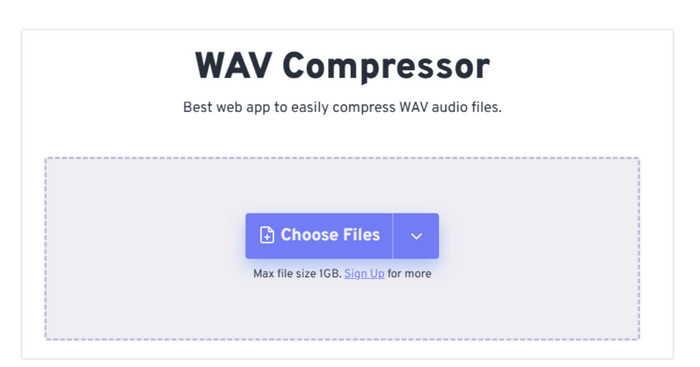
3. lépés. A tömörítés szintjének beállításához kattintson a gombra Speciális beállítások (opcionális). közül választhat Alacsony, Közepes, és Erős. Akkor válassz Beállítások alkalmazása.
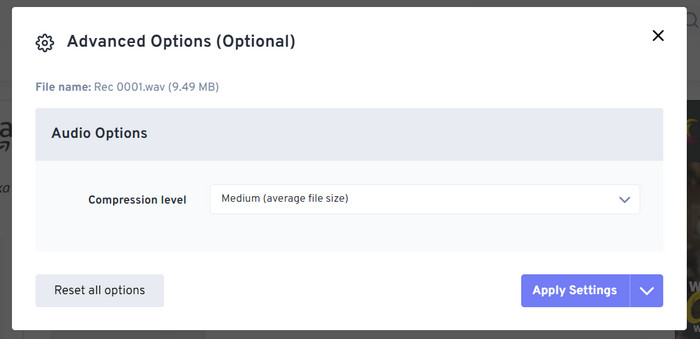
4. lépés. Végül kattintson Tömörítse most. A program futni fog a WAV fájl online tömörítésére.
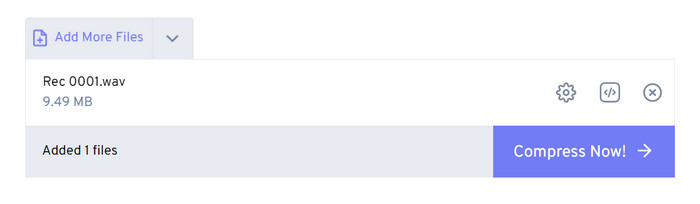
Próbálkozásaink után azt találtuk, hogy meglehetősen hatékonyan működik, és a kimeneti fájl hangminősége nem sokban különbözik a forrásfájlétól. Mindazonáltal csak három tömörítési arányt választhat, és nem tudja megjeleníteni a tömörítési százalékot és a tömörített fájl méretét. Jelenleg a felhasználók legfeljebb 1 GB-os fájlok tömörítésére használhatják.
3. rész: WAV fájl tömörítése az Audacityben
Az all-in-one multimédiás feldolgozó szoftverek mellett számos kifejezetten hanghoz tervezett eszköz létezik. Professzionálisabbak és kifinomultabbak lesznek a zeneszerkesztés ezen aspektusában. Ha professzionális eszközt használ a WAV-fájl méretének csökkentésére, a hangminőség a lehető legjobban védett lehet. A legjobbak egyikeként az Audacity veretlenül áll egész évben. A felhasználók egyablakos művelet elvégzésére használhatják hangfelvétel és a módosítási folyamat. A szerkesztési műveletek közé tartozik a zene hosszának beállítása, a fájlméret tömörítése, a hangformátum konvertálása és speciális hangeffektusok hozzáadása. Mindannyian egy darab torta érte.
Ezután a WAV-fájlok Audacity segítségével történő tömörítésében mutatjuk be.
1. lépés. Töltse le és telepítse az Audacity-t eszközére.
2. lépés. Nyissa ki, és nyomja meg File > Nyisd ki.
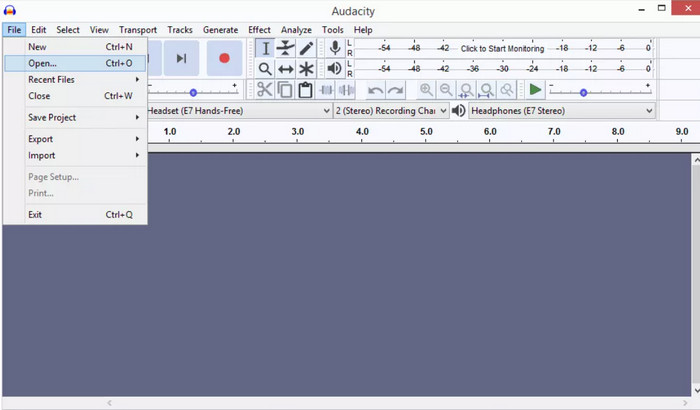
3. lépés. Töltse fel a tömöríteni kívánt fájlt, és nyomja meg a gombot Ctrl + A a billentyűzeten a hangsáv kiválasztásához. Ezután kattintson az Effektus > Tömörítő elemre.
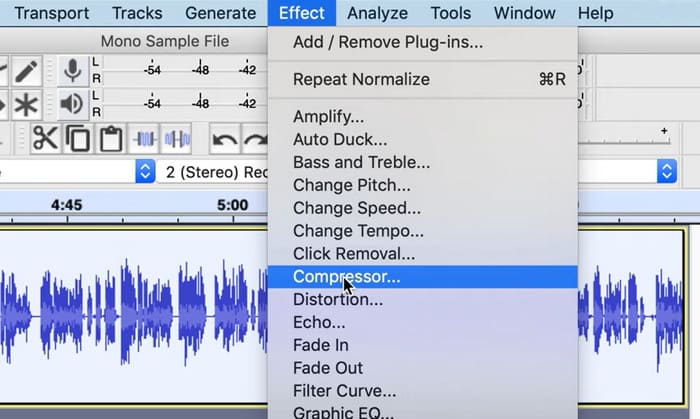
4. lépés. Most már módosíthatja a WAV-fájl paramétereit, beleértve a küszöbértéket, a zajszintet, az arányt, a támadást és a kiadási időt.
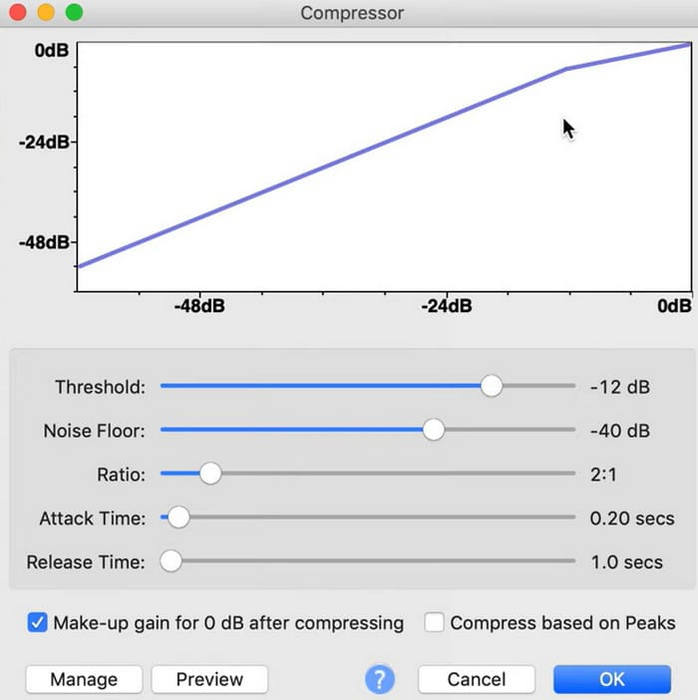
5. lépés. Végül kattintson File újra és válassz Export.
Lehetővé teszi a WAV fájlok ingyenes tömörítését, fájlméret korlátozások nélkül. Pontosan szabályozhatja a tömörítés mértékét, és exportálhatja a kész terméket, amint alkalmazza a beállításokat. Felülete meglehetősen bonyolult, és a tapasztalatlan felhasználók nehezen találják meg a szükséges funkciókat. Kell egy kis idő, amíg megtanulod, hogyan kell ügyesen használni.
4. rész. GYIK a WAV fájlok tömörítésével kapcsolatban
Miért olyan nagy a WAV fájlom?
A WAV-fájlok jellemzően tömörítetlen hangfájlok, amelyek minőségromlás nélkül, nyers formátumban tárolják az audioadatokat. Ezenkívül a WAV fájlok gyakran nagyobb bitmélységgel és mintavételi frekvenciával rendelkeznek, mint a tömörített hangformátumok. Ha csökkentenie kell a WAV fájl méretét, fontolja meg annak tömörítését, ill WAV konvertálása MP3-ba.
A WAV fájl tömörítése rontja a minőséget?
Ha egy WAV-fájlt veszteséges hangformátumba, például MP3-ba, AAC-ba vagy OGG-be tömörít, az általában a hangminőség romlását eredményezi. Egy jó tömörítőeszköz kiválasztása azonban bizonyos mértékig kompenzálhatja ezt a problémát. Fontos mérlegelni a fájlméret és a hangminőség közötti egyensúlyt.
Levághat egy WAV-fájlt a Windows Media Playerben?
A Windows Media Player nem rendelkezik beépített képességekkel az audiofájlok, például a WAV-fájlok közvetlen szerkesztésére vagy vágására. A WAV-fájlok Windows rendszerben történő vágásához használhat más szoftveralkalmazásokat, amelyek hangszerkesztő funkciókat kínálnak, például az FVC Video Converter Ultimate és az Audacity.
Következtetés
Ez a cikk célja, hogy segítsen megoldani a problémát WAV fájlok tömörítése. Három eszközt kínálunk, amelyek közül választhat. Ha átfogóbb hangszerkesztő szolgáltatást szeretne élvezni, használja az FVC által kiválasztott Video Converter Ultimate programot. Ha nem szeretne további szoftvereket letölteni a számítógépére, fontolja meg a FreeConvert WAV Compressor alkalmazást. Ha azt szeretné, hogy a legprofesszionálisabb hangfeldolgozó szoftver tömörítse fájljait, az Audacity megfelel az Ön igényeinek.



 Video Converter Ultimate
Video Converter Ultimate Screen Recorder
Screen Recorder



