คุณสามารถสร้างริงโทนจากวิดีโอได้หรือไม่ และวิธีใช้
การตั้งเสียงเรียกเข้าที่คุณชื่นชอบนั้นเป็นขั้นตอนที่ได้รับความนิยมสำหรับผู้ใช้สมาร์ทโฟนหลายๆ คน ทุกครั้งที่คุณได้ยินเพลงโปรด การเชื่อมต่อกับโทรศัพท์ก็จะสนุกมากขึ้น ด้วยการพัฒนาของเทคโนโลยี ทำให้มีเสียงเรียกเข้าให้เลือกหลากหลายมากขึ้นอย่างมาก ปัจจุบัน ไม่เพียงแต่เราจะบันทึกเสียงและดาวน์โหลดเพลงโปรดได้เท่านั้น แต่ยังสามารถแยกเสียงจากวิดีโอเป็นเสียงเรียกเข้าสำหรับสายเรียกเข้าได้อีกด้วย การดำเนินการนี้ง่ายมาก และมีเครื่องมือต่างๆ มากมายที่จะช่วยในเรื่องนี้ เราจะเลือกเครื่องมือเหล่านี้อย่างไร ต่อไปนี้ เราจะให้คำแนะนำโดยละเอียดแก่คุณเกี่ยวกับ การทำวิดีโอเป็นริงโทนไม่ว่าคุณจะเป็นผู้ใช้ Android หรือ Apple คุณก็จะค้นหาสิ่งที่คุณต้องการได้
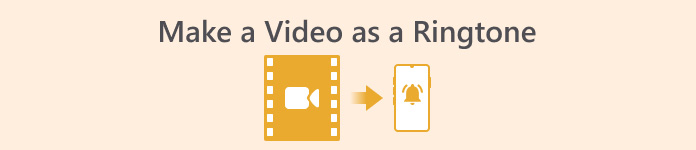
ตอนที่ 1. คุณสามารถตั้งวิดีโอเป็นริงโทนได้หรือไม่
ก่อนที่เราจะเริ่มต้น เรามาพิจารณาความเป็นไปได้ในการตั้งค่าวิดีโอเป็นเสียงเรียกเข้ากันก่อน คำตอบคือ ใช่ โดยทั่วไปแล้ว คุณต้องแยกเสียงออกจากวิดีโอและแปลงเป็นรูปแบบเสียงเรียกเข้าที่โทรศัพท์ของคุณรองรับเพื่อเริ่มต้นใช้งาน คุณสามารถพิจารณาสาระสำคัญของการกระทำนี้ได้ด้วยการแปลงไฟล์จากรูปแบบวิดีโอเป็นรูปแบบเสียง ซอฟต์แวร์ตัดต่อเสียงและวิดีโอระดับมืออาชีพและตัวแปลงรูปแบบสามารถช่วยคุณแปลงวิดีโอเป็นเสียงเรียกเข้าได้ฟรี สิ่งสำคัญคือต้องทราบว่าโทรศัพท์มือถือที่ใช้ระบบต่างๆ รองรับรูปแบบเสียงเรียกเข้าที่แตกต่างกัน และคุณต้องแน่ใจว่าคุณได้ค้นหาข้อมูลเกี่ยวกับรูปแบบเสียงที่อุปกรณ์ของคุณรองรับก่อนเริ่มใช้งาน
ส่วนที่ 2. สร้างริงโทนจากวิดีโอ
หลังจากเรียนรู้ว่าเราสามารถสร้างริงโทนจากวิดีโอได้แล้ว เราก็ต้องเลือกเครื่องมือที่เหมาะสมกับงานนั้น ๆ เราขอแนะนำให้คุณลองใช้ FVC-picked Video Converter Ultimateเป็นโปรแกรมแปลงไฟล์เสียงและวิดีโอที่สมบูรณ์แบบซึ่งช่วยให้คุณสามารถแก้ไขเสียงในวิดีโอได้ทีละไฟล์และปรับระดับเสียงเพลง เอฟเฟกต์เสียง แทร็กเสียง ฯลฯ นอกจากนี้คุณยังสามารถให้โปรแกรมช่วยเปลี่ยนเสียงได้หากมีการหน่วงเวลา ปัจจุบัน โปรแกรมรองรับรูปแบบมากกว่าร้อยรูปแบบ ซึ่งหมายความว่าสามารถแปลงวิดีโอของคุณเป็นรูปแบบที่เหมาะกับสมาร์ทโฟนทุกรุ่น และคุณจะไม่พบปัญหาความเข้ากันได้ใดๆ ด้วยเทคโนโลยีการเร่งความเร็วด้วยฮาร์ดแวร์ โปรแกรมสามารถแปลงไฟล์ใดๆ ก็ได้ด้วยความเร็วที่เร็วขึ้น 30 เท่า ในระหว่างการประมวลผล จะไม่มีการสูญเสียคุณภาพเสียงของไฟล์ของคุณ และความเป็นส่วนตัวของคุณจะไม่ถูกทำลาย
ดาวน์โหลดฟรีสำหรับ Windows 7 หรือใหม่กว่าดาวน์โหลดอย่างปลอดภัย
ดาวน์โหลดฟรีสำหรับ MacOS 10.7 หรือใหม่กว่าดาวน์โหลดอย่างปลอดภัย
หลังจากได้ทราบแนวคิดทั่วไปเกี่ยวกับ FVC Video Converter Ultimate แล้ว เราก็จะต้องเข้าใจวิธีการนำไปใช้ในการเปลี่ยนวิดีโอเป็นริงโทน ต่อไป เราจะอธิบายขั้นตอนโดยละเอียดให้คุณทราบจากมุมมองของทั้งโทรศัพท์ iPhone และ Android
สร้างวิดีโอเป็นริงโทนสำหรับ iPhone
ก่อนอื่นมาพูดคุยกันก่อนว่าจะทำอย่างไร สร้างริงโทนสำหรับ iPhone ของคุณสิ่งแรกที่เราต้องรู้คือ iPhone ปัจจุบันรองรับเสียงเรียกเข้าในรูปแบบ M4R จากนั้นเราก็สามารถเริ่มดำเนินการได้เลย
ขั้นตอนที่ 1ดาวน์โหลดวิดีโอที่คุณต้องการแปลงลงในคอมพิวเตอร์ของคุณ นอกจากนี้ คุณต้องดาวน์โหลด FVC Video Converter Ultimate ลงในอุปกรณ์ด้วย
ขั้นตอนที่ 2แปลงวิดีโอเป็นรูปแบบ M4R หากต้องการใช้การดำเนินการนี้ ให้คลิก เพิ่มไฟล์ เพื่ออัปโหลดวิดีโอของคุณก่อน
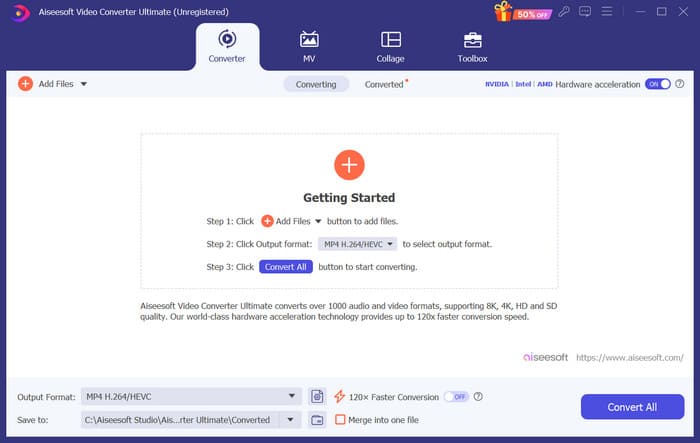
ขั้นตอนที่ 3. ขยายเมนูถัดจาก รูปแบบเอาต์พุตคุณสามารถค้นหารูปแบบที่คุณต้องการได้ที่นี่
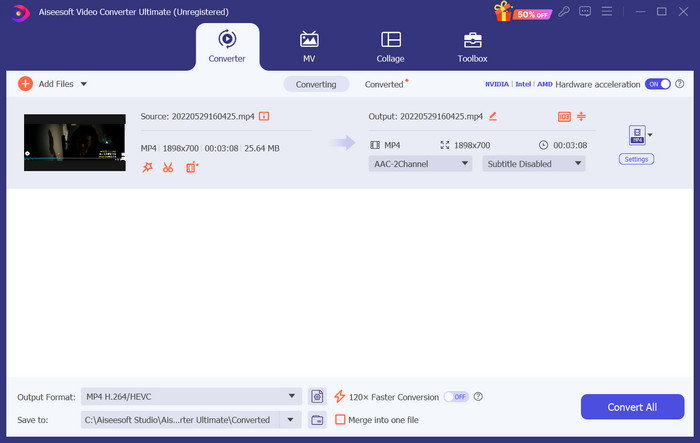
ขั้นตอนที่ 4. คลิก เสียงและเลือก M4R จากตัวเลือกทั้งหมด
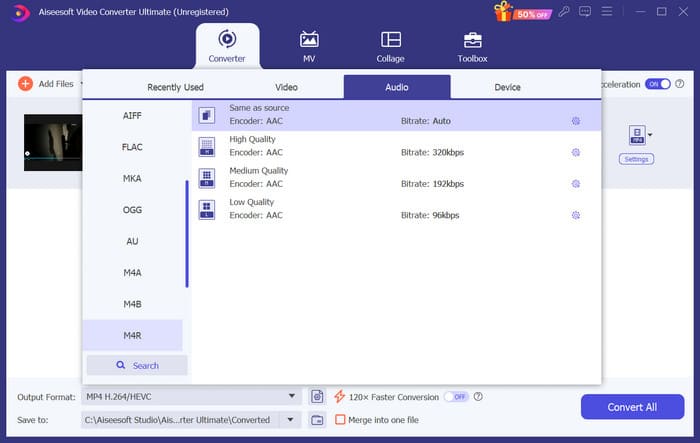
ขั้นตอนที่ 5. จากนั้นคลิก แปลงทั้งหมด เพื่อส่งออกเสียง M4R
ขั้นตอนที่ 6ขั้นต่อไป ให้อัปโหลดวิดีโอที่แปลงแล้วไปยังโปรแกรม หากคุณต้องการตัดไฟล์เสียง ให้คลิก ตัด บนอินเทอร์เฟซ หากคุณต้องการปรับแทร็กเสียงหรือระดับเสียง ให้คลิก แก้ไข.
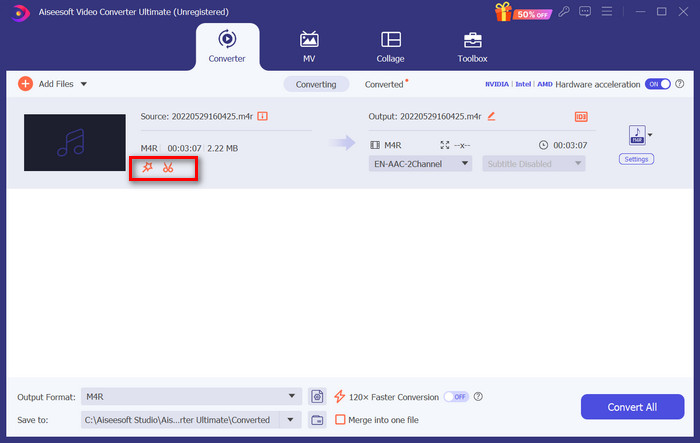
ขั้นตอนที่ 7สุดท้าย ให้คลิกแปลงทั้งหมดอีกครั้งเพื่อรับริงโทน M4R ที่คุณแก้ไขแล้ว
สร้างวิดีโอเป็นริงโทนสำหรับ Android
หากคุณต้องการเปลี่ยนวิดีโอเป็นเสียงเรียกเข้าโทรศัพท์มือถือ Android โปรดพิจารณาแปลงไฟล์วิดีโอของคุณเป็น MP3, M4A, WAV หรือ OGG
นี่คือสิ่งที่คุณต้องทำเพื่อแปลงวิดีโอเป็นเสียงเรียกเข้า
ขั้นตอนที่ 1ดาวน์โหลดและติดตั้ง FVC Converter Ultimate บนคอมพิวเตอร์ของคุณ เตรียมวิดีโอของคุณสำหรับการแปลง
ขั้นตอนที่ 2. คลิก เพิ่มไฟล์ ในการอัปโหลดวิดีโอเป้าหมายของคุณไปยังแพลตฟอร์ม
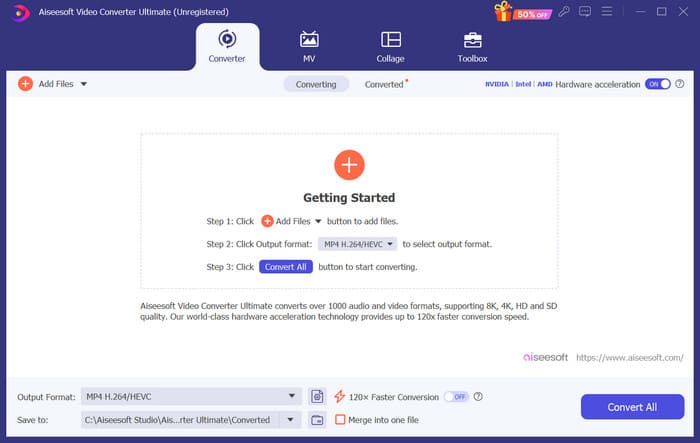
ขั้นตอนที่ 3. ดรอปดาวน์รายการรูปแบบถัดจาก รูปแบบเอาต์พุต.
ขั้นตอนที่ 4. คลิก เสียงคุณสามารถแปลงวิดีโอเป็น MP3, M4A, WAV หรือ OGG ได้ ขึ้นอยู่กับความต้องการของคุณ
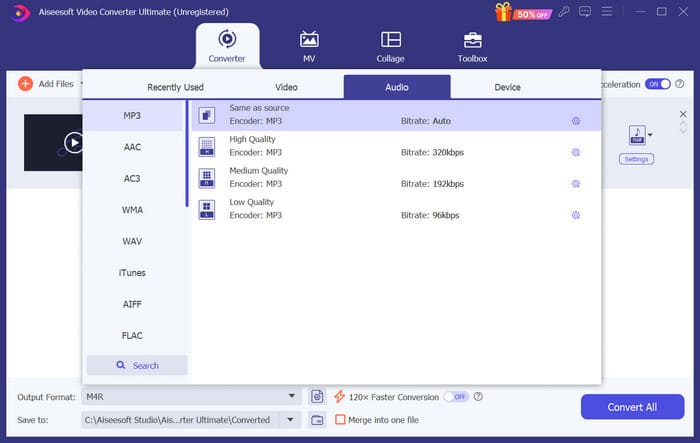
ขั้นตอนที่ 5. เลือก แปลงทั้งหมด เพื่อดาวน์โหลดไฟล์เสียงที่คุณโอนก่อน
ขั้นตอนที่ 6เพิ่มเสียงของคุณลงในซอฟต์แวร์อีกครั้ง จากนั้นคลิก ตัด เพื่อเลือกส่วนที่คุณต้องการใช้เป็นเสียงเรียกเข้าของคุณ ฟังก์ชันภายใต้ แก้ไข สามารถช่วยคุณปรับเปลี่ยนองค์ประกอบบางส่วนในไฟล์ของคุณได้
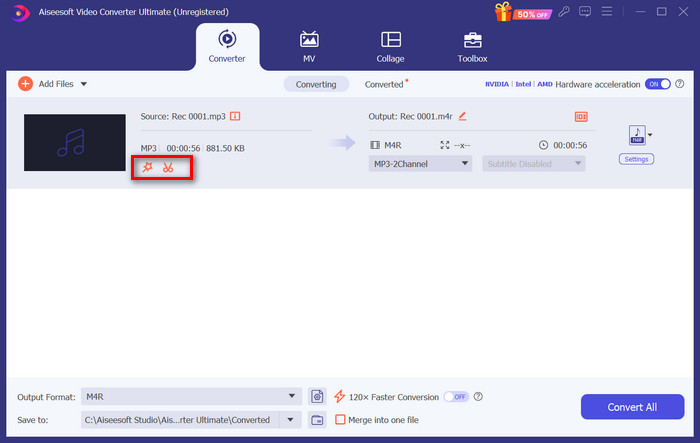
ขั้นตอนที่ 7. หลังจากแก้ไขเสร็จแล้วให้คลิก แปลงทั้งหมด.
ส่วนที่ 3. ตั้งค่าเสียงที่แปลงแล้วเป็นเสียงเรียกเข้า
ตอนนี้เราได้แก้ไขไฟล์เสียงแล้ว เราต้องไปที่การตั้งค่าโทรศัพท์เพิ่มเติมเพื่อตั้งวิดีโอที่แปลงแล้วเป็นเสียงเรียกเข้า
ตั้งค่าเสียงเรียกเข้าบน iPhone
หากคุณใช้ iPhone คุณอาจต้องมีเครื่องมือบางอย่างเพื่อตั้งค่าเสียง M4R ที่เลือกเป็นเสียงเรียกเข้า การาจแบนด์ เป็นทางเลือกที่ดี.
ที่นี่เราจะสอนวิธีการสร้างริงโทนด้วย GarageBand โดยใช้เสียงจากวิดีโอ
ขั้นตอนที่ 1ตรวจสอบให้แน่ใจว่าคุณมีไฟล์เสียงที่แก้ไขแล้วใน iPhone ของคุณ จากนั้นเปิด GarageBand
ขั้นตอนที่ 2. หลังจากเปิด GarageBand แล้ว ให้ไปที่ ลูป และเลือก ไฟล์. จากนั้นแตะ เรียกดูรายการจากแอปไฟล์ เพื่อค้นหาเสียงที่คุณต้องการใช้
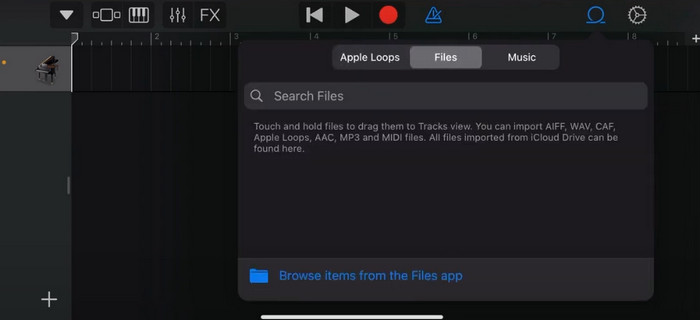
ขั้นตอนที่ 3วางไฟล์เสียง M4R ที่คุณเลือกไว้บนไทม์ไลน์ GarageBand
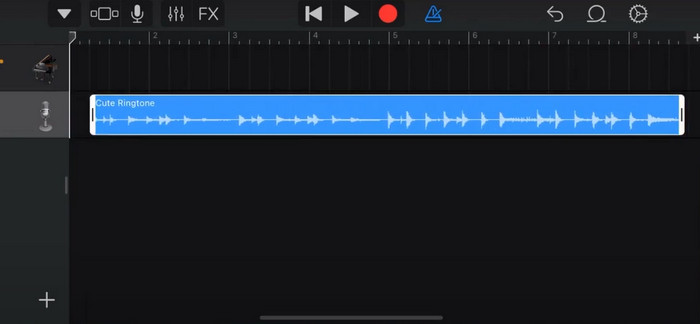
ขั้นตอนที่ 4แตะ เมโทรนอม เพื่อปิดใช้งาน แตะไอคอนลูกศรลง > เพลงของฉัน
ขั้นตอนที่ 5กดคลิปเสียงค้างไว้แล้วเลือก แบ่งปัน.
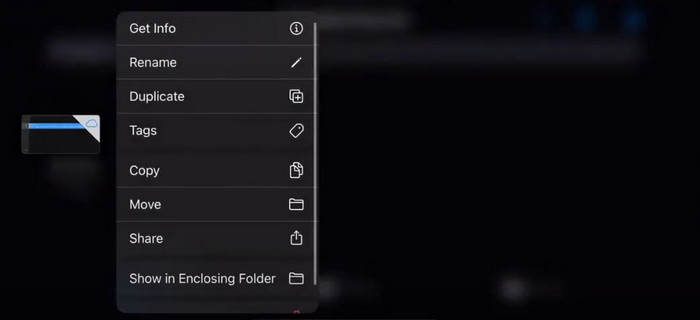
ขั้นตอนที่ 6เลือก เสียงเรียกเข้า > ส่งออก เมื่อหน้าต่าง ใช้เสียงเป็น ปรากฏขึ้น ให้แตะ เสียงเรียกเข้ามาตรฐาน
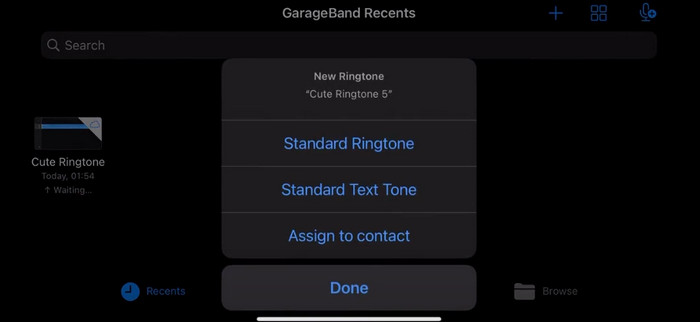
ตั้งค่าเสียงเรียกเข้าบน Android
หากคุณต้องการแยกเสียงจากวิดีโอเป็นเสียงเรียกเข้าบนอุปกรณ์ Android ของคุณ ให้ทำโดยตรงในแอปการตั้งค่า ขั้นตอนโดยละเอียดจะง่ายกว่าเล็กน้อย
เราจะใช้โทรศัพท์ Samsung เป็นตัวอย่างและบอกวิธีการใช้งานโดยละเอียด
ขั้นตอนที่ 1. ไปที่ การตั้งค่า บนอุปกรณ์ Android ของคุณแล้วแตะ เสียงและการสั่นสะเทือน.
ขั้นตอนที่ 2. เลือก เสียง ภายใต้ โหมดเสียง ส่วนถัดไป ให้แตะที่ การแจ้งเตือน เสียง.
ขั้นตอนที่ 3เลือกไฟล์เสียงที่คุณได้แปลงและแก้ไข การตั้งค่านี้จะนำไปใช้เมื่อคุณกลับไปยังหน้าก่อนหน้า
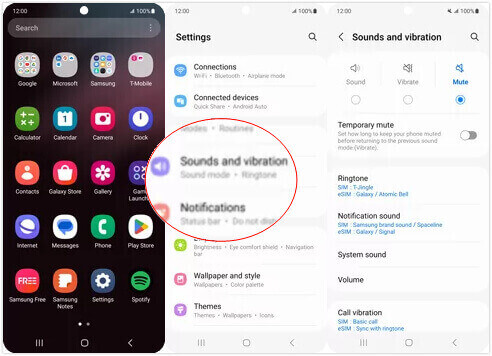
ส่วนที่ 4. คำถามที่พบบ่อยเกี่ยวกับการสร้างวิดีโอเป็นริงโทน
ฉันจะเพิ่มเสียงเรียกเข้าลงในโทรศัพท์ Android ของฉันได้อย่างไร?
ในโทรศัพท์ Android ของคุณ ให้ไปที่การตั้งค่าและค้นหาตัวเลือกเสียงหรือเสียงและการสั่น เลือกเสียงเรียกเข้าโทรศัพท์หรือเสียงเรียกเข้าเพื่อเลือกเสียงเรียกเข้าแบบกำหนดเอง เสียงเรียกเข้าแบบกำหนดเองของคุณควรจะปรากฏในรายการเสียงเรียกเข้าที่พร้อมใช้งาน เลือกเพื่อตั้งเป็นเสียงเรียกเข้าของคุณ
ฉันสามารถดาวน์โหลดริงโทน iPhone สำหรับ Android ได้หรือไม่?
ใช่ คุณสามารถดาวน์โหลดริงโทน iPhone และใช้งานบนอุปกรณ์ Android ได้ อย่างไรก็ตาม ริงโทน iPhone มักจะอยู่ในรูปแบบ M4R ซึ่งไม่เข้ากันได้กับระบบ Android โดยตรง คุณจะต้องแปลงริงโทน iPhone เป็นรูปแบบที่รองรับบน Android เช่น MP3 หรือ AAC ตัวอย่างเช่น ตัวแปลงที่ FVC เลือกมาจะช่วยคุณได้ แปลง M4R เป็น MP3.
ทำไมโทรศัพท์ของฉันไม่ดังเมื่อมีสายเรียกเข้า?
หากโทรศัพท์ของคุณไม่ส่งเสียงเมื่อมีสายเรียกเข้า อาจเกิดจากหลายสาเหตุ ตรวจสอบว่าระดับเสียงโทรศัพท์ของคุณเปิดอยู่และไม่ปิดเสียง นอกจากนี้ ตรวจสอบว่าโทรศัพท์ของคุณอยู่ในโหมดห้ามรบกวนหรือไม่ โหมดนี้จะปิดเสียงการโทรและการแจ้งเตือนทั้งหมด หากปัญหายังไม่ได้รับการแก้ไข ให้ลองรีสตาร์ทโทรศัพท์ของคุณเพื่อรีเฟรชระบบ
สรุป
นี่คือคู่มือฉบับสมบูรณ์ การสร้างวิดีโอริงโทนของคุณเราขอแนะนำเครื่องมือที่ดีที่สุดตัวหนึ่ง FVC Video Converter Ultimate ซึ่งจะช่วยให้คุณปรับแต่งไฟล์วิดีโอของคุณให้ดูสวยงามตามต้องการ เครื่องมือนี้ใช้งานได้กับโทรศัพท์ทั้ง iPhone และ Android ดังนั้นไม่ว่าอุปกรณ์ของคุณจะใช้ระบบใด คุณก็สามารถสร้างไฟล์โปรดของคุณด้วยความช่วยเหลือของเครื่องมือนี้



 Video Converter Ultimate
Video Converter Ultimate บันทึกหน้าจอ
บันทึกหน้าจอ



