Bạn có thể tạo nhạc chuông từ video không và cách áp dụng nó
Cài nhạc chuông yêu thích luôn là hoạt động phổ biến đối với nhiều người dùng điện thoại thông minh. Bất cứ khi nào bạn nghe thấy bản nhạc yêu thích của mình, việc kết nối với điện thoại trở nên thú vị hơn. Với sự phát triển của công nghệ, phạm vi nhạc chuông mà mọi người có thể lựa chọn đã mở rộng đáng kể. Bây giờ, chúng ta không chỉ có thể ghi âm và tải xuống các bài hát yêu thích mà còn có thể trích xuất âm thanh từ video làm nhạc chuông cho các cuộc gọi đến. Hoạt động này rất đơn giản và có nhiều công cụ có sẵn để hỗ trợ. Làm thế nào để chúng ta lựa chọn giữa chúng? Sau đây, chúng tôi sẽ cung cấp cho bạn hướng dẫn chi tiết về làm video làm nhạc chuông. Cho dù bạn là người dùng Android hay Apple, bạn sẽ có thể tìm thấy những gì bạn cần.
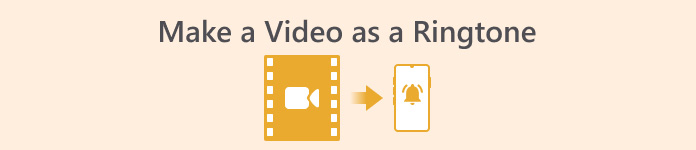
Phần 1. Bạn có thể đặt video làm nhạc chuông không
Trước khi bắt đầu, trước tiên chúng ta hãy xem xét tính khả thi của việc đặt video làm nhạc chuông. Câu trả lời, tất nhiên là có. Nói chung, bạn cần trích xuất âm thanh từ video và chuyển đổi sang định dạng nhạc chuông được điện thoại của bạn hỗ trợ để bắt đầu. Bạn cũng có thể coi bản chất của hành động này là chuyển đổi tệp từ định dạng video sang định dạng âm thanh. Phần mềm chỉnh sửa âm thanh và video chuyên nghiệp và trình chuyển đổi định dạng có thể giúp bạn chuyển đổi video thành nhạc chuông miễn phí. Điều quan trọng cần lưu ý là điện thoại di động chạy các hệ thống khác nhau hỗ trợ các định dạng nhạc chuông khác nhau và bạn cần đảm bảo rằng mình đã tra cứu thông tin về các định dạng âm thanh được thiết bị của mình hỗ trợ trước khi bắt đầu thao tác.
Phần 2. Tạo nhạc chuông từ video
Sau khi biết rằng chúng ta có thể tạo nhạc chuông từ video, chúng ta cần chọn đúng công cụ cho công việc. Chúng tôi thực sự khuyên bạn nên thử FVC-picked Chuyển đổi video Ultimate. Đây là trình chuyển đổi âm thanh và video hoàn hảo cho phép bạn chỉnh sửa âm thanh trong video riêng lẻ và điều chỉnh âm lượng nhạc, hiệu ứng âm thanh, bản nhạc, v.v. Bạn cũng có thể để nó giúp bạn thay đổi âm thanh nếu có độ trễ. Hiện tại, nó hỗ trợ hơn một trăm định dạng, nghĩa là nó có thể chuyển đổi video của bạn sang định dạng phù hợp với bất kỳ điện thoại thông minh nào và bạn sẽ không gặp bất kỳ vấn đề tương thích nào. Với công nghệ tăng tốc phần cứng, nó có khả năng chuyển đổi bất kỳ tệp nào với tốc độ nhanh hơn 30X. Trong quá trình xử lý, sẽ không có tình trạng mất chất lượng âm thanh của tệp và quyền riêng tư của bạn sẽ không bị xâm phạm.
Tải xuống miễn phíDành cho Windows 7 trở lênAn toàn tải
Tải xuống miễn phíĐối với MacOS 10.7 trở lênAn toàn tải
Sau khi có được ý tưởng chung về FVC Video Converter Ultimate, chúng ta cần hiểu cách thực sự áp dụng nó để biến video thành nhạc chuông. Tiếp theo, chúng tôi sẽ phân tích các bước chi tiết cho bạn từ góc nhìn của cả điện thoại iPhone và Android.
Tạo Video Làm Nhạc Chuông Cho iPhone
Đầu tiên, chúng ta hãy thảo luận về cách tạo nhạc chuông cho iPhone của bạn. Điều đầu tiên chúng ta cần biết là iPhone hiện hỗ trợ nhạc chuông ở định dạng M4R. Sau đó, chúng ta có thể bắt đầu hoạt động.
Bước 1. Tải video bạn muốn chuyển đổi xuống máy tính. Ngoài ra, bạn cần tải FVC Video Converter Ultimate trên thiết bị.
Bước 2. Chuyển đổi video sang định dạng M4R. Để áp dụng thao tác này, hãy nhấp vào Thêm các tập tin để tải video của bạn lên trước.
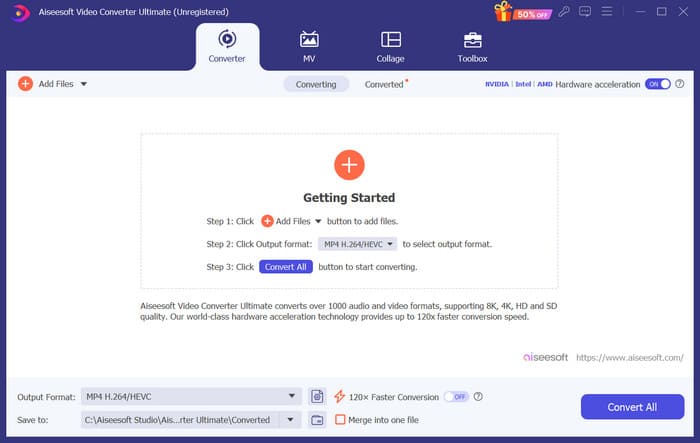
Bước 3. Mở rộng menu bên cạnh Định dạng đầu ra. Tại đây, bạn có thể tìm thấy định dạng bạn cần.
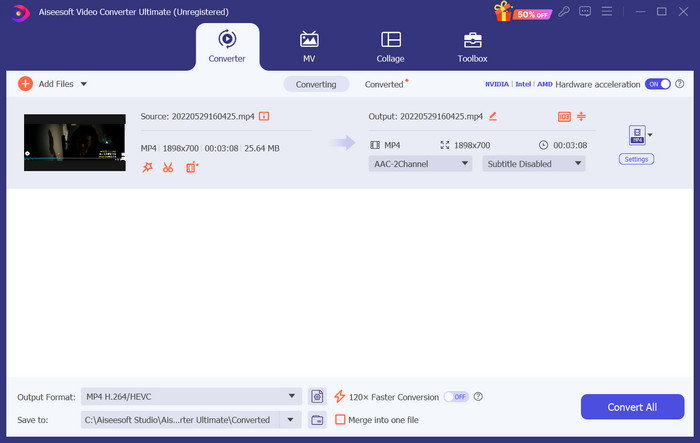
Bước 4. Nhấp chuột Âm thanh, và lựa chọn M4R trong số tất cả các lựa chọn.
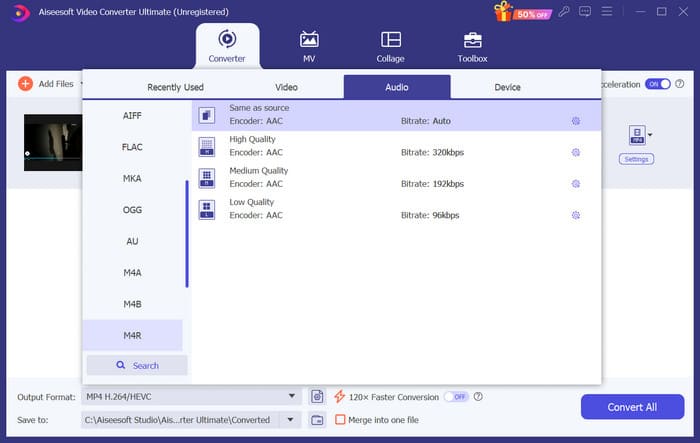
Bước 5. Sau đó nhấp vào Chuyển đổi tất cả để xuất âm thanh M4R.
Bước 6. Tiếp theo, tải video đã chuyển đổi lên chương trình. Nếu bạn muốn cắt tệp âm thanh, hãy nhấp vào Cắt trên giao diện. Nếu bạn muốn điều chỉnh bản âm thanh hoặc âm lượng, hãy nhấp vào Biên tập.
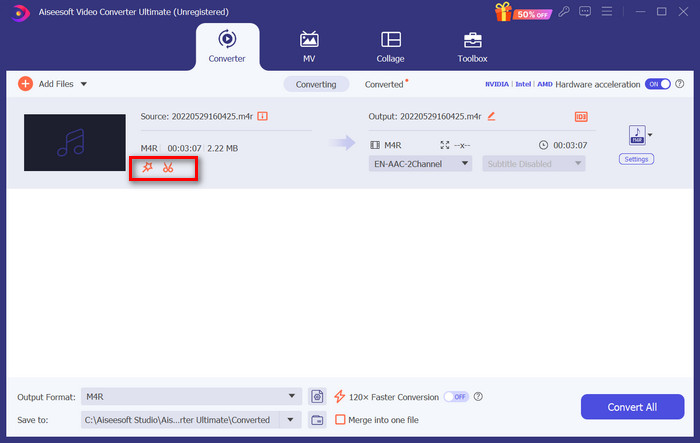
Bước 7. Cuối cùng, nhấp vào Chuyển đổi tất cả một lần nữa để có được nhạc chuông M4R đã chỉnh sửa.
Tạo Video Làm Nhạc Chuông Cho Android
Nếu bạn muốn biến video thành nhạc chuông điện thoại di động Android, hãy cân nhắc chuyển đổi tệp video sang định dạng MP3, M4A, WAV hoặc OGG.
Sau đây là những gì bạn cần làm để chuyển đổi video thành nhạc chuông.
Bước 1. Tải xuống và cài đặt FVC Converter Ultimate trên máy tính của bạn. Chuẩn bị video của bạn để chuyển đổi.
Bước 2. Nhấp chuột Thêm các tập tin để tải video mục tiêu của bạn lên nền tảng.
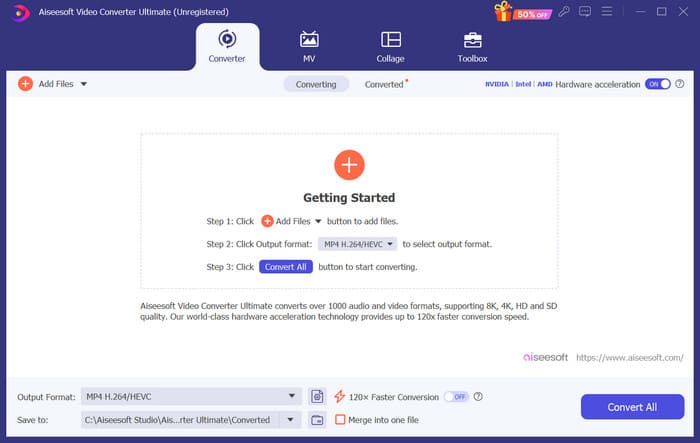
Bước 3. Thả xuống danh sách định dạng bên cạnh Định dạng đầu ra.
Bước 4. Nhấp chuột Âm thanh. Tùy thuộc vào nhu cầu của mình, bạn có thể chuyển đổi video sang MP3, M4A, WAV hoặc OGG.
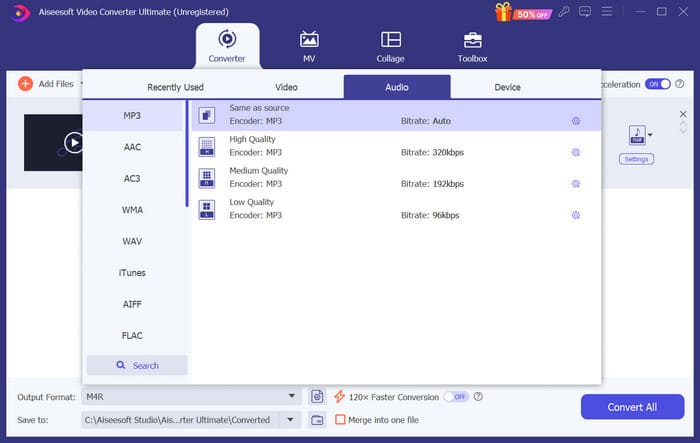
Bước 5. Chọn Chuyển đổi tất cả để tải xuống bản âm thanh đã chuyển trước.
Bước 6. Thêm âm thanh của bạn vào phần mềm một lần nữa. Sau đó, nhấp vào Cắt để chọn phần bạn muốn sử dụng làm nhạc chuông. Các chức năng bên dưới Biên tập cũng có thể giúp bạn sửa đổi một số thành phần trong tập tin của bạn.
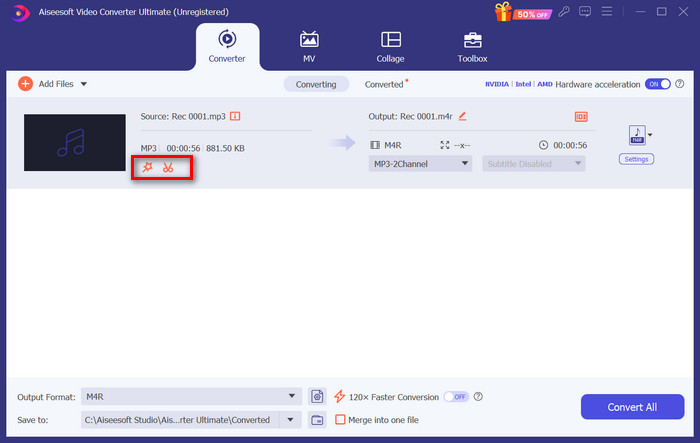
Bước 7. Sau khi hoàn tất chỉnh sửa, nhấp vào Chuyển đổi tất cả.
Phần 3. Đặt âm thanh đã chuyển đổi thành nhạc chuông
Bây giờ chúng ta đã chỉnh sửa xong tệp âm thanh, chúng ta cần vào phần cài đặt điện thoại để cài video đã chuyển đổi này làm nhạc chuông.
Cài nhạc chuông trên iPhone
Nếu bạn đang sử dụng iPhone, bạn có thể cần một số công cụ để cài đặt âm thanh M4R bạn chọn làm nhạc chuông. GarageBand là một lựa chọn tốt.
Ở đây, chúng tôi sẽ hướng dẫn bạn cách tạo nhạc chuông bằng GarageBand bằng cách sử dụng âm thanh từ video.
Bước 1. Đảm bảo bạn có tệp âm thanh đã chỉnh sửa trên iPhone. Sau đó, mở GarageBand.
Bước 2. Sau khi khởi chạy GarageBand, hãy đến Vòng lặp và lựa chọn Các tập tin. Sau đó, chạm vào Duyệt các mục từ ứng dụng Tệp để tìm tệp âm thanh bạn muốn sử dụng.
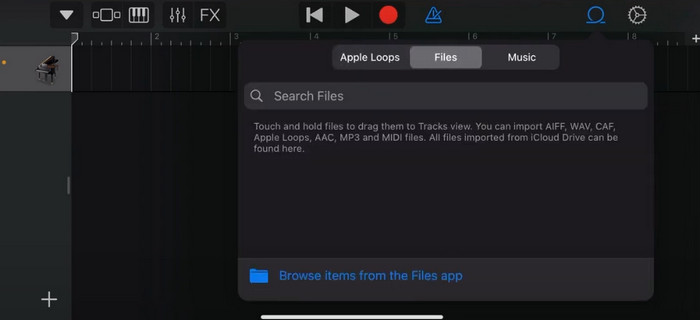
Bước 3. Đặt tệp âm thanh M4R bạn chọn vào dòng thời gian GarageBand.
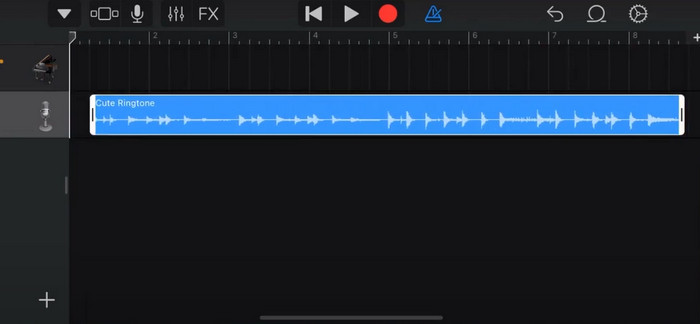
Bước 4. Nhấn vào Metronome để tắt nó. Nhấn vào biểu tượng mũi tên xuống > Bài hát của tôi.
Bước 5. Nhấn và giữ đoạn âm thanh và chọn Chia sẻ.
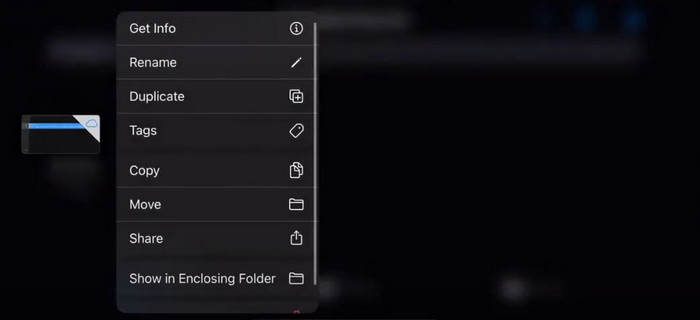
Bước 6. Chọn Nhạc chuông > Xuất. Khi cửa sổ Sử dụng âm thanh dưới dạng xuất hiện, hãy chạm vào Nhạc chuông chuẩn.
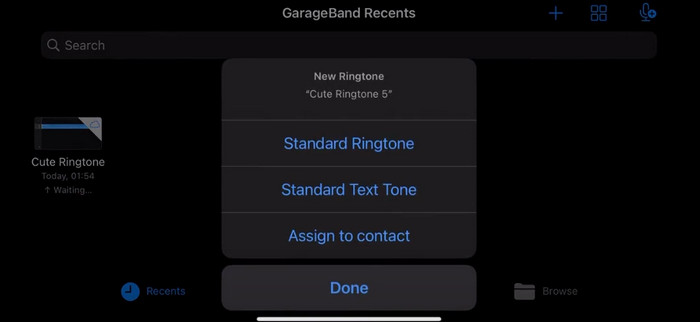
Cài đặt nhạc chuông trên Android
Nếu bạn muốn trích xuất âm thanh từ video thành nhạc chuông trên thiết bị Android, hãy thực hiện trực tiếp trong ứng dụng Cài đặt. Các bước chính xác dễ hơn một chút.
Chúng tôi sẽ lấy điện thoại Samsung làm ví dụ và hướng dẫn bạn cách áp dụng chi tiết.
Bước 1. Đi đến Cài đặt trên thiết bị Android của bạn và chạm vào Âm thanh và rung động.
Bước 2. Lựa chọn Âm thanh phía dưới cái Chế độ âm thanh phần. Tiếp theo, chạm vào Thông báo âm thanh.
Bước 3. Chọn tệp âm thanh bạn đã chuyển đổi và chỉnh sửa. Cài đặt này được áp dụng khi bạn quay lại trang trước.
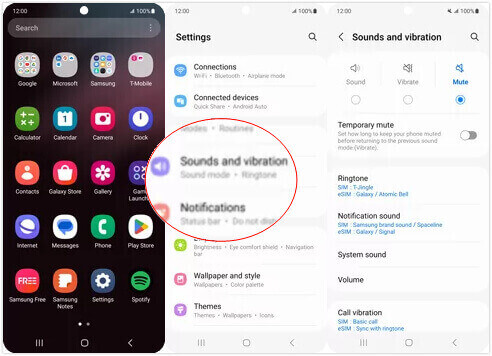
Phần 4. Những câu hỏi thường gặp khi tạo video làm nhạc chuông
Làm thế nào để thêm nhạc chuông vào điện thoại Android của tôi?
Trên điện thoại Android của bạn, hãy vào Cài đặt và tìm tùy chọn Âm thanh hoặc Âm thanh & Rung. Chọn Nhạc chuông điện thoại hoặc Nhạc chuông để chọn nhạc chuông tùy chỉnh. Nhạc chuông tùy chỉnh của bạn bây giờ sẽ xuất hiện trong danh sách nhạc chuông khả dụng. Chọn nó để đặt làm nhạc chuông của bạn.
Tôi có thể tải nhạc chuông iPhone cho Android không?
Có, bạn có thể tải nhạc chuông iPhone và sử dụng chúng trên thiết bị Android. Tuy nhiên, nhạc chuông iPhone thường ở định dạng M4R, không tương thích trực tiếp với hệ thống Android. Bạn sẽ cần chuyển đổi nhạc chuông iPhone sang định dạng được hỗ trợ trên Android, chẳng hạn như MP3 hoặc AAC. Ví dụ, trình chuyển đổi do FVC chọn có thể giúp bạn chuyển đổi M4R sang MP3.
Tại sao điện thoại của tôi không đổ chuông khi có cuộc gọi đến?
Nếu điện thoại của bạn không đổ chuông khi có cuộc gọi đến, có thể có một số lý do cho sự cố này. Đảm bảo rằng âm lượng trên điện thoại của bạn được bật lên và không bị tắt tiếng. Ngoài ra, hãy kiểm tra xem điện thoại của bạn có ở chế độ Không làm phiền không. Chế độ này sẽ tắt tiếng tất cả các cuộc gọi và thông báo. Nếu sự cố vẫn chưa được giải quyết, hãy thử khởi động lại điện thoại để làm mới hệ thống.
Phần kết luận
Đây là hướng dẫn đầy đủ về tạo video nhạc chuông của bạn. Chúng tôi đề xuất một trong những công cụ tốt nhất, FVC Video Converter Ultimate, để giúp bạn chỉnh sửa các tệp video theo cách bạn muốn. Công cụ này có sẵn cho cả điện thoại iPhone và Android, vì vậy bất kể thiết bị của bạn đang chạy hệ điều hành nào, bạn có thể tạo mục yêu thích của mình với sự trợ giúp của nó.



 Chuyển đổi video Ultimate
Chuyển đổi video Ultimate Trình ghi màn hình
Trình ghi màn hình



