آیا می توانید از یک ویدیو آهنگ زنگ بسازید و چگونه آن را اعمال کنید
تنظیم آهنگ های زنگ مورد علاقه شما همیشه یک عملیات محبوب برای بسیاری از کاربران گوشی های هوشمند بوده است. هر زمان که موسیقی مورد علاقه خود را می شنوید، اتصال به تلفن لذت بخش تر می شود. با توسعه فناوری، طیف آهنگ های زنگی که مردم می توانند از بین آنها انتخاب کنند، به طور قابل توجهی گسترش یافته است. اکنون، نه تنها میتوانیم صدای خود را ضبط کرده و آهنگهای مورد علاقه خود را دانلود کنیم، بلکه میتوانیم حتی صدا را از ویدیوها به عنوان آهنگهای زنگ برای تماسهای دریافتی استخراج کنیم. این عملیات ساده است و ابزارهای زیادی برای کمک به آن وجود دارد. چگونه از بین آنها یکی را انتخاب کنیم؟ در ادامه راهنمای مفصلی را در اختیار شما قرار خواهیم داد ساخت یک ویدیو به عنوان آهنگ زنگ. چه کاربر اندروید یا اپل باشید، می توانید آنچه را که نیاز دارید پیدا کنید.
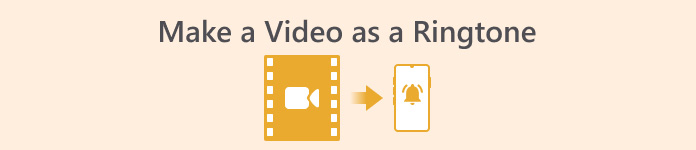
قسمت 1. آیا می توانید یک ویدیو را به عنوان آهنگ زنگ تنظیم کنید
قبل از شروع، اجازه دهید ابتدا امکان تنظیم یک ویدیو به عنوان آهنگ زنگ را در نظر بگیریم. پاسخ، البته، بله است. به طور کلی، برای شروع باید صدا را از ویدیو استخراج کنید و آن را به فرمت آهنگ زنگی که توسط گوشی شما پشتیبانی می شود تبدیل کنید. شما همچنین می توانید ماهیت این عمل را تبدیل یک فایل از فرمت ویدئویی به فرمت صوتی در نظر بگیرید. نرم افزارهای حرفه ای ویرایش صدا و تصویر و مبدل های فرمت می توانند به شما در تبدیل ویدیو به آهنگ زنگ به صورت رایگان کمک کنند. توجه به این نکته مهم است که تلفنهای همراهی که سیستمهای مختلف را اجرا میکنند، از فرمتهای زنگ مختلف پشتیبانی میکنند، و باید مطمئن شوید که قبل از شروع عملیات، اطلاعات مربوط به فرمتهای صوتی پشتیبانیشده توسط دستگاهتان را جستجو کردهاید.
قسمت 2. از یک ویدیو آهنگ زنگ بسازید
بعد از اینکه یاد گرفتیم میتوانیم از یک ویدیو آهنگ زنگ بسازیم، باید ابزار مناسبی را برای کار انتخاب کنیم. ما به شدت توصیه می کنیم FVC-picked را امتحان کنید Video Converter Ultimate. این یک مبدل صوتی و تصویری عالی است که به شما امکان میدهد صدای ویدیو را به صورت جداگانه ویرایش کنید و میزان صدای موسیقی، جلوههای صوتی، آهنگ صوتی و غیره را تنظیم کنید. همچنین میتوانید به شما اجازه دهید در صورت تأخیر، صدا را تغییر دهید. در حال حاضر از بیش از صد فرمت پشتیبانی می کند، یعنی می تواند ویدیوی شما را به فرمتی مناسب برای هر گوشی هوشمندی تبدیل کند و با مشکل سازگاری مواجه نخواهید شد. با فناوری شتاب سخت افزاری، می تواند هر فایلی را با سرعت 30 برابر سریعتر تبدیل کند. در حین پردازش، کیفیت صدای فایل های شما از بین نمی رود و حریم خصوصی شما نقض نمی شود.
دانلود رایگانبرای ویندوز 7 یا بالاتردانلود امن
دانلود رایگانبرای MacOS 10.7 یا بالاتردانلود امن
پس از دریافت یک ایده کلی از FVC Video Converter Ultimate، باید بدانیم که چگونه آن را برای تبدیل یک ویدیو به آهنگ زنگ به کار ببریم. در ادامه مراحل دقیق را از منظر گوشی های آیفون و اندروید برای شما تشریح می کنیم.
یک ویدیو به عنوان آهنگ زنگ برای آیفون بسازید
ابتدا بیایید در مورد چگونگی انجام آن بحث کنیم یک آهنگ زنگ برای آیفون خود بسازید. اولین چیزی که باید بدانیم این است که آیفون در حال حاضر از آهنگ های زنگ با فرمت M4R پشتیبانی می کند. سپس، می توانیم عملیات را شروع کنیم.
مرحله 1. ویدیویی را که می خواهید تبدیل کنید در رایانه خود بارگیری کنید. همچنین، باید FVC Video Converter Ultimate را روی دستگاه دریافت کنید.
گام 2. ویدیو را به فرمت M4R تبدیل کنید. برای اعمال این عملیات، کلیک کنید اضافه کردن پرونده ها تا ابتدا ویدیوی خود را آپلود کنید.
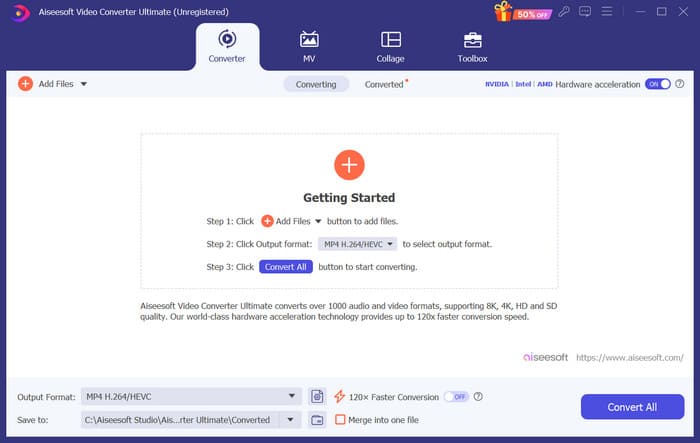
مرحله 3. منوی کناری را گسترش دهید فرمت خروجی. در اینجا می توانید فرمت مورد نیاز خود را پیدا کنید.
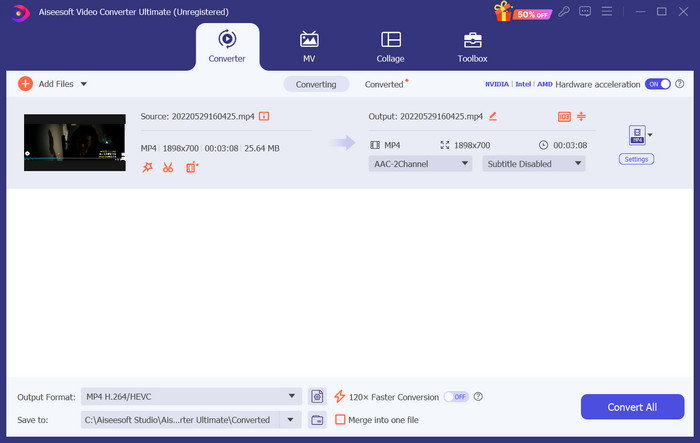
مرحله 4. کلیک سمعی، و انتخاب کنید M4R در میان همه گزینه ها
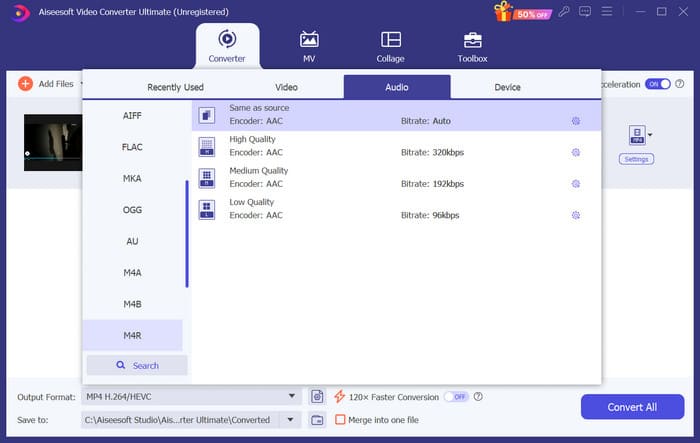
مرحله 5. سپس، کلیک کنید تبدیل همه برای صادرات صدای M4R.
مرحله 6. سپس ویدیوی تبدیل شده را در برنامه آپلود کنید. اگر می خواهید فایل صوتی را برش دهید، کلیک کنید قطع كردن روی رابط اگر می خواهید آهنگ صوتی یا میزان صدا را تنظیم کنید، کلیک کنید ویرایش کنید.
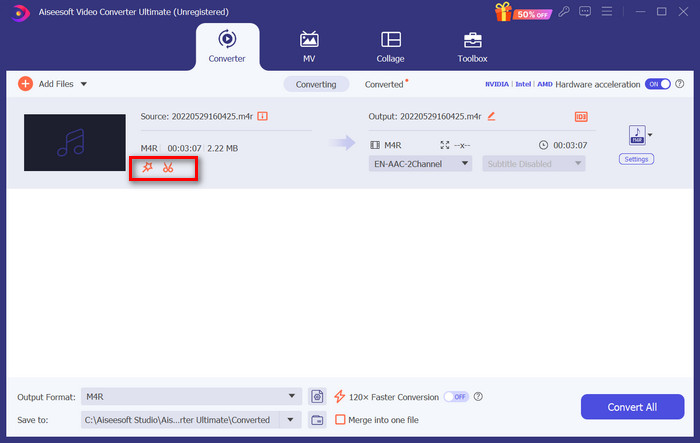
مرحله 7. در نهایت، دوباره روی Convert All کلیک کنید تا آهنگ زنگ ویرایش شده M4R خود را دریافت کنید.
یک ویدیو به عنوان آهنگ زنگ برای اندروید بسازید
اگر می خواهید یک ویدیو را به آهنگ زنگ تلفن همراه اندروید تبدیل کنید، فایل های ویدیویی خود را به MP3، M4A، WAV یا OGG تبدیل کنید.
در اینجا کاری است که برای تبدیل یک ویدیو به آهنگ زنگ باید انجام دهید.
مرحله 1. FVC Converter Ultimate را دانلود و بر روی کامپیوتر خود نصب کنید. ویدیوی خود را برای تبدیل آماده کنید.
گام 2. کلیک اضافه کردن پرونده ها تا ویدیوی مورد نظر خود را در پلتفرم آپلود کنید.
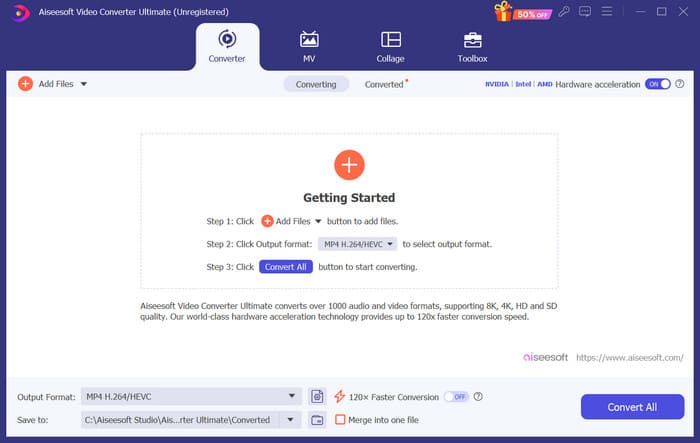
مرحله 3. فهرست فرمت های کناری را رها کنید فرمت خروجی.
مرحله 4. کلیک سمعی. بسته به نیاز خود، می توانید ویدیوی خود را به MP3، M4A، WAV یا OGG تبدیل کنید.
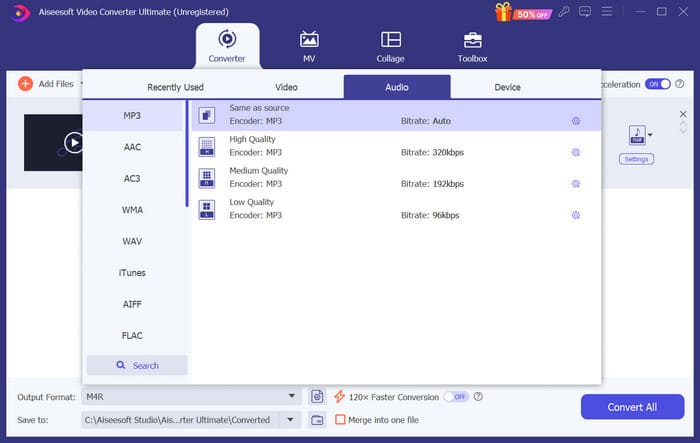
مرحله 5. انتخاب کنید تبدیل همه تا ابتدا صدای منتقل شده خود را دانلود کنید.
مرحله 6. دوباره صدای خود را به نرم افزار اضافه کنید. سپس، کلیک کنید قطع كردن برای انتخاب بخشی که می خواهید به عنوان آهنگ زنگ خود استفاده کنید. توابع زیر ویرایش کنید همچنین می تواند به شما در اصلاح برخی از عناصر فایلتان کمک کند.
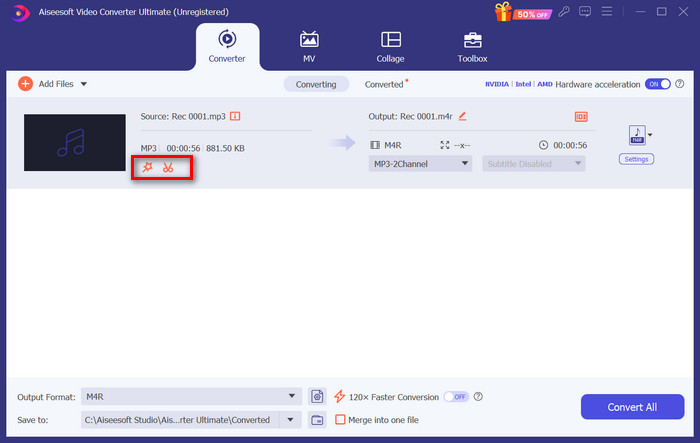
مرحله 7. پس از اتمام ویرایش، کلیک کنید تبدیل همه.
قسمت 3. صدای تبدیل شده را به عنوان آهنگ زنگ تنظیم کنید
اکنون که فایل صوتی را ویرایش کردیم، باید به تنظیمات گوشی خود برویم تا این ویدیوی تبدیل شده را به عنوان آهنگ زنگ تنظیم کنیم.
تنظیم آهنگ زنگ در آیفون
اگر از آیفون استفاده می کنید، ممکن است به ابزارهایی برای تنظیم صدای M4R انتخابی خود به عنوان آهنگ زنگ نیاز داشته باشید. GarageBand انتخاب خوبی است
در اینجا نحوه ساخت آهنگ زنگ با GarageBand با استفاده از صدا از یک ویدیو را به شما آموزش می دهیم.
مرحله 1. مطمئن شوید که فایل صوتی ویرایش شده خود را در آیفون خود دارید. سپس GarageBand را باز کنید.
گام 2. پس از راه اندازی GarageBand، بیایید حلقه و انتخاب کنید فایل ها. سپس، ضربه بزنید موارد را از برنامه Files مرور کنید برای پیدا کردن صدایی که می خواهید استفاده کنید.
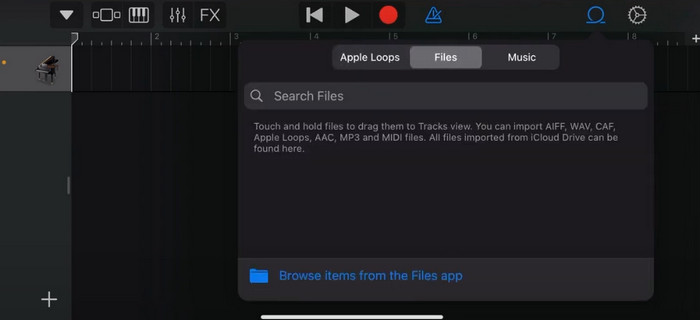
مرحله 3. فایل صوتی M4R انتخابی خود را در جدول زمانی GarageBand قرار دهید.
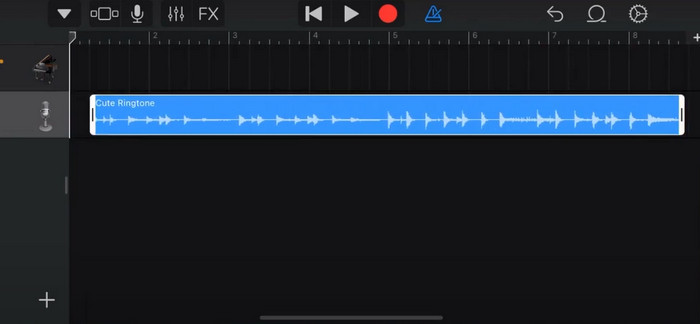
مرحله 4. برای غیرفعال کردن آن، روی مترونوم ضربه بزنید. روی نماد فلش رو به پایین > آهنگهای من ضربه بزنید.
مرحله 5. روی کلیپ صوتی طولانی فشار دهید و انتخاب کنید اشتراک گذاری.
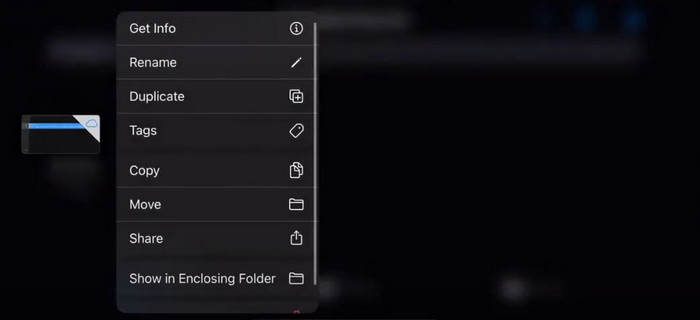
مرحله 6. آهنگ زنگ > صادرات را انتخاب کنید. وقتی پنجره Use sound as ظاهر شد، روی Standard Ringtone ضربه بزنید.
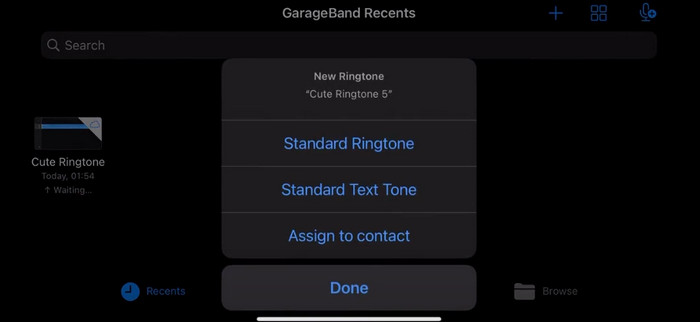
آهنگ زنگ را در اندروید تنظیم کنید
اگر میخواهید صدای خود را از ویدیوها به عنوان آهنگهای زنگ در دستگاه Android خود استخراج کنید، این کار را مستقیماً در برنامه تنظیمات انجام دهید. مراحل دقیق کمی ساده تر هستند.
ما تلفن سامسونگ را به عنوان مثال در نظر می گیریم و به شما می گوییم که چگونه آن را با جزئیات اعمال کنید.
مرحله 1. قابل اعتماد و متخصص تنظیمات در دستگاه Android خود ضربه بزنید صداها و ارتعاش.
گام 2. انتخاب کنید صدا تحت حالت صدا بخش بعد، بر روی ضربه بزنید اطلاع رسانی صدا
مرحله 3. فایل صوتی را که تبدیل و ویرایش کرده اید انتخاب کنید. این تنظیم زمانی اعمال می شود که به صفحه قبلی بازگردید.
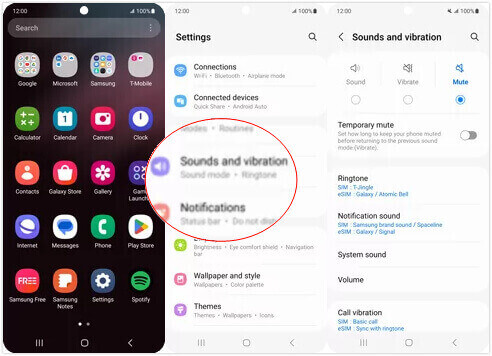
بخش 4. سوالات متداول ساخت یک ویدیو به عنوان آهنگ زنگ
چگونه آهنگ های زنگ را به گوشی اندروید خود اضافه کنم؟
در گوشی اندرویدی خود به تنظیمات بروید و گزینه Sound یا Sounds & Vibration را پیدا کنید. برای انتخاب آهنگ زنگ سفارشی، آهنگ زنگ تلفن یا آهنگ زنگ را انتخاب کنید. آهنگ زنگ سفارشی شما اکنون باید در لیست آهنگ های زنگ موجود ظاهر شود. آن را انتخاب کنید تا به عنوان آهنگ زنگ خود تنظیم شود.
آیا می توانم آهنگ زنگ آیفون را برای اندروید دانلود کنم؟
بله، میتوانید آهنگهای زنگ آیفون را دانلود کرده و در دستگاه اندرویدی استفاده کنید. با این حال، آهنگ های زنگ آیفون معمولا در فرمت M4R هستند که مستقیماً با سیستم اندروید سازگار نیست. شما باید آهنگ زنگ آیفون را به فرمتی تبدیل کنید که در اندروید پشتیبانی می شود، مانند MP3 یا AAC. به عنوان مثال، مبدل انتخاب شده توسط FVC می تواند به شما کمک کند تبدیل M4R به MP3.
چرا تلفن من در تماس های دریافتی زنگ نمی زند؟
اگر تلفن شما در تماس های دریافتی زنگ نمی زند، این مشکل می تواند دلایل مختلفی داشته باشد. مطمئن شوید که صدای گوشی شما زیاد است و بی صدا نیست. همچنین بررسی کنید که آیا گوشی شما در حالت Do Not Disturb قرار دارد یا خیر. این حالت تمام تماس ها و اعلان ها را بی صدا می کند. اگر مشکل همچنان حل نشد، سعی کنید گوشی خود را مجددا راه اندازی کنید تا سیستم به روز شود.
نتیجه
این یک راهنمای کامل است ساختن یک ویدیو از آهنگ زنگ خود. ما یکی از بهترین ابزارها، FVC Video Converter Ultimate را به شما توصیه می کنیم تا به شما کمک کند تا فایل های ویدیویی خود را طوری تنظیم کنید که به شکل دلخواه شما ظاهر شوند. این ابزار هم برای گوشی های آیفون و هم برای گوشی های اندرویدی موجود است، بنابراین مهم نیست که دستگاه شما از کدام سیستم استفاده می کند، می توانید با کمک آن مورد علاقه خود را بسازید.



 Video Converter Ultimate
Video Converter Ultimate ضبط صفحه
ضبط صفحه



