How to Convert M2TS to MP4 without Reducing Quality
“When I put the videos from my Sony camera to computer, they are M2TS files, which can’t be shared on Facebook or YouTube. Where can I find a video converter to convert the files to MP4, and watch on my computer?”
Sometimes you want to play M2TS files on some portable devices, or upload them to YouTube or Facebook. It’s wise to convert them to a common video format like MP4. In this post, we will share you 5 free ways to convert M2TS to MP4 on Windows and Mac.

Part 1. Best Way to Convert M2TS to MP4 for Free
Not all media players support M2TS files. To better enjoy M2TS video from HD camcorders, you’d better change M2TS to commonly used MP4 for for playback. FVC Free M2TS Converter is an all-in-one M2TS converter and editor. You can not only convert M2TS files to MP4, MKV, AVI, MOV, etc., but also edit the M2TS files like compress, merge, theme, and more.
Free DownloadFor Windows 7 or laterSecure Download
Free DownloadFor MacOS 10.7 or laterSecure Download
Step 1.By clicking the Free Download button, you can quickly download Free M2TS Converter. Then install and launch it on your Windows computer. Click Add File(s) button to import the M2TS file into the program.

Step 2.Click the drop down button of Output format, and choose MPEG-4 Video (*.mp4) as the output format. You can also set the output folder to save the converted file.

Step 3.If you want to add a specific them for the video, you can click the Edit button on the top menu to choose a proper theme. After all settings are set, you can click Convert button to start changing M2TS file to MP4.
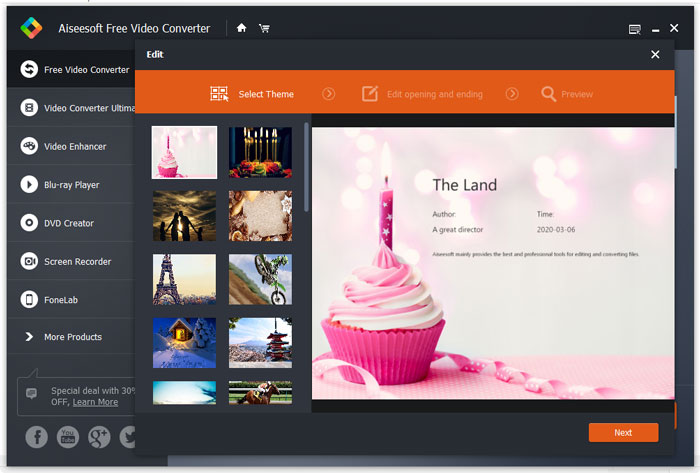
Part 2. How to Change M2TS to MP4 Online
If you want to convert M2TS to MP4 online for free, FVC Free Online Video Converter will be a great choice. As a free online multimedia converter, it supports converting nearly all mainstream videos and audio to MP4, FLV, MKV, MOV, M4V, MTS, TS, M2TS, WMV, ASF, VOB, MP3, AAC, etc. Besides it’s quite easy to use.
Step 1. Go to the website of FVC Free Online Video Converter. Click Add Files to Convert on the top. Then download and install FVC launcher.
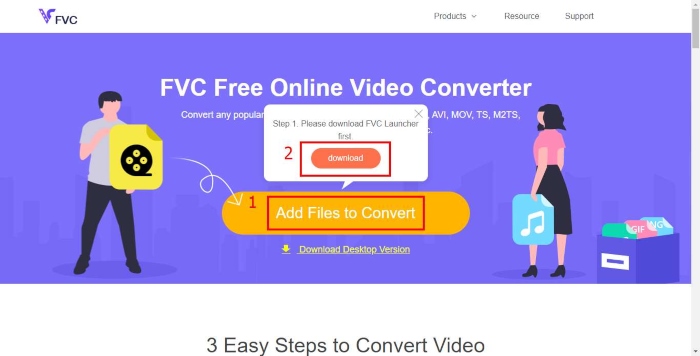
Step 2. Select the video you want to convert. If you want a MP4 video, just click MP4. Then Convert.
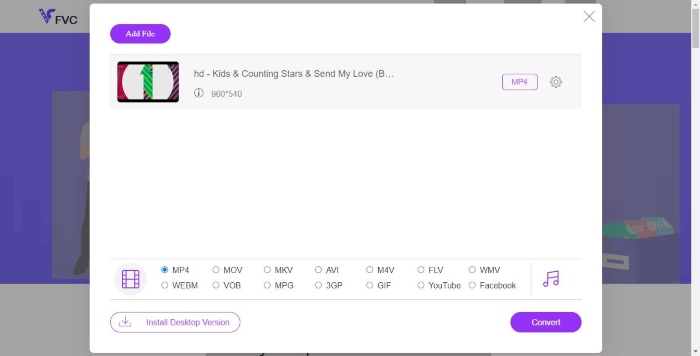
Step 3. You can just save the MP4 video to the desktop. After that, the conversion will start automatically.
Part 3. How to Convert M2TS to MP4 with ConvertFiles
ConvertFiles is the web-based M2TS to MP4 converter that supports 200+ formats of videos, audio, images, documents, presentations and archives. Follow the simple steps below to start converting M2TS file to MP4 online.
Step 1.Go to the official page of ConvertFiles. Click Browse button to upload your local M2TS file.
Step 2.Click the Input format box and select HDV Video File(.m2ts), and click Output format box to select MPEG-4 Video File(.mp4) as the output format.
Step 3.Click the Convert button to start transforming M2TS to MP4 for free. The conversion may take within minutes. After that, you can click the download link to download the converted MP4 file.
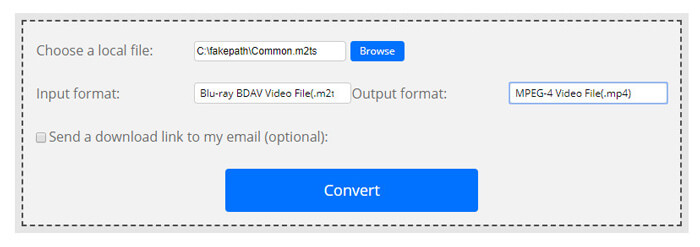
Sometimes the conversion may get failed due to the invalid input format. To achieve a high success rate, you can try Free M2TS Converter instead.
Part 4. How to Transform M2TS to MP4 with VLC
VLC Media Player is an open source multimedia player for Windows, Mac, Linux, iOS and Android. It also works as a great M2TS to MP4 converter to convert M2TS files to MP4, MOV, AVI, and more. What’s more, you can edit the M2TS files like crop, cut, rotate, add image effects and more.
Step 1.Download and run VLC Media Player on your computer. Click Media > Convert / Save... to move on. Then click Add... button to add your M2TS file.
Step 2.Click Convert / Save button to enter the Convert window. Click the Profile drop down button to select Video - H.264 + MP3 (MP4) as the output format.
Step 3.Click Browse button to choose a destination folder. Then click the Start button to start converting M2TS to MP4.

Part 5. How to Export MP4 from M2TS with Handbrake
HandBrake is another free and open source video transcoder that can convert video from nearly any format. You can try Handbrake to convert M2TS file to MP4 with the following steps.
Step 1.Free download, install and launch HandBrake on your Windows/Mac. Click Open Source on the left corner to import the M2TS file from your local folder.
Step 2.You can adjust the settings to the M2TS file. Select MP4 from the drop down button of Format in Summary tab. In the Video tab, you can adjust video codec, video quality, framerate, and optimize video.
Step 3.Click Browse button to set the destination folder. Then click Start Encode button to start converting M2TS to MP4 for free.
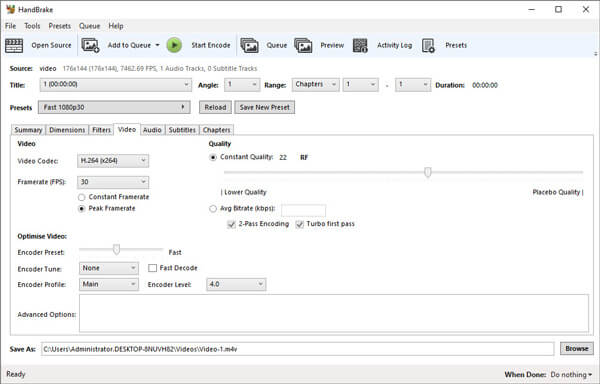
Part 6. FAQs of Converting M2TS to MP4
What is the difference between M2TS and MP4?
M2TS stands for MPEG-2 Transport System. It is a Blu-ray Disc Audio Video container file format, and used for multiplexing video, audio and other streams. Generally M2TS files are larger than MP4 files at the same quality. MP4 files are supported on almost all media players, but M2TS files can only be played on a few players.
How do I play M2TS files on my PC?
You can directly open M2TS files in some popular media player applications, including Windows Media Player, VLC Media Player, 5K Player, SMPlayer, Splash, etc. You can also play M2TS files with the Sony Picture Motion Browser Software.
Can VLC play M2TS files?
Yes. You can play M2TS files with VLC Media Player on Windows and Mac. Just run VLC media player, and click Media to Open File to play the M2TS file in VLC. If that doesn’t work for codec issue, you should convert M2TS to VLC supported video format first.
Conclusion
With the 5 free methods above, you can convert M2TS files to MP4 at ease. After comparison, FVC Free M2TS Converter should be the best M2TS to MP4 converter. With the hardware acceleration technology, it exports MP4 files in high quality with in minutes. You can try this free converter at once.



 Video Converter Ultimate
Video Converter Ultimate Screen Recorder
Screen Recorder



