Best Tricks on How to Remove Snapchat Text from Screenshot
Do you want to know how to remove Snapchat text from the screenshot? You are in the right place. This post will give you the easiest methods you can do to remove Snapchat text from your photos and videos. These methods are straightforward to follow, perfect, and suitable for non-professional users. If you are interested in these easy methods, you must stop what you are doing right now and focus on reading this informative article.
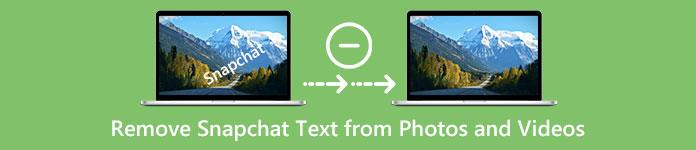
Part 1: How to Remove Snapchat Text and Captions from Pictures
The best thing you must do to remove a Snapchat text from a photo is to use a watermark remover. This way, you can remove any elements from your photos, such as texts, logos, watermarks, etc. If you are looking for an excellent and reliable tool, then you can use the FVC Free Watermark Remover. It can help you delete Snapchat text from pictures online instantly. You can understand this application easily with a friendly user interface, detailed guide, and simple buttons.
Furthermore, FVC Free Watermark Remover supports commonly used input and output image file formats, like PNG, JPG, JPEG, BMP, and more. In addition, this tool is available on Windows 7,8,10,11 and macOS 10.7 above. Lastly, this application promises to guarantee each user’s privacy, so you don’t need to worry about your pictures or information. If you want to remove a Snapchat text from your photos, follow the simple guide below.
Step 1: You must go to the FVC Free Watermark Remover Website. Click the Upload Image button and add your photo with a Snapchat text you want to remove.
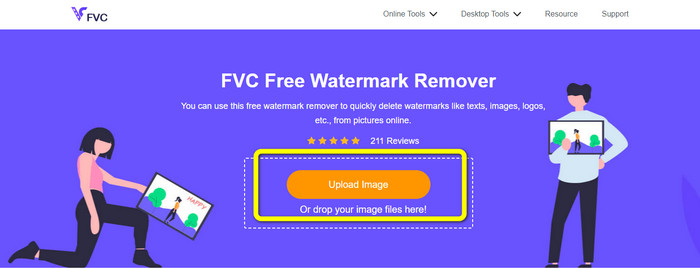
Step 2: After you attach your photo, you can use the watermark remover options: the polygonal tools, the lasso tool, and the brush tool.
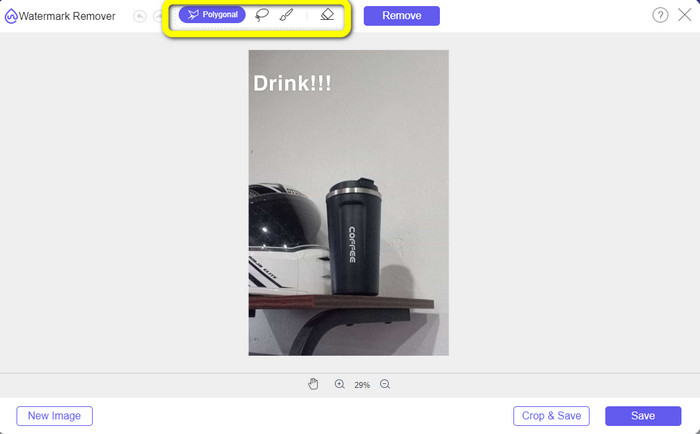
Step 3: Using these tools, you can highlight the text you want to remove.
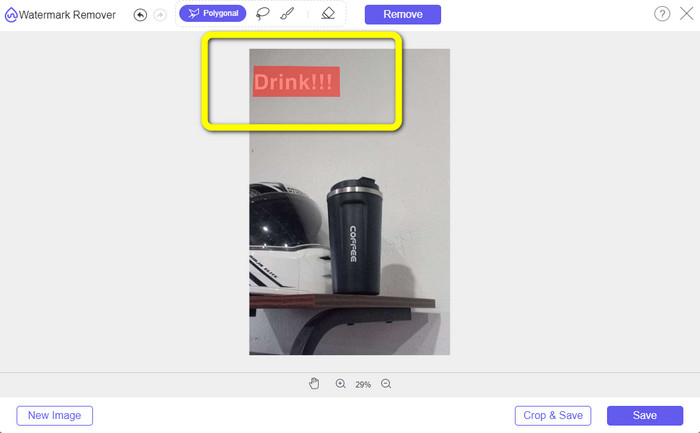
Step 4: When you are done highlighting the text from your photo, you can click the Remove button to eliminate the text from your photo. After that, wait for the removal process.
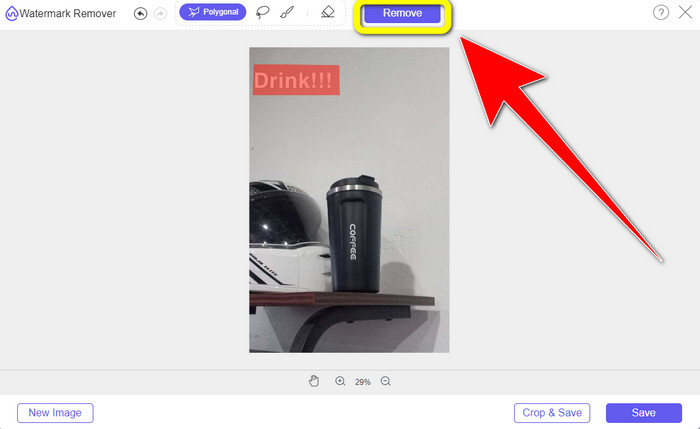
Step 5: After removing the text from your photo, you can now click the Save button to download your photo without text.
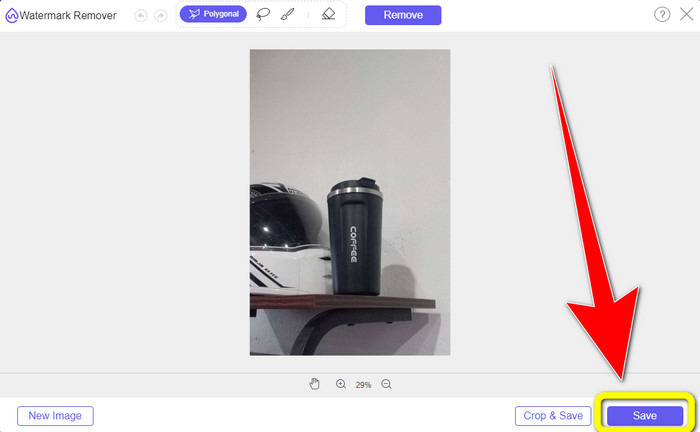
Part 2: How to Remove Snapchat Text from Video
After removing a Snapchat text from your photo, we can also help you to learn how to remove a Snapchat text from your video. In this part, the best application you must use is the Video Converter Ultimate. This application can help remove unnecessary objects from your videos, such as text, watermarks, logos, etc. You can also use it to remove the text in two easy ways: using the video watermark remover tool and using the video cropper tool. If the Snapchat text is on the corner or edge of your video, then you can use the video cropper tool. And if the text is in the middle part of the video, then you can use the video watermark remover tool.
Furthermore, this application has various editing tools you can enjoy, like a video enhancer, video compressor, video reverser, adding and removing the watermark, video trimmer, cropper, rotator, GIF maker, and more. It also supports numerous video file formats, such as MP4, FLV, MKV, MOV, etc. Also, you can use this application on your Mac and Windows, which is convenient for the users. If you like to remove the Snapchat text from your videos using the two easy ways, you must follow the simple steps below.
Using the Video Watermark Remover Function
Step 1: Download the Video Converter Ultimate on your Windows or Mac computer. Run the application after the installation process.
Free DownloadFor Windows 7 or laterSecure Download
Free DownloadFor MacOS 10.7 or laterSecure Download
Step 2: After that, there are four options on the upper part of the interface. Click the Toolbox panel and select the Video Watermark Remover tool.
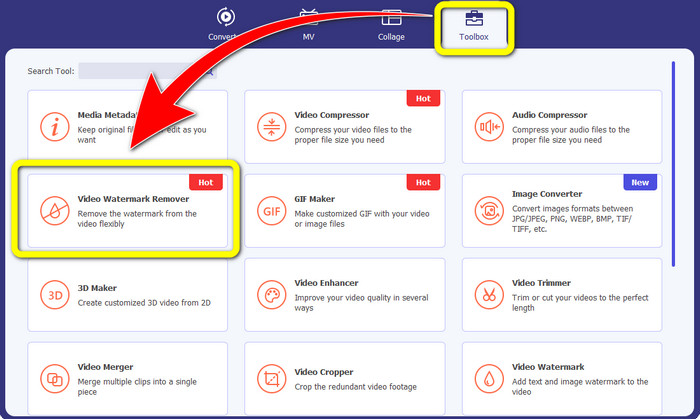
Step 3: After that, another window will pop up on your screen. Click the + icon and insert your video with Snapchat text..
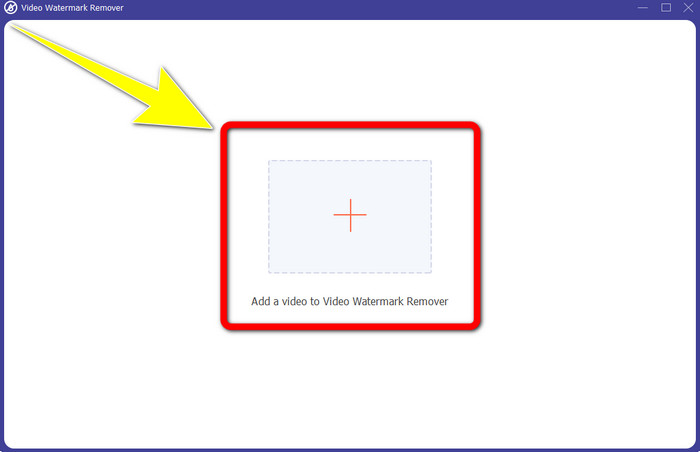
Step 4: When you are done inserting your video, click the Add Watermark Removing Area function. A mini box will appear on your video, then drag it to cover the Snapchat text.
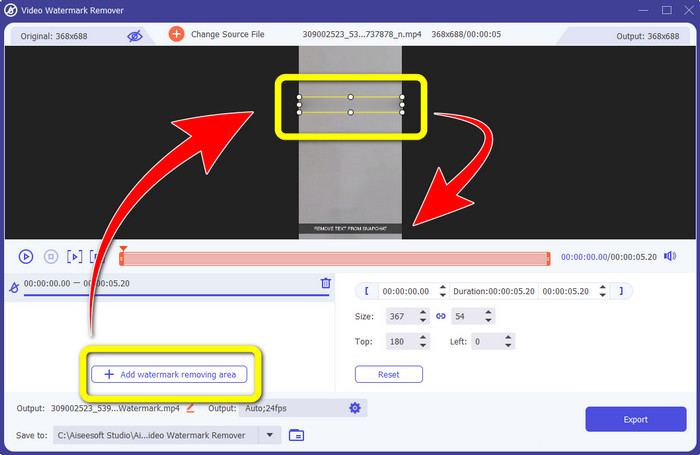
Step 5: After dragging the mini box into the Snapchat text, you can see that the text is already gone. Click the Export button to save your video entirely.
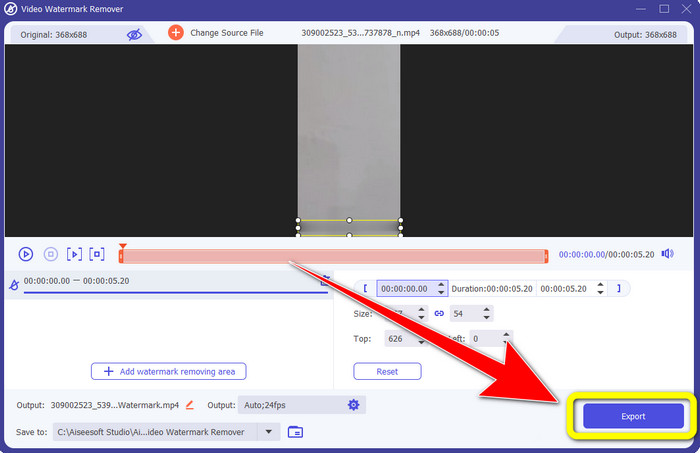
Using the Video Cropper Function
Step 1: Launch the Video Converter Ultimate on your computer. Select the Toolbox panel and go to the Video Cropper tool.
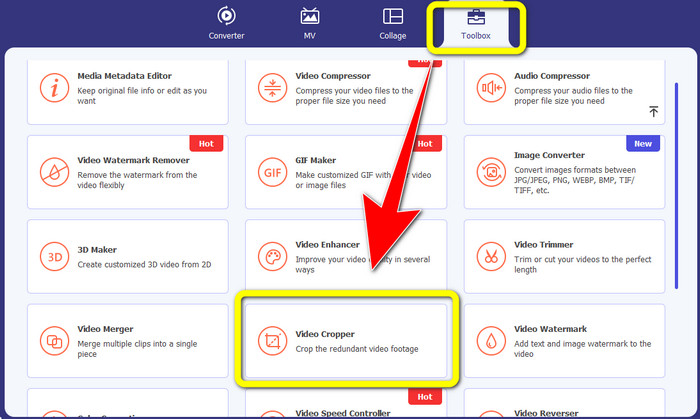
Step 2: After clicking the Video Cropper tool, expect another interface to appear on your screen. Click the + button to import your video with a Snapchat text you want to remove.

Step 3: In this part, you can crop your video to remove the Snapchat text by using your mouse to drag the border line. You can cut the edges of your video.
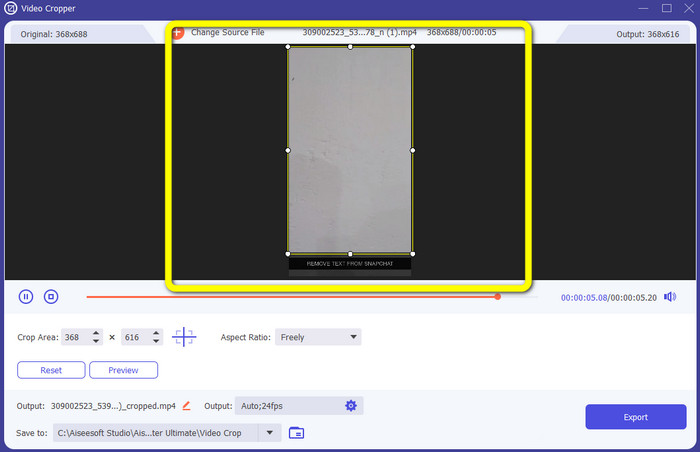
Step 4: You can already click the Export button to save your video without a Snapchat text for your last and final step.
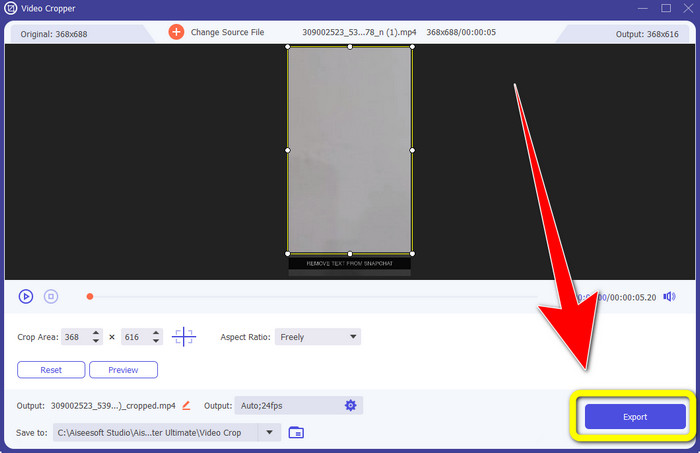
Part 3: FAQs about Removing Snapchat Text from Photos and Videos
Can I also remove Snapchat text from photos using my phone?
Yes, you can. You can use many applications with watermark remover, like PicLab, Photo Retouch-Object Removal, Airbrush, and more.
Can I remove a Snapchat text from my photo without losing the quality of my image?
If you don’t want to lose the quality of your photo after removing the Snapchat text, then you must use the FVC Free Watermark Remover. After the removal process, you can still get the original quality of your images.
How do I turn off Snapchat captions?
Snapchat captions are manually uploaded by the publisher, allowing for improved caption accuracy. The speech bubble toggle at the bottom of the screen can be used to switch on or off the captions.
What is the best application with a watermark remover I can use for my desktop?
If you are looking for an application, you can use the Video Converter Ultimate. This application lets you remove watermarks from your videos effortlessly. In addition, it has many features you can enjoy.
What is the watermark in the photo or video?
The watermarks are the signatures, logos, and texts you can see in the photo or video. It only tells other people who is the actual owner of the images or videos. Watermark is one of the best ways to secure the photo and promote some product name.
Conclusion
As you can see, the best way to remove the Snapchat text from your photos and videos is to use an excellent application with a watermark remover. This article shows you how to remove Snapchat text from photos by utilizing the FVC Free Watermark Remover. Also, it shows how to remove Snapchat text from videos using the Video Converter Ultimate, which has two remarkable ways, such as using a video watermark remover tool and a video cropper tool.



 Video Converter Ultimate
Video Converter Ultimate Screen Recorder
Screen Recorder



