Convert MP4 in 3 Easy Steps

1. Upload video/audio files.


2. Change output settings.
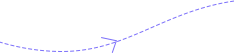

3. Start converting MP4.

If you have multiple MP4 video files with beautiful background music and want to listen to music without viewing videos, you can use FVC Free MP4 Converter to change your MP4 files to MP3 or M4R. In addition, this online converter also supports many other common-use file formats, including MOV, MKV, AVI, M4V, FLV, GIF, 3GP, Facebook videos, AAC, WAV, FLAC, M4A, etc. If you have video/audio files with those formats mentioned above, you can also use this tool to convert them to MP4. Moreover, FVC Free MP4 Converter is easy to use because of its straightforward interface and simple operations.
Convert MP4 to Other Formats

If you have ideas about the settings of your output files using FVC Free MP4 Converter, you click the wheel icon to customize settings based on your needs. Here you can change the video resolution to 1920*1080 or other resolutions and change the video frame rate and bitrate. Besides, you also can adjust the audio channel, audio simple rate, and audio bitrate. With the help of this professional feature, you can get a customized file.
Free to Convert
You can freely use this tool to convert MP4 to other file formats or video to MP4.Easy to Use
Using FVC Free MP4 Converter to change file formats only takes three simple steps.No Registration
You do not have to sign in or register FVC Free MP4 Converter to use all its features.Export Without Watermark
After converting MP4 files by FVC Free MP4 Converter, you will get files without watermarks.No Quality Loss
Using FVC Free MP4 Converter to change MP4 format will not damage your file quality.Batch Convert MP4
If you have many files, you can use this tool to convert them into batches. Video Converter Ultimate
Video Converter Ultimate| Features | Free MP4 Converter | Video Converter Ultimate |
| Internet connection | Required | Not necessary |
| Conversion speed | Depend on Internet | 30x faster than the normal |
| Convert video/audio to MP4 |  |  |
| Convert MP4 |  |  |
| Editing MP4 |  |  |
| Merge MP4 files |  |  |
| Preview |  |  |
| Output formats | MP4, MP3, FLV, AVI, MKV, WMV, FLAC, etc. | Over 500 formats |
| Try converter | Add Files to Convert | Download |
| System Requirements | Supported OS: Windows 11, Windows 10, Windows 8, Windows 7, macOS 10.7 or above Processor: 1GHz Intel/AMD CPU or above |
| Video | MP4, AVI, FLV, MPG, M4V, MKV, MOV, 3GP, WMV, VOB, WebM, GIF |
| Audio | MP3, AAC, AC3, AIFF, FLAC, M4A, MKA, MP2, OGG, WAV, WMA |
This converter allows us to convert almost all popular video formats we receive to a format that is usable with our systems.
FVC Free MP4 Converter can easily convert MP4 video files between many file formats.
FVC Free MP4 Convert has helped me many times convert file formats to MP4. With this, I can play my files on any platform and device.
1. What is an MP4?
MP4, full name is MPEG-4 Part 14, is widely used to store video and audio as a digital multimedia container. You also can use it to store other data.
2. How to convert MOV to MP4?
Enter the FVC Free MP4 Converter page, click the Add Files to Convert button to upload your MOV file, choose MP4, and click the Convert button.
3. How to export After Effects to MP4?
Please open the file you need to export first, then choose Composition and click Add to Media Encoder Queue. Next, you need to select H.264 in Format. Later, you can click the green Play icon to export your file.
By Betty
FVC Free MP4 Converter is a good and simple tool to convert MP4 videos into almost all common-used formats.
By Hannah
FVC Free MP4 Converter is the best online tool so far. It is easy to use and saves money and time for me.
By Josie
The most helpful thing is that it streamlines the entire video conversion process and makes it quick. All you have to do is add the file, and it starts to upload.