Top 4 Ways to Free Convert MP4 to MOV
MP4 is one of the most popular video formats which highly supported by most players, editors and devices. But in some cases, you still need to convert MP4 to MOV. Do you know how to change MP4 to MOV?
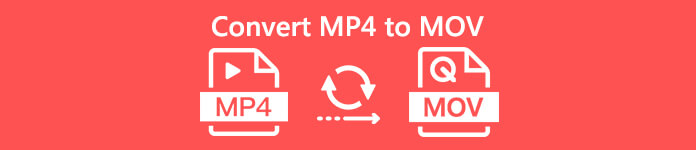
When you Google how to convert MP4 to MOV on the internet, you can see many video converters can help you make the video conversion, including some free online converting tools. Here in this post, we will tell you 4 free ways to help you convert MP4 to MOV with ease.
Part 1. How to Free Convert MP4 to MOV on Mac/PC Without Quality Loss
Even though there are a large number of MP4 to MOV converting software offered on the market, many of them will lose some image and sound quality during the conversion. If you want to convert MP4 to MOV without quality loss, you should choose the Free Video Converter.
Free Video Converter is specially designed to deal with all kinds of video and audio conversions. It highly supports almost all video/audio formats including MP4, MOV, MKV, FLV, AVI, WMV, MP3, AAC, FLAC, and more. It enables you to free convert MP4 to MOV on Mac or Windows PC while keeping the original quality.
Free DownloadFor Windows 7 or laterSecure Download
Free DownloadFor MacOS 10.7 or laterSecure Download
Step 1. Double click the download button above and then follow the instructions to install and run this free MP4 to MOV converter on your Mac/PC. Make sure you download the right version based on your system.
Step 2. When you enter the main window, you can click Add File(s) to import the MP4 file(s) you want to convert. This free MP4 to MOV converter is equipped with a batch conversion feature which allows you to convert one or more MP4 files at a time.
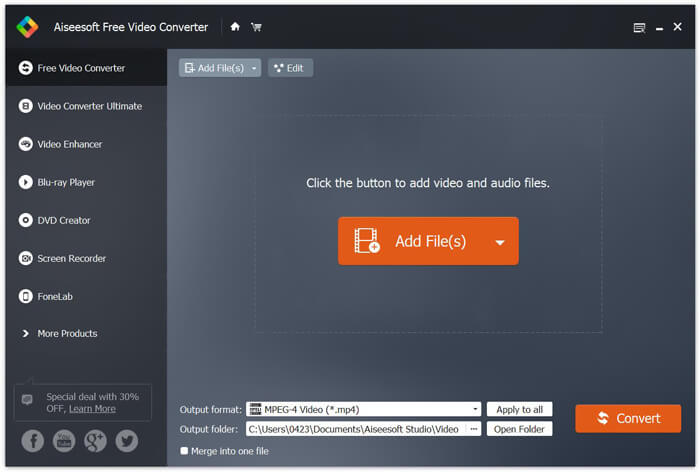
Step 3. Click Output format and choose MOV as your target format from the drop-down list. Now you can simply click the Convert button to start the conversion from MP4 to MOV.
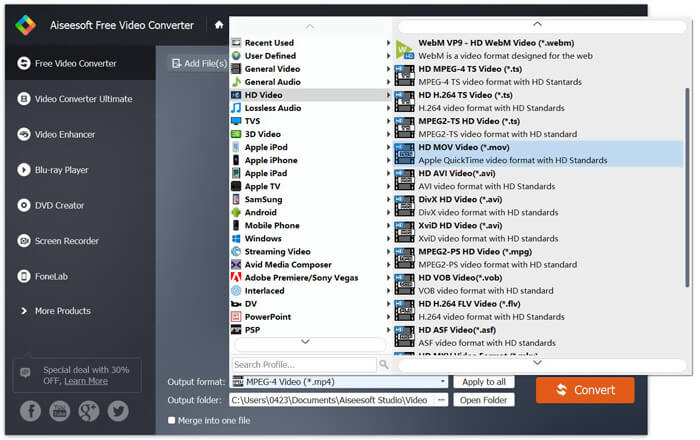
Just a few seconds later, the original MP4 will be converted to MOV format. Besides MOV, you can also convert MP4 to MKV, FLV, AVI, etc. with high quality. This free video converter also carries some basic editing features. Before the final MP4 to MOV converting, you can use them to edit your MP4 video(s).
Part 2. How to Change MP4 to MOV Free with Online Video Converter
As it mentioned above, there are many free online video converters offered on the market that can help you turn MP4 to MOV. Here in this post, we will introduce 2 methods on how to change MP4 to MOV online.
1. FVC Free Online Video Converter
If you want to convert MP4 to MOV online for free, FVC Free Online Video Converter will be your best choice. With 3 simple steps, you can complete the conversion and get the lossless converted file in seconds.
Step 1. Click the link above and navigate to FVC Free Online Video Converter. Then click Add Files to Convert in the middle of banner. Then download and install FVC launcher to your computer.
Download the Desktop Version to convert files in batch.

Step 2. After selecting and uploading the video you want to convert, you need to choose MOV as the output format for the converted video file.
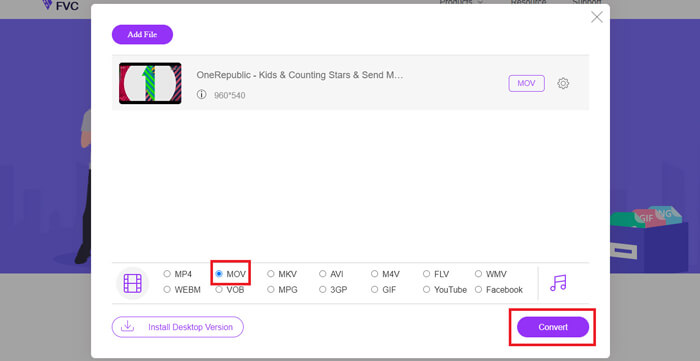
Step 3. Click Convert. And you can choose to save the converted file to your desktop. After that, just wait for a while to get your MOV video.
2. CloudConvert
CloudConvert is a very popular and easy-to-use online video converting tool. It has the capability to convert over 200 formats, including audio, video, document, ebook, archive, image, spreadsheet or presentation formats. Moreover, this trust-worthy online converter will protect your data and privacy.
Step 1. Open your browser and navigate to the official site of CloudConvert. It is designed with a concise interface which can offer you a comfortable converting experience.
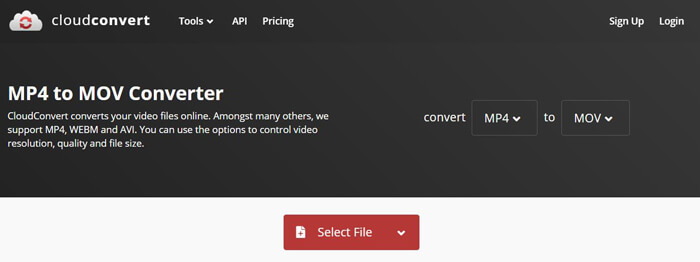
Step 2. Click the Select File button to upload the MP4 file you want to convert. Here you can add file from computer, URL, Google Drive, OneDrive or Dropbox. During this step, you are allowed to add more files for the converting.
One thing you should concern is that, this free MP4 to MOV converter only allows you to convert a video less than 1GB. You need to buy a package to convert larger files.
Step 3. Click the Convert button to start uploading and converting your MP4 file. Then you can click the Download button to save the converted MOV video on your computer.

Using CloudConvert to convert MP4 to MOV online, you need to spend more time on the video uploading, converting and downloading process, especially when you are converting a large file.
Part 3. How to Convert MP4 to MOV with VLC Media Player
VLC Media Player is a popular and open-source multimedia player. More than just a media player, VLC can also work as a video converting tool to help you make various video conversions. If you get VLC installed on your computer, You can rely on it to convert your MP4 file to MOV video.
Step 1. Open VLC Media Player on your computer. If you don’t have VLC, you can go to its official to free download it.
Step 2. Click the Media button on the menu bar and then choose the Convert/Save option from the drop-down list.
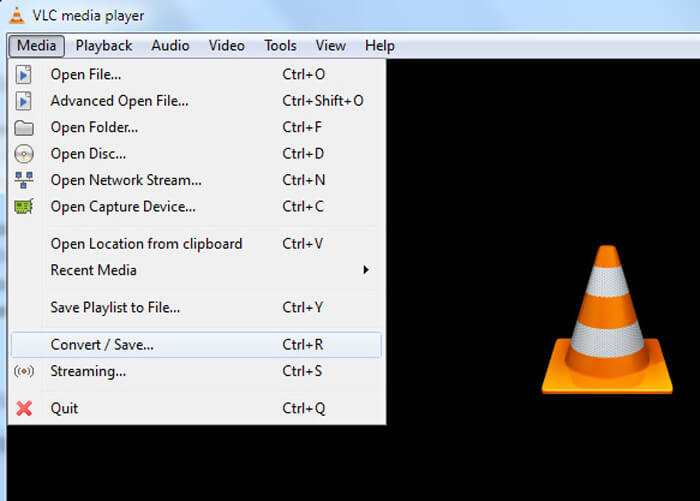
Step 3. A new Open Media window will pop up. Here you can click File > Add to import the MP4 file you want to convert.
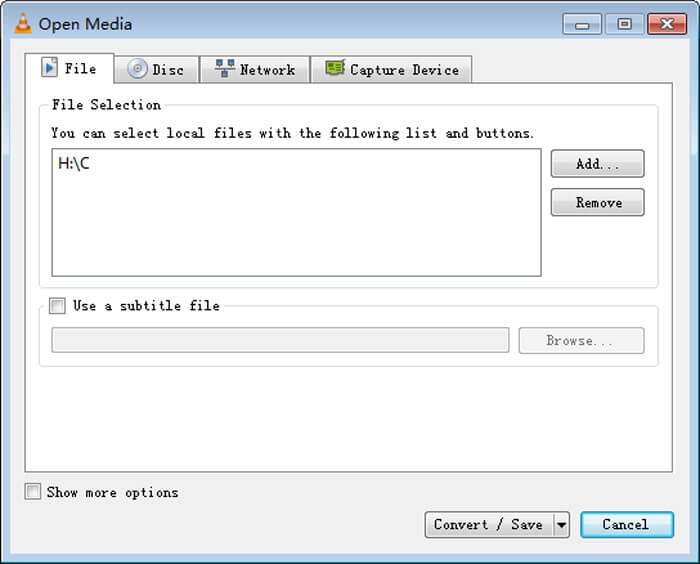
Step 4. Click the Convert/Save button on the bottom to confirm the operation. Then you will be guided to a Convert window where you can select the destination file folder and output format for the converted video.
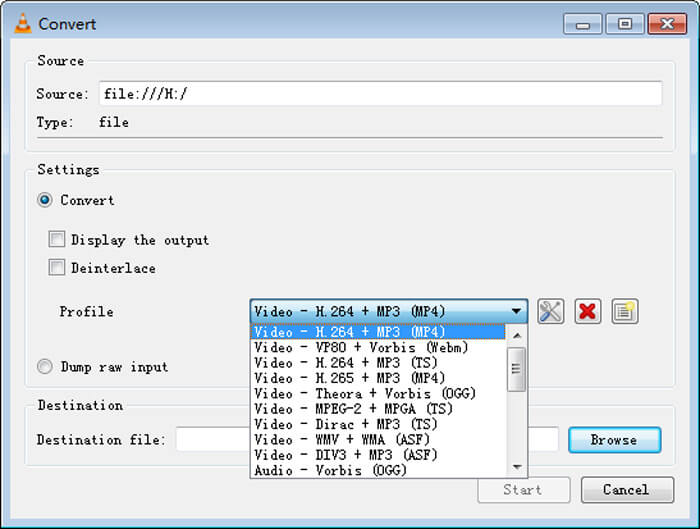
Step 5. Choose MOV as the output format from the Profile drop-down list. Then click Start to make the video conversion from MP4 to MOV on VLC.
MP4 vs. MOV
Released by the Moving Picture Experts Group (MPEG) in 2001, the MP4 format can help you save video, audio, subtitle, and image data in separate tracks. It is short for MPEG-4 Part 14. Plus, it is one of the most popular formats used for streaming and sharing videos.
The MOV format can be used for storing a movie, TV show, short video clip, or home movie. It is actually saved in the QuickTime File Format (QTFF), which was introduced by Apple in 1991. MOV files are often used when people want to save a video with high quality.
Part 4. FAQs of Converting MP4 to MOV
Question 1. Can QuickTime convert MP4 to MOV?
When you have the need to convert MP4 to MOV on Mac, you can give QuickTime a try. You can open MP4 video with QuickTime Player. Then click the Export button and choose the MOV format. You can rename the file, select location and video resolution. Then you can click the Export button to free convert MP4 to MOV on Mac.
Question 2. Which is better, MOV or MP4?
MP4 is one of the most popular multimedia file storage formats. It is a digital container file, only a wrapper around the video, not the video itself. Similar to MP4, MOV is also a digital container file. MOV is encoded with the MPEG-4 codec.The main difference between MOV and MP4 is that, MOV is mostly used for Mac environments. MOV is specially designed for QuickTime. MP4 is an international standard which can be supported by most media player and systems. Generally speaking, MOV video is often higher in quality and larger in size. MP4 file is typically more compressed and smaller in size. So you can’t simply say MOV is better than MP4, or MP4 is the better one.
Question 3. Does converting MOV to MP4 lose quality?
When you want to convert MOV to MP4, or change MP4 to MOV, you should choose some professional video converter. In most cases, you won’t see any quality loss after the conversion.
Question 4. Is there any free MP4 to MOV converter?
There are lots of free video converters offered on the internet that can help you convert MP4 to MOV. Besides the recommended CloudConvert, you can also rely on FFmpeg, HandBrake, ZAMZAR, Convert Files and more to make the conversion version.



 Video Converter Ultimate
Video Converter Ultimate Screen Recorder
Screen Recorder




