Record Screen Video with Audio on Windows & Mac
As a professional screen capture program, Screen Recorder provides a Video Recorder function. This function enables you to record the video playing on your computer. And you can choose to record video only, record video with system audio, record video with microphone sound, or record video with webcam content. Besides, Screen Recorder supports exporting your recording file to many widely-used formats, including MP4, MKV, MOV, AVI, etc. Moreover, when capturing the screen, you can draw on it with tools, like a brush, pencil, etc.



 Video Converter Ultimate
Video Converter Ultimate Screen Recorder
Screen Recorder 68 Reviews
68 Reviews


















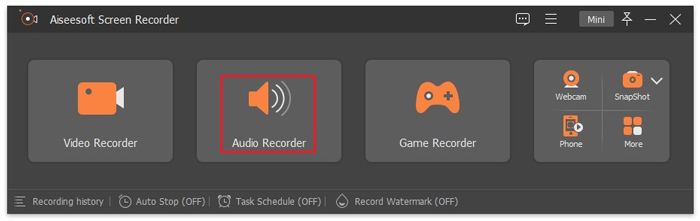
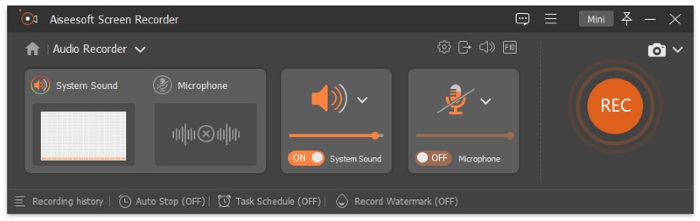
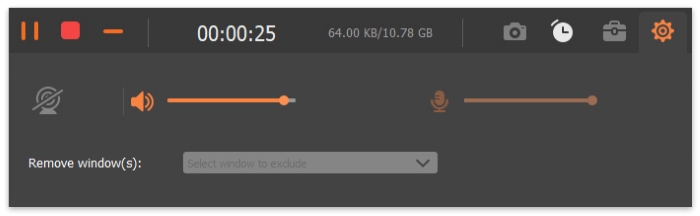

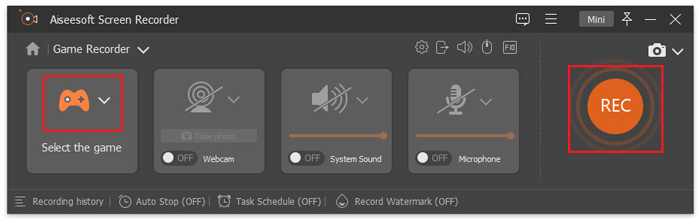
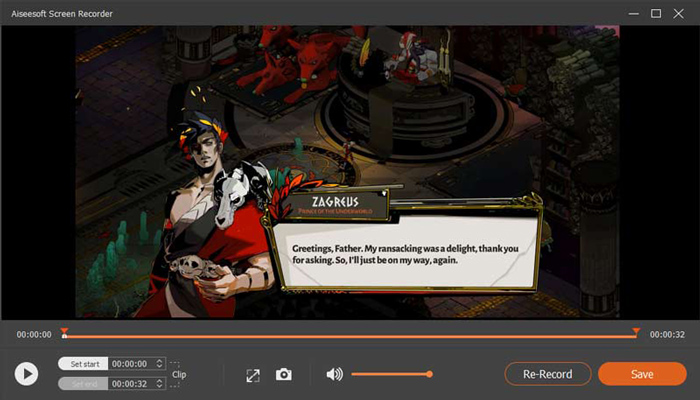

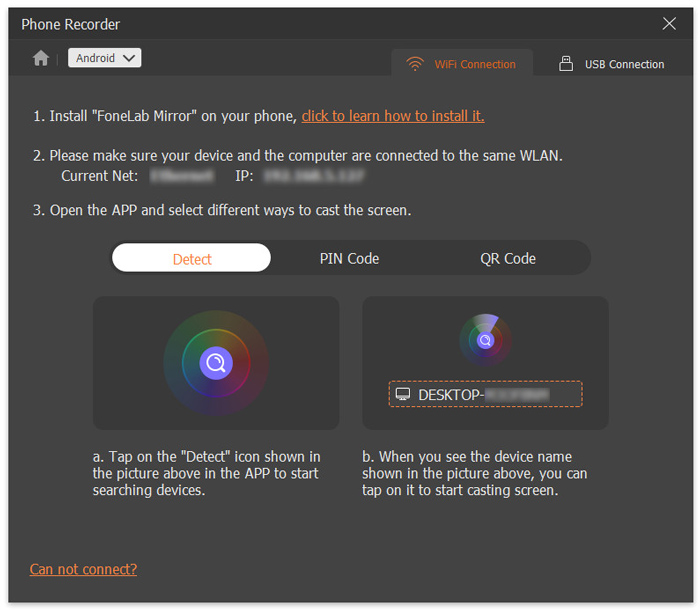
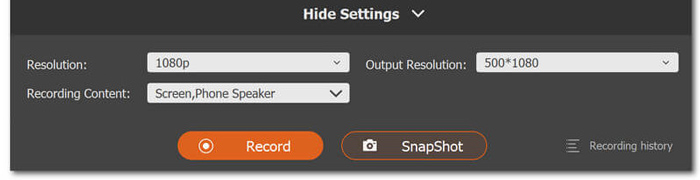



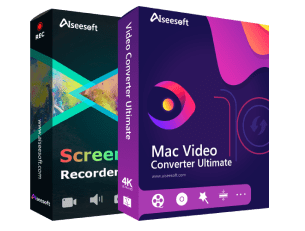





By Steve
It Is generally valuable for screen recording the video and audio on my computer. It is very convenient.
By Joey
It's straightforward to operate with big thumbnails and a few other innovative features such as annotations, which I haven't seen in any other recording software.
By Adam
This screen recorder enables me to record any on-screen activities you want with original image/sound quality.