Easy and Efficient: Crop Videos Online with Top Video Editors
Cropping a video involves removing unwanted parts of the footage to focus on a specific area or subject, adjust the aspect ratio, or remove any distractions. Traditionally, video cropping required specialized software and a steep learning curve, but with the rise of online video editing tools, anyone can now crop videos online with ease. In this article, we'll explore the best web app tools to crop videos online for free, and provide a step-by-step guide on how to crop videos online.
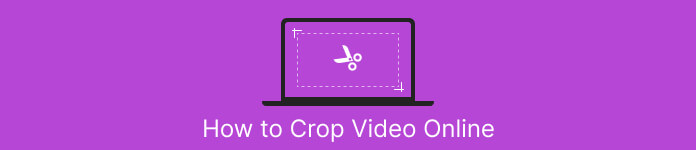
Part 1. EZGIF Crop Video Online Tutorial
Step 1. Go to the Ezgif website (ezgif.com) and select the Video to GIF option from the main menu.
Step 2. Upload your video to the website by clicking on the Choose File button and selecting the video from your computer.
Step 3. Once the video is uploaded, select the Crop video option from the list of editing tools on the right-hand side of the screen.
Step 4. Adjust the crop box by dragging the edges to the desired size and position. Alternatively, EZGIF crop video online works with the help of the pre-designed aspect ratio. Click the Crop video! button to crop your video.
Step 5. Finally, click the Save button to download your cropped video.
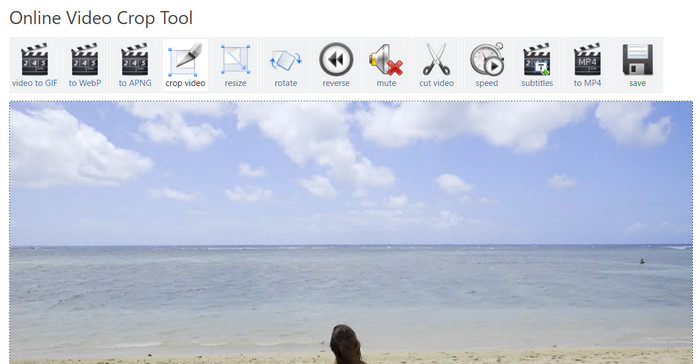
Pros
- Multiple editing options.
- No software download is required.
- User-friendly.
Cons
- Output may result in quality loss.
- Limitations on the video upload size.
- Internet connectivity is required.
Part 2. Kapwing Video Resizer Walkthrough
Step 1. Go to the Kapwing website (kapwing.com) and select Get Started from the main page.
Select Crop Video from the list of editing tools on the left-hand side of the screen.
Step 2. Upload your video to the website by clicking on the Click to upload button and selecting the video from your computer.
Step 3. Next, add the video to the timeline and select Crop on the right menu. Adjust the crop box by dragging the edges to the desired size and position. Use the Preview or Play button to see how your cropped video will look.
Step 4. Click the Export Project button to crop your video. Finally, click the Download button to save your cropped video to your computer. That is how to use this video resizer online.
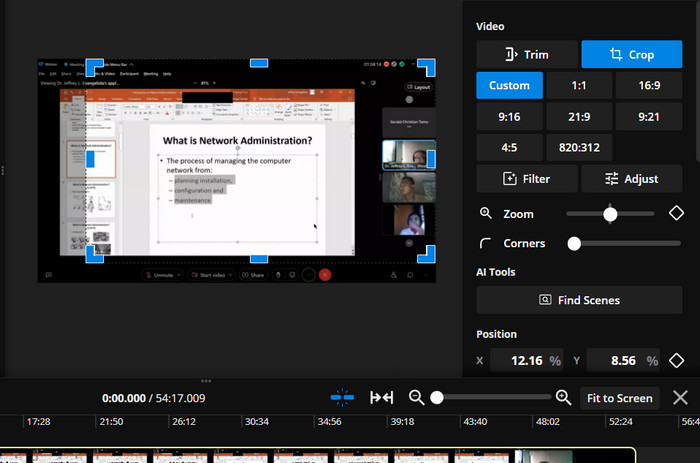
Pros
- High compression technology for quality output.
- Integration with social media platforms.
- Crop, resize, and cut videos online.
Cons
- Watermark on the free plan.
- Limitations on the size of the video file.
- It requires an internet connection.
Bonus: Best Offline Way to Crop Videos
FVC Video Converter Ultimate is an all-in-one software for editing videos that gives you full control over your videos. FVC Video Converter Ultimate is a must-have tool for anyone who wants to make professional-quality videos from their home or office. It can convert, edit, and burn videos very well. FVC Video Converter Ultimate can help you convert video files to different formats, crop, trim, or merge videos, or add subtitles or watermarks.
Also, this EZGIF or Kapwing video resizer alternative supports a wide range of video and audio formats, including HD and 4K videos. This makes it the perfect tool for converting and editing all your videos.
Step 1. Obtain the Software
The program can be obtained by clicking the Free Download icon below. Install and run it on your computer next.
Free DownloadFor Windows 7 or laterSecure Download
Free DownloadFor MacOS 10.7 or laterSecure Download
Step 2. Upload a video
Under the Toolbox menu, locate the Video Cropper option. Then, click the plus sign and select the video from your PC's local storage.
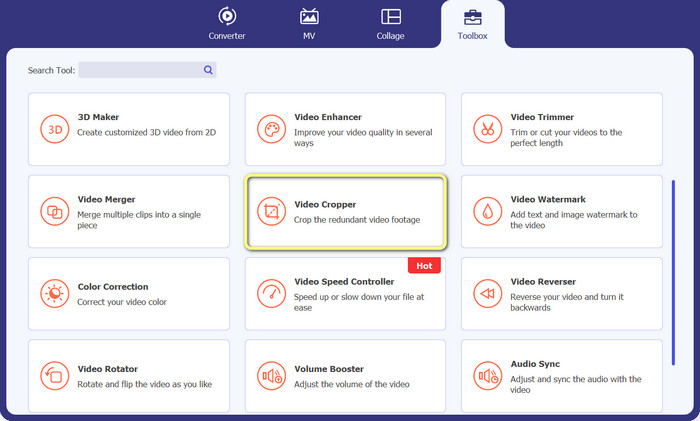
Step 3. Crop the footage
Crop the video by modifying the aspect ratio this time. Alternatively, you can adjust the aspect ratio by dragging the boundaries of the sliders. Then, the video and audio parameters are modified by selecting the Output menu.
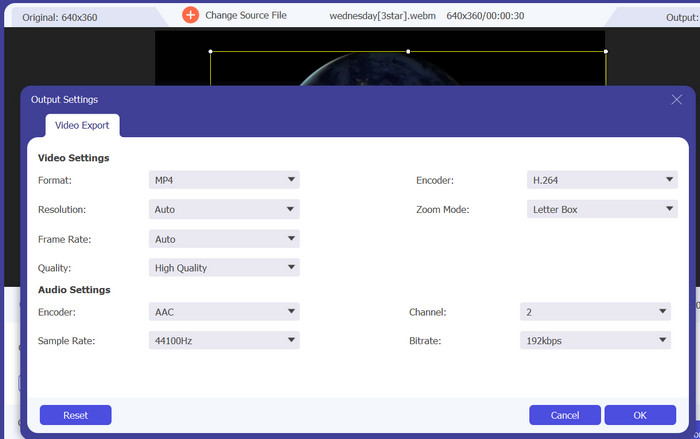
Step 4. Export the video
To save the cropped video, press the Export button after reviewing the modifications in real time.

Part 3. FAQs about How to Crop Videos Online
Can I crop videos on my mobile device?
Yes, many video editing apps for mobile devices allow you to crop videos. Some popular options include InShot, Adobe Premiere Rush, and VideoShow, which are great choices when you want to crop videos on Android.
Can I change the aspect ratio of videos online?
To change the aspect ratio of a video online, you will usually need to upload the video to the online video editor, select the aspect ratio you want to change to, and then save the edited video. Some online video editors may also offer additional options to adjust the video resolution and crop the video to fit the new aspect ratio.
Can I crop a frame of a video online?
Yes, you can crop the frame of a video online using various video editing tools. When cropping the frame of a video, it's important to keep in mind the final size and resolution of the video you want to achieve. Cropping too much of the frame can result in a lower resolution and a smaller final video size while cropping too little can result in black bars or unwanted elements in the video.
Conclusion
Cropping videos online has never been more accessible and easier, with the availability of various video editing tools that offer this feature. Now, you can effectively and efficiently resize videos online. Whether you want to remove unwanted parts of the video's frame, adjust the aspect ratio, or create a new video with a smaller frame size, many online video editors can help you achieve your goals.



 Video Converter Ultimate
Video Converter Ultimate Screen Recorder
Screen Recorder



