Discover How to Resize a Video on Android with Effective Methods
Whether you're a social media influencer or just looking to share your latest travel adventure with friends and family, resizing your videos can make all the difference. Not only can it help optimize the file size for easier sharing, but it can also enhance the viewing experience for your audience. In this post, we'll show you how to resize videos on Android, from adjusting the aspect ratio to changing video resolution. With our simple and easy-to-follow guide, you can resize your videos like a pro and take your content to the next level.
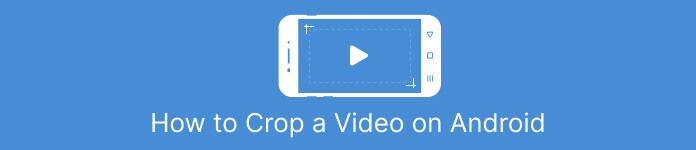
Part 1. Tutorial How to Crop a Video on Android with Samsung Gallery
The Samsung Gallery app is a must-have for managing and editing your visual content if you own a Samsung device. One of the app's useful features is the ability to crop videos on the go. It allows users to remove unwanted parts of a video or adjust the aspect ratio. The cropping feature makes it easy and intuitive. With Samsung Gallery, you can easily create and share high-quality videos that are tailored to your needs. See the steps below to help you use this Android video editor crop tool.
Step 1. Fire up the Samsung Gallery app on your device and find the video you want to crop.
Step 2. Tap on the video to open it, then tap on the Edit button (the pencil icon) at the bottom of the screen. From the Edit screen, select the Crop option.
Step 3. You'll now see a rectangle overlaid on the video, with handles on each corner. Drag the handles to resize the rectangle as needed to crop the video. Tap on the Play button to preview the cropped video.
Step 4. If you're satisfied with the results, tap the Save button to save the cropped video to your Gallery.
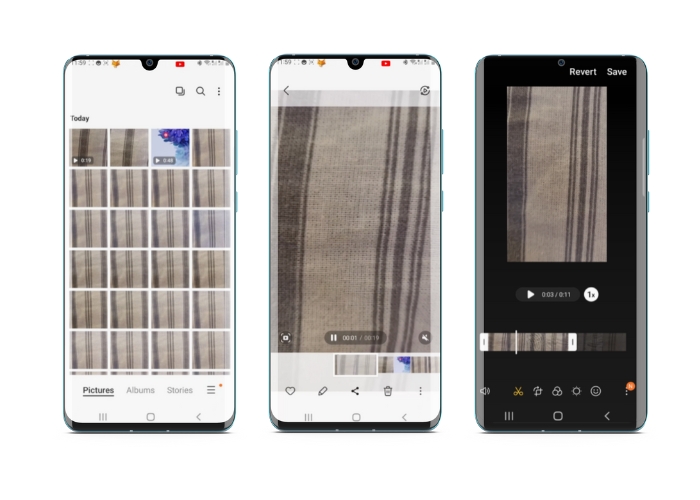
Part 2. Walkthrough How to Crop a Video on Android with Google Photos
Google Photos is a popular photo and video management app for Android users, and it comes with a wide range of features to help you edit and enhance your visual content. One great feature of this tool is the ability to crop videos, which allows you to remove unwanted parts and focus on the most important moments. You can crop videos with just a few taps, making it easy and intuitive to create polished and professional-looking video content on your Android device. Here, we'll show you how to crop videos with Google Photos step-by-step.
Step 1. Launch the Google Pictures app on your Android device and find the video you want to crop. Then, tap on the Edit button situated at the bottom of the screen.
Step 2. From the Edit screen, select the Crop & rotate option.
Step 3. You'll now see a rectangle overlay on the video, with handles on each corner. Use the handles to resize the rectangle as needed to crop the movie.
Step 4. Finally, hit Save to save the changes you made to the video.
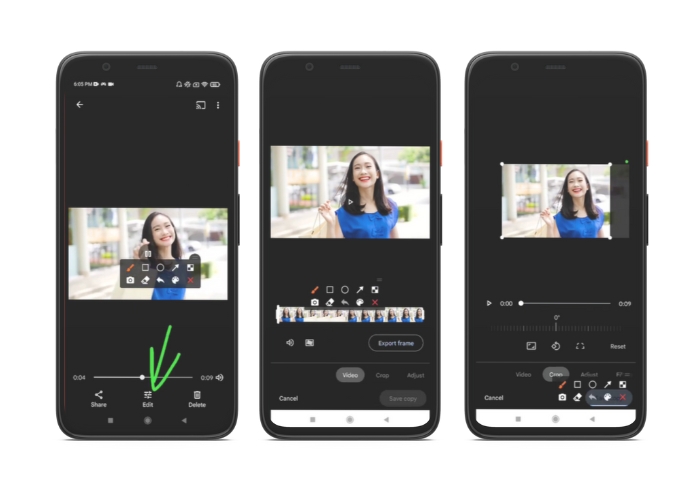
Part 3. Guide How to Crop a Video on Android with a Third-party App
Easy video creation and editing are now within reach of everyone with an Android handset, thanks to Vid.fun. This program allows users to edit their films in numerous ways, including adding music, text, and effects, trimming and merging segments, and more. You may learn how to resize a video on Android by following the steps for this program below.
Step 1. Download the Vid.fun app from the Google Play Store, then start a new project.
Step 2. From your device's gallery or camera roll, choose the clip you wish to crop and drop it onto the timeline.
Step 3. Choose the desired video segment in the timeline by tapping on it; then, use the Crop button at the screen's bottom to modify the segment.
Step 4. A rectangle has been superimposed on the movie, and you can drag its corners to make adjustments. To crop the movie, simply grab the corner handles and pull them to the desired position. You can send the video to loved ones or post it online when you're done.
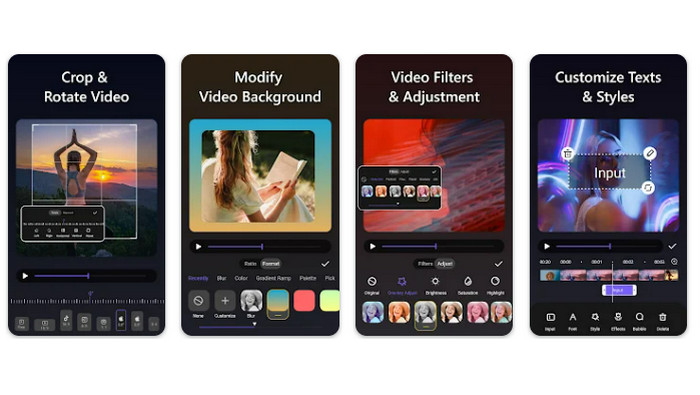
Part 4. App Recommendation
Of course, after the mobile apps, we also have a desktop app recommendation. Video Converter Ultimate by FVC is a comprehensive software for changing video formats, including many tools for editing. The option to adjust the video's aspect ratio is a standout function.
With this program, you may easily modify the video's shape and size by changing the aspect ratio. If you wish to share a video on social media with a specific aspect ratio, or if you just need to make the video fit a specific screen size, FVC Video Converter Ultimate has you covered. Find out how to crop videos on Android with the help of this program.
Step 1. Download and Install FVC Video Converter Ultimate
You can download the app by ticking on one of the Free Download buttons below. Once the program is downloaded, install and launch it on your computer.
Free DownloadFor Windows 7 or laterSecure Download
Free DownloadFor MacOS 10.7 or laterSecure Download
Step 2. Import the video to crop
Next, head on to the Toolbox tab located at the top interface of the program. Then, choose the Video Cropper option and add a file by ticking the plus sign button.
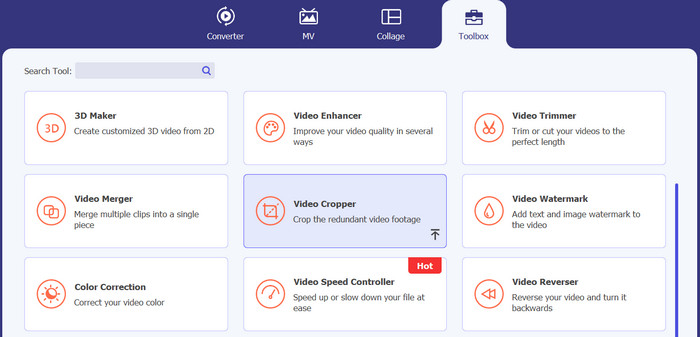
Step 3. Crop the video file
You may now crop the imported video. Using the crop area sliders, adjust the area that you want to crop from the video. You can also select a specific aspect ratio from the drop-down menu. Preview the cropped video to ensure that the desired portion of the video has been cropped.
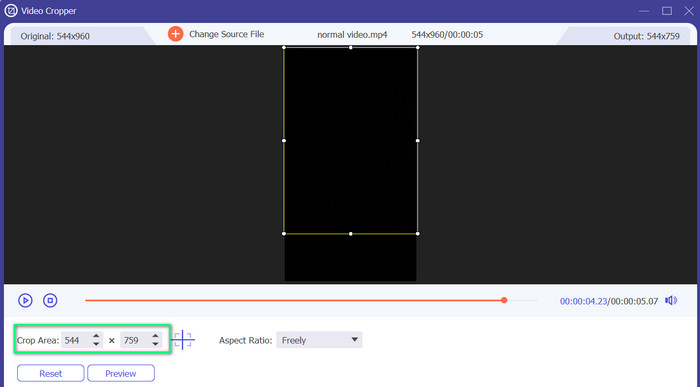
Step 4. Export the cropped video
At last, hit the Export button at the bottom right corner to finish the process of cropping and save the cropped video.
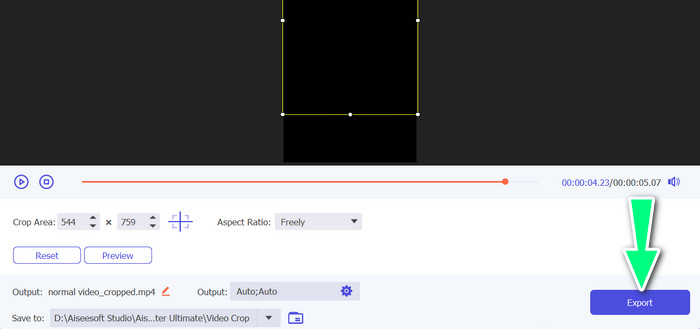
Part 5. FAQs about Cropping Videos on Android
How do I crop videos without losing quality?
One way to crop videos without losing quality is to use a video editing tool that supports non-destructive cropping. This means that the original video file is not altered, and only the cropped portion is saved as a new file.
Will cropping a video on Android affect its quality or resolution?
Yes, cropping a video on Android can affect its quality or resolution, as the process involves removing a portion of the original video. However, the extent to which the quality or resolution is affected depends on various factors, such as the size of the crop, the quality of the original video, and the method used to crop the video.
Is it possible to crop a video and add effects or filters at the same time on Android?
Yes, it is possible to crop a video and add effects or filters at the same time on Android. There are various video editing apps available on the Google Play Store that offer both cropping and video effects and video filter options. Some popular examples include FVC Video Converter Ultimate, Filmora, etc.
Conclusion
Learning how to crop a video on Android is a simple process that can be done with various apps and software. Samsung Gallery, Google Photos, and FVC Video Converter Ultimate are just a few examples of tools that can help you crop your videos on Android devices.



 Video Converter Ultimate
Video Converter Ultimate Screen Recorder
Screen Recorder



