Solutions to Cut Videos Online [Step-by-step Tutorials]
How do you make your long video shorter? If you don’t know the best methods you can do, then there is a reason for you to read this guidepost. While reading this article, we will give you all the essential information about decreasing the length of your video. Also, we will introduce online and offline video editing software you can utilize. This way, you will have more of an opportunity to achieve your goal. So, without anything else, read this post and learn how to cut video online.

Part 1. Excellent Methods to Cut Video Online
1. InVideo
One of the helpful video editing tools you can find online is the InVideo video trimmer. This web-based software offers an easy-to-use layout. After visiting the website, you don’t need to install the tool. All you need to do is add the video, and you can already proceed to trimming. In addition, since it has a simple layout, there will also be an understandable method. This way, whether you are a professional or non-professional user, you can use InVideo. Moreover, InVideo is accessible on almost all web platforms. You can use the tool on Google Chrome, Mozilla Firefox, Internet Explorer, and more. However, InVideo has some drawbacks. When using the free version, InVideo can’t offer high video quality. Also, it can only offer low video quality, which is unsatisfying at. If you want excellent video quality, you must purchase a subscription plan. Follow the steps below to cut/trim your video using the InVideo video trimmer.
Step 1. Open your browser and navigate to the official website of InVideo. Then, if you are already on the webpage, click the Upload your video to cut button. When the file folder shows up on the screen, select the video you desire to trim/cut and open it.
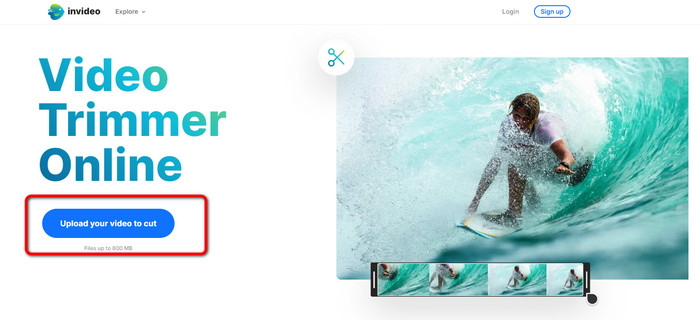
Step 2. After selecting a video, you will be directed to the section where you may trim it. To trim your movie, move the sliders on either end of the video to the timestamp you want.
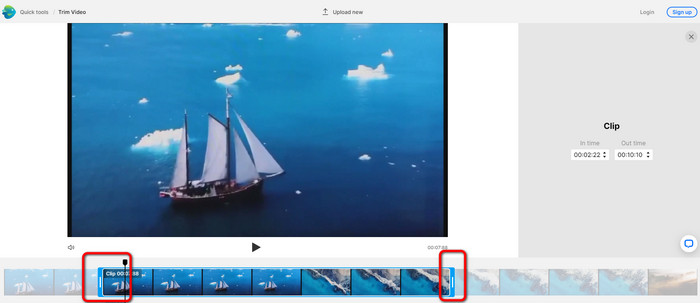
Step 3. When you trim your video, you can save it in various formats. Go to the Output Format option on the bottom left part of the interface. Then, select the preferred output format when the format options appear. Then click Done.
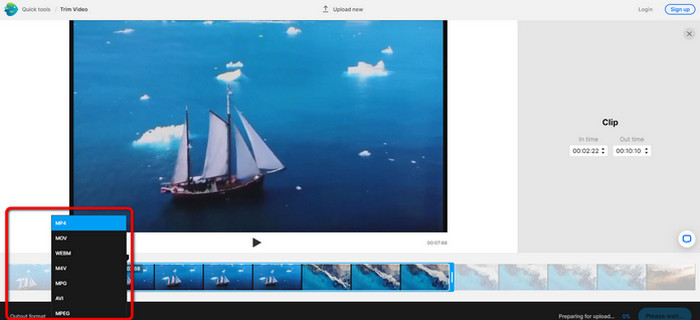
Step 4. You must register for an account with InVideo or sign in with an already-established account before you can save your video. Your video will be available for saving in a few seconds after you have only filled in your credentials.
2. Ezgif
Another video trimmer online free is Ezgif. It has easy procedures to shorten a video. Ezgif is a free online tool, so you don’t need to think about spending a penny. In addition, you can access the online tool on all browsers. It includes Google, Edge, Firefox, Explorer, and more. However, online-only supports GIF. So, if you plan to cut a video with another format, Ezgif is not the right tool. Also, many disturbing ads appear on the screen when using the tool. So, it will become disturbing while editing a video.
Step 1. Go to the website of Ezgif and select the Cut option.
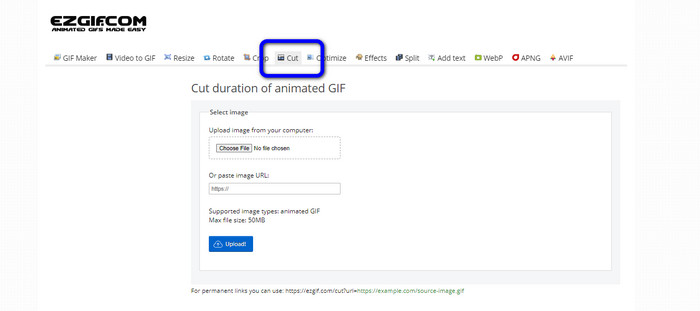
Step 2. After that, click the Choose File button. Then, add the GIF file you want to upload from the computer folder.
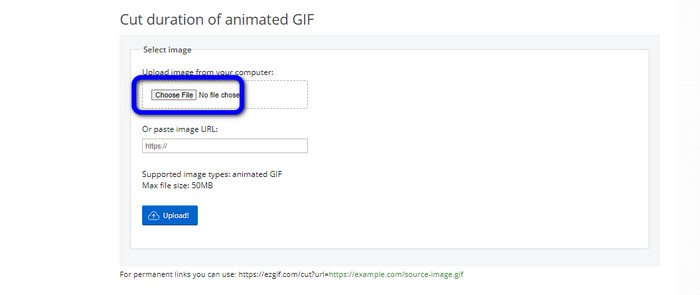
Step 3. After uploading the GIF file, you can already cut it. There are two ways to cut the GIF file. You can cut by frame number or cut by time. Cut it based on your preferred way.
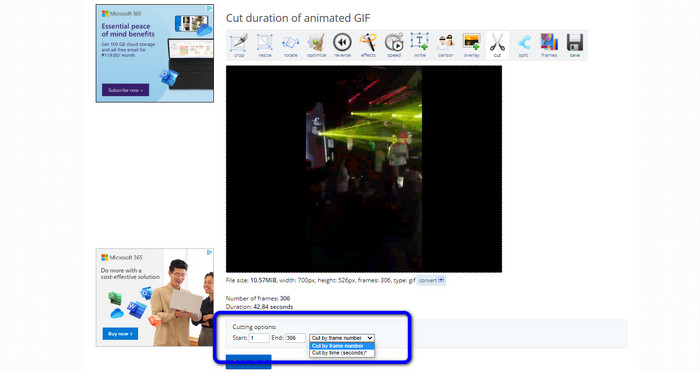
Step 4. Click the Cut Duration button to start the cutting process.
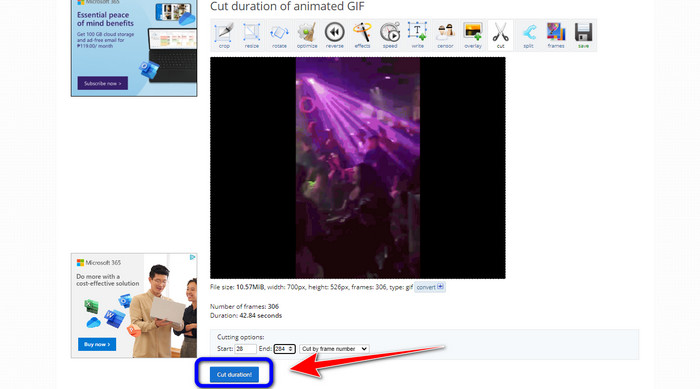
Step 5. After that, the edited one will show up. Click the Save option to download the final output on your computer.
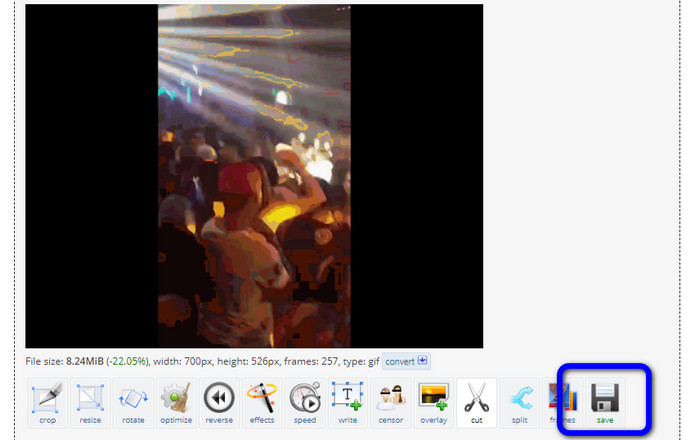
3. Kapwing
To cut the video, you can also utilize the Kapwing video trimmer. This web-based tool is capable of cutting a video with a hassle-free method. In addition, you can access the tool on various website platforms. It includes Chrome, Mozilla, Edge, and more. Moreover, Kapwing supports different video formats, such as MP4, MOV, AVI, FLV, WEBM, and more, making it convenient for all users. However, Kapwing has some disadvantages. It has disturbing ads always appearing on the screen. In addition, it only allows you to upload a video with 720p video quality when using the free version. Also, it puts annoying watermarks after editing the video. If you want to get the video without watermarks and enjoy more great features, purchase a subscription plan.
Step 1. Go to the Kapwing website. Then, click Choose a video option to proceed to the tool's main interface.
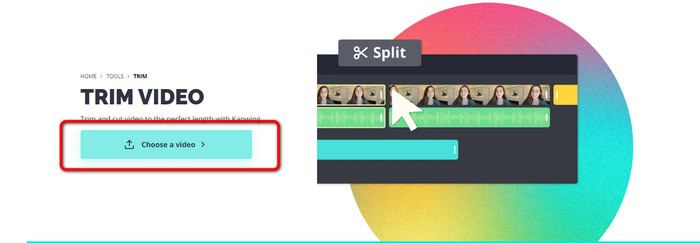
Step 2. Click the Click to upload button to insert the video from the file folder.
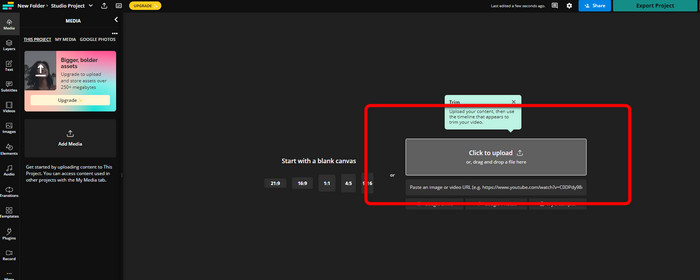
Step 3. When the video is already on the timeline, you can click the handlers of each side to start trimming the video.
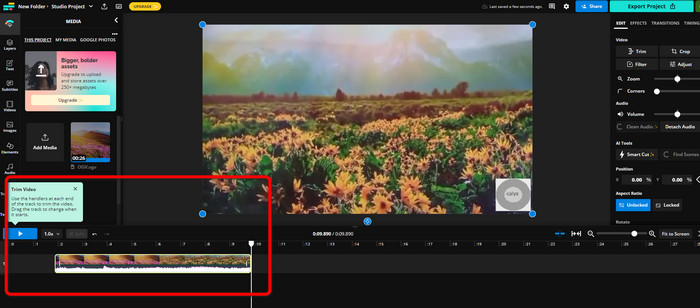
Step 4. If you are done, go to the upper right corner of the interface and click the Export Project button. This way, you can save the edited video on your desktop.
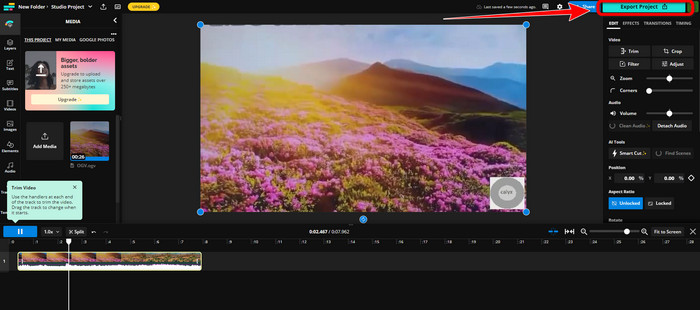
Part 2. Alternative Way to Trim Video Offline
Use Video Converter Ultimate to edit videos offline in the best possible way. This tool makes it simple to clip and/or trim your video. It also has a simple interface with straightforward navigation, making it ideal for all users. Your finished product can also be saved in a variety of formats. Among them are MOV, AVI, MP4, MKV, and others. There are more things you can do when cutting videos. You can make various adjustments by navigating to the Output options. You can alter the video's frame rate, resolution, encoder, quality, etc. Additionally, Video Converter Ultimate won't add watermarks to the edited video. In this manner, you can still view the edited film without any annoying elements. Also, both Windows and Mac users can access Video Converter Ultimate. That signifies that the program is convenient for both Windows and Mac users. Follow the detailed instruction below to start cutting the video.
Step 1. Click the Download button below to access Video Converter Ultimate on your computer. Open the program after the installation process.
Free DownloadFor Windows 7 or laterSecure Download
Free DownloadFor MacOS 10.7 or laterSecure Download
Step 2. On the interface, click the Toolbox menu and select the Video Trimmer tool.
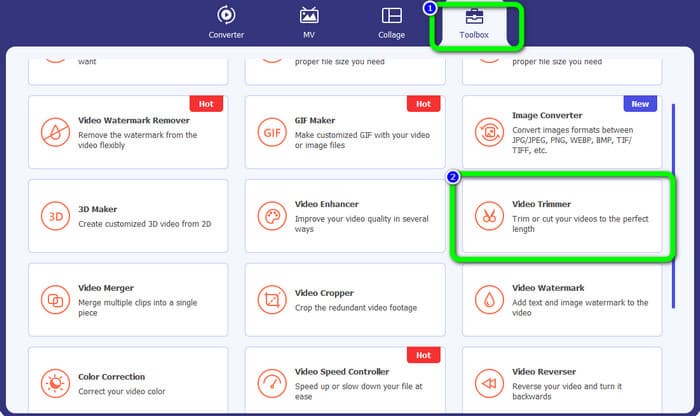
Step 3. When the new interface appears on the screen, click the Plus sign to insert the video that you desire to edit.
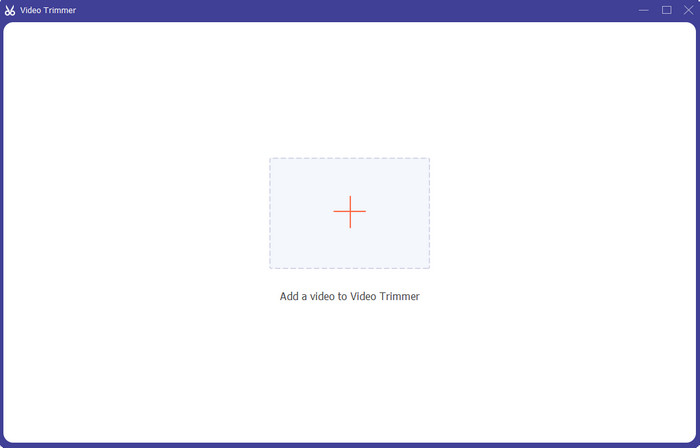
Step 4. Then, you can already start editing your video in his part. You can move the edge part of the video to control how you want to cut/trim the video. You can move the right and left edges based on your needs.
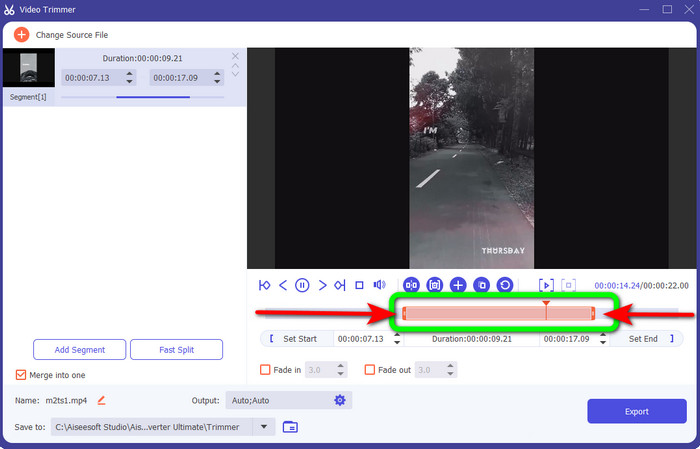
Step 5. When you are satisfied with the video, click the Export button to proceed with exporting. Then, save your final and edited video.
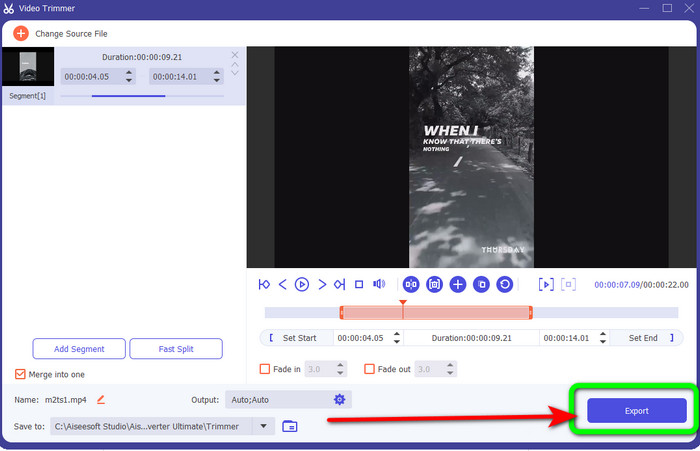
Part 3. FAQs about How to Cut Video Online
How to trim a video on an iPhone?
After starting, tap the video you wish to edit in the Pictures app. Click Edit. Change the start and stop times by dragging the sliders on each side of the video timeline. Use the play button to see a preview of your edited video. Choose Save Video or Save Video as New Clip after selecting Done.
How to cut videos in Shotcut?
Drag the video file to the timeline after importing it into Shotcut. Place the playhead at the beginning of the segment you want to trim. Then press the shortcut key I. Press the key O after advancing the playhead to the section's conclusion. The segment would now be separated from the rest of the video.
What is the best software to cut MP4 files offline?
If you want to cut MP4 files offline, use Video Converter Ultimate. This free download program allows you to cut MP4 files hassle-free.
Conclusion
These are the best methods to cut video online. You can use all the video editing tools mentioned above for cutting a video. However, when using an online tool, there are times that it won’t perform well due to poor internet connection. In that case, use Video Converter Ultimate. It is a downloadable program that lets you edit videos without an internet connection.



 Video Converter Ultimate
Video Converter Ultimate Screen Recorder
Screen Recorder



