How to Combine Videos on Android Effortlessly with Top-Rated Programs
Are you tired of switching between different video clips to watch your favorite moments? Or maybe you want to showcase your videography skills by creating a stunning compilation of your work? Whatever the reason, merging videos on your Android device is a great way to create a seamless and captivating video experience. But where do you start? The good news is, it's easier than you think! In this article, we'll explore the tips, tricks, and top-rated video merger apps to help you merge your videos like a pro. That said, grab your Android device, and let's get started on creating your own masterpiece!
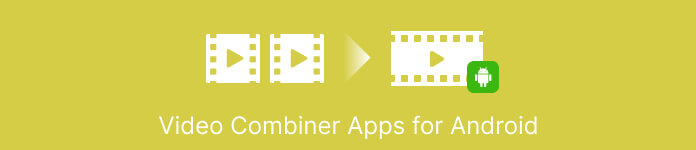
Part 1. Best 5 Video Combiner Apps for Android Devices
There are many best free video merger apps for Android devices available to merge videos. Here are some of the best programs, along with brief descriptions, key features, ratings, and simplified steps.
1. VideoShow - Video Editor, Video Maker with Music
VideoShow is a popular video editing app that allows you to merge videos, add music and text, and apply a range of effects and filters. The app also includes a variety of editing tools, such as trimming, cutting, and splitting clips. On top of that, VideoShow is known for its user-friendly interface and easy-to-use editing tools.
Key Features
◆ Merge videos quickly and easily
◆ Add music and text
◆ Apply effects and filters
Rating: 7.5/10
Steps on how to put videos together on Android using VideoShow are given below:
Step 1. Download and install the Videoshow app from the Google Play Store. Open the app and tap on the Edit Video button on the main screen.
Step 2. Tap on Select Video and choose the first video clip that you want to join. Tap on the + button to add another video clip to the project.
Step 3. Select the second video clip you want to join and tap the checkmark button to add it to the project.
Step 4. Drag and drop the video clips in the timeline to arrange them in the order that you want them to appear in the final video. Finally, tap the Export button to save the final video to your Android device.
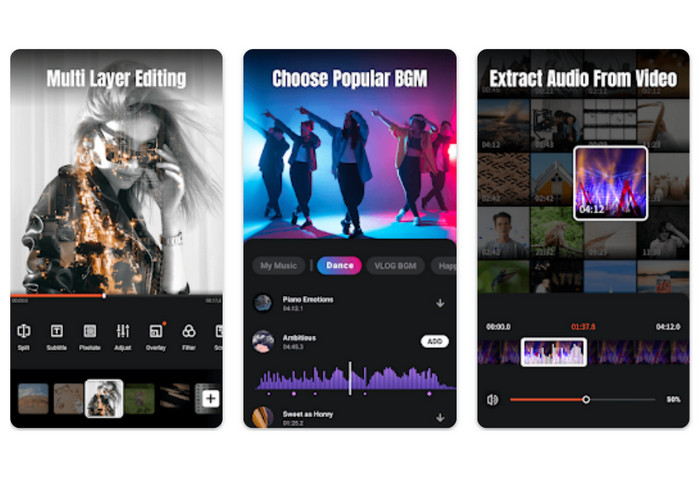
2. Adobe Premiere Rush
When it comes to mobile video editing, Adobe Premiere Rush is your best bet. This app for Android can join two videos, create transitions and effects, and customize the audio and visuals of your productions. The app's inclusion in Adobe's Creative Cloud means that videos made in it may be effortlessly shared across devices and operating systems.
Key Features
◆ Multi-track timeline.
◆ Automatic sync.
◆ Easy trimming and splitting.
Rating: 8.9/10
Here are the simple steps to stitch together videos with Adobe Premiere Rush:
Step 1. Acquire and install Adobe Premiere Rush from the Google Play Store. Open the app and tap on the + button to create a new project.
Step 2. Give your project a name, and choose the aspect ratio and frame rate that you want to use. Tap on Create to create the project.
Step 3. Tap on Add Media and choose the first video clip that you want to stitch. Tap and hold the clip and then drag it to the timeline at the bottom of the screen.
Step 4. Then, tap the Export button to begin the process of saving the output.
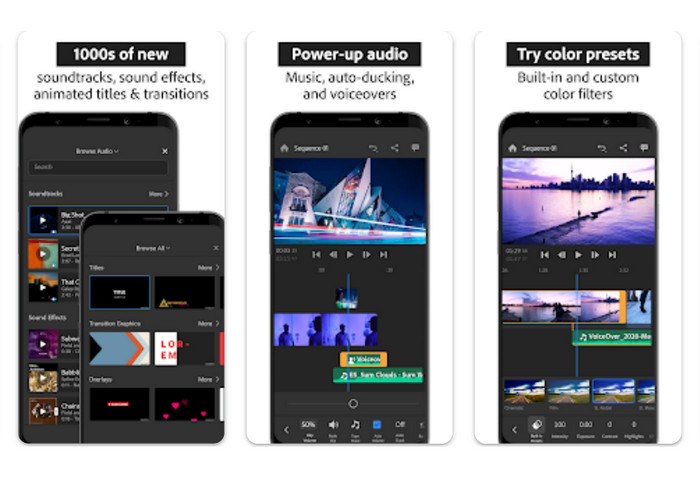
3. VivaVideo
VivaVideo is a powerful video editor with many options to stitch videos together on an Android device. The app's editing capabilities allow users to trim, cut, and split video, as well as add music and text. Moreover, you can use the variety of themes and templates provided by VivaVideo to make your videos look like they were made by a pro.
Key Features
◆ It supports a wide range of video formats.
◆ It supports video trimming and editing.
◆ Customizable video settings.
Rating: 8.9/10
Follow the steps on how to merge 2 videos in Android using VivaVideo:
Step 2. Tap on the Edit tab at the bottom of the screen and then tap on the Import button to import the two videos you want to merge.
Step 3. Drag and drop the clips to arrange them in the desired order of merging.
Step 4. Then, select the Merge option from the list of editing tools. VivaVideo will automatically merge the selected videos into one single video clip based on the arrangement you made on the timeline.
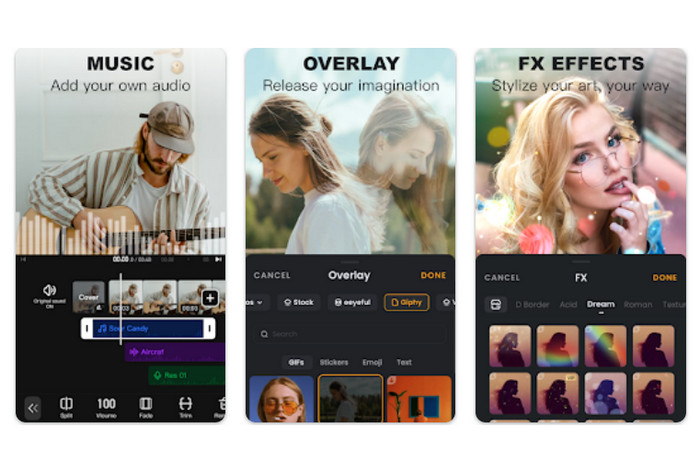
4. YouCut - Video Editor & Video Maker, No Watermark
YouCut is a popular video editing app that allows you to merge videos, add music and text, and apply a range of effects and filters. YouCut is known for its intuitive interface and easy-to-use editing tools. The app also has no watermark, which is a plus for those who want to create professional-looking videos without any branding. That also makes it one of the best free video merger apps for Android.
Key Features
◆ Split and trim videos.
◆ It offers transition effects.
◆ Add music and text.
Rating: 8.0/10
Here are the simple steps to merge videos together on Android using YouCut:
Step 1. Download and Install YouCut - Video Editor & Video Maker from the Google Play Store and open the app on your Android device.
Step 2. Tap on the Video Merger option from the main screen to access the video merging feature.
Step 3. Tap on the + icon or Add button to import the videos that you want to merge from your device's gallery or other sources. You can select multiple video clips at once.
Step 4. Arrange the imported video clips in the desired order on the timeline. You can drag and drop the video clips to rearrange their sequence.
Step 5. Once you have arranged and edited the video clips to your satisfaction, tap on the Export button to merge the videos together.
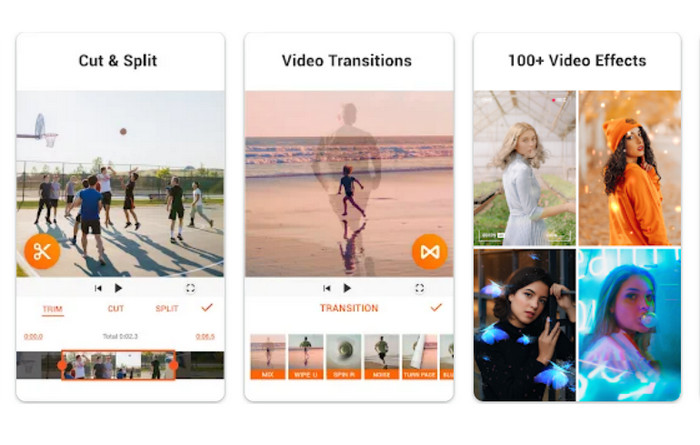
5. AndroVid - Video Editor, Video Maker, Photo Editor
AndroVid is a versatile video editing app that allows you to merge videos, add music and text, and apply a range of effects and filters. The app also includes a range of editing tools, such as trimming, cutting, and splitting clips. Furthermore, AndroVid also allows you to extract audio from your videos and convert videos to different formats.
Key Features
◆ Built-in slideshow maker.
◆ User-friendly interface.
◆ Social media integration.
Rating: 8.5/10
Step 1. First of all, get the program and install it on your device.
Step 2. From the main menu of AndroVid, select the Join option, which is typically displayed as a plus icon or as Join Video text.
Step 3. In the Join Videos screen, tap on the Add Videos button to select the videos you want to merge. After adding the videos, you can arrange their order by dragging and dropping them in the desired sequence.
Step 4. Once you have arranged the videos in the desired order, tap on the Merge button to start the merging process.
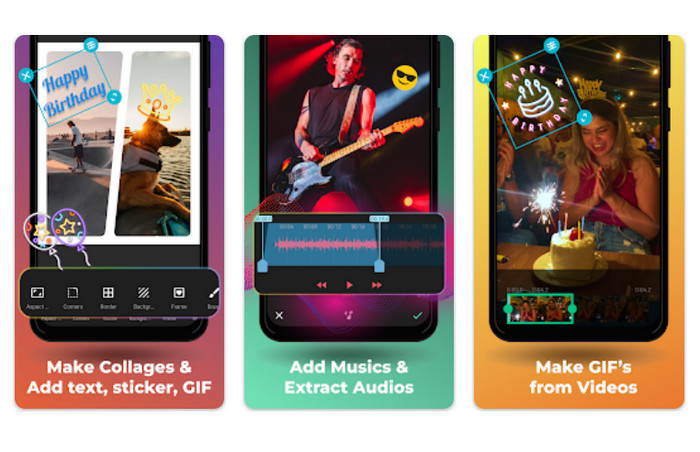
Part 2. Great Alternative: Video Combiner for PC
FVC Free Video Converter Ultimate's merging feature is among the most straightforward and simple in the industry. Videos can be dragged and dropped into the software, rearranged to the desired order, and then merged into a single file. The merged video's output parameters can be adjusted to your liking, including the video format, quality, and bitrate.
Free DownloadFor Windows 7 or laterSecure Download
Free DownloadFor MacOS 10.7 or laterSecure Download
Step 1. Grab the program and install
To use the video merging function, launch the FVC Video Converter toolbox and navigate to the Toolbox tab. Choose Video Merger from the available options.
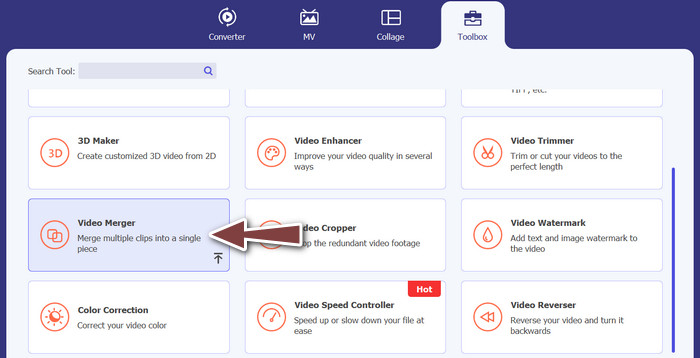
Step 2. Add video files
Then, either choose the films you want to combine from your computer and click the Add button or drag and drop the videos you want to merge into the tool's interface.
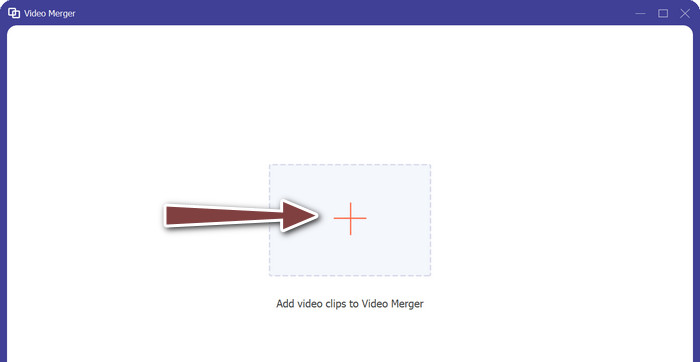
Step 3. Rearrange the Video Playlist
After the videos have been added, they can be rearranged to your liking before being combined. To rearrange the videos, click the Previous and Next buttons or simply drag and drop them into a new order.
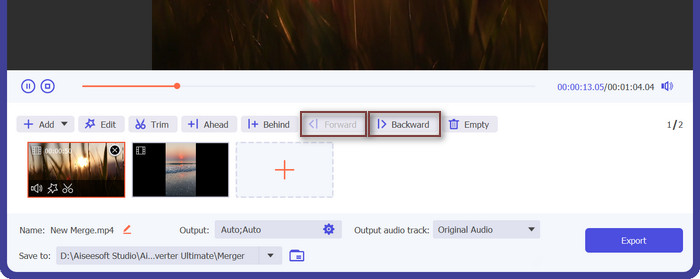
Step 4. Begin video combining and store the resulting file
To begin the merging process, select it and then click the Export button. Depending on the size of the films, the process of merging them into a single file will take the tool a few minutes to complete automatically.
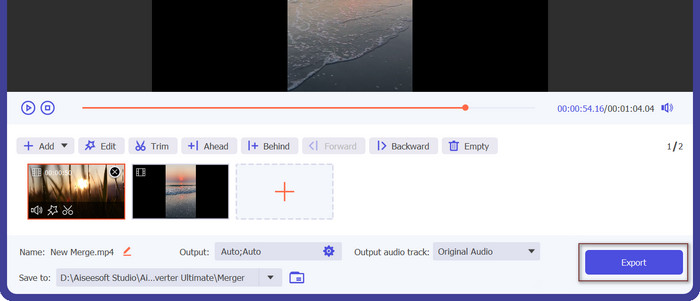
Part 3. FAQs about Video Combiner Apps for Android
What features should I look for in a video merging app?
When choosing a video merging app, it's important to look for features such as the ability to trim videos, rearrange video clips, apply transitions, adjust video playback speed, add text or captions, and export videos in different resolutions and formats.
Can I edit the merged video after it's created?
Yes, many video merging apps allow users to edit the merged video after it's created. This may include options to add text or captions, apply filters or effects, adjust video playback speed, and even make basic audio edits.
Can I share the merged video directly from the app?
Yes, most video merging apps provide options to share the merged video directly from the app to social media platforms, messaging apps, or other sharing platforms.
Conclusion
Video merger apps offer a convenient and easy-to-use solution for merging multiple videos into a single video file on Android devices. They typically provide features such as video trimming, arrangement of video clips, transitions, and basic video editing effects. Many video merging apps also allow for further editing of the merged video, such as adding text, captions, filters, and adjusting playback speed.



 Video Converter Ultimate
Video Converter Ultimate Screen Recorder
Screen Recorder



