How to Stitch Videos on TikTok for Viral Success and Lasting Impression
If you want to level up your TikTok game and create stunning and shareable content, you've come to the right place. One of the most powerful features of TikTok is the ability to combine or stitch multiple videos together, allowing you to create captivating and dynamic content that can go viral in no time. In this comprehensive guide, we'll walk you through how to combine videos on TikTok like a pro, sharing expert tips and techniques to help you create seamless and visually appealing videos that stand out in the crowded TikTok landscape. Therefore, let's dive in and explore the exciting world of video stitching on TikTok!
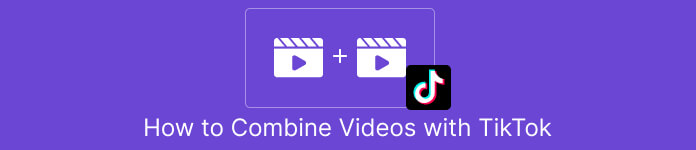
Part 1. How to Combine Videos Using TikTok
TikTok is a famous social media platform that enables users to create and share short-form videos set to music, sound effects, and voiceovers. With its user-friendly interface and creative tools, TikTok has become a global phenomenon, capturing the attention of millions of users worldwide. Meanwhile, let us learn how to make and how to watch stitch videos on TikTok by following the steps below:
Step 1. Open the TikTok app on your mobile device and sign in to your account.
Step 2. Tap on the + icon at the bottom of the screen to create a new video.
Step 3. Choose a video you want to stitch with by tapping the Edit option on the right side of the recording screen.
Step 4. Select the video's starting point you want to stitch by moving the slider to the desired position. Record your video by adding your unique touches, such as voice overs, reactions, or additional content.
Step 5. Once satisfied with your stitched video, you can add captions, effects, and other creative elements.
Step 6. Tap on the Next button to proceed to the video's details page, where you can add a description and hashtags and choose who can see your video. Finally, tap the Post button to share your stitched video with the TikTok community.
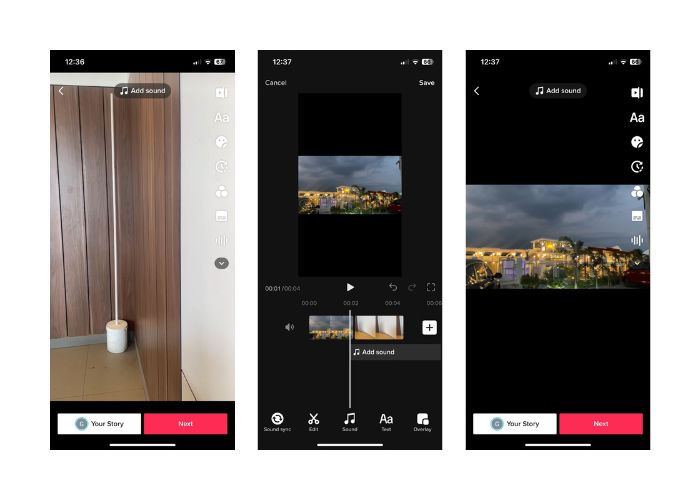
Part 2. How to Stitch a Video on TikTok
Step 1. Open the TikTok app on your mobile device and log in to your account.
Step 2. Tap the Upload button and add the videos you wish to stitch together. You can select two or multiple videos and combine them. You can select from your videos or videos from other TikTok users. Tap Next to confirm your selection.
Step 3. Once you've chosen the video, you will see a timeline of the selected videos. You can trim the video by dragging the start and end points on the timeline to select the portion you want to stitch.
Step 4. After trimming the video, you can add text, stickers, effects, and other creative elements to your stitched video.
Step 5. Tap the Next button to proceed to the video description and other settings. Add a caption and hashtags, and choose your desired privacy settings for the video.
Step 6. Finally, tap the Post button to publish your stitched video on TikTok. Your video will now be available for others to view and interact with.
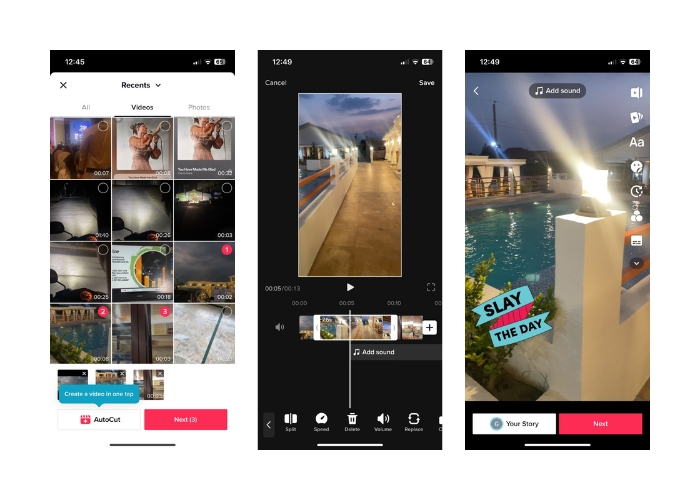
Part 3. How to Combine Videos for TikTok
1. FVC Video Converter Ultimate - for PC
FVC Video Converter Ultimate is commonly used for video conversion and multimedia file management, providing users a convenient way to convert and edit their videos and audio for various purposes. This includes merging, splitting, and trimming videos. One of the key features of FVC Video Converter Ultimate is its ability to combine multiple videos into a single video file. This feature allows users to merge two or more video clips, creating a seamless and continuous video output. Users can choose videos in different formats, such as video to MP4, AVI, MKV, WMV, MOV, FLV, and others, and merge them into a single video file without losing quality. Now, here are the steps to learn how to merge videos for TikTok:
Step 1. Install and Launch FVC Video Converter Ultimate
Download and install FVC Video Converter Ultimate on your computer if you still need to do so. Tick the Free Download button below and launch the software to start using it.
Free DownloadFor Windows 7 or laterSecure Download
Free DownloadFor MacOS 10.7 or laterSecure Download
Step 2. Add Videos to the software
Go to the Toolbox tab and choose Video Merger from the selection. Then, hit the add button, and you can select multiple videos.
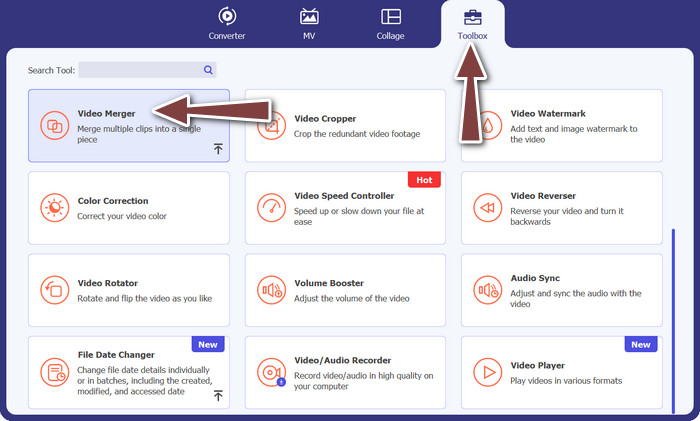
Step 3. Arrange Video Order
Once the videos are added, you can arrange their order in the desired sequence. Alternatively, you can use the Forward and Backward buttons. This will determine the order in which the videos will be merged in the final output video.
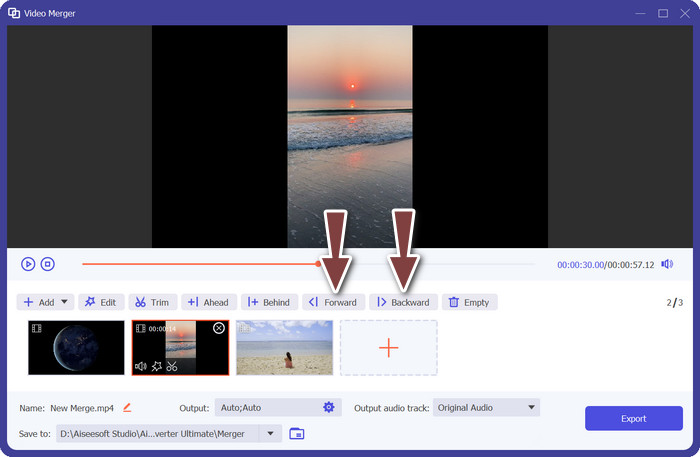
Step 4. Merge Videos
After arranging and editing the videos, you can proceed to merge them into a single video. Look for the Export button and tick on it. The software will start combining the selected videos according to the order you arranged and create a new video file as the output.
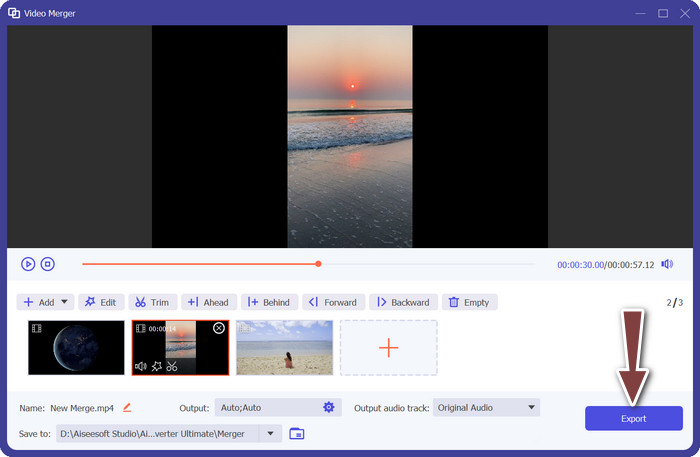
2. YouCut - for Phone
YouCut is a well-liked app for editing videos, as it lets users combine clips, add titles and soundtracks, and modify video quality, among other things. YouCut's simple layout and powerful editing features have earned it widespread acclaim. Those who want to make polished films without including any app branding will appreciate that this software has no watermark. That's why it's so impressive and why it's one of the finest free Android video merger apps. Check out the steps below to learn how to join 2 videos for TikTok with YouCut.
Step 1. First, go to the Google Play Store on your Android device and search for and install the YouCut - Video Editor & Video Creator app.
Step 2. To begin merging videos, go to the main menu and select the Video Merger option.
Step 3. Bring in the videos you wish to combine by tapping the Add button. Many videos may be chosen simultaneously.
Step 4. After importing your video clips, arrange them in the order you'd like them to play on the timeline. The order of the videos can be changed simply by dragging and dropping them.
Step 5. Hit the Export option to combine the films after you've sorted and altered them to your liking.
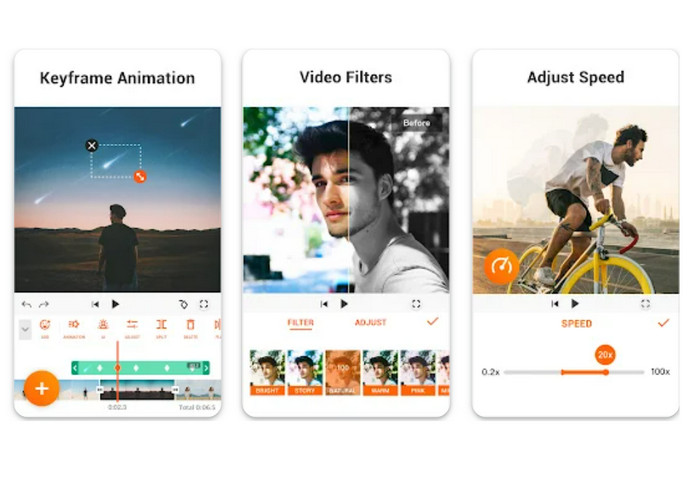
Part 4. FAQs about Combining Videos Using TikTok
Can I stitch my own videos on TikTok?
Yes, you can stitch your own videos on TikTok. This allows you to create a continuation or response to your own video content, or combine multiple videos into one cohesive story or sequence.
Can I react to a video while stitching it on TikTok?
No, you cannot react to a video while stitching it on TikTok. Stitching allows you to combine segments of another user's video with your own video, but it does not have a built-in reaction feature like duetting. However, you can add your own content and reactions within the stitched video segment to provide your own commentary or response to the original video.
Can I control the order of stitched videos on TikTok?
Yes, you have control over the order of stitched videos on TikTok. When you stitch a video, you can choose where to place your video segment in relation to the original video. You can add your video segment before or after the stitched segment, allowing you to control the order in which the videos play.
Conclusion
We know that stitching videos on TikTok is a creative and fun way to combine segments of another user's video with your own to create unique and engaging content. By learning how to combine videos on TikTok, you can collaborate with other users, respond to videos, add your own reactions, and customize the appearance of the stitched video to make it your own.



 Video Converter Ultimate
Video Converter Ultimate Screen Recorder
Screen Recorder



