Brief Discussion on How to Add a Picture to a Tiktok Video Post Like a Pro
Tiktok has already received more than one billion downloads worldwide, and it is still growing up to date. Users became delighted to use this app because it allows us to film videos for 3 minutes or less and watch other people in the entire world. As it pursues to become better, there are many features you can use to make your Tiktok video unique; one of them is to add an image on a video. However, adding images while filming on Tiktok could be a little bit tricky for some users. Luckily, we found a way to teach you how to add a picture to a Tiktok video with the three methods and learn from it.
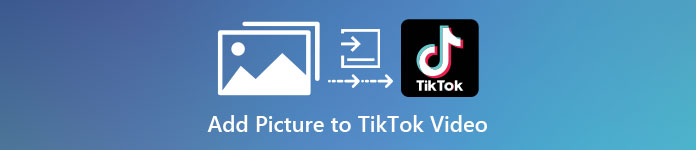
Part 1. How to Put Photo on TikTok Video Using the Two Built-in Tiktok Features
Before we start, we would like to inform you that the two ways we added in this article are already in Tiktok. So now, kindly choose which way you fit the most and enjoy filming your video with its image.
1st Way. How to Use Photo as a Background on Tiktok Video
Suppose you want to use the image you have as a background; well, we got you covered. Please read the detailed steps we provided below and learn how to put videos and pictures together on Tiktok.
Step 1. Download the Tiktok app from the Play Store or App Store, then open it next.
Step 2. After that, click the + button, and go to the Effects.
Step 3. Slide the menu to see the options, look for the Green Screen and click it. Hit the choose one in the options, then choose the image you want to use as a background.
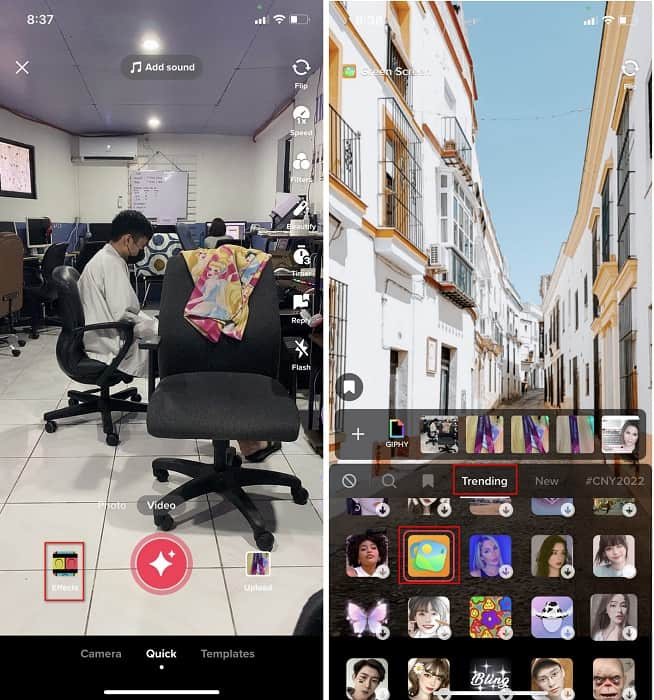
Step 4. Click the round REC button to record the video with the image background, re-click it to stop, click Next, then Drafts to save it on your accounts folder.
2nd Way. How to Add Image on Tiktok While Filming the Videos
This way is trendy because most users use this added picture of their favorite artist, friends, family, gadgets, etc. Maybe you already have the idea, and now to teach you how to add photos to a TikTok video, follow the steps below.
Step 1. On your Play Store or App Store, download the Tiktok, and after that, open it to follow the following steps.
Step 2. Press the + button and click the Effects next.
Step 3. Click the Trending and look for this image icon and click it. Next, please select the image you want and place it where you desire on the screen.
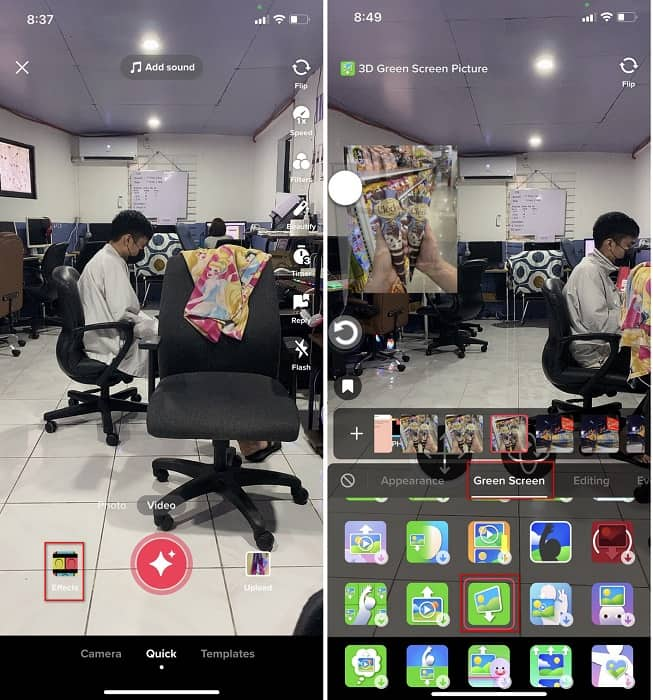
Step 4. Tap the red button to start the recording; if you've done recording, click the same button again to stop it. Press Next then Drafts to not post it yet on your TikTok account.
Part 2. How to Add a Picture to a TikTok Video Using the Ultimate Way on Windows and Mac
Want to know the secret and learn how to put a picture in a TikTok video? Not satisfied with the built-in editor Tiktok provides? In that case, you must use the Video Converter Ultimate. If you enjoy doing editing, you can use this tool to add images, effects, filters, and more to your Tiktok videos before posting them on Tiktok.
With this tool, you can make an impressive video to impress the other users with the final output. However, you can't download the tool on your phone because it is not supported. But you can do more if you have a desktop and this tool. Do you want to add the image to your Tiktok videos? Follow the tutorial below to know how to add an image to the Tiktok video.
Step 1. You can now directly download the ultimate on your Windows and Mac by clicking the download button below. Next, install it promptly, then run the tool on your system by opening the tool. Before we proceed to the following steps, you'll need to get familiarized with the tool interface first. If you've already gotten familiarized, move to the next step.
Free DownloadFor Windows 7 or laterSecure Download
Free DownloadFor MacOS 10.7 or laterSecure Download
Step 2. Click the Toolbox part and find the Video Watermark.
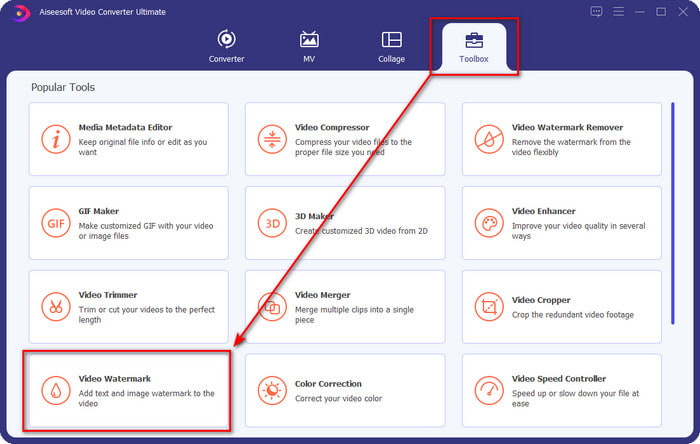
Step 3. Add the video file by clicking the + sign, locate the file on the folder that will show on your screen, click it, and press Open to upload the file.
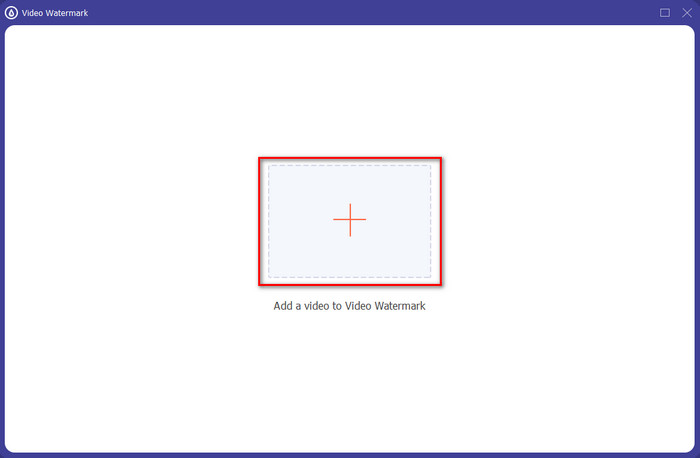
Step 4. On the new window, click the Image Watermark. Another computer folder will show on your screen; find the image you've wanted to add and press Open.
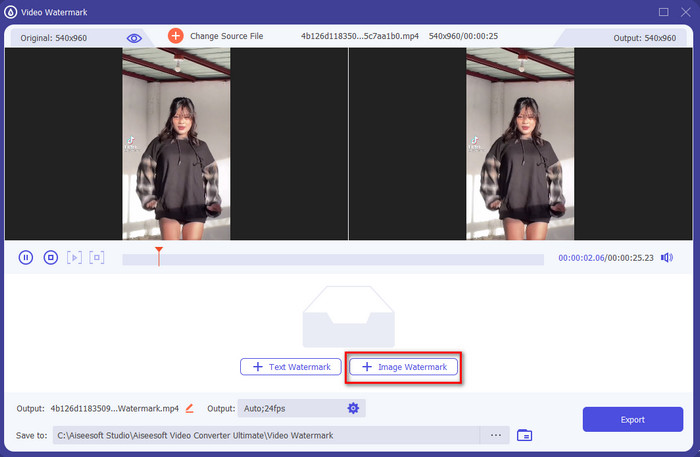
Step 5. Adjust the image size by dragging the frame ratio of the image. Hold and move the image and place it where you want it to be. After all, click the Export button to save the TikTok video with the picture included.
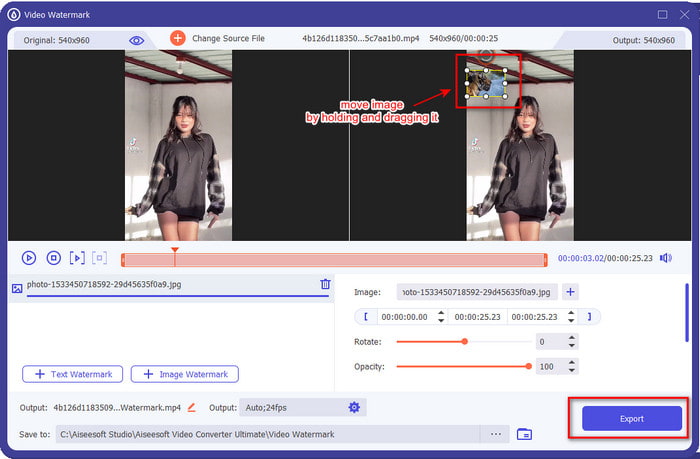
Part 3. FAQs about How to Add Photos on TikTok Videos
How can I remove the Tiktok watermark?
To learn how to remove the watermark of the Tiktok, you can click and read this article to know the method on how to do it. The details in this post will provide an effective way of removing the watermark of the TikTok on the exported video; no need to worry because it is easy to follow and understand.
Is it safe to use TikTok?
It is safe to use TikTok. However, some videos challenge the other users to do death-defying stunts that are unsafe for any age. Also, the app doesn't have end-to-end encryption, so the communication between the receiver and sender is not encrypted or, to say it simply protected. In addition to that, some shreds of evidence say TikTok gathered biometrics of the users; to be specific, it steals voiceprints and faces. So, remember to use the app wisely and never add too much important information about yourself.
Why did Tiktok become toxic?
The culture Tiktok users created into this generation became toxic, and some users see the video-sharing app as unhealthy, especially for young children. It became unavoidable to see inappropriate content such as prejudice about a person's nationality, sexism, beauty standard for all, and bullying. Although this is inevitable, there is still content that proves not all TikTok users are toxic. And we still believe that there is a chance to change this toxicity and turn it into a peaceful and loving community.
Conclusion
Now that we know how to add a picture to a Tiktok video, it is time to share your Tiktok videos with images to bring good vibes or unique videos to everyone. However, filming with the picture will limit your movements because the image becomes a blockage on the screen. But wait, don't be sad, because you can film first, transfer it to your computer, and use the Video Converter Ultimate to add the image later. With it, you can do more on your Tiktok videos and make them look outstanding than the other videos. So, what are you waiting for? Download it now on your desktop to start making the ultimate and most impressive Tiktok video ever!



 Video Converter Ultimate
Video Converter Ultimate Screen Recorder
Screen Recorder


