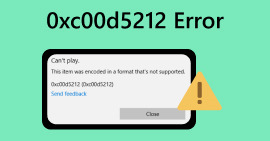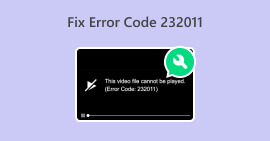Quick Solutions to HTML5 Video Not Found Error
It’s a total buzzkill when you experience an HTML5 video not found error when trying to play a video. But fear not because there’s a way to fix this issue and get back to enjoying your content without a hitch. Instead of letting this interruption ruin your viewing experience, take a deep breath and follow the steps outlined in this article. We'll walk you through the troubleshooting process and help you resolve the error like a pro. So, don't let a minor glitch disrupt your entertainment. Soon enough, you'll be back to enjoying seamless video playback without any pesky interruptions.
Let's get started on resolving this issue and enhancing your online video-watching experience!
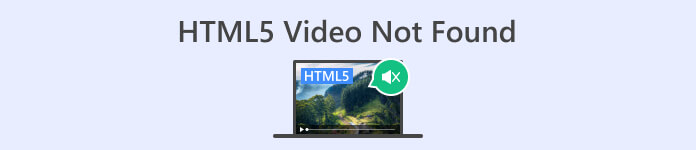
Part 1. What is Video Not Playing HTML5 Videos on Browser
HTML5 video is a modern way to play videos on web browsers. It replaces the old method of using Adobe Flash, which was complicated. It works on all browsers and comes with built-in controls like autoplay and volume adjustment, making it easier for developers to create a better video experience on websites. It's now the standard choice for playing videos online. So, what HTML5 video is not found?
It is an error that happens when the browser can’t locate, and video is not playing on HTML5. Instead of displaying the expected video content, the user encounters a message indicating that the HTML5 video cannot be found or accessed.
Part 2. How to Fix HTML5 Video Not Being Found
There are a lot of reasons why HTML5 video is not being found error happens when trying to play a video. So here are the methods to easily fix this error:
Method 1: Updating Your Browsers
Ensuring your browser is up to date is a useful approach to address problems such as bugs and technical glitches. Additionally, maintaining the latest version of your browser is often effective in preventing common issues like HTML5 video not found errors.
Step 1. First, Open your Chrome.
Step 2. Next, click those three little dots or the Customize Control Button up in the right-hand corner.
Step 3. Now, click Help.
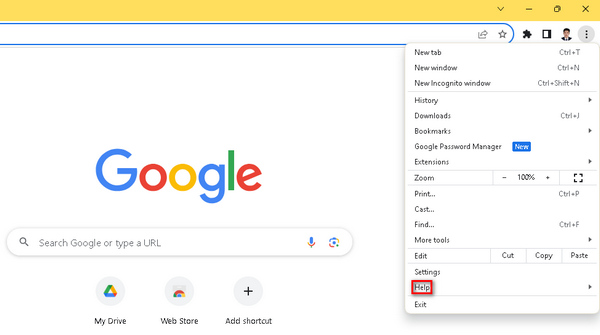
Step 4. After that, choose About Google Chrome. If there's a new version waiting, you'll spot an Update Google Chrome option. If not, you'll see a Relaunch button.
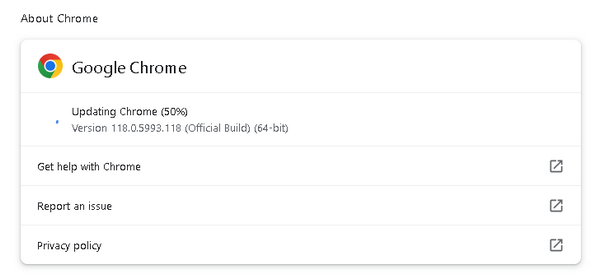
Updating your Google Chrome doesn’t guarantee fixing the HTML5 video not being found error code. It is still essential to consider checking other factors and use software tools to fix them.
Method 2: Using Video Repair Tool
Using a video tool can effectively resolve the HTML5 video not found error. FVC Video Repair, equipped with advanced AI algorithms, efficiently fixes any issues causing unplayable videos in formats like MP4, MOV, and 3GP, ensuring high-quality results. Users can preview the fixed video before saving, making this powerful tool a reliable solution for seamless video playback on web browsers. Moreover, this tool simplifies the troubleshooting process, offering a quick and efficient way to address common video playback issues, enhancing the overall viewing experience. To use this, here are the steps you need to follow:
Step 1. First, Download from their official website the software and install it to your device.
Free DownloadFor Windows 7 or laterSecure Download
Free DownloadFor MacOS 10.7 or laterSecure Download
Step 2. Next, run the tool. You will see two buttons, where on the left side of your screen is the Red Plus button, and on the right side is the Blue Plus button. Now, to fix the HTML5 video not playing error, click the red plus button to add the video and add the sample video by clicking the blue plus button.
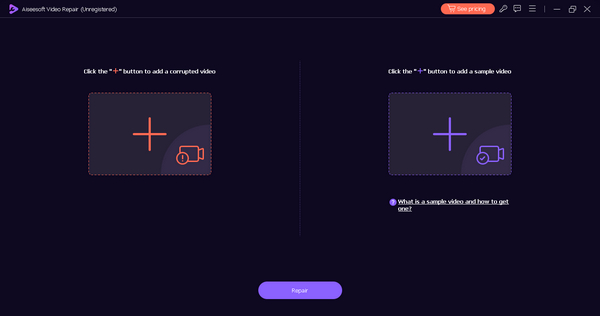
Step 3. After that, click the Repair button.
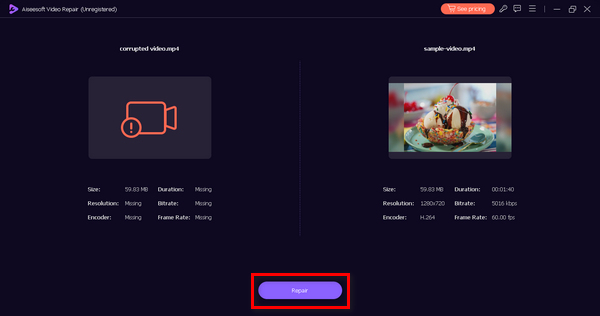
Step 4. Lastly, click the Preview button to check if the HTML5 video not found still appears. If everything is great, you can save the file afterward.
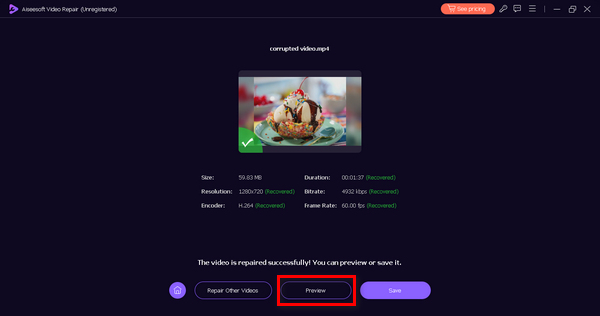
FVC Video Repair is indeed a versatile tool. With its wide capabilities of fixing video problems, this tool can be your go-to tool whenever you experience issues and errors with your videos.
Method 3: Clearing Browser’s Cache and Cookies
Clearing browser cache and cookies is crucial to resolve HTML5 video playback issues caused by data corruption. Corrupted cache or cookies can disrupt website functionality, leading to problems with video playback. The cache stores long-term website resources, and cookies retain user preferences. By clearing these files, you eliminate issues, allowing the browser to fetch fresh, error-free data from the website and consequently address the HTML5 video not found problem. Here’s how you can clear browser cache and cookies:
Step 1. Start by entering the Control Panel in the search bar and opening it.
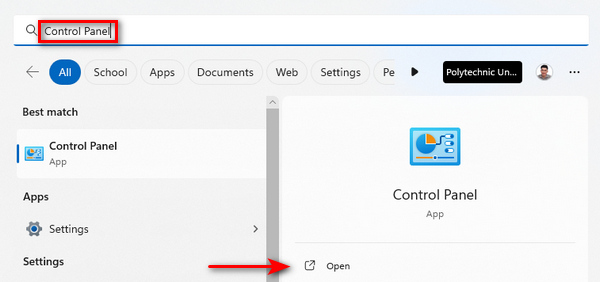
Step 2. Within the Control Panel, locate and select Network and Internet options.
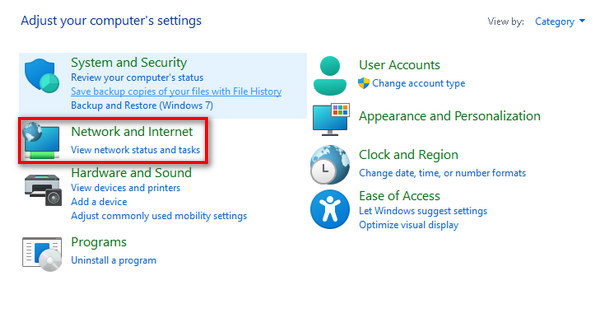
Step 3. Find Delete Browsing History and Cookies, then click on it.
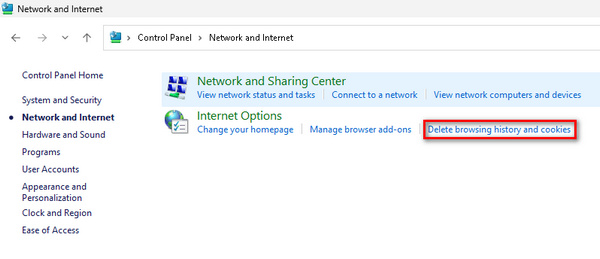
Step 4. A tab will appear, allowing you to check the boxes for items you want to erase. Once selected, click the Delete button to complete the process.
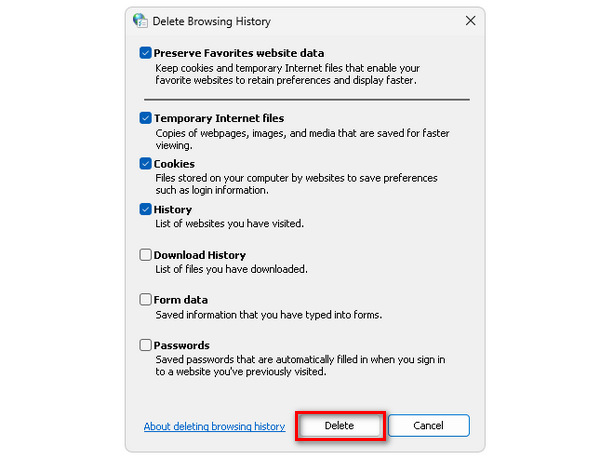
By doing this method, you don’t only prevent HTML5 video not found errors from happening but also other video errors that are causing trouble with browsers. This solution is also working when your video is frozen, glitching, or more.
Part 3. FAQs about HTML5 Video Not Found
Why is Chrome not playing HTML5 videos?
Chrome may not play HTML5 videos due to several reasons, including outdated browser versions, conflicting browser extensions, or issues with the video file or website. To troubleshoot, try updating Chrome, disabling extensions, and checking for any website-specific problems.
What is HTML5 video not found in Firefox?
HTML5 video not found in Firefox indicates that the browser is unable to locate or play the specified video. Possible causes include compatibility issues, network problems, or errors with the video file. To address this, consider updating Firefox, checking network connectivity, or trying an alternative video source.
How do I enable HTML5 in Chrome Android?
Enabling HTML5 in Chrome on Android is typically automatic. However, you can ensure HTML5 support by keeping your Chrome app updated through the Google Play Store. Additionally, clearing the browser cache and cookies may resolve any issues related to HTML5 video playback on Chrome for Android.
Why do HTML5 videos sometimes have playback issues?
HTML5 videos may experience playback issues due to factors such as browser compatibility, outdated software, network problems, or errors in the video file. Ensuring that your browser is up to date, checking network connectivity, and verifying the video file's integrity can help resolve playback issues.
How can I troubleshoot HTML5 video without finding errors on my website?
If you encounter HTML5 video not found errors on your website, start by checking the video file's location and integrity. Just make sure that the file folder is correct, and the file is not corrupted. Additionally, review your website's HTML code to confirm the proper embedding of the video element. Testing on different browsers and devices can also help identify and address compatibility issues.
Conclusion
It is indeed that resolving the HTML5 video not found error is as easy as you might think. So, whether you're updating your browser or using FVC Video Repair, these simple steps empower you to overcome interruptions in your video experience. Take control, follow these solutions, and enjoy uninterrupted, high-quality video content. Elevate your entertainment effortlessly with these effective fixes!



 Video Converter Ultimate
Video Converter Ultimate Screen Recorder
Screen Recorder