Easy Steps to Help You Unfreeze Frozen Videos While Playing
It’s now a common pass-time for people to stream and watch videos online. Most of us spent hours watching videos. However, amidst the seamless video-watching experience that we all desire, interruptions can be particularly annoying, especially when your video suddenly freezes while the audio continues uninterrupted. This common frustration can be quite a buzzkill.
But there's no need to worry, as we've got your back! In the following sections, you will learn the step-by-step guide on how to fix frozen videos. So, let's dive right in and get started.
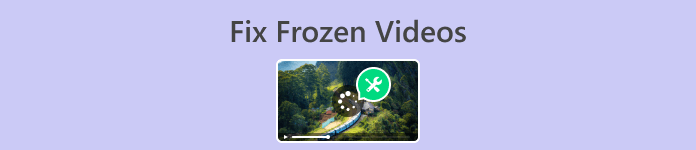
Part 1. What is Frozen Video
No one likes to be interrupted during their video-watching experience. However, instances like freezing, stopping, and pausing of the video are inevitable, especially when there’s a problem with the video playback. Here are the common reasons why your videos keep freezing:
◆ Incompatible Codecs
Video files are encoded with various codecs, and if your player doesn't support the specific codec used, it can lead to freezing problems, videos not playing, and more video playback issues.
◆ Driver Issues
Outdated or malfunctioning graphics drivers can disrupt video playback, causing frustrating video freezes.
◆ Hardware Limitations
Your computer's hardware, like RAM and CPU, might not meet the requirements for smooth video streaming, leading to freezing, stopping, and pausing.
◆ Corruption of the Video File
If the video file is damaged or corrupted, it can cause playback problems, including freezing.
In unfortunate moments like these, we move the cursor back to the point where it stopped earlier and then play again from that point. However, this doesn’t fix the issue, as the video will still freeze from where it stopped. Annoying right? But worry less. In the next section, we will explore how to fix them, especially by unfreezing frozen videos.
Part 2. How to Unfreeze Video
The good news about experiencing freezing videos is that there are ways to fix them, one of which is the software tool Aiseesoft Video Repair. It is a versatile software that we can use to fix all kinds of issues that may happen in a video. That includes freezing the video, stopping, and pausing. This app is user-friendly and can easily repair wide-range video formats.
Now, let's explore how to address this problem and ensure a seamless video-watching experience.
Step 1: To use the tool, Click Free Download and install it on your computer.
Free DownloadFor Windows 7 or laterSecure Download
Free DownloadFor MacOS 10.7 or laterSecure Download
Step 2: Next, run the tool. There are two buttons there. You will see the Red Plus button on the left side of your screen and the Blue Plus button on the right. Click the red plus button to add the broken video and the blue plus button to add the sample video.
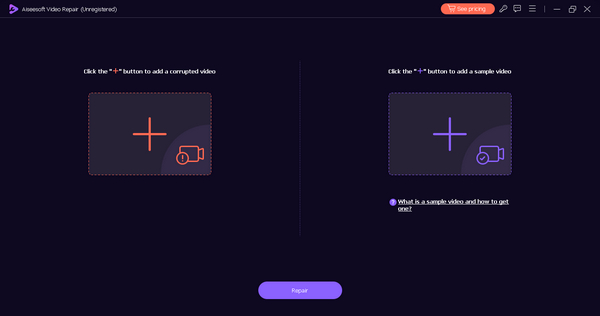
Step 3: Now, when you are done adding the video files, click the Repair button to process the repair of your damaged video file.
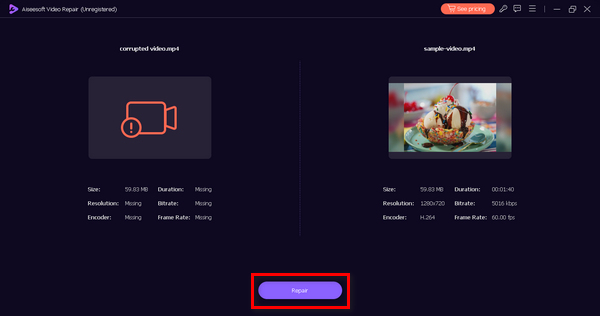
Step 4: Lastly, to check if the repair is successful, click the Preview button, and if you are satisfied with the result, you can opt to save the file.
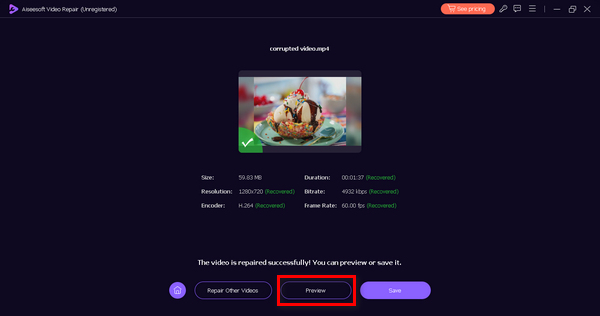
You may now watch your videos with ease and convenience. When it comes to repairing frozen video and damaged files, Aiseesoft Video Repair is truly helpful. It is accessible to people of all skill levels due to its user-friendly and intuitive interface so you can get started immediately. Unfreeze that frozen video now!
Part 3. Manual Tips on Fixing Freezing Video Issues
While software tools like Aiseesoft Video Repair are incredibly handy, you can also take manual steps to fix freezing videos. Here are three essential tips:
Tip 1. Check Network Connection
Ensure your internet connection is stable and has enough bandwidth to stream videos smoothly. A weak or fluctuating connection can lead to freezing problems.
Tip 2. Optimize Hardware Settings
Adjust your computer's hardware settings, such as increasing RAM or cleaning up your system, to enhance its performance during video playback.
Tip 3. Update Software and Drivers
Regularly update your media player software and graphics drivers to ensure compatibility with video formats and maintain smooth playback.
You can use these manual steps if you haven’t tried using software tools to unfreeze frozen video. But if it doesn’t work, you can use software tools to help you with your problem.
Part 4. FAQs About Frozen Video
Can you unfreeze a video with online tools for free?
Yes. There are several online tools available for free that claim to unfreeze videos. However, their effectiveness can vary. It's vital to be cautious when using online tools, as they may come with potential risks, such as malware or quality degradation. For more reliable and comprehensive solutions, consider using video repair software like Aiseesoft Video Repair.
Can VLC solve video freezing issues?
Yes. However, VLC alone may not be sufficient. It's advisable to update VLC to the latest version, as well as ensure your system's drivers and hardware are up to date. If the problem persists, consider using video repair software or the manual tips mentioned in this article for a more comprehensive solution.
Does changing a media player fix video freezing problems?
Yes. Changing your media player can sometimes help with video freezing issues, particularly if the problem is related to software compatibility. Some media players may handle video files more effectively than others, and switching to a different player might resolve the problem.
Can you use video repair software on a Mac computer?
Yes, video repair software, including Aiseesoft Video Repair, is compatible with Mac computers. This means you can enjoy a seamless experience with your Mac, just as you would with any other operating system.
Is video freezing related to my internet speed?
Yes. Video freezing can be related to your internet speed. An unstable internet connection may lead to video freezing, as slow internet may cause buffering issues. If you experience frequent video freezes, it's advisable to check your internet connection.
Conclusion
Indeed, watching and streaming videos have become an integral part of our daily lives, and the frustration of encountering frozen videos is an experience we've all shared. However, you can now unfreeze frozen videos by using software tools like Aiseesoft Video Repair or by just manually repairing them to enjoy a seamless video-watching experience.
Try out the solutions and tips that we have provided in this article, and make video interruptions a thing of the past. Let’s go!



 Video Converter Ultimate
Video Converter Ultimate Screen Recorder
Screen Recorder



