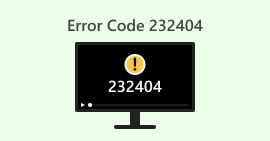Fix Corrupted MP4 File: Common Issues and Troubleshooting
MP4 files are a popular choice for storing audio and video content, appreciated for their versatility and broad compatibility across various platforms. Yet, the frustration of encountering a corrupted MP4 file is not uncommon. In this article, we delve into the prevalent issues that can lead to MP4 file corruption, disrupting the seamless playback of multimedia content. From incomplete downloads and codec incompatibility to header corruption and storage media issues, understanding these common challenges is the first step toward resolution. Fear not because reading this article will guide you through effective troubleshooting steps to recover your valuable audio and video files, ensuring a smoother multimedia experience. Continue reading to experience hassle-free mp4 repair online for desktop, mobile, and online tools.
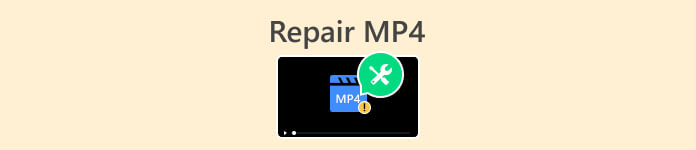
Part 1. Common Issues with MP4 Files
While MP4 files are extensively used due to their compatibility and adaptability, they might experience several difficulties hindering their playing or usage. Here are some of the most typical problems with MP4 files:
Possible Reasons to Cause MP4 Video Corrupt:
◆ Incomplete Downloads: Downloading MP4 files may get interrupted, leading to incomplete downloads.
◆ Codec Incompatibility: Incompatible or outdated codecs can cause playback issues and file corruption.
◆ File Header Corruption: The header of an MP4 file contains vital information, and corruption can render the entire file unreadable.
◆ File Format Conversion Errors: Incorrectly converting a file to MP4 format can result in corruption.
◆ Storage Media Issues: Corrupted sectors on storage devices can impact MP4 files stored on them.
Addressing these common issues often involves a combination of troubleshooting methods, including software-based repairs, updating codecs, and ensuring a healthy storage environment. Regularly backing up important MP4 files is also a good practice to mitigate the impact of potential issues.
Part 2. Simplest Way to Repair MP4 Files on Desktop
Aiseesoft Video Repair
VLC repair mp4 or repairing videos of any format on your end should be easy and shouldn’t consume much of your time. Tools have improved, but finding a reliable and safe one can be challenging, especially for MP4 file problems. Aiseesoft Video Repair exists for beginners with a professional vision like you. It is software with features like a straightforward interface that values outcomes, is safe and reliable to use with tons of recorded downloads worldwide, and will let you decide to experience its features for free and much more advanced when you decide to upgrade- software that doesn’t force you to upgrade. Try the software today and experience professional-grade software without the help of others.
Steps to Repair MP4 File through Software:
Step 1. Download, install Video Repair for free, and open it.
Free DownloadFor Windows 7 or laterSecure Download
Free DownloadFor MacOS 10.7 or laterSecure Download
Step 2. After launching the software, add your damaged MP4 file by clicking the red + symbol on the software interface and the purple + button for the sample video.
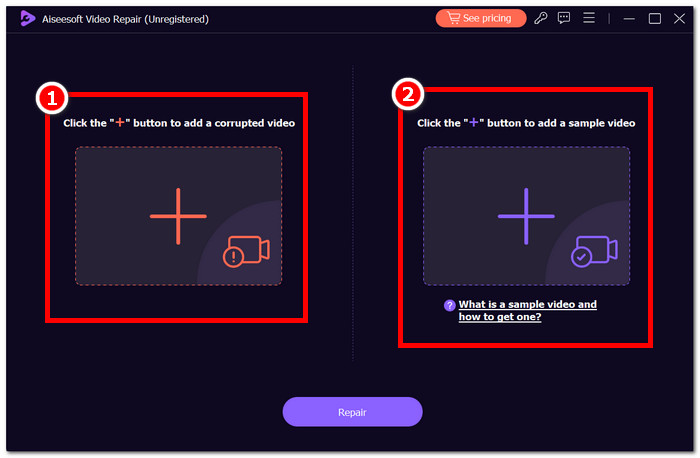
Step 3. When done adding your damaged MP4 file and sample video, proceed to click the Repair button to start processing.
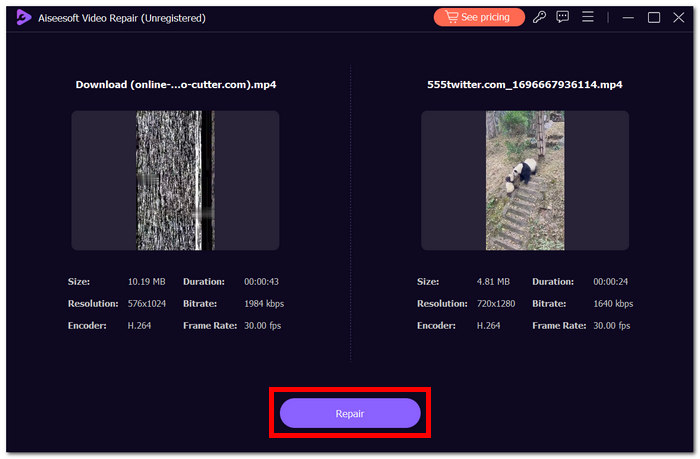
Step 4. After processing, click Preview to review the result, and when satisfied with the quality, click the Save button to download your video to your computer.
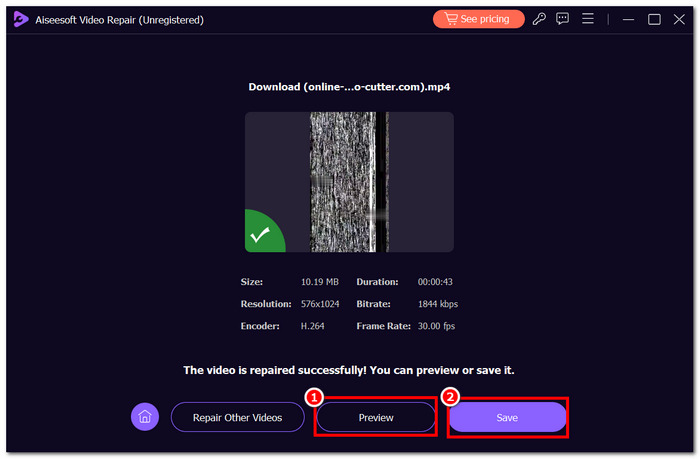
Software like Aiseesoft Video Repair is rarely seen nowadays, where they let you first experience and get the gist of the software capability over software that requires you to subscribe before you can use the features and later regret that it is not worth your money. The software is confident in its vision of helping creators like you, so make the best of it.
Part 3. Fix Corrupted MP4 Videos with Free Tools
Online Tools
1. Fix.video
Fix.video is an online free video repair tool that helps users fix their MP4 video problems in their local browser. Their vision is to fix your broken video supported by a wide range of video format files easily. Repair high-quality video files from a professional camera with online tools for a much easier and faster approach.
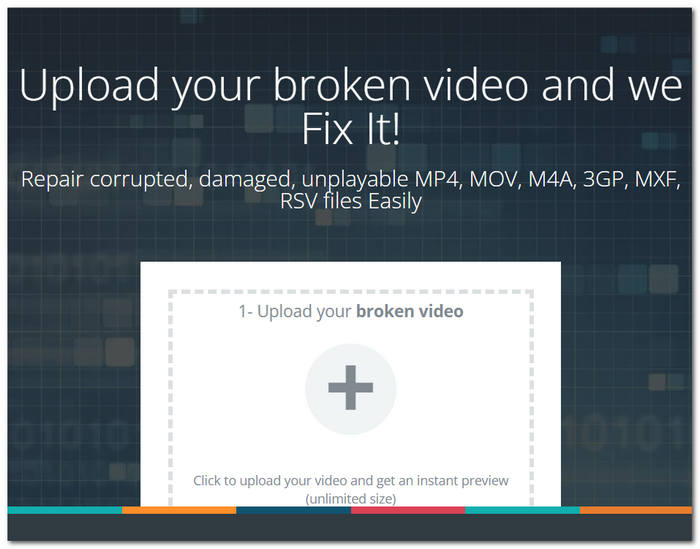
2. Online Converter Repair MP4
These tools are generally suitable for repairing smaller-sized videos with mild corruption issues. However, users should be aware that when dealing with large-size videos or severely corrupt files, the effectiveness of these online solutions may be limited. For more comprehensive repairs and handling larger files, considering professional video repair software may be a more viable and reliable option.
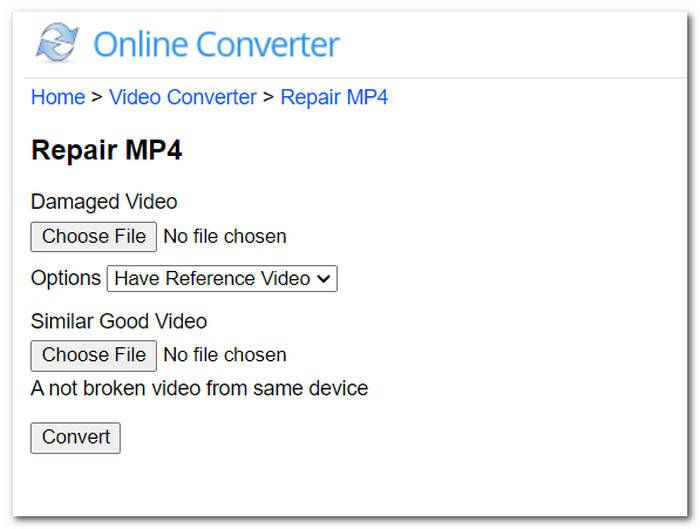
Apps for iOS & Android
1. MP4Fix Video Repair Tool (Android)
Unlock the full potential of video recovery with its Premium Features! After repairing your videos effortlessly, safeguard them on your phone and share the joy with friends. Make a small, one-time purchase to access unlimited recovery for all your future phone videos, ensuring they remain protected from corruption. The app works with phone camera recordings, MP4 files damaged by camera crashes, lack of storage, etc.
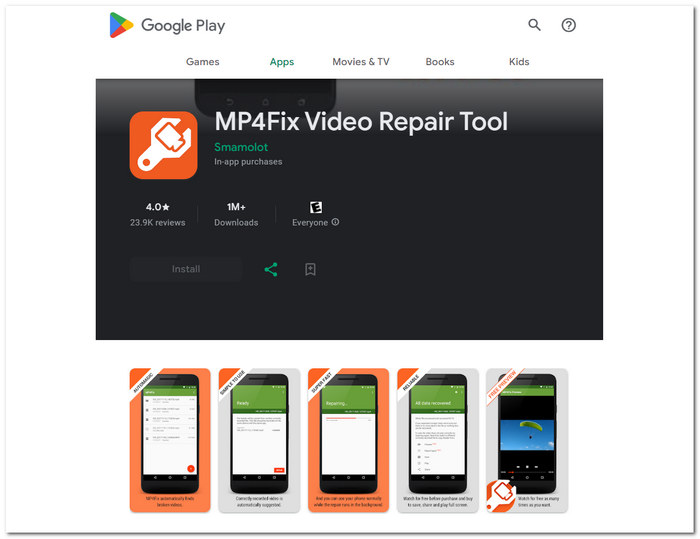
2. InShot (Android & iOS)
While InShot may not be explicitly tailored for video repair, the app, renowned for its video editing capabilities, provides a unique avenue for enhancing video quality. Users can leverage InShot's AI tools, basic editing settings, filters, effects, and transitions to address issues with MP4 videos. Additionally, InShot's premium features unlock advanced functionalities, offering a more comprehensive and refined video editing experience within the app. While not a dedicated repair tool, InShot's versatile features can improve your MP4 file.
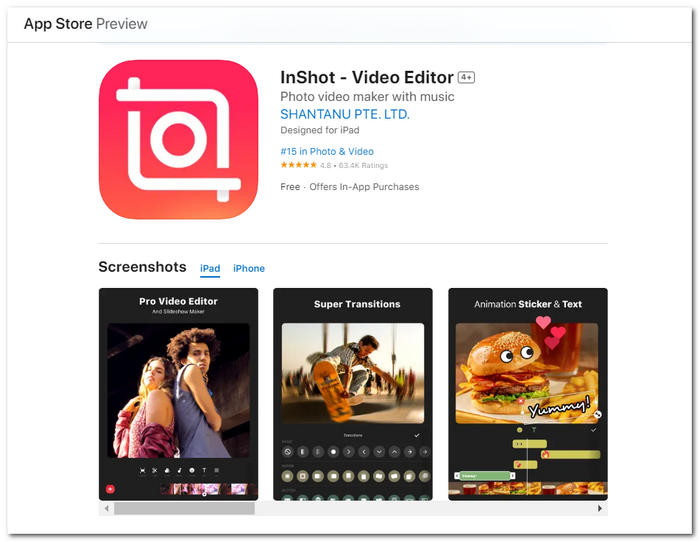
Part 4. FAQs About MP4 Repair
Which has better quality, MP4 or MKV?
The quality of MP4 and MKV files is determined more by the codecs and parameters used during encoding than by the container format itself. MP4 and MKV are container formats capable of storing high-quality video and music. The decision between the two is frequently determined by compatibility with certain devices or applications. Quality-wise, provided both files utilize the same codecs and settings, there should be no discernible difference between an MP4 and an MKV file.
Which codec is an MP4 video compatible?
MP4 is a flexible container format that can accommodate a wide range of video and audio codecs. H.264 (also known as AVC) is the most extensively used video codec for MP4, providing an excellent mix of compression efficiency and visual quality. MP4 often uses AAC (Advanced Audio Codec) for audio. MP4 files, on the other hand, can be encoded using different video codecs such as H.265 (HEVC) and audio codecs such as MP3 or even AC-3. The codec choice depends on device compatibility, file size considerations, and desired quality.
Can you manually corrupt an MP4 video?
Yes, it is possible to corrupt an MP4 video file manually. Corrupting a file involves manipulating its binary contents, changing its structure, or inserting mistakes into certain areas. Intentionally corrupting files, on the other hand, is typically not suggested since it might result in irrevocable harm and data loss. Underlining the significance of ethical file use and responsible experimentation is critical. If you're attempting to figure out how corruption affects files, it's best to work with copies rather than originals and be mindful to prevent unexpected repercussions.
Conclusion
Encountering a corrupted MP4 file can be disheartening, disrupting the seamless enjoyment of your multimedia content. Fortunately, with the right troubleshooting steps, recovery is often within reach. By identifying and addressing common issues such as incomplete downloads, codec incompatibility, and file header corruption, you can breathe new life into your MP4 files. Employing reliable MP4 repair software, verifying file integrity, and, when necessary, re-encoding the file are effective strategies to overcome corruption challenges. To safeguard against future setbacks, always maintain regular backups of your valuable multimedia files. This simple precautionary measure ensures a secure pathway to restoring and continuing your uninterrupted multimedia experience, even in the face of unexpected file corruption.



 Video Converter Ultimate
Video Converter Ultimate Screen Recorder
Screen Recorder