Fixing Error Code 224003: Everything You Need to Know
The least a person wishes to experience is for them to see the appearance of Error Code 224003 on their screen. Understanding the common causes of Error Code 224003, such as network issues, browser compatibility, and outdated software, is crucial for effective troubleshooting. Knowing the right tools is necessary when dealing with such a matter, which requires decision-making to ensure you won’t ruin the video file completely.
This article will delve into step-by-step solutions, addressing each potential cause and providing practical tips to resolve the error. By the end of this guide, you'll be equipped with the knowledge to navigate the complexities of Error Code 224003 and ensure a seamless digital experience. Whether you're encountering this error for the first time or have faced it repeatedly, our guide aims to empower you with the tools to troubleshoot, fix, and prevent Error Code 224003 in the future. Be sure to read the whole article today so that you might know how to deal with it for future occurrences.
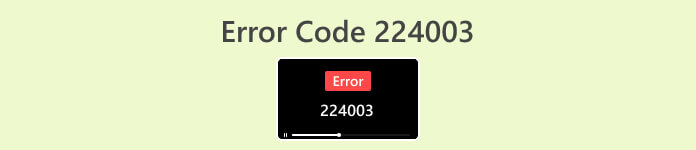
Part 1. Understanding Video Error Code 224003
Error Code 224003 can manifest in various forms, often indicating a glitch or issue within the system. Users may encounter this error while using specific applications, streaming services, or browsers, leading to significant inconvenience. To effectively address and resolve this error, it's crucial to understand its potential causes, listed below.
Common Causes of Error Code 224003
◆ Network Issues: Poor or unstable internet connection can trigger Error Code 224003, especially when streaming content online. This is also the reason for Error code 232404.
◆ Browser Compatibility: Certain browsers may not be fully compatible with the application or service, leading to the error.
◆ Outdated Software: Obsolete software, including browsers and applications, can be a factor in the occurrence of this error.
◆ Corrupted Cache or Cookies: Accumulated cache or corrupted cookies in your browser may interfere with the proper functioning of the application, resulting in Error Code 224003.
In What Situations the Error Code Occurs
◆ Issues with Streaming Platform: Problems on the server side of the streaming platform, such as maintenance, technical issues, or high traffic, can result in error code 224003. In such cases, the user has limited control over resolving the issue and may need to wait for the platform to address it.
◆ Hardware Acceleration: Hardware acceleration in your browser settings may sometimes lead to compatibility issues with certain video content, resulting in error code 224003. Disabling hardware acceleration could be a potential solution in such cases, and other video playback issues like video in green screen, video freezes, and more.
◆ Incompatibility with Device: Certain devices or operating systems may not be fully compatible with the video content, causing errors during playback.
◆ Network Firewall or Security Software: Certain security software or firewalls may block streaming specific video content, resulting in the display of Error Code 224003.
◆ Browser Extensions Interference: Certain browser extensions or add-ons may interfere with the proper functioning of online video players, leading to Error Code 224003.
It is critical to understand that the specific conditions that resulted in error code 224003 may differ; hence, the troubleshooting measures may also differ. Identifying the underlying reason depends on the context in which the error occurs to remedy the issue properly.
Part 2. Step-by-Step Guide to Resolving Error 224003
Aiseesoft Video Repair
Error 224003 can happen to anyone at any time and any video file, and when this error occurs, you may see a message like Error 224003: The video file cannot be played. Aiseesoft Video Repair is a reliable tool to fix issues like corrupted or damaged video files like the error 224003. It can repair videos in various formats, including MP4, MOV, AVI, WMV, MKV, and FLV. It also supports repairing videos damaged by viruses, malware, and other factors. Follow this step-by-step guide to resolve your problem using Aiseesoft Video Repair and get your videos back in pristine condition.
Steps on Resolving Error 224003 Using Aiseesoft Video Repair:
Step 1. Visit Aiseesoft's website, download Video Repair, and follow the installation instructions.
Free DownloadFor Windows 7 or laterSecure Download
Free DownloadFor MacOS 10.7 or laterSecure Download
Step 2. Open Aiseesoft Video Repair and add the video experiencing the error code 224003 on the red + symbol. Click the purple + symbol on the right to add your sample video.
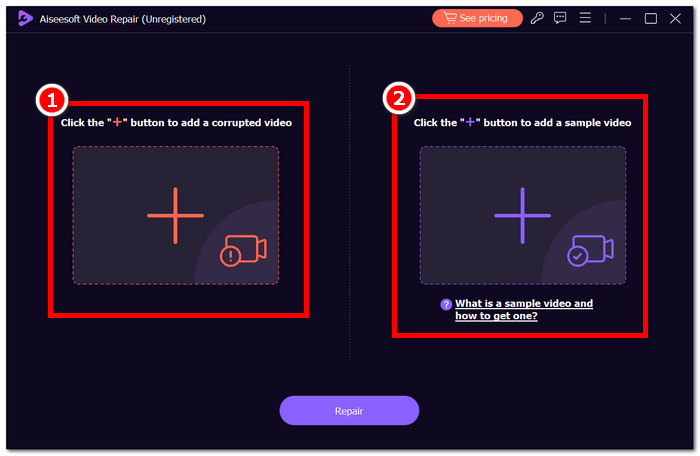
Step 3. Click Repair, and the software will analyze and fix the video.
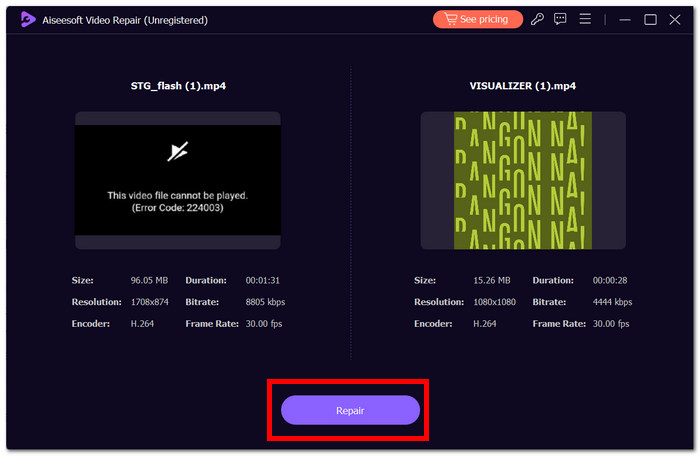
Step 4. After repair, click Preview to verify. Click Save to have it download the repaired video, and open it with your media player to check if Error 224003 is fixed.
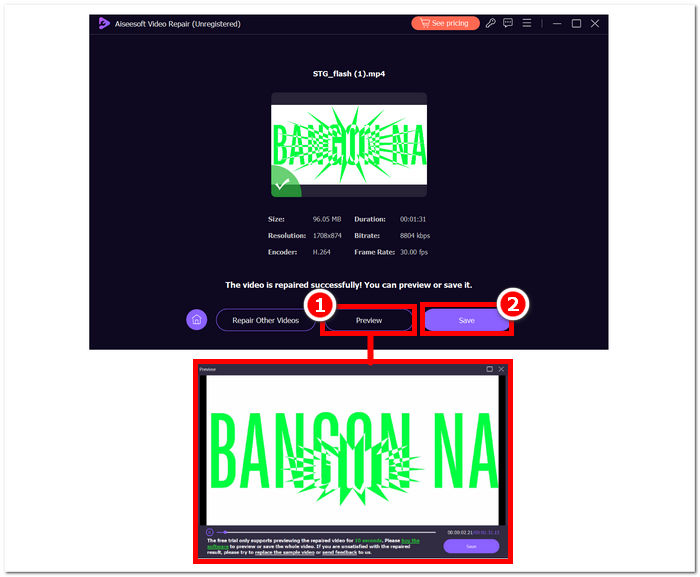
Additional Tips:
◆ Keep a backup of the original video file before attempting any repairs.
◆ Ensure you use the latest version of Aiseesoft Video Repair for optimal performance.
By diligently following these step-by-step instructions, you can efficiently employ Aiseesoft Video Repair to tackle and eliminate Error 224003, returning your video files to a functional and enjoyable state. Remember to save the repaired video to your preferred location and enjoy uninterrupted viewing without the frustration of Error 224003. If you encounter any challenges during the process, consult the Aiseesoft Video Repair documentation or seek assistance from their support resources for further guidance.
Part 3. FAQs About Error Code 224003
Why does Firefox keep saying video error code 224003?
Firefox video error 224003 may arise due to network connectivity issues, browser settings discrepancies, or incompatibility with the video content. To address this error, begin by verifying the stability of your internet connection, ensuring your browser is up-to-date, and clearing your browser's cache and cookies. Additionally, temporarily removing extensions from your browser can help pinpoint and resolve compatibility conflicts, potentially eliminating the occurrence of error 224003 during video playback.
Does fixing the video file decrease the video quality?
Fixing a video file can be accomplished without compromising quality if executed properly. This process primarily addresses concerns like corruption or formatting errors within the file. It is crucial to rely on trusted video repair tools and, as a precautionary measure, create a backup of the original video file before initiating any repair procedures.
Can you fix an online video error code?
To address an online video error code like 224003, refresh the page, check your internet connection, and update your browser. If the issue persists, consider trying a different browser for compatibility. If all else fails, contact the platform's support or community forums for assistance in resolving the error and restoring seamless video playback.
Conclusion
Error Code 224003 can be irritating, but you can overcome it with the right information and troubleshooting procedures. You can easily fix this error and restore a flawless digital experience by identifying and correcting potential causes such as network issues, browser compatibility, and outdated software. If you encounter Error Code 224003 again, please see our tutorial for a step-by-step solution. With these insights, your tech-related frustrations will be a thing of the past, allowing you to enjoy uninterrupted digital activities easily.



 Video Converter Ultimate
Video Converter Ultimate Screen Recorder
Screen Recorder



