How to Cut Videos with TikTok: Including Offline Programs to Cut Videos for TikTok
Do you have a video on your phone that you want to post on TikTok? But the problem is the video is too long. If so, this guidepost will offer you the most straightforward procedures to shorten a video for TikTok. In addition, you will learn easy ways to cut videos with TikTok. Moreover, we will provide you with an offline program to trim your video. So, if you are so eager to discover all these topics, please read this post.
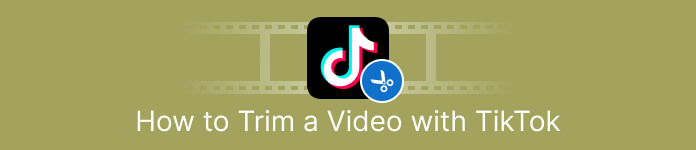
Part 1. How to Cut Video for TikTok on Desktop
If you are using your computer to cut a video for TikTok, there will be an excellent program for you. To cut a video on your computer, use Video Converter Ultimate. In terms of cutting videos, it offers you a straightforward method. It allows you to cut videos in just a few clicks, making it convenient for all users. Also, you can adjust the edge of your video to trim or cut it. Another way is to use the Set Start and Set End option. Moreover, you can click the Fade In and Fade Out options to give another impact to your video. You can still go to the Setting or Output options during trimming to make some changes. The program lets you change the resolution, frame rate, zoom mode, and video quality. You can even change the sample rate and bitrate of the video’s audio.
Furthermore, Mac and Windows users can access this downloadable software. Video Converter Ultimate is available on Windows and Mac computers, making it convenient for users. There are more features you can encounter when using this offline program. If you want to experience its features, try it yourself. See the simple steps below to shorten a video for TikTok using Video Converter Ultimate.
Step 1. You can click the Download button below to access Video Converter Ultimate. The buttons below are accessible for Windows and Mac computers. After installing the program, run it on your computer.
Free DownloadFor Windows 7 or laterSecure Download
Free DownloadFor MacOS 10.7 or laterSecure Download
Step 2. When the interface appears on the screen, see the upper part interface and click the Toolbox panel. Then, select the Video Trimmer Tool to proceed with the trimming process. Ensure the video is already on your computer before using the offline program.
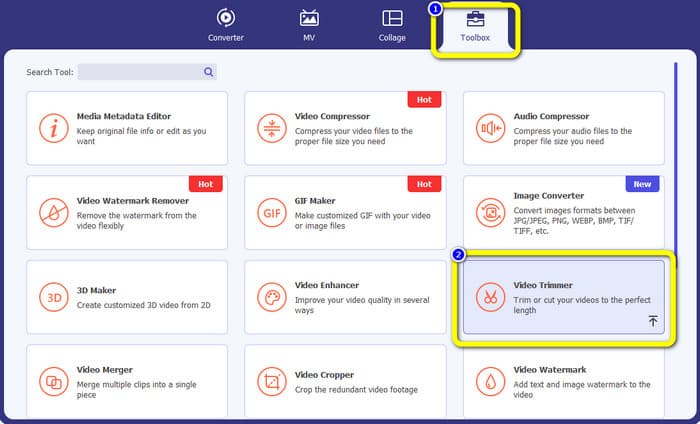
Step 3. Click the Plus icon on the center interface and add the video from the file folder.
Step 4. Then, you can proceed with the trimming process. Navigate to the play head of the video. After that, you can drag each edge of the video to start the trimming process.
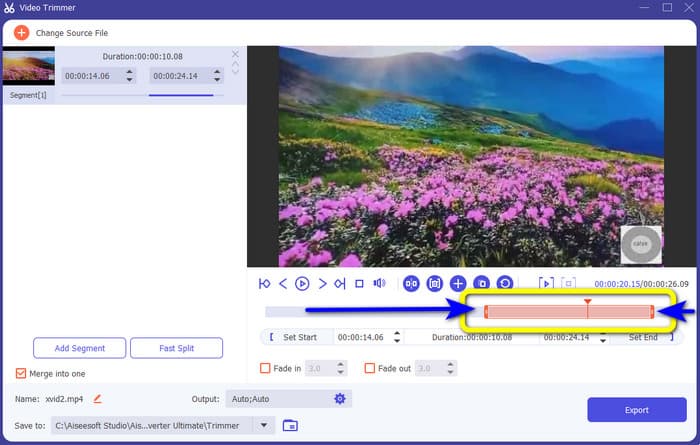
Step 5. Also, you can go to the Output Settings option where you can change the video's resolution, output format, quality, and frame rate. Aside from that, you can even change the audio’s bitrate, sample rate, and other parameters.
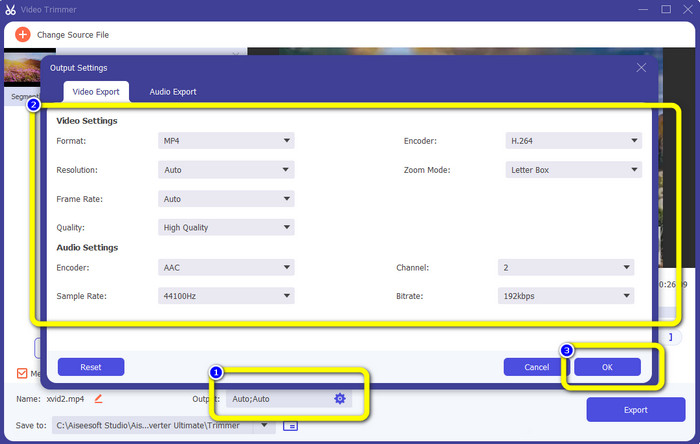
Step 6. When you are done with the trimming process, click the Export option to save the edited video. After that, wait for the export process, and you’re done.
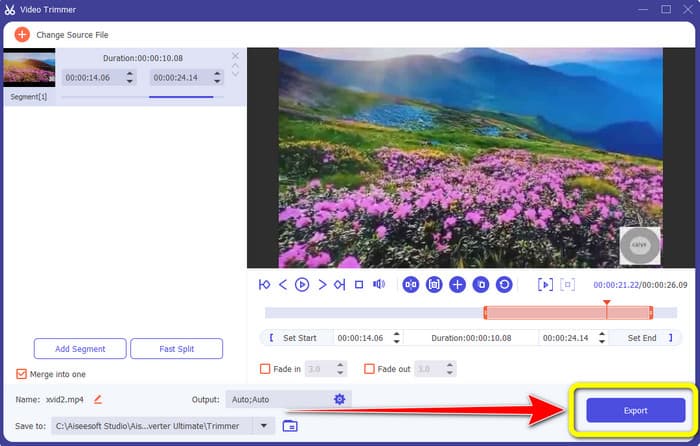
Part 2. How to Trim A Video for TikTok Using Mobile Application
If you want to use your mobile phone to cut your video, use Easy Video Cutter. This mobile application is capable of shortening your video clip easily and quickly. Also, it has an understandable procedure, making it perfect for all users. Moreover, for Android users, it is an app accessible in the Play Store. It is more of an all-inclusive package for video editing. Yet, this app's video cutter tool shines thanks to its ease of use. Also, the processed videos after cutting do not have watermarks rendered on them. Using this program, you can also combine multiple videos into one. Finding the video you want to edit is simple, and you can even sort the videos by time, date, album, artist, duration, and other factors. This avoids needless trouble while looking for a film ostensibly near the bottom of the video list.
However, Easy Video Cutter has disadvantages. This mobile app is only accessible to Android. If you are an iPhone user, you can't use the app. Also, the application shows annoying ads when editing a video. Use the steps below to cut the video using this mobile application.
Step 1. Go to your Google Play Store and Download the Easy Video Cutter application. After the installation process, run the application on your phone.
Step 2. After the application is launched, the main interface will appear on your phone screen. There are lots of tools you can see on the interface. Click the Cut option. Then, open the video from your file.
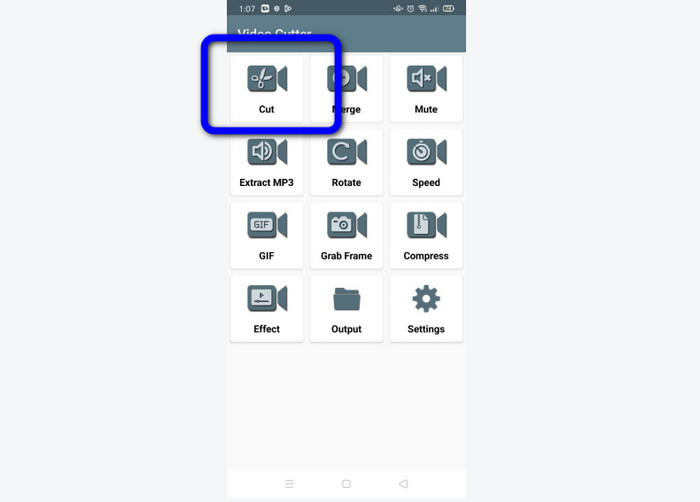
Step 3. In this part, you can trim your video by adjusting the video slider on the lower part of the interface. You can adjust the starting point and the endpoint.
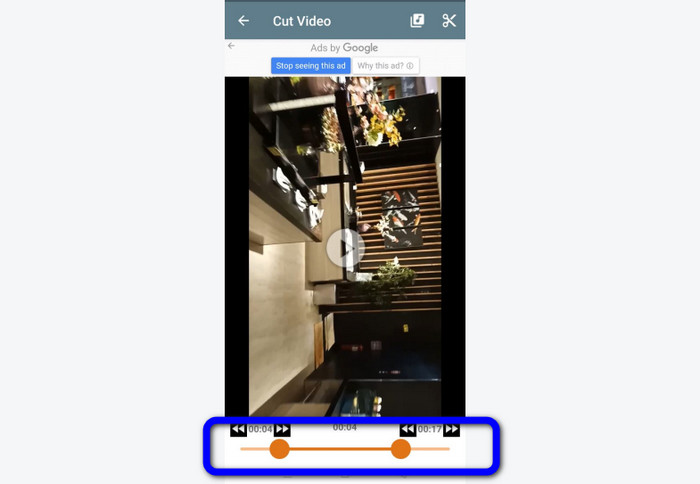
Step 4. Click the Scissor icon on the upper right corner of the screen to cut the video. After that, save the edited video on your phone. That’s all about how to trim videos on Android.
Part 3. How to Trim A Video Using TikTok
Do you want to learn the ways to cut videos on TikTok? You will find the answer in this part. Follow the steps below to know the method of how to trim a video in drafts of TikTok.
Step 1. Launch your TikTok on your mobile phone. After that, go to your Profile and open the video on Drafts.
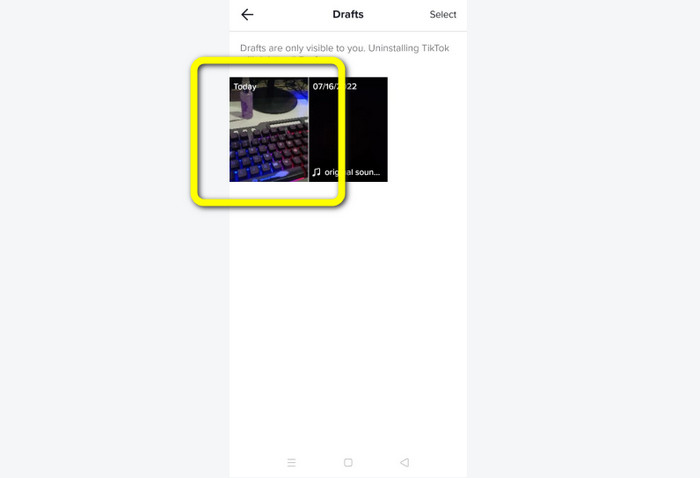
Step 2. After you open the video, go to the right part of the screen and click the Adjust Clip option.
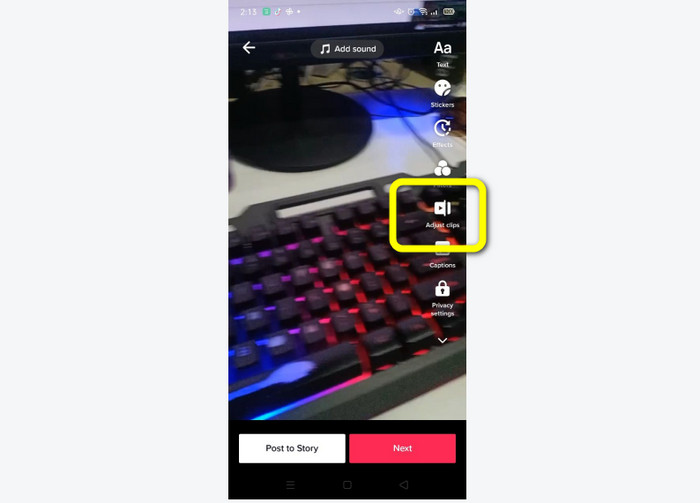
Step 3. Then, you can trim the video by adjusting the edge of the play head. You can move both the right and left edges of the video
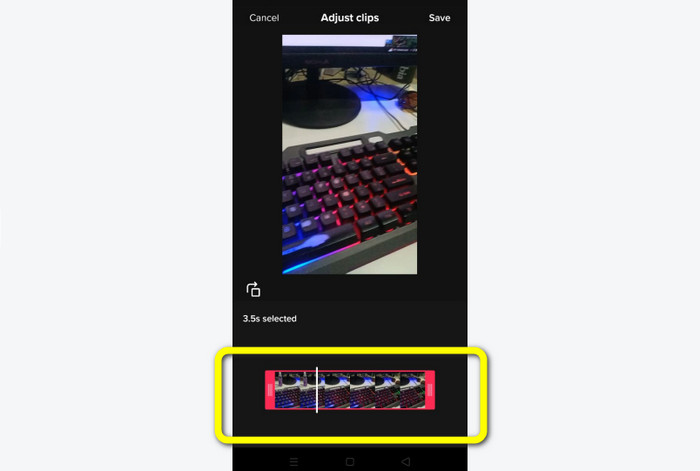
Step 4. After trimming the video, click the Save button on the upper right corner of the mobile screen. That way, you can save the edited video and post it on your TikTok.
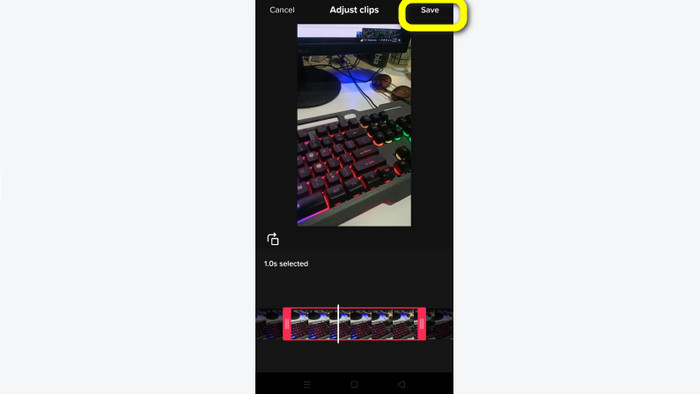
Part 4. FAQs about How to Trim A Video with TikTok
1. Why won’t TikTok let me trim my video?
One of the reasons is you can’t see the default button or have already posted the video.
2. Why is TikTok cutting my clips short?
TikTok has a maximum video length. If your video doesn’t meet the requirement, TikTok will cut your clips. It means that TikTok ensures that videos are at a proper length.
3. How long should my TikTok videos be?
You can post up to 3 minutes of video before. But now, TikTok allows you to upload a video up to 10 minutes longer.
Conclusion
That’s it! You are now capable of trimming your videos with TikTok. So, if you desire to know how to trim a video with TikTok, read the detailed information above. Also, if you want to shorten your video for TikTok, the best video editing software we can offer is Video Converter Ultimate. This program has easier ways and a simple interface, making it perfect for all users.



 Video Converter Ultimate
Video Converter Ultimate Screen Recorder
Screen Recorder



