How to Convert MP4 to WebM with High Quality – Here are 4 Best Methods You Should Know
If you want to upload a large MP4 video to HTML 5 websites and Chromecast, how to convert MP4 to WebM with the original quality? The WebM contains either VP8, VP9, AV1 video, Vorbis or Opus audio, which is compatible with all the major HTML5 web browsers, such as Google Chrome, Firefox, and Opera. Just learn more details about the 4 efficient MP4 to WebM converters and choose the desired one according to your requirement.
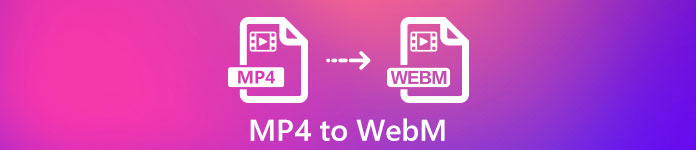
Part 1: 2 Methods to Convert MP4 to WebM Online for Free
Top 1: How to Convert MP4 to WebM with Online Free Video Converter
FVC Free Online MP4 to WebM Converter enables you to convert most of the video formats and tweak the video/audio settings within clicks. Moreover, you can also convert multiple formats without watermark or size limitation. The conversion is safe and stable that no data will lose.
- 1. Support batch conversion that you can convert a bunch of videos or audio.
- 2. Provide simple and intuitive interface to convert MP4 files in just 3 steps.
- 3. Safe and stable conversion that no data will loss during the conversion.
- 4. Edit the video bitrate, sample, frame rate, as well as resolution as desired.
Step 1. Go to online MP4 to WebM converter, you can download the PKG file to your computer. After that, you can click the Add Files to Convert button to load the MP4 files into the program.
Download the Desktop Version to convert files in batch.

Step 2. You can choose the WebM option as the output format. When you want to tweak the settings, you can click the Gear icon to adjust the video encoder, frame rate, video bitrate and more settings.
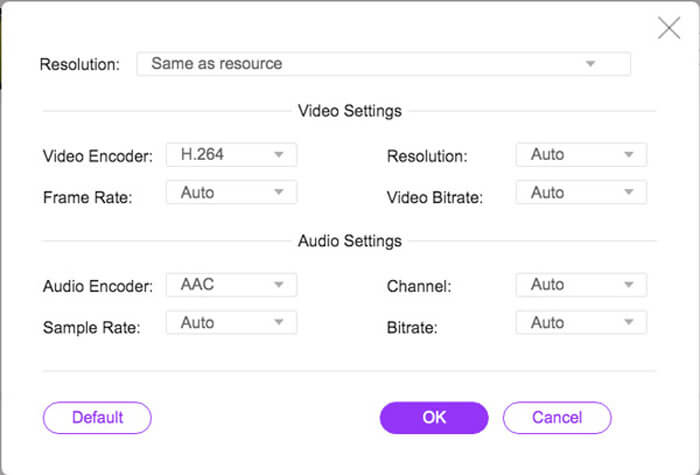
Step 3. If you are satisfied with the output file, you can click the Convert button to convert MP4 to WebM online. It takes a few seconds to convert the MP4 files and save them to your computer.
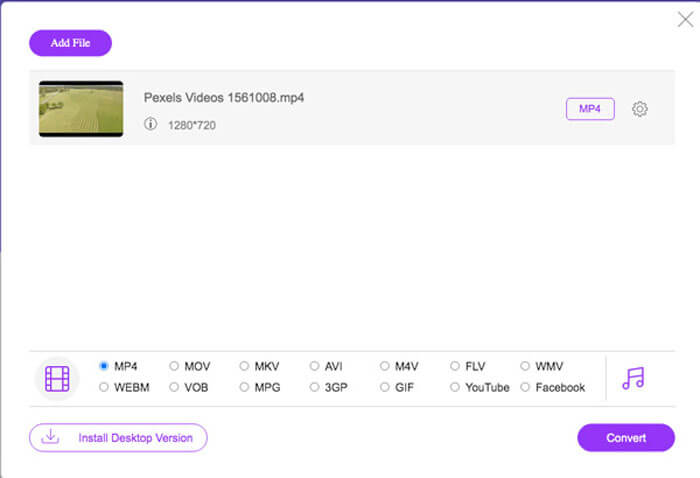
Top 2: How to Convert MP4 to WebM Online via CloudConvert
CloudConvert is another free online MP4 files to WebM converter that convert most of the video formats. It also enables you to upload videos from your local storage, as well as the cloud service. You can use it for free, but limited to 25 minutes maximum conversion time per file.
Step 1. Head to CloudConvert.com and then click the Select File button from different channels, such as From my Computer, By URL, From Google Drive, From Drop, and From OneDrive.
Step 2. Choose the MP4 as the input format and the WebM as the output format. Moreover, you can also tweak the settings, such as FPS, audio codec, aspect ratio, video codec and more.
Step 3. After that, you can click the Convert button to convert MP4 to WebM accordingly. Then you can download the converted WebM to your computer or upload them to cloud service accordingly.
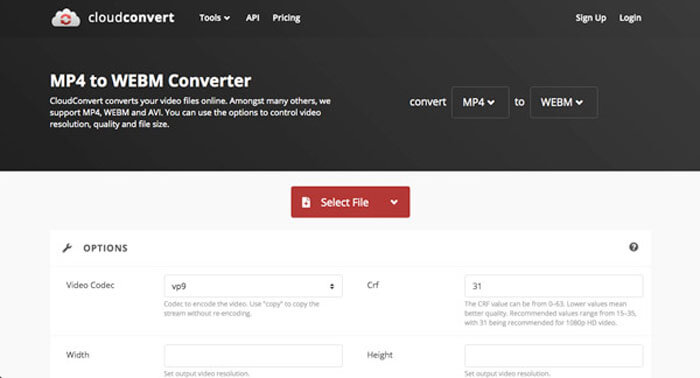
Part 2: 2 Methods to Convert MP4 to WebM on PC/Mac
Top 3: How to Convert MP4 to WebM with FFmpeg
If you are familiar with the codec, or simply use FFmpeg to convert MP4 to WebM for free, you can use the VP8 or VP9 to get a suitable video with a smaller size. Just make sure that your FFmpeg is compiled with support for libvpx and libvorbis.
Step 1. If you want to compile from the source, you should use the following flag before converting MP4 to WebM.
--with-fdk-aac --with-ffplay --with-freetype --with-frei0r --with-libass --with-libvo-aacenc --with-libvorbis --with-libvpx --with-opencore-amr --with-openjpeg --with-opus --with-rtmpdump --with-speex --with-theora --with-toolsStep 2. After that, you can compile your MP4 file using FFmpeg with the codec according to your requirement.
ffmpeg -i fvc.mp4 -vcodec libvpx -acodec libvorbis "fvc.webm"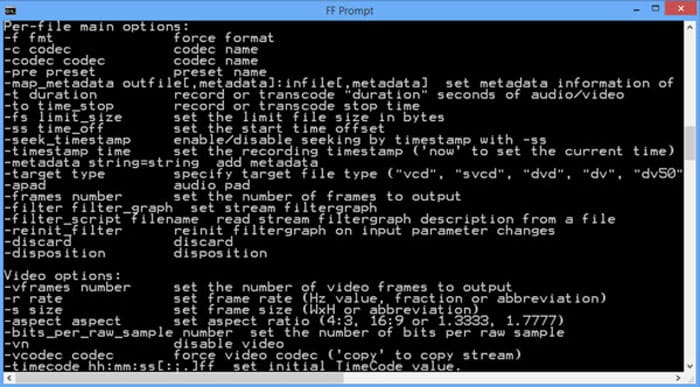
Top 4: How to Convert MP4 to WebM via Handbrake
Handbrake is an open source MP4 to WebM converter for Mac and Windows that enables you to transform your video and audio format to any formats, including the MP4, WebM, as well as the presets. Here is the detailed process you should know.
Step 1. Download and install the MP4 to WebM converter on your computer, you can launch the program and select the MP4 files you want to convert for a batch conversion.
Step 2. Choose the video format you need to export at the format tab, such as the WebM format. Moreover, you can also tweak the video and audio settings to get a desired WebM output.
Step 3. Click the 'Convert' button to convert MP4 to WebM. Once you have finished the conversion process, you can learn more details about the video in the file with the program. (Check how to convert WebM to MP4)
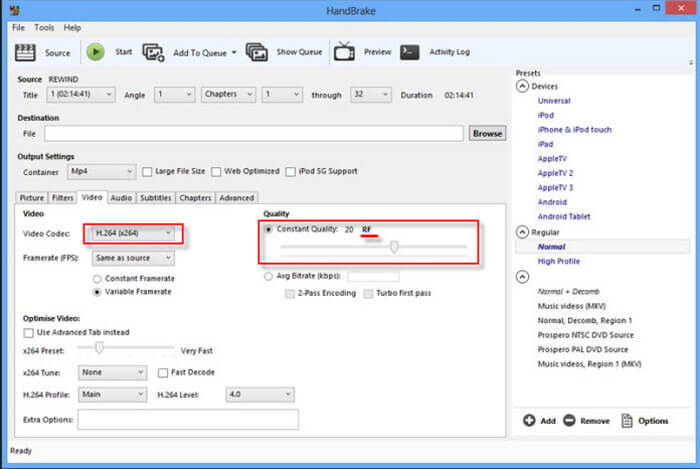
MP4 vs. WebM
Released by the Moving Picture Experts Group (MPEG) in 2001, the MP4 format can help you save video, audio, subtitle, and image data in separate tracks. It is short for MPEG-4 Part 14. Plus, it is one of the most popular formats used for streaming and sharing videos.
WebM is an open-source and royalty-free format designed for delivering videos on the web. It uses a container structure similar to MKV, which means it can store both video and audio data. And many web browsers like Chrome, Edge, and Firefox support this format by default.
Part 3: FAQs about Converting MP4 to WebM with Ease
1. What is The WebM File Format?
WebM is an audiovisual media file format that was first introduced by Google. The video streams of this file format are compressed using VP8 or VP9 video codecs. Compared to MP4, it is relatively small in size and fast in loading speed. But the WebM file format is not compatible with all the browsers when you convert MP4 to WebM.
2. WebM V.S. MP4, Which is Better?
What are differences between WebM and MP4? The quality of WebM and MP4 is determined by the codecs. In general, the output of MP4 is high quality with a larger size. Of course, WebM can also offer high quality, but relatively small in size. The major difference is that WebM file is not compatible with smartphones, such as iPad or iPhone.
3. How to Play WebM Files on A Smartphone?
In order to play the WebM files on your iPhone or Android phone, you can download VLC Media Player, MX Player, or others media player beforehand. Of course, you can also convert WebM to MP4 that compatible with most of the devices.
Conclusion
When you want to upload large videos to YouTube, Vimeo and other HTML5 compatible sites, you can learn more details about the 4 frequently used free MP4 to WebM converters from the article. If you want to transcode the MP4 with the original quality, FVC Free Online Video Converter is always the best choice you can take into consideration.



 Video Converter Ultimate
Video Converter Ultimate Screen Recorder
Screen Recorder




