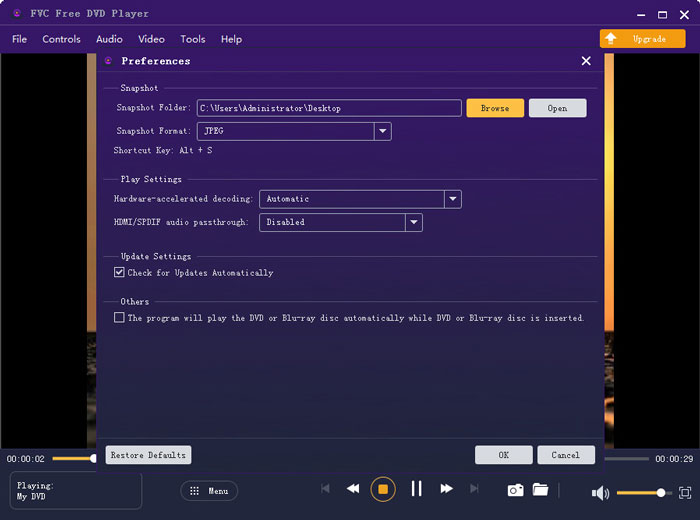Download & Install
First, you need to go to the official website of FVC Free DVD Player. Click on the Play Now button and download the launcher on your computer. After downloading, please follow on-screen instructions to install the latest launcher.

Usually, once the installation is done, the DVD player will be initiated automatically. If it doesn’t, just click on the Play Now button one more time.
Play DVD Movies
Open DVD Disc/File
When you enter the main interface of FVC Free DVD Player, there will be 2 modes for you to select – Open Disc and Open File. So, you can choose to play DVD discs, DVD folders, and DVD ISO image files according to your needs. Click the Open Disc/File button and select the movie you want to play. Then you can enjoy watching the movie.

Control Playback Process
While playing DVDs, you can backward, forward, pause, and stop the movie as you like. You can also adjust the volume and play the movie in the Full Screen mode as you like.

Change Audio/Subtitle Track
If you want to change the audio track, video track, or subtitle track, please select the Audio/Video tab in the menu bar. Then change it to the track you want.

Take Snapshots
You are even able to take screenshots of your favorite scenes when you watch the movie. Click on the Camera icon at the bottom.
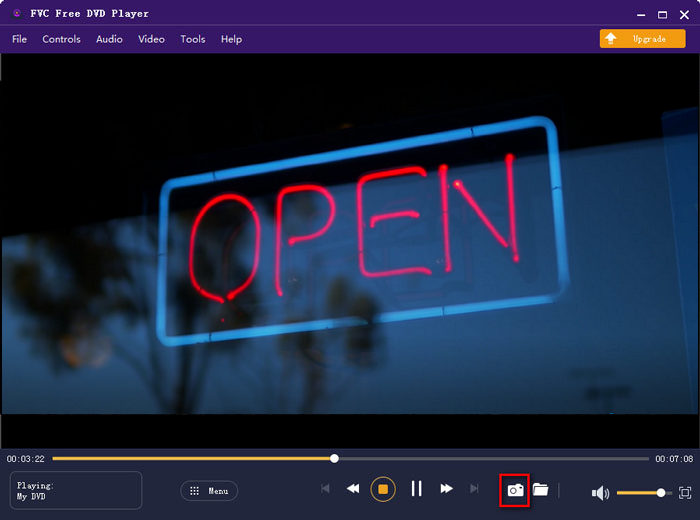
Adjust Playback Settings
Adjust Effects
Go to the Tools tab, find Effects, and click the option. Then you can adjust video effects like Hue, Brightness, Contrast, Saturation, and Gama based on your need.
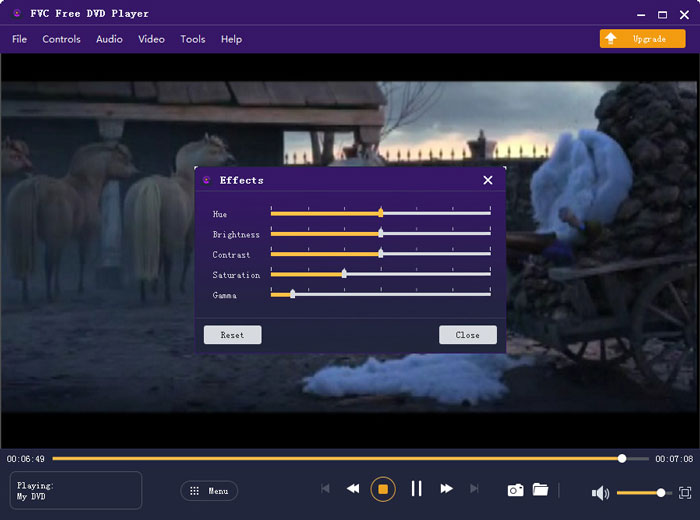
Adjust Preferences
In the Preferences under the Tools tab, you can change the output format and folder for saving snapshots. To make the whole playback smooth, you can adjust Hardware-accelerated decoding.