Using GIMP to Remove Watermarks and other Excellent Alternatives
Any digital artist who wishes to publish their work online should utilize watermarks. They aid in establishing your reputation, bringing your body of work together, and ensuring that you are given due credit for all of its components. But we have many reasons why we should remove watermarks from a photo. In this article, we will discuss and show you effective methods to learn how to remove watermarks using GIMP. Also, we will introduce other great applications you can use as alternatives to GIMP. If you are already excited about this topic, let’s read this guidepost and learn more important details you need.
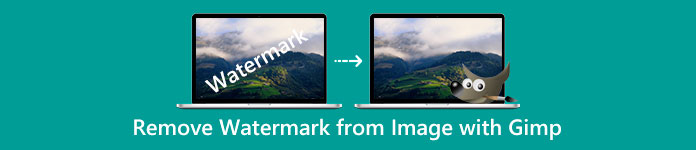
Part 1: How to Remove Watermarks from Photos Using GIMP
We can easily modify photographs with the open-source image editor GIMP. It can be used for editing, drawing, and graphic design. An amazing photo-editing program exists. Removing a watermark from a photograph is one of the main responsibilities of photo editing. Aside from a watermark, it can remove logos, text, stickers, and more, making it convenient for all users who want to remove unwanted objects from their photos. In addition, GIMP is a cross-platform image editor accessible for Linux, macOS, Windows, and other operating systems. However, utilizing GIMP is complicated, especially if you don’t have skills. It has various options and tools, which is confusing to the users. It is highly recommended to ask professionals to utilize this software. Also, the downloading process of this application is time-consuming.
Follow the steps below, and let’s remove watermarks using GIMP.
Step 1: You have to download and install GIMP on your computer.
Step 2: Click the File option or press ctrl+O. A dialog box will pop up on your screen. Choose the image file with a watermark you want to eliminate. Then click Open.
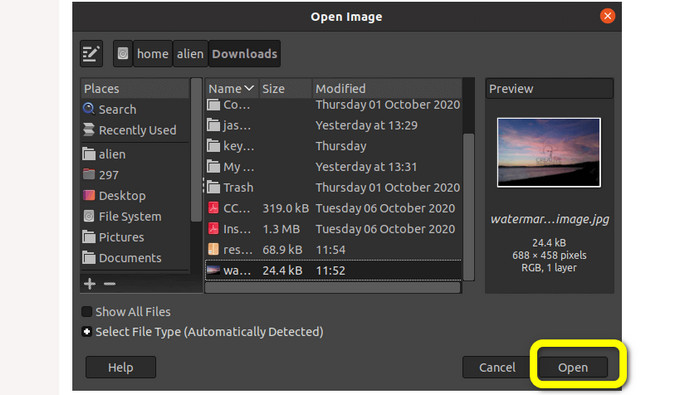
Step 3: Select the Clone tool from Tools > Paint Tools > Clone after adding the image.
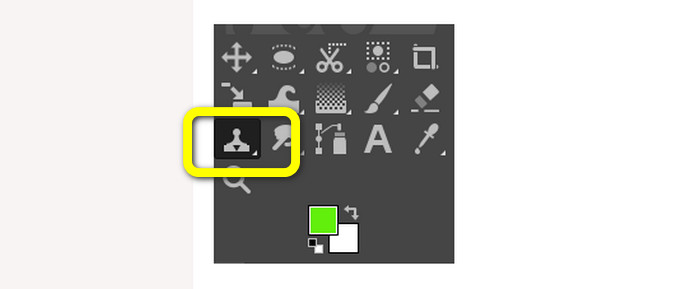
Step 4: Then select a similar region from the image. Select a clean area that matches the watermarked area of the image from that image or another image. Press the CTRL key when clicking on a certain location to pick a region. To paint, it will reproduce that specific area.
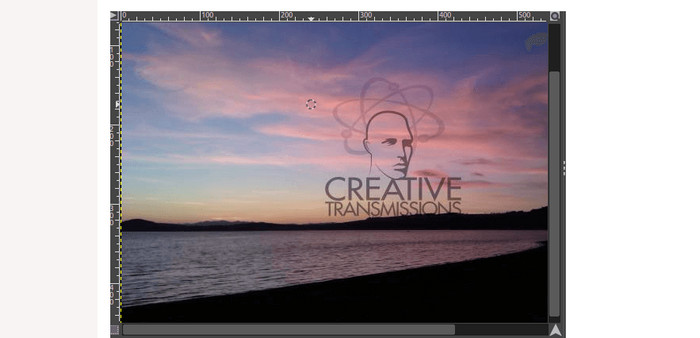
Step 5: Begin painting over the watermark image at this point. Leave the CTRL key pressed and begin gliding the cursor over the desired area to paint it. Like a brush, it applies. It will paint the cloned region; we may repeat the cloning by choosing different regions. For a better outcome, it is advised to zoom the image and change the brush size as necessary.
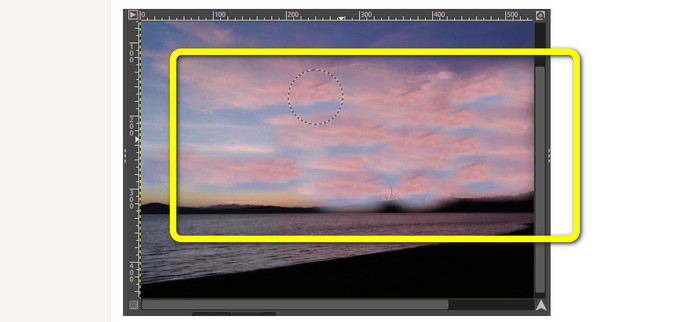
Step 6: And that’s it! After removing watermarks from your photo using GIMP, you can go to the File menu and look for the Save button to save your photo without a watermark.
Part 2: Best Alternative to GIMP to Remove Watermarks from Photos
To remove watermarks from a photo with easier methods, you can use FVC Free Watermark Remover. This tool has the capability to remove any unwanted objects from your photo, especially watermarks. In addition, this tool supports several image file formats, such as PNG, JPG, BMP, and more. With the help of FVC Free Watermark Remover, you can use your mouse to select the watermark-free area of your image by drawing a polygonal outline or lasso around it. Additionally, you can move the mouse to select an area using a brush of various sizes. As a result, this feature is user-friendly and enables you to erase text or picture watermarks from photos by your needs. This way, you can tell that this watermark remover is perfect for non-professional users and much easier than utilizing GIMP. Furthermore, FVC guarantees the privacy of every user, so you don't need to think about your information being leaked while using the service. It has two methods to remove watermarks from your photo. Use the simple guides below.
In this first method, you can use one of the numerous tools to remove watermarks, such as Polygonal, Lasso, and Brush. In the second method, use the Cropping tool.
Step 1: Search for the FVC Free Watermark Remover on your browser. Then, press the Upload Image button or drop your image file in the box to attach your photo with a watermark.
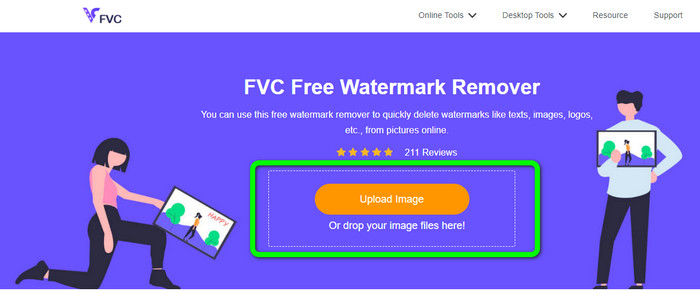
Step 2: As you can see on the upper part of the interface, these are the tools you can use to highlight the watermark you want to remove. These tools are Brush, Polygonal, and Lasso. On the lower part of the photo, you can click the Hand symbol to move your photo; you can also click the + and - icon to zoom in on the watermarks.
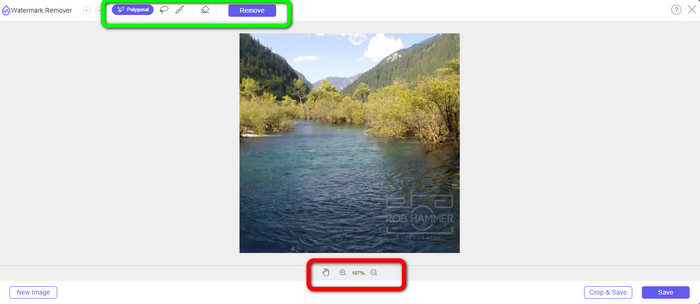
Step 3: Highlight the watermarks using the watermark remover tools. Then click the Remove button and wait for the process of removing watermarks.

Step 4: Click the Save button to download your image. You can already use this photo because the annoying watermark is already gone.
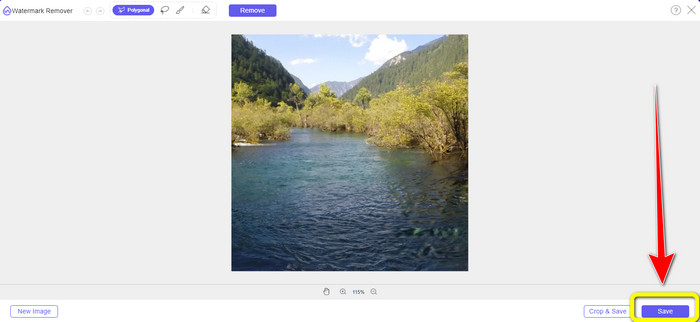
Step 5: For the second method, you can use the Cropping feature to remove the watermark from the photo. To attach your desired photo, click the Upload Image button. You can also drop your image file directly into the box.
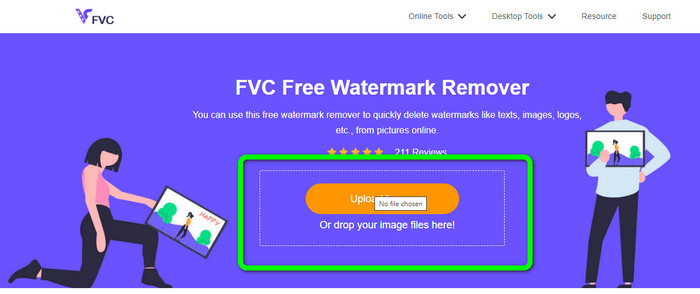
Step 6: When the photo is already on the screen, select the Crop&Save button. After that, you can already proceed to the cropping process.
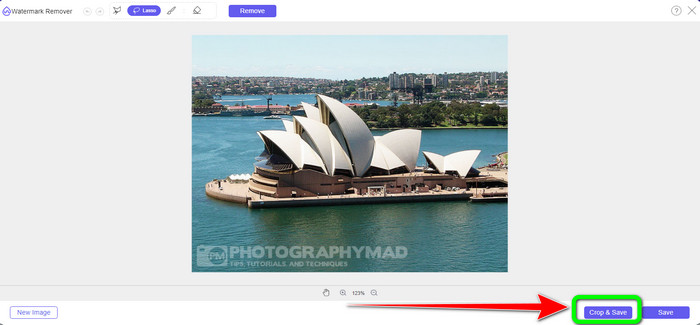
Step 7: You can crop your photo to cut the watermark in this process. If you like to zoom in on the photo to crop properly, go to the blue box and click the + icon.
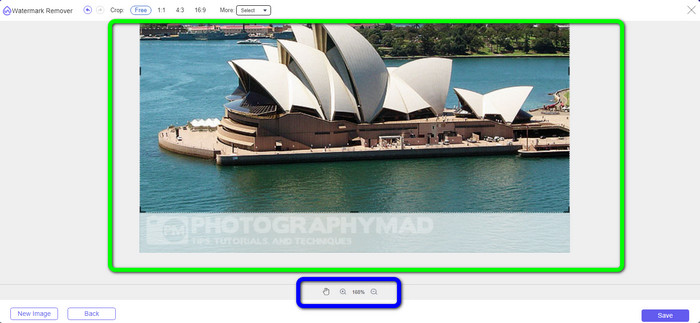
Step 8: In this part, you can already save your final photo by clicking the Save button.
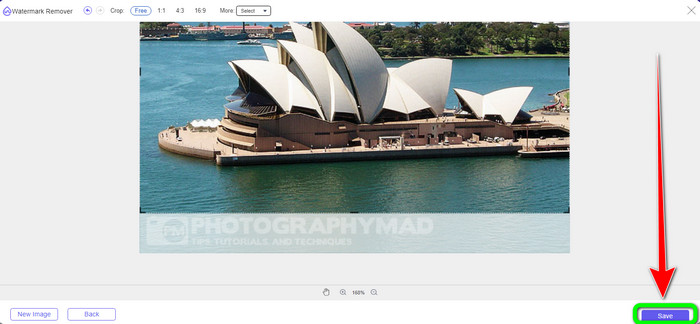
Part 3: FAQs about Removing Watermarks Using GIMP
1. How do I remove the date stamp from a photo using GIMP?
To remove the date stamp, you can select the Clone tool. Click the date stamp until it becomes gone. If the date stamp is on the edge of your photo, you can use the cropping tool GIMP on the left side of the interface.
2. Does GIMP leave a watermark after using it?
Fortunately, no. GIMP is an open-source application wherein you can enjoy utilizing this watermark remover without worrying if it will leave a watermark or not.
3. How do I erase a transparent watermark?
There are a lot of applications you can use to erase transparent watermarks from your photos. You can use FVC Free Watermark Remover. With the help of this software, any disturbing objects like transparent watermarks can easily be removed.
Conclusion
Using GIMP to remove watermarks from a photo is effective. You can remove watermarks instantly with the help of remover tools. However, it is not perfect for beginners. So, if you want an application suitable for every user, you can use FVC Free Watermark Remover.



 Video Converter Ultimate
Video Converter Ultimate Screen Recorder
Screen Recorder



