Best Ways on How to Remove Pond5 Watermark [Easy Steps]
Pond5 is an online platform containing various video clips, a soundtrack, sound effects, 3D models, etc. Pond5 is a company based in New York, and it is a well-known website that provides high-quality video and audio files. In addition to that, it is a stock footage service where content creators can upload their videos, music, and illustration and sell it online. So, if you are searching for quality stock footage online, then Pond5 is what you are looking for. However, many beginner users of this platform begin by using the free preview version.
The free previews contain a watermark embedded on your video, audio, or image, which might destroy the product's look. This post will teach you how to remove the Pond5 watermark on your image.

Part 1. Why Does Pond5 Place Watermark on Images
Watermark is a logo, text, or image placed within your video, audio, or image. The watermarks are superimposed to make it hard to cause infringement and prevent the outputs from being copied. Many companies that offer paid media to their users allow them to have a free preview but embed them with watermarks. Pond5 is such a company. It is a tactic of Pond5 to lead the consumers to purchase the watermark-free version of their products.
Also, Pond5 places watermarks on their products to prevent other users who did not avail their offer from downloading it and taking the products as their own. But if you have a Pond5 image and want to remove that pesky watermark on your image, then continue to read this post.
Part 2. How to Remove Pond5 Watermark Online from Images
Many are searching for a way to remove the Pond5 watermarks from their images. But what other people do not know is that the sound clips or sound effects from Pond5 also contain a watermark (sound watermark). So, we will first teach you how to remove the Pond5 sound watermark.
Few software applications offer to remove the sound watermarks from your audio or downloaded sound effects. Many people use Adobe Audition to remove the Pond5 sound watermark. To remove the sound watermark, you need to import the MP3 file into your project.
Here are the steps to remove the sound watermark using the Adobe Audition:
Step 1. Select the audio file by pressing the Ctrl+A on your keyboard.
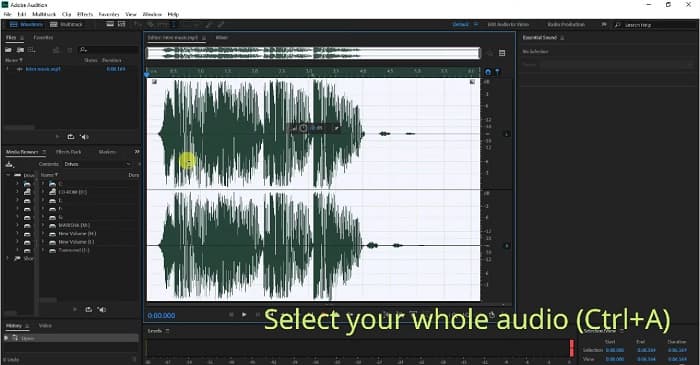
Step 2. And then, click the Effects button, and go to Stereo Imagery>Center Channel Extractor.
Step 3. A new tab will prompt where you can see the Presets option.
Step 4. Next, select the Vocal Remover option to remove the voice watermark.
Step 5. Before clicking the Apply option, you can listen to the sound of the audio and make sure that the audio watermark is removed.
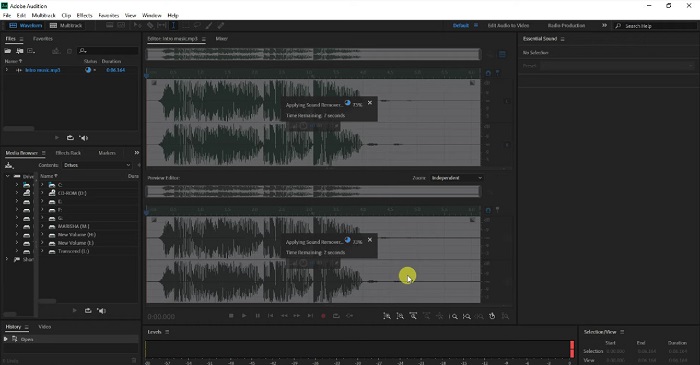
Step 6. Lastly, save your file by going to File>Save as, then type the File name and choose the location of your file.
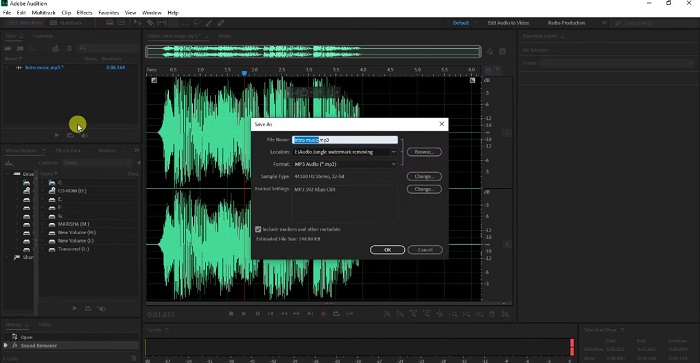
Part 3. 3 Ways to Remove Pond5 Watermark Online from Images
In this part, you will know the Pond5 watermark removal process using the ultimate online tools to remove the Pond5 watermark on your image.
FVC Free Watermark Remover
FVC Free Watermark Remover is one of the best and most known online watermark removers that allows you to easily remove any watermark (logos, image, or text) on your image. In addition to that, it supports the most common image formats, like PNG, JPEG, JPG, BMP, and more. It is also beginner-friendly because it has a straightforward user interface. You can also choose various selection tools to remove the watermarks on your image. Furthermore, it has selection tools that you can use to remove watermarks, such as the Polygonal tool, Lasso tool, and Brush tool. So, if you are interested in using this tool, follow the simple guide below.
Steps on how to remove the Pond5 watermark on your image:
Step 1. On your browser, search FVC Free Watermark Remover, or you can click this link to go directly to their webpage.
Step 2. On the main software interface, click the Upload Image button to upload the Pond5 image where you want to remove the watermark.
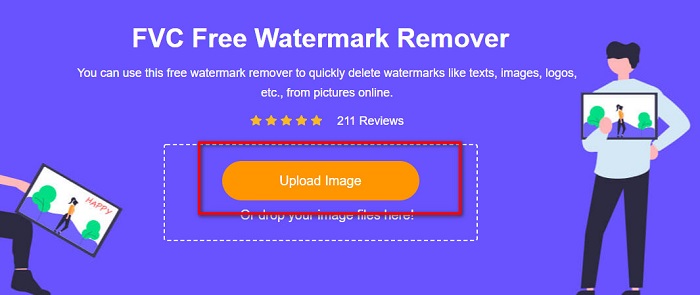
Step 3. After uploading your image, choose the selection tool you want to use. This time, we will use the Polygonal Tool.
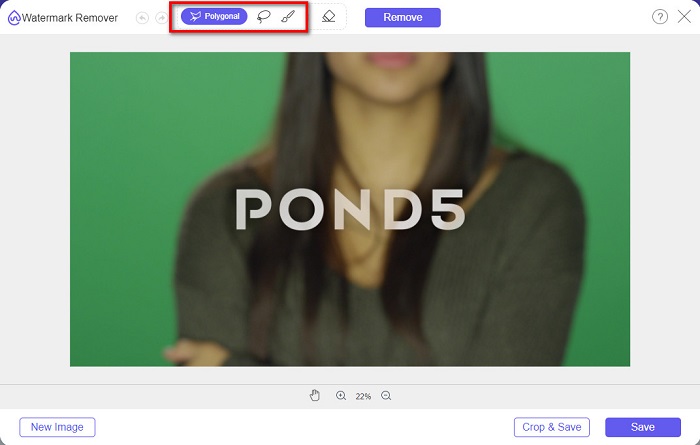
Step 4. And then, trace the watermark on your image. Then, click the Remove button to erase the watermark.
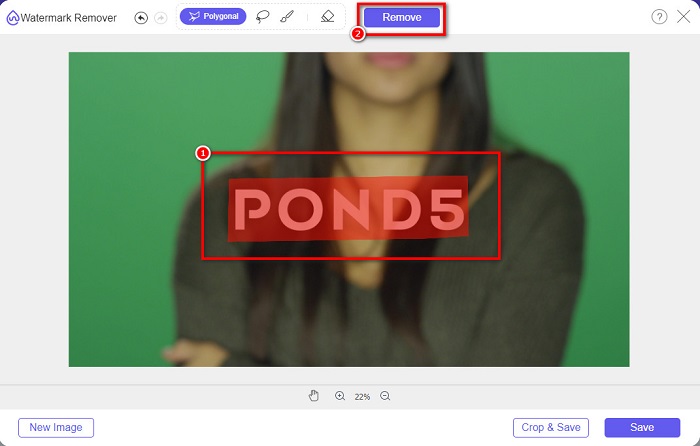
Step 5. Lastly, click the Save button to save your image on your device. Besides, you also can use this online tool to remove Deviantart watermarks with ease.
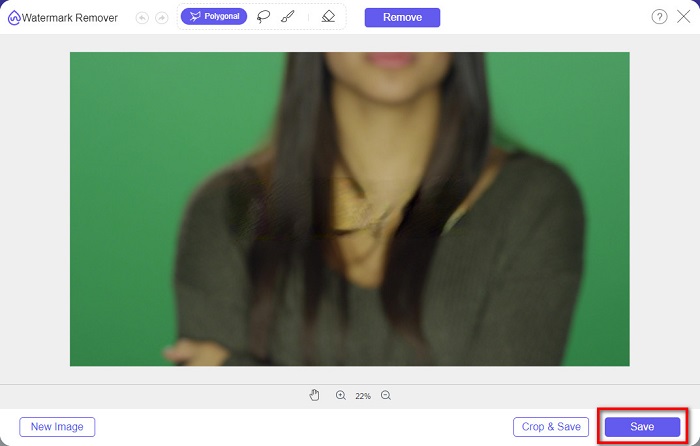
Watermark Remover.io
Watermark Remover.io is an online watermark remover that enables you to remove any watermarks from your image. If you have a text watermark like Pond5 on your image, then this tool will help you remove the pesky watermark. It has a simple user interface, and it supports the most standard image formats, such as PNG, JEPG, JPG, WEBP, etc. However, it is an internet-dependent tool, so you might have a problem when uploading or saving your image.
Step 1. Open your browser, and search Watermark Remover.io on your search box. On the software’s main interface, click the Upload Image button to upload your Pond5 image.
Step 2. Then, after uploading your image, Watermark Remover.io will automatically remove the Pond5 watermark on your image.
Step 3. Click the Download Image button to save your image on your device.
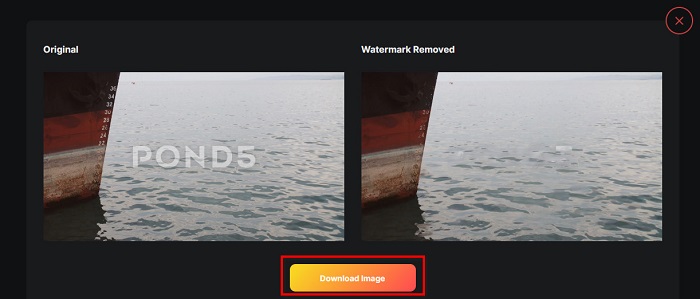
imgkits
imgkits is also an online application where you can remove text watermarks from your Pond5 image. What’s impressive about this watermark remover is that you can choose the selection tools that you can use to remove the watermark on your image. Moreover, it is a user-friendly tool because it has an easy-to-use software interface. The downside of this tool is that it leaves a blurred mark on the watermark that you removed.
How to remove Pond5 watermark using imgkits:
Step 1. Search imgkits on your browser, then go to their webpage. And then, click the Upload Image on the main user interface to upload your image.
Step 2. And then, choose the selection tool you want to use on the left side of the interface, and trace the Pond5 watermark on your image.
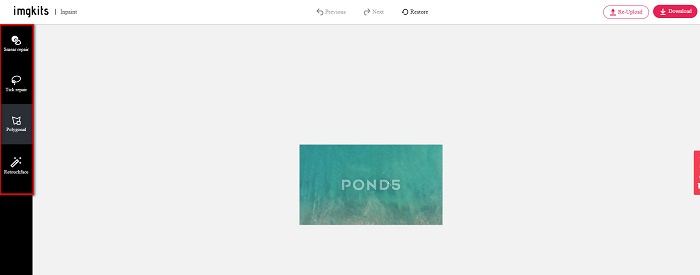
Step 3. Finally, click the Download button to save your image. Click here to learn how to remove Lomotif watermarks.
Part 4. FAQs about Remove Envato Pond5 Watermark
Does removing the watermark leave a blur on the watermark area?
Not all tools leave a blurred mark on the watermark that you removed. If you want to assure that there is no blur mark on the watermark that you removed, use FVC Free Watermark Remover.
Can you remove watermarks on After Effects?
Yes. Adobe After Effects is the most popular editing app that allows you to remove any watermarks from your image or video. Track the watermark that you want to remove. Place the tracking mark on the watermark. Go to the Layer panel and create Null objects. Then, click Save Frame as. Import the edited image and adjust the Opacity. Use the Pick-up whip to finish the process.
Does removing watermarks affect the file size of your video?
Removing watermarks on your video will not necessarily affect the file size of your video. However, some watermark removers affect the quality of your videos. So, use FVC Video Converter Ultimate to remove the watermarks on your video without affecting the quality.
Conclusion
Using the right tool, it is not hard to remove the Pond5 watermark from your image. All the online tools presented above will help you quickly remove the Pond5 watermark on your image. However, if you prefer using an online tool that is easy and safe to use, try FVC Free Watermark Remover.



 Video Converter Ultimate
Video Converter Ultimate Screen Recorder
Screen Recorder



