How to Play DVD Videos on iPad without External DVD Players
When you ask “Is there a DVD player for iPad?” in the Apple community, you will only get the answer “No” or “Why not just rip DVDs to MP4 or MOV for iPad?”, etc. In fact, there is no designed DVD player software or external DVD players for iPad. But it doesn’t mean that you can’t play DVD videos on your iPad.

In this article, you will learn about 2 efficient ways to play DVD videos on your iPad without external DVD players or other third-party video players. You can choose to rip DVD videos to the supported formats for iPad, or you can simply convert the DVD format to the compatible videos to play DVD on the iPad. In these ways, you can play DVD videos on the iPad with smaller sizes.
Part 1: The Best Way to Rip DVD Videos to Play on the iPad
Blu-ray Master Free DVD Ripper is free and powerful software that supports ripping DVD discs to more than 200+ formats, including MP4, MOV, and M4V, which are the compatible formats for iPad. Even the DVD disc is protected by DRM, you can also rip the videos to play DVDs on the iPad. Moreover, it provides flexible edit settings to add multiple effects and filters to your DVD videos. Here are the detailed steps to rip DVD and play DVD videos on your iPad:
Step 1: Download Blu-ray Master Free DVD Ripper on your computer and directly launch it after the installation. After inserting the DVD disc into the computer, click the Load Disc button and choose the DVD Navigator Mode option. Then click the OK button to load your disc automatically.
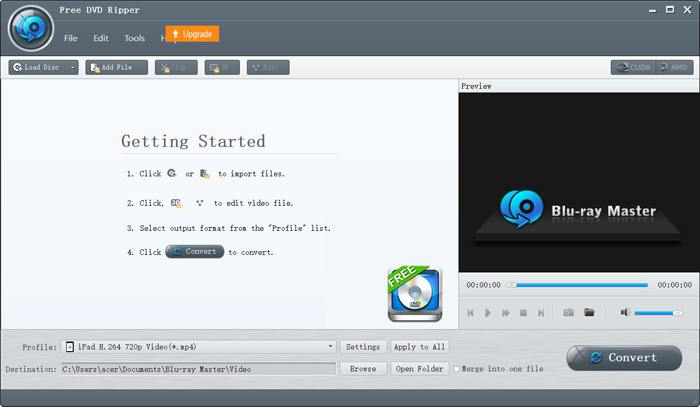
Step 2: Click the Profile menu to choose the Apple iPad option in the left list. Then you can choose the MP4, MOV, or M4V format for the desired iPad model. You’d better choose the MP4 format because it has a small size and high quality. By clicking the Settings button, you can adjust the advanced profile settings.
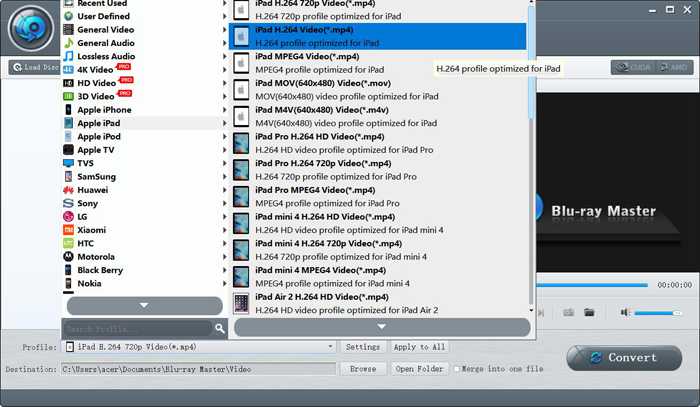
Step 3: Before exporting the DVD videos, you can also click the Edit button to crop the videos, add effects and watermark to the videos.
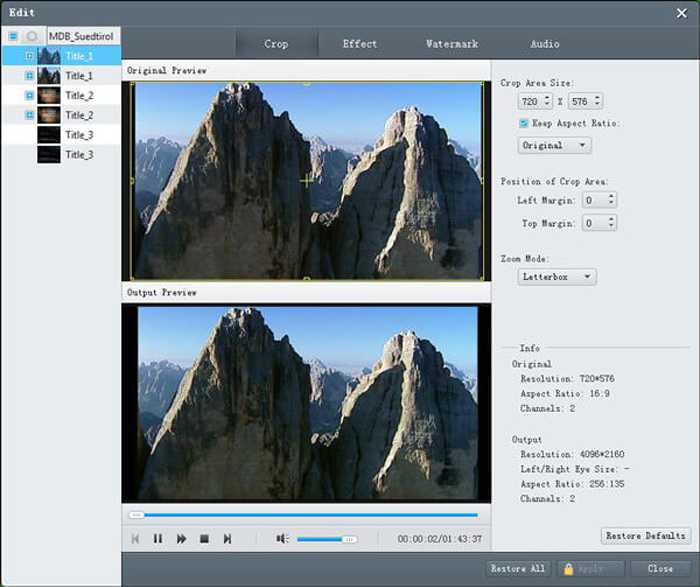
Step 4: Back to the main interface and choose the storage path. Then click the Convert button to start ripping DVD videos to play DVD on the iPad.
Part 2: FAQs of DVD Players for iPad and How to Play DVDs on iPad
1. Are there any external DVD players for iPad?
Although iPad doesn’t support connecting DVD players to iPad through USB cable. There are external DVD players that can be connected to the iPad remotely through Wi-Fi, and the external DVD players should be charged all the time. You can search DVRP-W8AI2 on Amazon.
2. What format should I choose when converting DVDs to play on iPad?
Apple devices including iPad, iPhone, and iPod support MP4, MOV, and M4V formats. Among these three formats, the MP4 format is the most suitable one. That’s because the MP4 format has a relatively smaller size and higher quality. What’s more, the MP4 format is also compatible with other portable devices, so you can easily send and spread the videos.
3. How to rip DVD videos to MP4 for playing DVDs on my iPad?
To rip DVD VOB videos to the MP4 format for iPad, Blu-ray Mater Free DVD Ripper is your best choice. It provides the preset settings for iPad, so you can easily rip DVD videos to play on iPad with one click.
Conclusion
Although there are no DVD players designed for the iPad and iPad doesn’t support connecting external DVD players, you can choose to rip or convert DVDs to the supported formats to play DVD on your iPad. And then you can enjoy the DVD videos on your iPad. If you have any other questions, please leave your comment below.



 Video Converter Ultimate
Video Converter Ultimate Screen Recorder
Screen Recorder



