First-rate Techniques on How to Convert MPEG to M4V
Is your MPEG file not playable on QuickTime Player? If that is your problem, then the most excellent solution you can try is to convert your MPEG file to M4V format. You can play an M4V file on QuickTime Player and other Media Players. In this guidepost, we will give you the best three methods you can do to convert MPEG to M4V instantly with the help of Mac and online tools. In addition, we will show you the differences between the MPEG file format and M4V. So that you will get an idea about these two formats. Let’s read this article already and learn more about these methods.
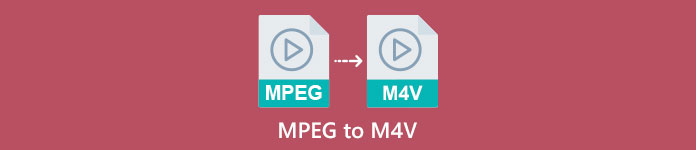
Part 1: What Are the Differences Between MPEG to M4V
Look at the table below to see the information about the MPEG and M4V file formats.
| MPEG | M4V | |
| Description | When MPEG-1 was created in 1993, it quickly gained popularity as a storage format for both audio and video. It is now the media type that is most compatible worldwide. When the format originally came out, it was innovative and ahead of its time, supplying files of a reasonable quality while lowering their size and compressing the data, making it simple to upload and download files. These features allowed broadcast digital audio, digital TV, and video. Since MPG is outdated and no longer protected by patents, numerous hardware and Mac and Windows software come equipped with native support for MPEG video and audio. | M4V, a type of video container that iTunes files can store audio and video data. It’s best to purchase audio or video files from the iTunes store if they are Apple FairPlay DRM protected against unauthorized viewing and copying. Because the format is based on MPEG-4 structure, practically any contemporary player can display unprotected files. |
| File Category | Video | Video |
| File Extension | .mpeg | .m4v |
| Developer | ISO, IEC | Apple |
| Associated programs | VLC Media Player Video LAN Windows Media Player | Quicktime Player VLC Media Player Apple iTunes |
Part 2: Excellent Method to Convert MPEG to M4V Using Mac
You can download the Video Converter Ultimate to easily convert MPEG to M4V on Mac. It has a high-speed conversion process of 30x faster than other converters. Also, it offers batch conversion. In this way, you can convert your MPEG file to M4V format, and at the same time, you can convert more files simultaneously. With this kind of process, you can ensure that you can convert numerous files in a short period of time. You can also convert your MPEG file to other formats, such as MOV, MKV, WMV, MP4, AVI, FLV, and 100+ more. Furthermore, Video Converter Ultimate is not only reliable in converting. If you want to crop your MPEG video before converting it, you can do it here in this application. This converter offers a cropping tool to cut and crop your video to remove the parts you don’t want to see. Also, if you plan to create a photo collage, you can use this application. It offers a collage maker feature. With this feature, you can use free templates with various designs, and also it has numerous filters you can use. In this way, making a fantastic collage is possible. If you desire to discover more about this application, you have to try utilizing it yourself.
Features
◆ Convert 100+ video file formats, including M4V, MPEG, MKV, WMV, MOV, FLV, AVI, MP4, and more.
◆ It can create a collage with free templates and filters.
◆ Offers various editing tools, such as video enhancer, compressor, color correction, cropper, etc.
◆ Capable of making an attractive Music Video with free themes.
◆ Can slow down and speed up a video from 0.125x up to 8x faster.
◆ It can compress video and audio.
Pros
- Perfect for the non-professional user.
- It can convert files 30x faster than the normal conversion speed.
- It has an intuitive interface.
- Offers batch conversion process.
Cons
- You have to purchase the software to enjoy the great features of the pro version.
Follow the simple guide below to convert MPEG to M4V using Mac.
Step 1: Click the Download button to download and install Video Converter Ultimate on your Mac. After that, launch the application.
Free DownloadFor Windows 7 or laterSecure Download
Free DownloadFor MacOS 10.7 or laterSecure Download
Step 2: After opening the application, you will see the four options on the upper part of the interface. Select the Converter option and click the Plus icon on the middle part of the interface to add the MPEG video you want to convert. You can also click the Add Files button.
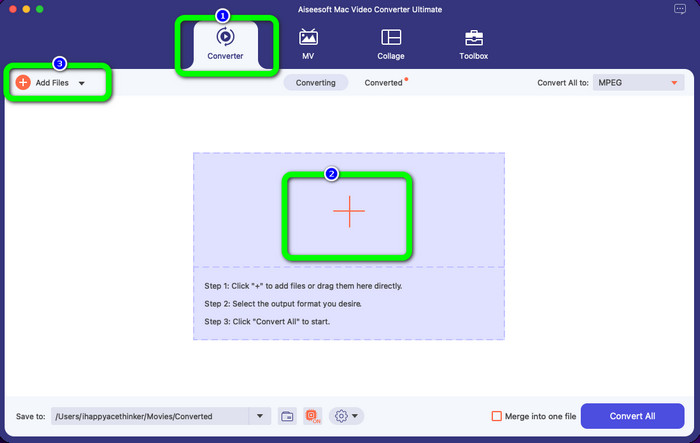
Step 3: When you insert your MPEG video file, select the Convert All to button at the upper right of the interface. Then the format options will show up on your screen. Click the M4V file, which is your desired output format. This tool offers batch conversion, so you can click the Add Files button to add more files you want to convert.
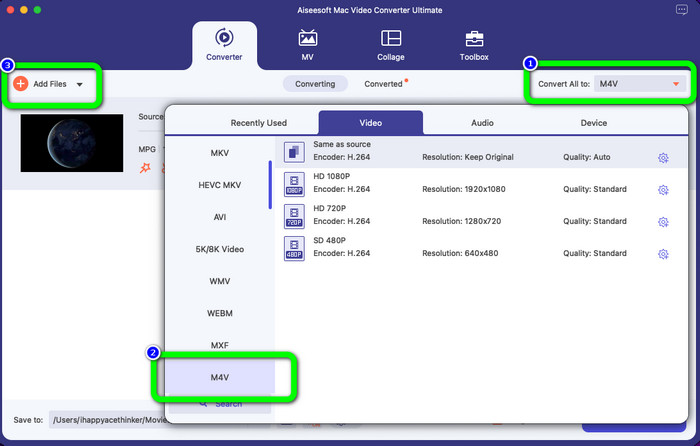
Step 4: If you are done changing the MPEG file to your desired format, click the Convert All button to save your final video with an M4V file format.
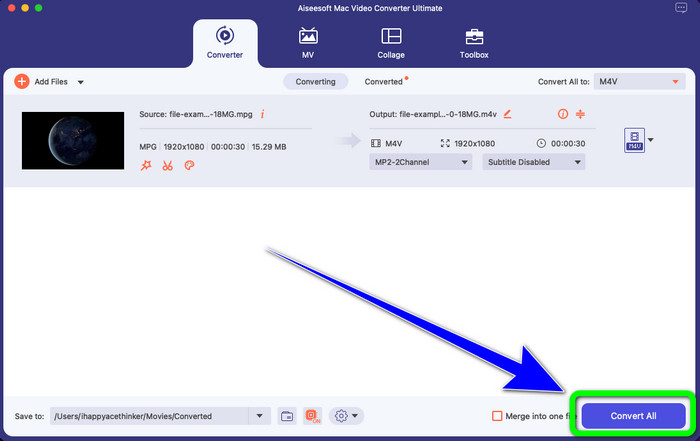
Part 3: Best Way to Convert MPEG to M4V Online
The best way to convert MPEG to M4V using an online tool is FVC Free Video Converter Online. It is a versatile video converter that has the capability to convert almost all formats, such as AVI, MOV, MP4, FLV, TS, and more. Also, you can convert your MPEG file while still keeping its original quality. Also, this converter is 100% free, so you can use this tool limitlessly without spending any money. Follow the simple steps below to convert MPEG to M4V using FVC Free Video Converter Online.
Step 1: Open your browser and visit the FVC Free Video Converter Online website. Next, click the Add Files to Convert button. Your folder will appear on your screen, and pick the MPEG file you want to convert.
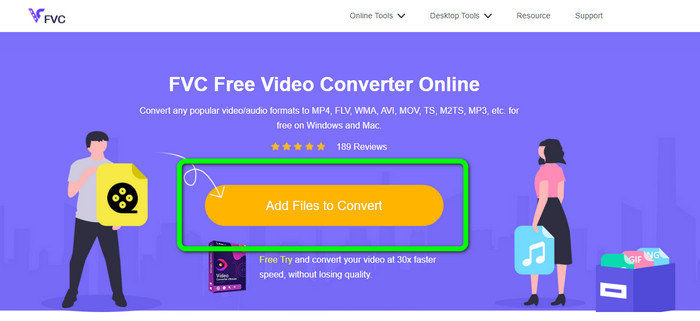
Step 2: After adding your MPEG video file, you will see the format options on the lower part of the interface. Select your desired output format, which is the M4V file.
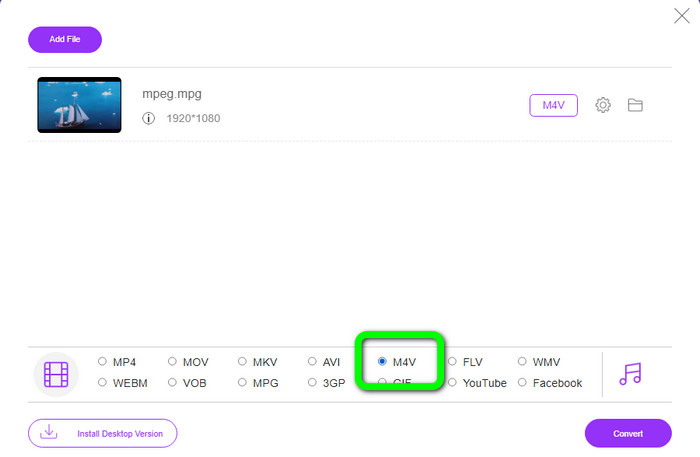
Step 3: For the final step, click the Convert button after selecting the M4V file format. Then, save it in your desired location. Wait for the conversion process, and click OK. This tool also helps you convert MP4 to M4V online.
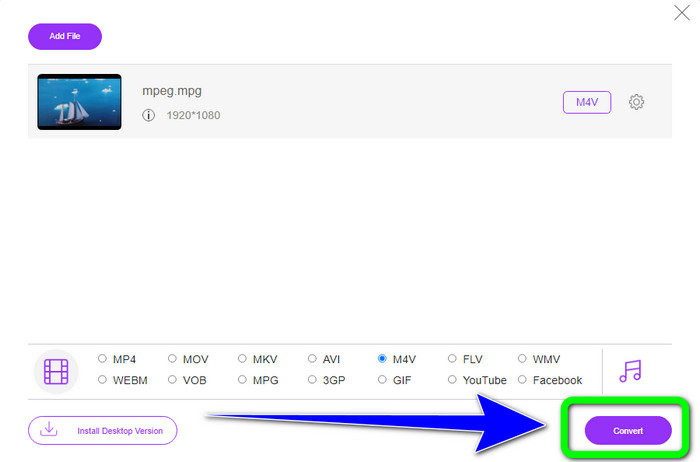
Part 4: FAQs about Converting MPEG to M4V
How to use FFmpeg to convert MPEG to M4V?
Download the FFmpeg on your computer. Then open your command prompt. Switch your command line to “Desktop.” The conversion command begins with FFmpeg -i, followed by the name and the file type of the source file, as well as the name and the file type of the output file. Then, press “Enter” and wait for the conversion process. After converting, you’ll see your converted file on your desktop.
Can VLC convert MPEG to MP4?
Yes. A popular cross-platform media player, VLC can play all major file types, including MP4, MPEG, AVI, MOV, and more. The player may be used to quickly and easily convert your MPG files to MP4 because it also enables file conversion.
Can I use an excellent online tool to convert MPEG files to other formats?
Yes, of course! You can use FVC Free Video Converter Online. This online tool can instantly convert your MPEG file to other formats without changing the video quality.
Conclusion
The two methods shown above are the best solution to convert MPEG to M4V file format. You can use the Video Converter Ultimate if you want a downloadable converter. And if you prefer using an online tool, you can use FVC Free Video Converter Online.



 Video Converter Ultimate
Video Converter Ultimate Screen Recorder
Screen Recorder



