Download FVC Video Repair and install it on your computer. Open this software on your computer and prepare for the following steps.
To ensure that you can follow along more smoothly and unlock all the features, we recommend that you follow the step-by-step guide to register first.
Unfold Menu on the top right corner, and click Register.

Enter your email address and registration code, then click Activate.

This software offers quick version updates. You can check for updates directly in the program.
Channel 1: Press Menu > Check Update. If there is a latest version, renew your program instantly.

Channel 2: Go to Preference under the menu and you can see Automatically check for updates. Tick the box and go on.

Channel 3: Link our product page and download the latest version.
Download FVC Video Repair and install it on your computer. Open this software on your computer and prepare for the following steps.
To ensure that you can follow along more smoothly and unlock all the features, we recommend that you follow the step-by-step guide to register first.
Unfold Menu on the top right corner, and click Register.
Enter your email address and registration code, then click Activate.
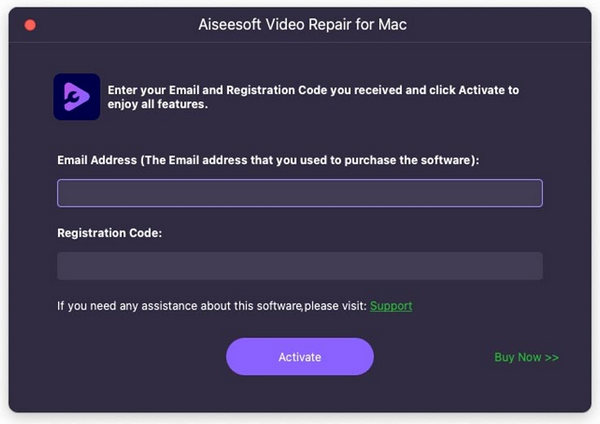
This software offers quick version updates. You can check for updates directly in the program.
Channel 1: Press Menu > Check Update. If there is a latest version, renew your program instantly.
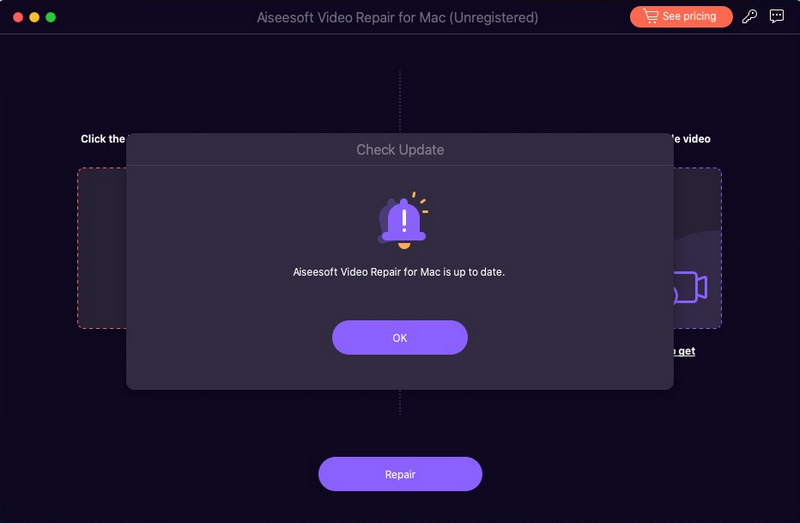
Channel 2: our product page and download the latest version.