Best Photo Resizer to Resize the Picture for Twitter Without Quality Loss
“Tweet” is a melodic sound produced by birds, but we are not talking about birds because today, we will discuss the most common problem of users on Twitter. This microblogging website already has 217 million + users who enjoyed sharing their thoughts, ideas, issues, insights, and more; you can also access news here.
Other companies are taking advantage of this website because they can easily reach an audience by posting an advertisement for their product and services or selling them. Yet, many Twitter users and companies are having a problem posting the images here because it doesn’t fit the standard size. So, here we are, ready to help you as we teach you different ways to resize the picture for Twitter using free tools you can access on the internet and download on your mobile devices.
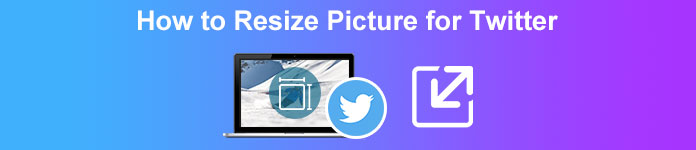
Part 1. Ultimate Way on How to Resize Pictures Online for Twitter [Editor’s Choice]
FVC Free Image Upscaler is an optimal image resizer you can use to change or resize the picture for Twitter. Its prowess in changing the length and height to make it suitable on Twitter is the best among the resizer we have used on the market. Due to its performance and supported AI, you would have the best output once you used this resizer on your web. Is it available on my device? Absolutely! You can access this web tool on any search engine on your device pocket. Are you interested in using this web tool? If so, follow the tutorial we add below to see and teach you how to do it here.
Steps on How to Resize Twitter Image on FVC Free Image Upscaler:
Step 1. Open the web tool by clicking this link, which will directly lead you to the official website of this tool—no need to worry because its website is sage to access.
`Step 2. Then press Add Image to upload the Twitter image you want to resize here. Wait for the loading process as the AI detects the algorithm of your image.
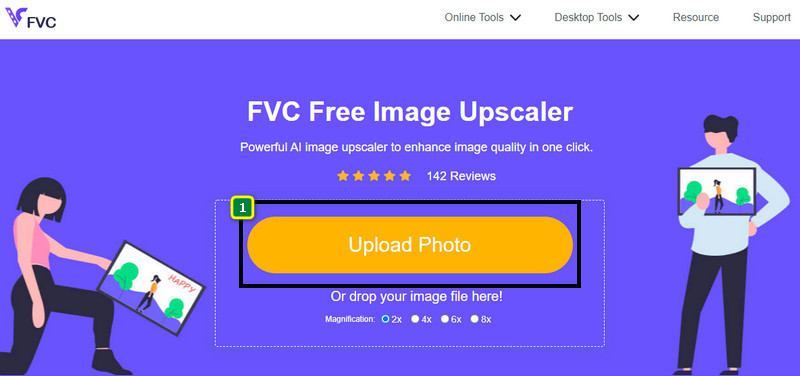
Step 3. To resize the image you upload here, press the option you would like to use. In the upper-mid part, these are the options we are talking about. You better use them all to see which fits your standard the best.
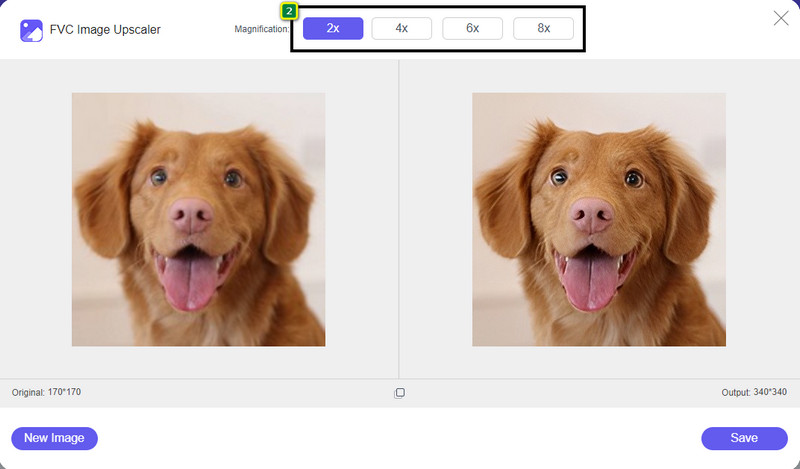
Step 4. To save the resized version you did here, press the Save button. It will directly download it on your local drive; you can visit the folder to see the best result.
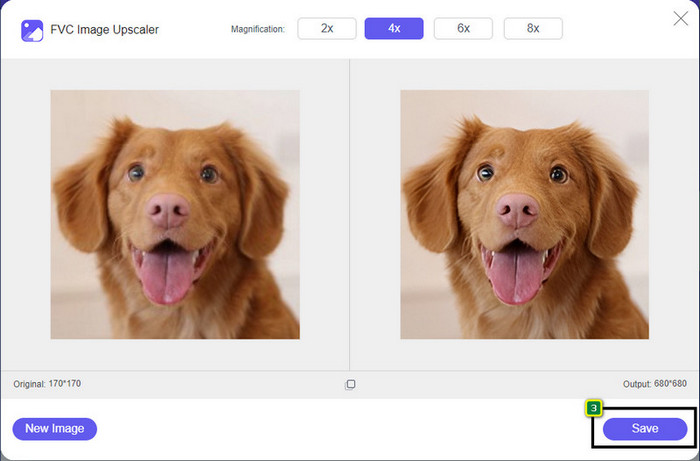
Part 2. How to Resize Picture on Android for Twitter [Quickest Way]
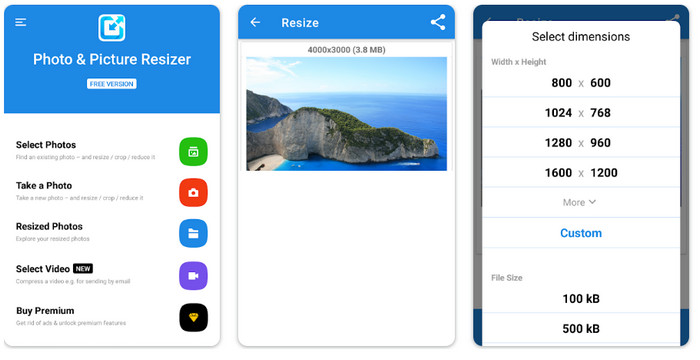
Photo & Picture Resizer is the quickest way to resize images for the Twitter profile picture on Android devices. This editor can help you resize your image based on your preferred preferences by using the available options or customizing your own. Also, it offers other features such as downsizing a single photo or processing it as a batch. Once you have downloaded it, you wouldn’t have trouble understanding this app because of how it is built. Yet, its free version has ads, and features are limited. Nonetheless, this app works fine on changing the size of images that would fit the Twitter requirement.
Steps on How to Resize Twitter Image Photo & Picture Resizer:
Step 1. Download the resizer app on your device, then launch it; tap Select Photo, then press OK to upload the image you want to be resized.
Step 2. When the image is uploaded, select the four arrows icon to change the image size.
Step 3. A list of dimensions will show on your screen; select which one you prefer more, and it will resize the photo into the desired option—after that, resizing will automatically start and be saved on your gallery.
Part 3. How to Resize the Image on iPhone for Twitter [Easiest Way]
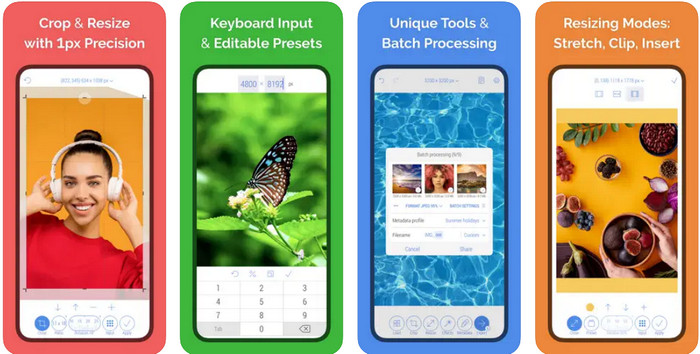
CropSize: Photo Resizer Editor might be the app you will need to crop and resize your image to a desirable size. With this image resizer, you can freely and precisely change the image's dimension to make it fit with the Twitter profile, ads, posting, and such. This app also offers other editing features you can use for a single photo or batch. So, if you need to upscale the image you have on your iPhone or want to know how to resize a picture for Twitter, follow the indicated steps we add here.
Steps on How to Resize Twitter Image on CropSize:
Step 1. Visit the resizer on Appstore, then download the app on your iPhone and open it on your device.
Step 2. Once you have launched it, choose the image you have on your Album, and tap the check mark.
Step 3. Tap the Resize option to control the dimension of the image. Here, you can choose the preset, drag the relative size, or add a specific input number.
Step 4. Tap the export button to save the resized image on your iPhone.
Part 4. FAQs on How to Resize Pictures for Twitter
What is the dimension of Twitter’s profile picture?
To prevent cropping Twitter on your image, you must use the default profile dimension of 400 x 400 pixels with a less than 2MB file size so that you wouldn’t crop the picture. The dimension might be small, but you need to optimize everything you want on this content.
What are the supported image formats on Twitter?
You can upload images that are in the format of JPEG/JPG, PNG, and static or looped GIFs on Twitter. If your pictures aren’t in the format we mentioned, you will need to learn how to easily convert images into a popular format such as JPG, PNG, and GIF.
What is the recommended image pixel for the Twitter header?
For Twitter users who want to upload a header on their account, you better set the image as 1500 x 1500 pixels to make it fit. You can upload pictures with a more significant height and length, but you will need to cut the edges out to make the picture suit the header.
Conclusion
To sum it up, you now know why you need to resize the picture for Twitter by making it fit the standard that Twitter sets for every purpose. You will need to cut off the image using Twitter's resizing to make it work and suitable for your post. Therefore, it will remove some details of the picture permanently. But, if you resize it, you wouldn’t need to worry about cropping the image permanently like the sample resizer we introduced. Also, we add steps on how to use them to give you a hassle-free process of resizing the images on the web, Android and iPhone. You can test them to see which works the best for you. Any suggestion about this topic? Mention it below and discuss it with us.



 Video Converter Ultimate
Video Converter Ultimate Screen Recorder
Screen Recorder


