Easy Steps on How to Resize Photo for Facebook
Many millennials and adults use Facebook as the most popular social media platform. Facebook is an app where you can upload images and share or send them to your friends. And many people want to have a great quality image to upload on Facebook. If you also want to upload high-resolution and high-quality photos, we have the tool to help you. Luckily, we found apps on iPhone, Android, and Online that can resize images quickly and efficiently. So, buckle up on your seats because, in this post, you will quickly learn how to resize photos for Facebook.
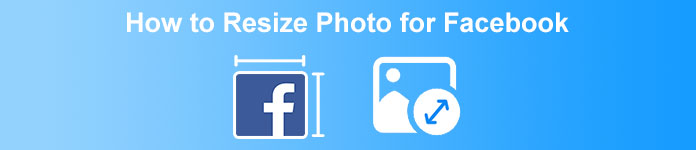
Part 1. How to Resize Photo on iPhone for Facebook
If you are using an iPhone device, apps can be downloaded on your AppStore to help you resize your photo. In addition, there are free apps that you can use on your iPhone device. However, not all apps produce high-quality outputs. That’s why we searched for the best app to resize images instantly.
Remini is the most popular photo resizer application you can download on your iPhone. This app has a user-friendly interface because it has intuitive functions. In addition, Remini can enhance your image using its AI (Artificial Intelligence) enhancer, which automatically resizes your image and enhances it at its finest quality. And not only that, with this app, you can improve your video with its video enhancer feature. Furthermore, it supports all common image formats, like JPEG, JPG, and PNG. What’s also fantastic about this app is that you can download it for free on AppStore. So, if you like to use this app to resize a photo for Facebook cover, follow the procedures below.
How to resize an image using the Remini app:
Step 1. Open your AppStore, browse the Remini app and download it on your device. After installing the app, open it.
Step 2. After opening the app, you will see your photos and select the image you like to enhance. And then, tap the Enhance button to go to the following interface.
Step 3. Before proceeding to the next interface, you must first watch an ad. And then, you will see the before and after of your image. Tap the Download icon at the top-right side of your screen.
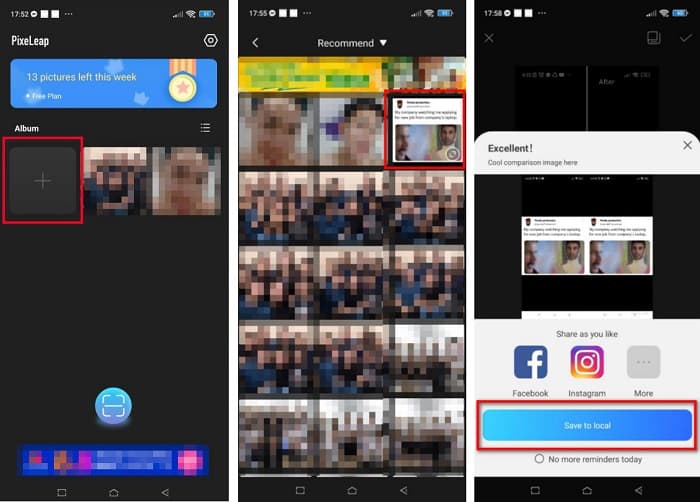
Part 2. How to Resize Photo on Android for Facebook
Are you an Android user? Do not worry; we will also present an application you can use to resize an image. Although there are many apps you can download from the PlayStore, we chose the best among them to present to you. Read below to learn how to resize images for Facebook on Android.
AI Photo Enhancer & PixelLeap is another great app that will help you resize your image for better quality. This photo resizer is free to download on your PlayStore app and safe to use. Additionally, if you want to enhance or restore an old image, then AI Photo Enhancer & Pixel Leap. And with its AI technology, just upload the image you want to resize, then the app will automatically enhance your image. Furthermore, it has a simple user interface, which is a very great app if you are a beginner user. Also, it has other editing features you can use, such as rectify, colorize, animate, emote, and brighten your image. However, the problem with this app is that it contains many ads that take time to finish and leaves a watermark on your output. Nevertheless, this app is the solution if you want to resize a photo for Facebook without cropping.
How to resize an image using AI Photo Enhancer & PixelLeap:
Step 1. Install AI Photo Enhancer & PixelLeap on your Android device.
Step 2. And then, on the app’s main user interface, tap the + sign box to upload the image you want to resize. And then, the app will let you watch an ad before proceeding to the next interface.
Step 3. Browse the image you want to resize, then tap it. After selecting the image, tap the Enhance option. Then, the app will automatically enhance your image. Tap the Save to local to download your output.
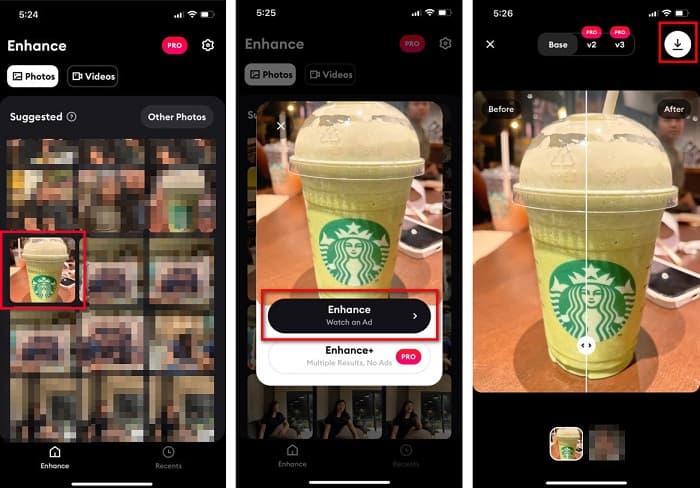
Part 3. How to Resize Photo Online for Facebook
The advantage of using an online application is that it allows you to save space on your device. In addition to that, there are many free-to-access web apps that you can use on your browser. So, if you want to use an online application to resize an image to upload on Facebook, we will show you how to resize a photo for Facebook.
FVC Free Image Upscaler is the best online photo resizer that allows you to upscale your image up to 2x, 4x, 6x and 8x magnification. With its simple user interface, beginners can easily resize an image. Moreover, it supports all image formats, including JPEG, JPG, PNG, and BMP. What’s even more impressive about this application is that it uses an AI technology that automatically detects the low-resolution part of an image and then enhances it. Additionally, it can fix the lost pixels, color textures, and more details entirely and perfectly. Also, it is accessible on all web browsers, including Google, Firefox, and Safari. Therefore, if you want to use FVC Free Image Upscaler to resize or enhance your image, follow the easy steps below.
How to resize an image for Facebook using FVC Free Image Upscaler:
Step 1. Open your browser and type FVC Free Image Upscaler on the search box. You can click the provided link to be directed to the website. Click the Upload Photo to launch the app.
Step 2. And on the software’s main user interface, click the Upload Photo to import the image you want to resize.
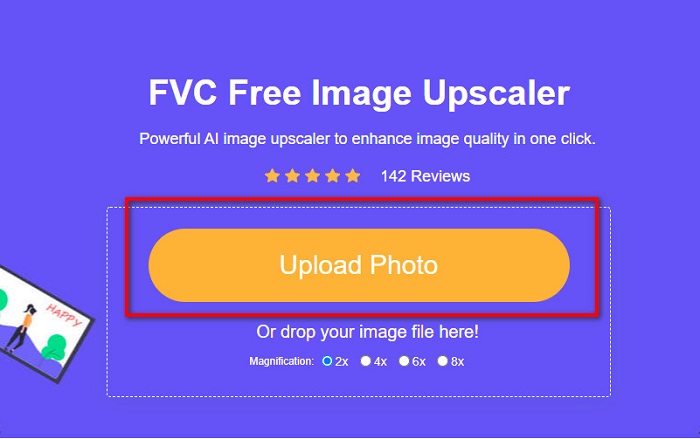
Step 3. On the next interface, select the magnification preset you want for your image output. You can select between 2x, 4x, 6x, and 8x magnification. Then proceed to the next step.
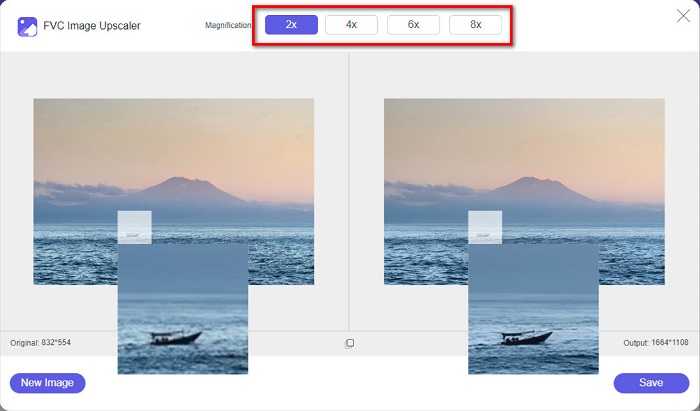
Step 4. Finally, tick the Save button to save your output on your computer. And you will see the difference between your original file and the resized image. In just a second, your image will be saved.
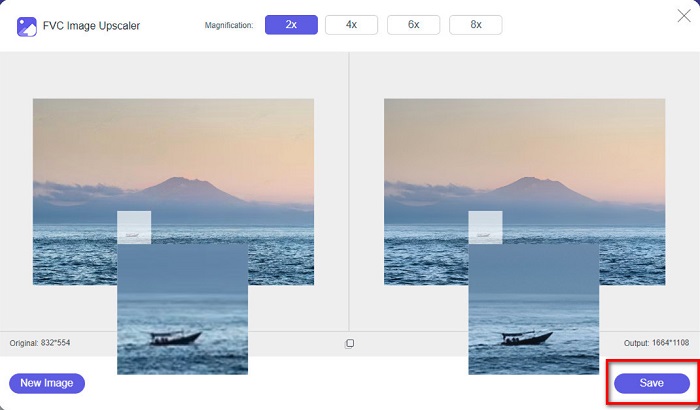
And that’s it! As easy as A-B-C, your image is now enhanced and resized.
Related to:
How to Sharpen Image Online and Offline With 4 Easy Ways
How to Resize Image – Adobe Resize Image [Online and Offline]
Part 4. FAQs about How to Resize Photo for Facebook
What is the best photo ratio for Facebook?
Regarding photo ratio, using a vertical image with an aspect ratio of 4:5 and 1200 x 1500 px is best. And if you want a square image, the resolution must be 1080 x 1080 px.
What is the size of a Facebook post?
The recommended image size for a Facebook post is 1200 x 630 pixels to avoid pixelation and have a faster loading time.
What is the best image format to upload on Facebook?
The best and recommended image format to upload on Facebook is JPG format. It is best to upload a JPG format with an RGB color of less than 15MB.
Conclusion
We have the above solutions if you want to resize a photo for Facebook. By reading this article comprehensively, we hope you have learned all the necessary things you must do. You can surely resize any image you want using iPhone, Android, or Online apps. But for better results, use FVC Free Image Upscaler, which will also enable you to save space on your device.



 Video Converter Ultimate
Video Converter Ultimate Screen Recorder
Screen Recorder



