Adobe Resize Images - Easiest Ways to Resize an Image Online and Offline
If you want to resize images on Adobe, then we have the solution you are looking for. Adobe is a famous name for image and video editing applications. Adobe has many applications where you can enhance, trim, edit, and many more; name it! Adobe has almost all apps for video and photo editing. But did you know that Adobe also has an application where you can resize an image? You read that right! Adobe Express is an online tool for image resizing. And if you want to resize offline, you can use Adobe Photoshop. We will discuss below the tools and teach you how to resize images using Adobe Express and Adobe Photoshop.
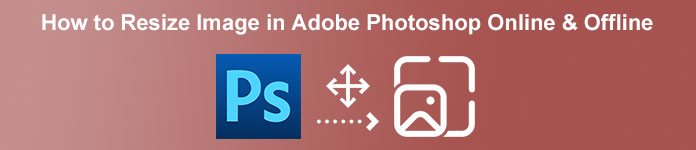
Part 1. How to Resize Image in Adobe Express Online
If you like to use an online image resize, there are plenty of tools you can search on the internet. However, searching on the internet will sometimes not be the best choice because there are tools that do not provide great quality outputs. Also, many people are searching on Adobe Photoshop online resize images. The problem is Adobe Photoshop does not have an online version. So, we will present another Adobe tool to resize an image.
Adobe Express is probably the best online image resize you can search on the internet. This online application allows you to resize an image by choosing the scaling preset from the options. You can choose between 9:16 (Story), 1:1 (Square), 4:5 (Portrait), and 1.91:1 (Landscape). Moreover, it has a simple interface, making it a user-friendly application. You can also manually scale your image by holding and dragging the slider. Furthermore, if you want to resize an image for Instagram, Facebook, Twitter, or Pinterest, Adobe Express will help you with that. However, unlike other Adobe editing apps, this tool does not have other editing features.
How to resize an image using Adobe Express:
Step 1. Open your browser and search Adobe Express image resizer on the search box. Then, click the Upload your Photo button on the main user interface to upload the image you want to resize.
Step 2. And then, drag and drop your image from your computer folders. You can also just click the Browse on your device button to upload an image.
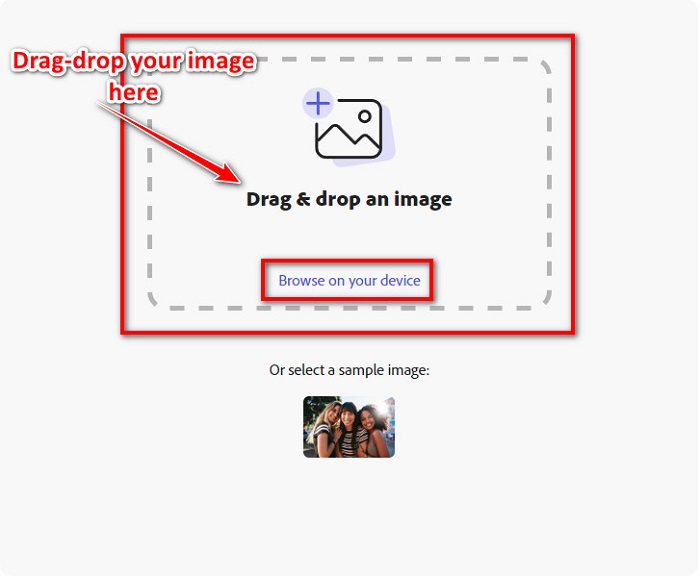
Step 3. Lastly, choose where you want to resize by clicking the drop-down arrow beside Resize for. And then, select your preferred size on your image's left side of the interface. You can also manually resize your image by holding and dragging the slider below the size presets.
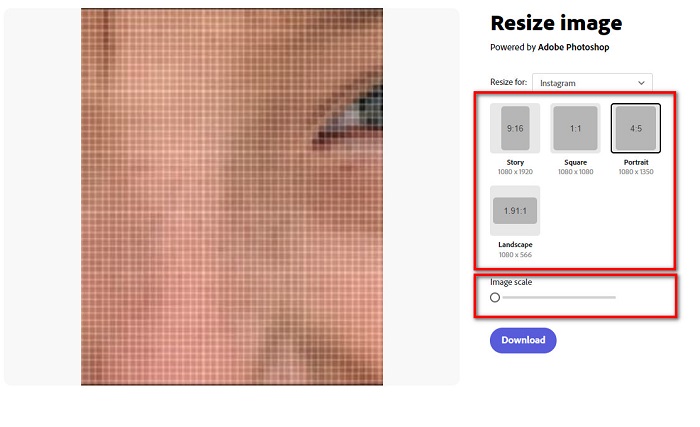
Step 4. Click the Download button to download your resized image.
Part 2. How to Resize Image Using Adobe Photoshop Offline
Despite that, it is good to use an online tool because it allows you to save space on your device, but it is still the best choice to use an offline tool. Most offline image resizers contain many editing features. Also, the advantage of using offline tools is that you do not need to access the internet to resize your image. In this part, we will present the most outstanding offline video resizer.
Adobe Photoshop is the best photo editing application that you can have on your PC. This photo editing app has many tools and functions that you can use to edit your images. In addition, you can use this tool to resize any image. This app allows you to enhance digital images, drawings, paintings, and animations that you can use for business purposes. Moreover, many professionals use this image editing application because of its functions and the quality it produces.
What’s more is that you can use this app to add text, create 3D, and add sharpness to your image. But the downside of Adobe Photoshop is that you must purchase the app before using it. And it is also hard to use, especially for beginners. Nonetheless, this app is worth its price, and you will surely enjoy using this app.
How to resize images using Adobe Photoshop offline:
Step 1. Download Adobe Photoshop on your device. Then, follow the app’s installation process, and run it on your device.
Step 2. Open your image on Photoshop, then go to the Image at the top left of the interface. Then, select Image Size.
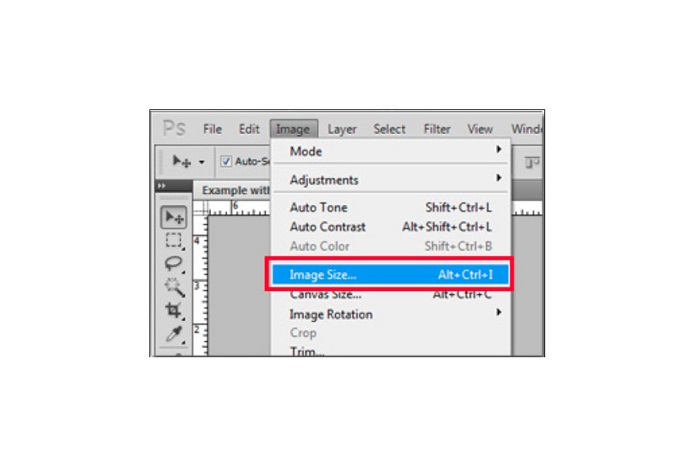
Step 3. Next, a new window will prompt, where you will click the box next to Constrain Proportions.
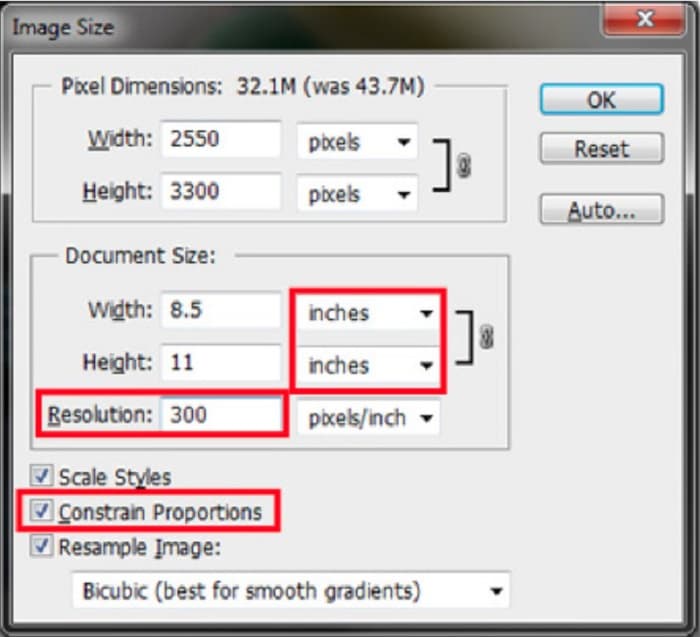
Step 4. And under the Document Size, select the inches for your measurement unit. Ensure that the resolution is not lower than 200 pixels per inch.
Step 5. Type the width and the height that you prefer for your image. And then tick the OK button to save the changes.
Step 6. Finally, save your file on your computer.
Now that you learned how to resize an image using the best Adobe photo resizer, we will show you an alternative image resizer to use.
Part 3. Alternative to Adobe Photoshop on Resizing Images
Since Adobe Photoshop is not a user-friendly tool, we searched for an alternative that you can use to resize your image. So, we will present a software application you can download on your Windows or Mac device. We will also teach you how to resize an image using this ultimate app.
FVC Free Image Resizer is another powerful online image resizer that you can use if you want to resize your image. You can also use image resizer applications to fix the quality of your photo, and that’s what FVC Free Image Resizer does. This online tool can upscale your image for up to 2x, 4x, 6x, and 8x magnification. Additionally, it supports all image formats, such as JPG, JPEG, PNG, and BMP. What’s even great about this application is its easy-to-use software interface. Moreover, it uses AI technology that automatically detects the blurry part of an image, then enhances it.
How to resize an image using FVC Free Image Upscaler:
Step 1. Search for FVC Free Image Upscaler on your browser, then go to the app’s main page. Press the Upload Photo button on the main user interface to upload the image you want to resize.

Step 2. After uploading your image, select the magnification you want for your photo. You can select between 2x, 4x, 6x, and 8x. The greater the number, the better the quality.
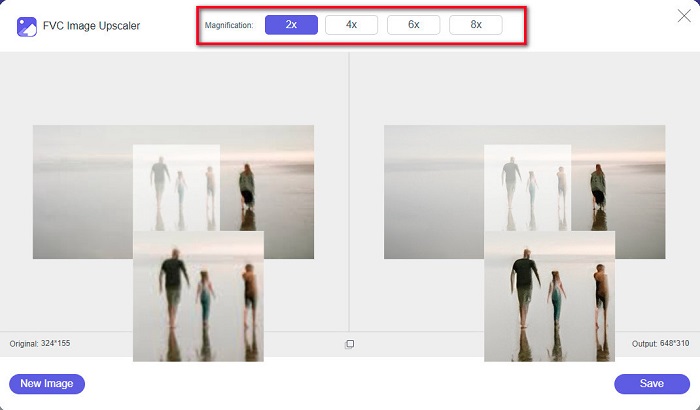
Step 3. And then, click the Save button to save your output on your device.
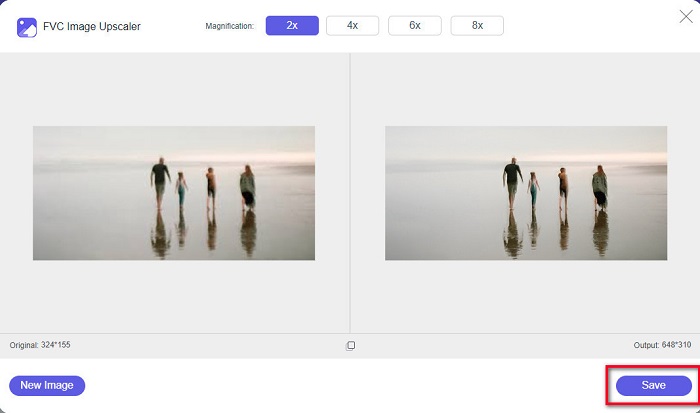
Part 4. FAQs about How to Resize Image in Adobe Photoshop
Does Adobe resize images losslessly?
Using Adobe Photoshop, you can resize your images without losing quality. In addition, it produces high-quality outputs.
What file formats does Adobe Photoshop support?
Adobe Photoshop accepts almost all known image formats, like JPG, JPEG, PNG, BMP, TIFF, EPS, PDF, and more.
What is the price of Adobe Photoshop?
You can purchase Adobe Photoshop for $19.99 per month. You can use its 30-day free trial to test the application first.
Conclusion
Now that your query about Adobe resize images has been solved, you can resize an image using Adobe Express or Adobe Photoshop. Whichever application you choose among the above mentioned tools, you can successfully resize your image. But if you want an easier and more efficient way to resize and enhance an image, then use FVC Free Image Upscaler.



 Video Converter Ultimate
Video Converter Ultimate Screen Recorder
Screen Recorder



