How to Restore Old Vintage Photos on Your Computer
Searching for a solution for old photo restoration? Many tools will help you restore the old photos that you have. Old photo restoration is known for many people trying to enhance their old images. In addition, this process is also being used to restore damaged images and make them look new. So, if you also have an old photo you want to restore, you can use the methods we will teach you below. Read this blog post to learn the best ways to restore an old image or fix a damaged photo using upscaler tools.
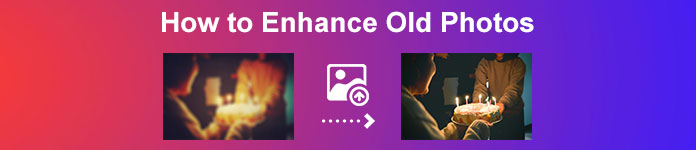
Part 1. Old Photo Restoration Online for Free
Do you have an old vintage photo that you want to make new? Upscaling your image makes it possible to restore an old photo and make it new and beautiful. And if you think that it is impossible to do, then you are wrong. Because using this fantastic online application, you can easily restore the old vintage photo that you have.
FVC Free Image Upscaler
FVC Free Image Upscaler is an online image upscaler that is free and easy to use. This tool can upscale your image to 2x, 4x, 6x, and 8x magnification. Moreover, beginners can easily use this image enhancer because it has a simple and clean user interface. What’s more is that you can use it on all web browsers, including Google, Firefox, and Safari. Additionally, it supports the most standard image formats, such as JPG, JPEG, PNG, and BMP. What’s even greater about this application is that it uses AI (Artificial Intelligence) Technology which automatically detects the low-quality parts of your images and enhances them. And unlike other online applications, FVC Free Image Upscaler has a fast enhancing process making it convenient.
How to enhance old photos using FVC Free Image Upscaler:
Step 1. Go to your web browser and search FVC Free Image Upscaler on the search box. You can also click the link to go directly to their main page.
Step 2. And on the main user interface, click the Upload Photo button to import the old image that you want to enhance or upscale.
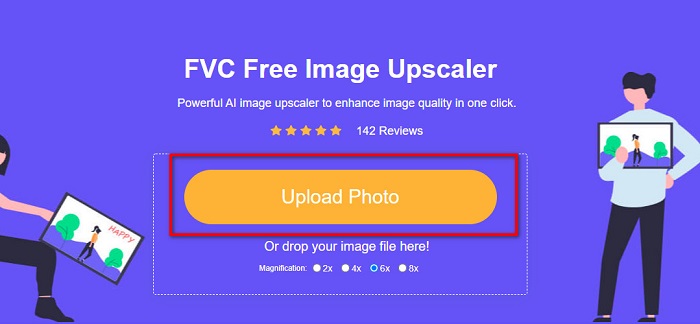
Step 3. After uploading your image, choose the Magnification preset that you want for your image. You can select between 2x, 4x, 6x, and 8x. The higher the magnification, the better the quality of your image will become.
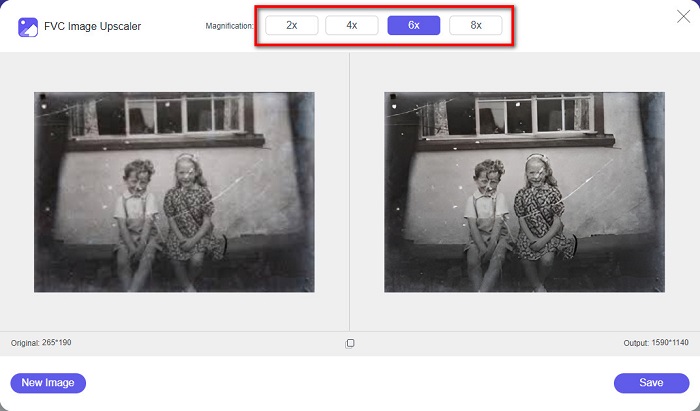
Step 4. And then, move your mouse to the image to see the difference between your enhanced image to the original.
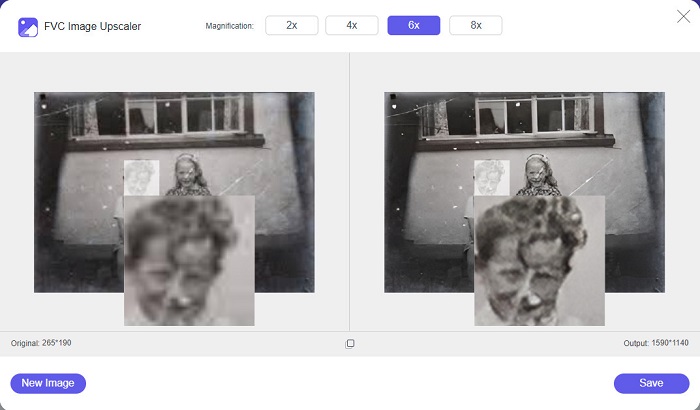
Step 5. When you are done enhancing your image, click the Save button to save your image to your device.
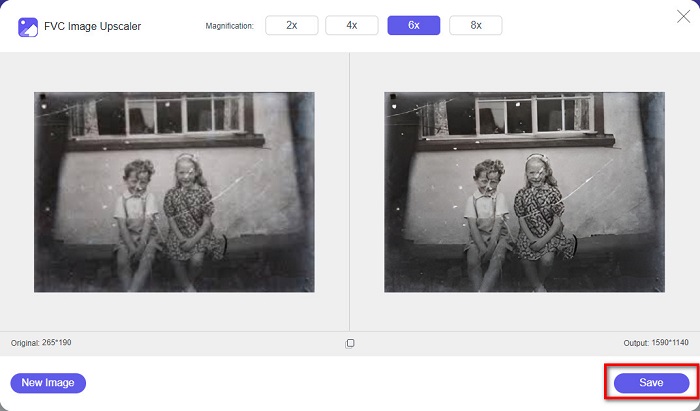
And that’s it! As easy as 1-2-3, you can enhance your old vintage photo to make it look new and better.
Zyro
Zyro image upscaler is one of the internet's most famous image upscaling tools. It has an easy-to-use software interface, making it a user-friendly tool. Furthermore, it also uses an AI image retouching process, automatically upscales the old image you want to enhance. It is also accessible on all web browsers, like Google and Firefox. Also, it supports some of the standard image formats, such as JPG and PNG.
Moreover, this tool increases your image's resolution, making it better in quality. However, you will observe that it does not upscale your image too much. It also has ads that might be distracting for you. Nonetheless, many beginners still use this tool because it has a simple user interface.
Online photo restoration online for free using Zyro:
Step 1. Search the Zyro online image enhancer on your browser, then go directly to their main page. On the first interface, click the Upload Image button to upload the old photo you want to enhance.
Step 2. Since Zyro uses an AI-enhancing process, it automatically enhances your image. Then, you will see the difference between your original image and your enhanced old image.
Step 3. Lastly, tick the Download button to download your enhanced image on your device.
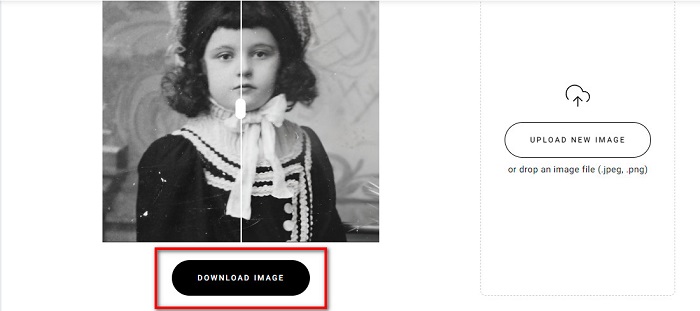
Part 2. How to Enhance Old Photos Offline
If you do not want to use an internet-dependent application to enhance an old photo, then we will present you with an offline tool that is worth trying. Once you use an offline application, you will no longer need access to the internet to enhance an image. Therefore, read this section thoroughly to learn how to improve an old photo offline.
HitPaw Photo Enhancer is an offline image upscaler you can download on almost all media platforms, including Windows and Mac. Also, it uses an AI Technology upscaling process that automatically adjusts your photo’s saturation, contrast, and brightness, and fixes your picture quality. Additionally, you can change the AI model that you want. You can choose between the Denoise, Face, and Colorize models. Furthermore, you can zoom your image to see the enhanced part of your image. Also, you can download this app for free, but with limitations. The downside of Hitpaw Photo Enhancer is that it needs you to avail the premium version to export your enhanced image.
How to enhance old photos using HitPaw Photo Enhancer:
Step 1. Download Hitpaw Photo Enhancer on your device. Follow the installation process, then run the app.
Step 2. On the software’s main interface, click the Choose Images button to browse for the image you want to enhance.

Step 3. Then, click the AI model's General Model and the Preview button to see the result.
Step 4. And then, you will see that your image is now enhanced. Click the Export button to save your image.
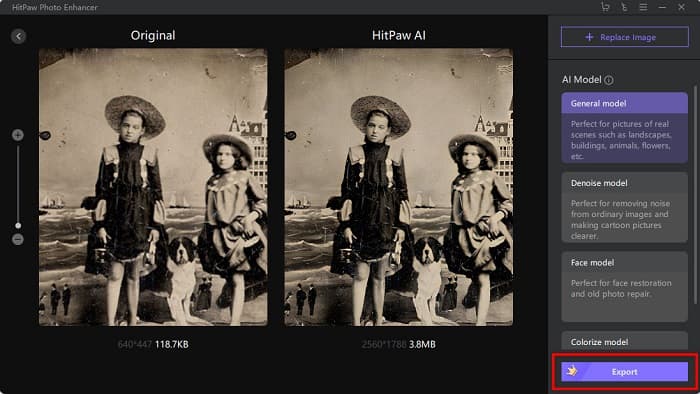
Part 3. FAQs about How to Enhance Old Photos
Does the file size increase when you enhance your image?
Yes. When the quality of an image is increased, the image resolution will most likely increase as well, making the file size larger than the original.
Does increasing the pixels enhance photo quality?
High resolution means more pixels per inch, which means more pixel information, making your image high quality and size. In contrast, if you have a low-resolution image, your photo has few pixels. Therefore, if you increase the pixels of your image, your image will have better quality.
How many pixels is a good quality picture?
The best resolution for printing is 330 PPI (Pixels Per Inch). At 330 PPI, your image will appear sharp and crips. And if you have a 330 PPI, you will have a high-resolution image, making it look like a high-quality image.
Conclusion
Old photo restoration is not complex if you follow the methods that are presented above. And since all the tools mentioned above will help you enhance your old image, it will be easy for you to upscale your image. However, not all image upscaler will produce high-quality outputs, so use FVC Free Image Upscaler for high-quality image compression.



 Video Converter Ultimate
Video Converter Ultimate Screen Recorder
Screen Recorder



