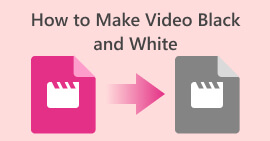How to Create Music Video Using AI [Beginner’s Guide]
Technology has brought so much change in many aspects, especially in making people’s work less overwhelming. With the advent of Artificial Intelligence or AI, the creative industries are now integrating this revolutionary tool. So, if you are someone who professionally creates music videos or someone who’s making them for fun and entertainment, in this post, we have everything you need to know about AI music video generators.
Are you ready to change the way you create your music videos? Keep on reading!
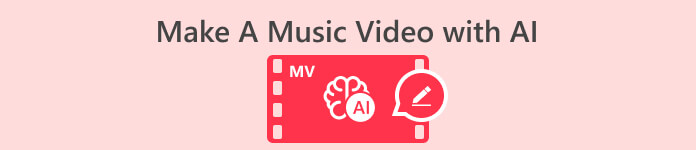
Part 1. What is a Music Video?
A music video is a short film that combines a song with visuals, made for promotion or artistic expression. It can also be a commercial video featuring a performance of a popular song, often with performers lip-syncing the lyrics and special effects. Well, it is common now for people to create music videos. While it is common for producers to do this, schools are requiring students to create music videos for their projects and social media influencers for their entertainment platforms.
Part 2. Why Choose AI in Music Video Creating?
While AI tampers the natural creative side of people in doing music videos, integrating AI in your music video means taking your creativity to greater heights. Besides, it’s a form of embracing efficiency and innovation. AI tools can significantly streamline the video creation process, offering new features and possibilities that traditional methods may struggle to achieve. There’s no problem using an AI music video generator because it's only goal is to help human creativity reach endless possibilities to make a music video without taking so much time.
Part 3. How to Create Music Videos with AI Tools
Now that you have understood what a music video is and why it is useful and significant to use an AI music generator in today’s state. In this part, you will comprehensively learn different AI software tools, especially how to use them. We know it’s overwhelming to start and to choose, but we took time to research what’s best for you. Let’s start.
Wondershare Filmora
Wondershare Filmora stands out as an AI music video editing software developed by Wondershare. It caters to beginners and seasoned users, providing various features and tools for video creation and editing. This simplifies importing, editing, and exporting videos with a user-friendly interface and drag-and-drop functionality. Thanks to the software's diverse editing options, users can enhance their videos by adding text, transitions, overlays, and effects. Furthermore, this tool has built-in templates, filters, and royalty-free music, empowering users to craft professional-looking videos effortlessly. Moreover, it supports multiple video formats and enables the easy export of videos to various platforms and devices.
Features:
◆ AI Smart Cutout.
◆ AI Audio Stretch.
◆ AI Audio Denoise.
◆ Auto Reframe.
◆ Silence Detection.
◆ Has 200+ presents.
◆ Has 10 billion + stock videos.
◆ Advanced editing.
◆ Audio Visualizer.
◆ Auto Ducking.
◆ Auto Synchronization.
Pros
- User-friendly interface that's easy to navigate.
- Offers a range of useful features for basic and intermediate editing.
- Swift video rendering for efficient editing.
- High-quality video output.
- Supports screen recording.
- Compatible with various file formats.
Cons
- Limited advanced features.
- Watermarks in the free version.
- Monthly and yearly plans are expensive.
- May experience occasional lagging.
- 4K editing capability is not good.
Step 1. Visit the official Wondershare Filmora website and download the software.
Step 2. Once downloaded, launch the program and click Import Media to import the video clips, audio files, and images you want to use in your project.
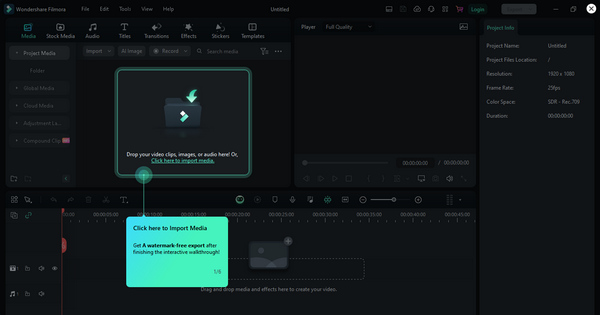
Step 3. Then click Add Media to add the files. Drag and drop them and arrange them in your desired order.
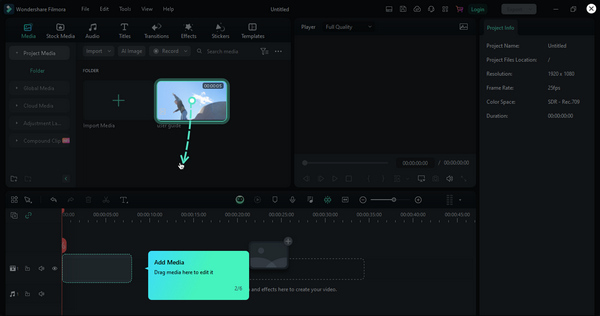
Step 4. Now, explore the Effects tab in this music video editor to apply filters, overlays, and other effects to your video. You can also adjust the color correction and speed settings to achieve the desired look.
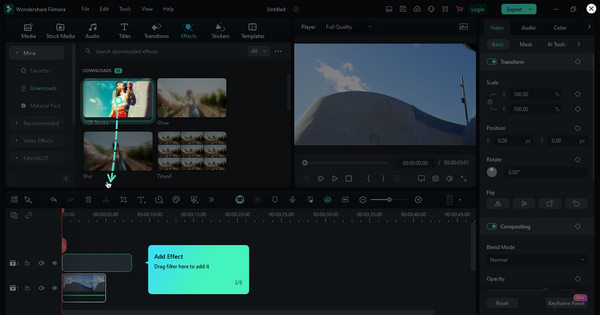
Step 5. Once done editing, you can preview the video by clicking the Preview button.
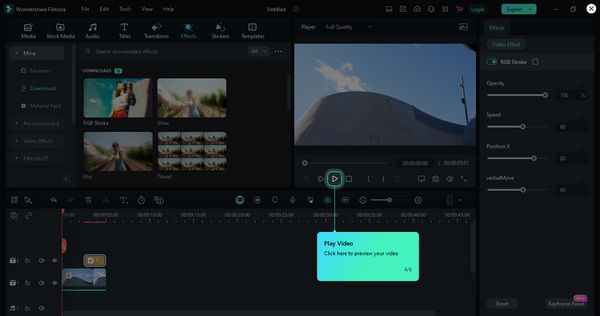
Step 6. Once you're satisfied with your video, click the Export button to save or share your video.
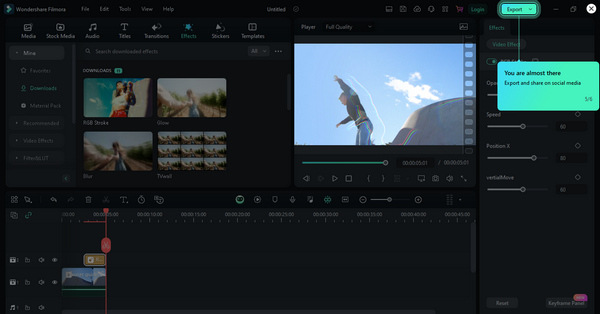
Wondershare Filmora is a user-friendly video editing software that's perfect for both beginners and experienced editors. With its easy-to-navigate interface and drag-and-drop functionality, Filmora simplifies the video creation process. However, premium packages are costly.
NeuralFrame
Neural Frames stands out as the premier solution for AI music video creation, offering unparalleled accessibility. This tool allows users to sign up and immediately utilize the service without waitlisting. The platform employs text-to-video prompts featuring frame-by-frame animations utilizing stable Diffusion, ensuring a seamless and efficient user experience.
Features:
◆ Generation of text-to-video.
◆ Diverse Styles and Presets.
◆ AI-Powered Prompt Assistance.
◆ Immediate access and real-time control.
◆ Enhanced Video Resolution.
◆ Smooth Animation with Frame Interpolation.
◆ Integration of Music into Videos.
Pros
- Easy to use.
- Some premium packages are affordable.
- User-friendly interface.
Cons
- You can only generate a 10-second video.
- Over saturation of content.
Step 1. Visit their official website to access their program and create your account.
Step 2. Now, click on Start New Project.
Step 3. After that, create your prompt. It’s important to be specific to achieve your desired visual scene. If you’re done with your prompt, click Render.
Step 4. If you want to add audio, just Double-click the line below.
Step 5. When you’re done, you now save it by clicking the Save button.
Neural Frames is a super easy-to-use tool for making AI music videos. It's great because you can sign up and use it immediately. The tool uses text to create videos with cool animations and works smoothly. However, the only concern is that you can't create a 10-second beyond video without their premium packages.
Synthesia
Synthesia is also one of AI music video generation platforms that transforms text into video content. This tool allows users to create videos directly in their browser within minutes. Powered by AI, Synthesia is the easiest way to produce music videos without the need for expensive actors, studios, or prior video experience. It offers a fast, affordable, and user-friendly alternative, making video creation as straightforward as developing a slideshow.
Features:
◆ Customizable human AI Avatars.
◆ Supports 120+ Languages.
◆ Text-to-video.
Pros
- Produces high-quality AI avatars.
- Very useful, especially for professionals.
Cons
- No free trial.
- Sometimes, the timing of elements is not precise.
Step 1. Visit their official website.
Step 2. Create your account to log in.
Step 3. Click New Video. Choose Start Blank for a distraction-free design area.
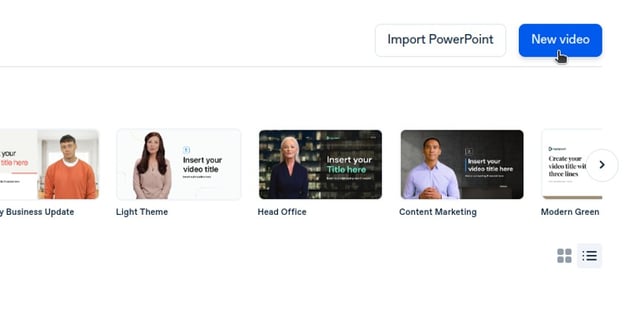
Step 4. Pick Your Avatar. Click Replace Scene Layout under Scene 1 to access templates. From there, select your desired template.
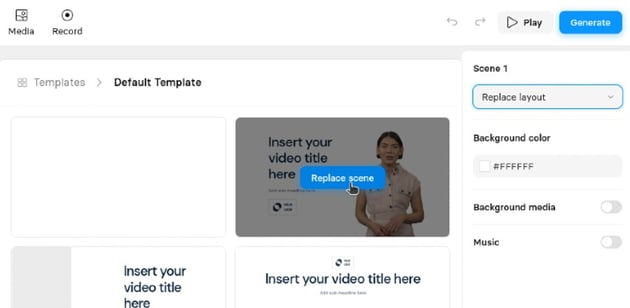
Step 5. Customize Your Avatar and Script. Click Replace Avatar and choose from 120+ avatars. Input your script, and pick your avatar's voice language from the drop-down menu.
Step 6. Next, generate Your Video by clicking the Generate button at the top right.
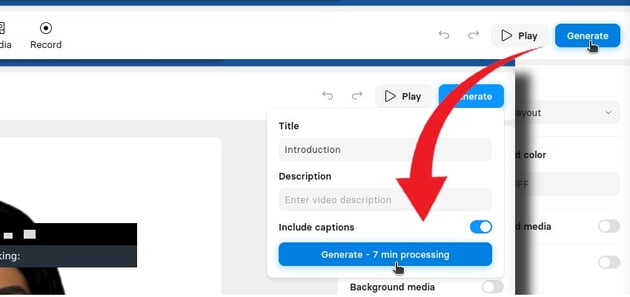
Step 7. After generating, click the Three-dots button for options to download the video.
Synthesia is a cool tool that turns text into videos using AI. It's super easy to use, letting you create videos in your browser without fancy equipment or video skills. The pros include top-notch quality, but it's a bit pricey. Great for professionals, but no free trial.
Pictory AI
Pictory AI is an innovative artificial intelligence tool that transforms text into dynamic videos. Users can employ various input methods, such as uploading a script, blog post, URL, or using a text prompt. This tool uses the provided text to generate video elements, good for creating AI music videos. Furthermore, this versatile tool also allows video resizing, catering to multiple social media platforms.
Features:
◆ Script to video.
◆ Enhance videos by adding subtitles, cutting sections, and incorporating elements like logos.
◆ Automatically transcribes and refines uploaded videos.
◆ Creates dynamic slideshow videos using images, clips, and text.
◆ Customizable AI voice-over.
Pros
- Simple to navigate.
- Create videos by inserting scripts.
- Diverse set of features.
Cons
- Unable to utilize various audio tracks in a single video.
- Limited options for AI voices.
- Technical support is slow to respond.
- Inconsistency in AI selecting relevant images.
Step 1. Visit the Pictory AI website and create your account.
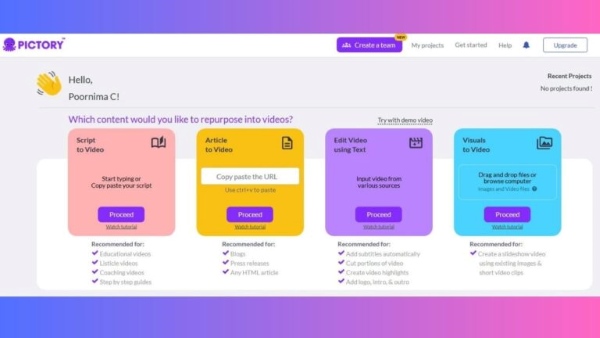
Step 2. Import your script by clicking the Script to Video option. After that, name your project and paste your script into the designated box.
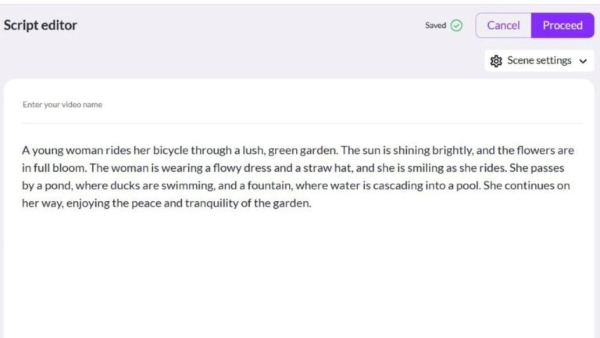
Step 3. Now, allow the AI to automatically select licensed stock material and generate clips based on your script.
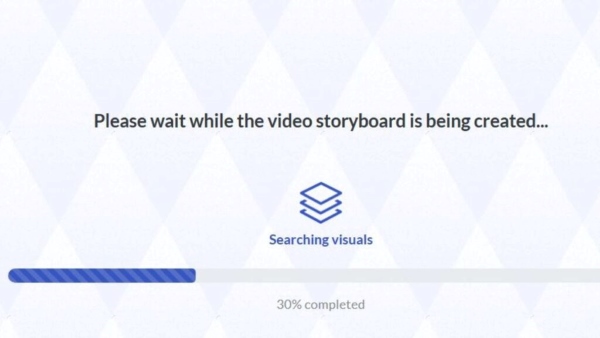
Step 4. Customize your video by selecting a template for captions. Determine the aspect ratio, add music or a voice-over, and personalize branding, intros, and outros.
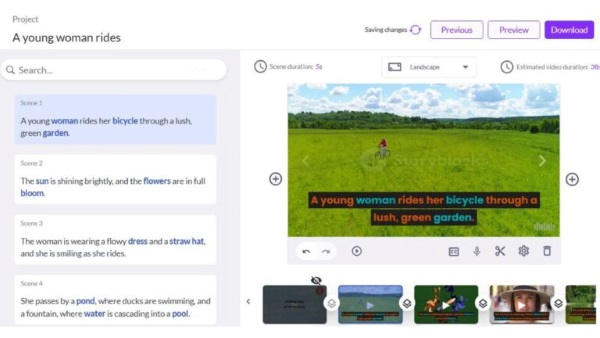
Step 5. To save the video, click on the Save button.
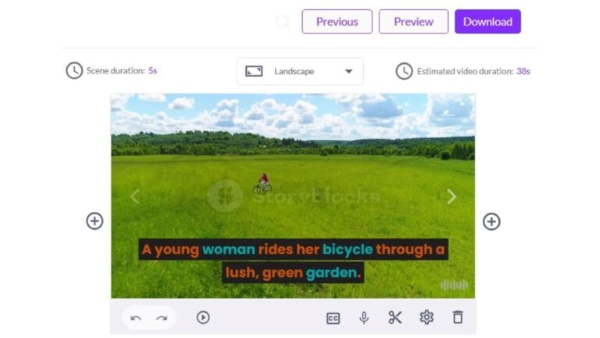
Follow these easy steps to create professional videos, especially for your presentations. However, before availing their premium packages, please try their free version first.
Part 4. Bonus Tip: Handy Music Movie Maker
If you were overwhelmed or wowed by the software tools above. We will recommend one more, it is the FVC Video Converter Ultimate. This tool is great for creating videos, especially AI music videos. With its user-friendly interface, you can just drop media files and creatively edit them without hassling too much. To use it, follow the steps below:
Step 1. First, click on Free Download to get the software. Once it's downloaded, go ahead and install it on your computer.
Free DownloadFor Windows 7 or laterSecure Download
Free DownloadFor MacOS 10.7 or laterSecure Download
Step 2. Now, launch the program and click MV.
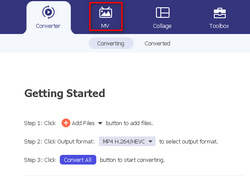
Step 3. Click the Add File button to add pictures or videos.
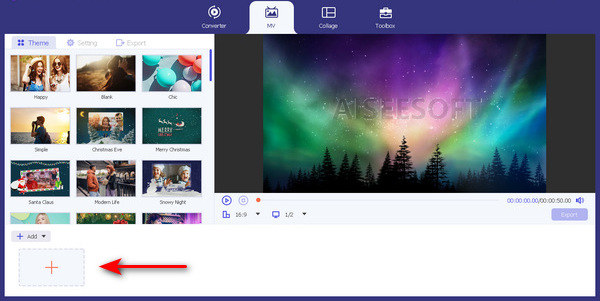
Step 4. To add, edit, and trim your video, click the button at the upper part of the Add File button.
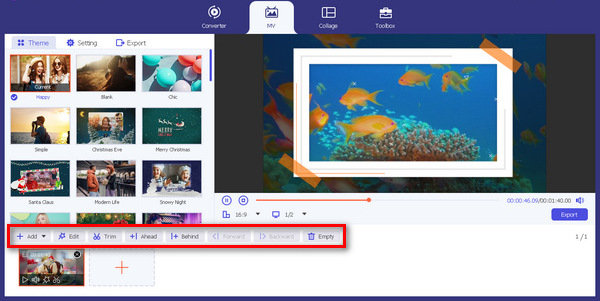
Step 5. To edit the theme, just click the Theme tab, and to add text and configure the audio, just click the Settings tab. Here, you can also use the filter effects to make your video white and black, vintage, or other styles.
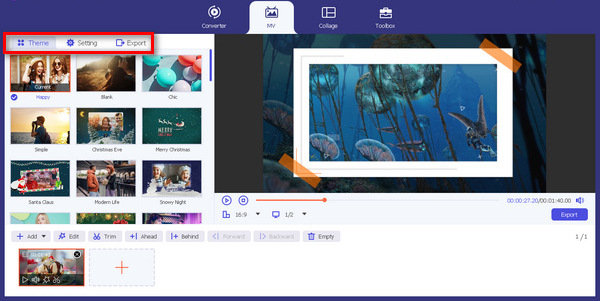
Step 6. If these are all set, click the Export button to save your music video file.
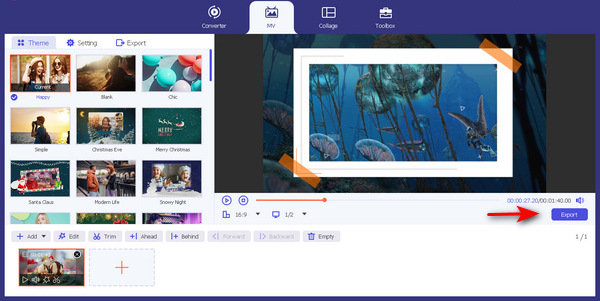
With these easy guides, you can now easily create your music video. Indeed, this tool is truly handy and user-friendly, making it accessible to users of all levels, so you can start using it now.
Part 5. FAQs about AI Music Video
Can AI edit music videos?
Yes. AI can edit music videos. These tools automate the editing process, offering features such as scene selection, visual enhancements, and seamless transitions.
Is there an AI to make music?
Yes. AI has evolved to create music. Innovative tools use algorithms and data patterns to compose original musical pieces, providing artists with a novel approach to music creation. However, using AI alone doesn't guarantee to create a whole music production.
How are musicians using AI?
Musicians embrace AI for diverse applications. AI contributes to music composition, assists in lyric generation, and plays a role in production. Also, some of them leverage AI to analyze audience preferences, tailoring their music to meet specific tastes.
What are the popular AI tools for creating music videos?
Several prominent AI tools, including Wondershare Filmora, Neural Frames, Synthesia, Pictory, and the FVC Video Converter Ultimate MV, cater to music video creation. Each tool offers distinctive features, providing users with a range of options for video production.
Can AI synchronize visuals with music in a music video?
Yes. AI tools designed for music videos often include features that synchronize visuals with the rhythm and beats of the music. This capability enhances the overall cohesion of the video, ensuring a harmonious blend between audio and visuals.
Conclusion
Whether you're a seasoned pro or just testing the waters of your creativity, these tools are worth a shot. You can now edit music videos by using those AI music video software tools. You might as well consider checking out the FVC Video Converter Ultimate if the above-mentioned tools are a bit overwhelming and pricey.



 Video Converter Ultimate
Video Converter Ultimate Screen Recorder
Screen Recorder