Best Guide on How to Add Text to a Video with the Detailed Steps Each
Want to create a video tutorial? In theory, users tend to bore themselves out, especially if they watch video footage of a tutorial that is hard to follow. Even though you have great content, a user might find your video a little less attractive, and the users' engagement might die within a few minutes. But did you know that you can add text to make your video more engaging to the users? Well, why don't you try it? And to help you to add text to a video, you'll need to keep the ball rolling and read the full scope of this article.
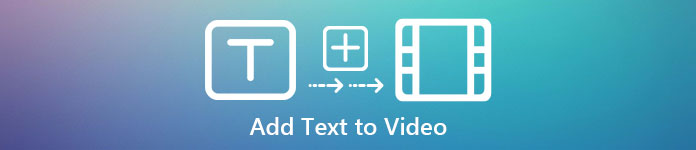
Part 1. Most Professional Way to Add Text to Video Using the Ultimate Tool
Most bloggers and content creators love creating a great video with text, and with Video Converter Ultimate, you can make an excellent video. This tool supports editing features that you would love to use after the text on your video. Also, it can help you to bring your video into a more engaging state to make it unbelievably beautiful within a few clicks. Aren't you amazed at the tool? Well, we are surprised by it as well. To quickly add the text, follow how to add text to video steps within a few clicks successfully.
Step How to Add Text to a Video as a Watermark with the Ultimate Tool
Step 1. Download the program on your Windows or Mac drive; then, install the tool quickly and launch it. The guide we write below is easy for you to follow and understand.
Free DownloadFor Windows 7 or laterSecure Download
Free DownloadFor MacOS 10.7 or laterSecure Download
Step 2. On the Toolbox section, locate the Video Watermark and open it now.
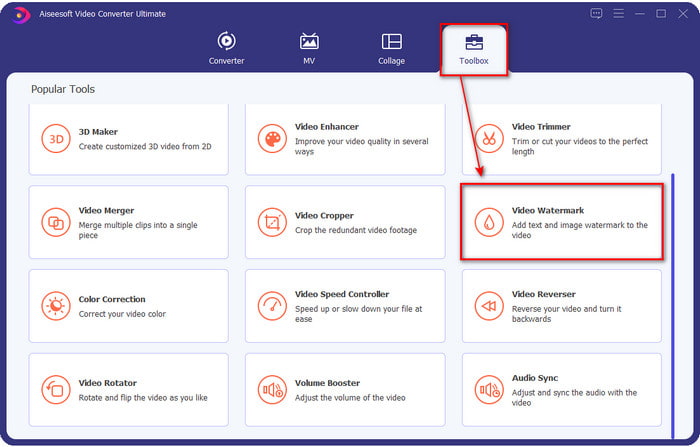
Step 3. Press the + button, and the hard drive file folder will open. Search the file over your folder and tick Open add them on the watermarking queue.
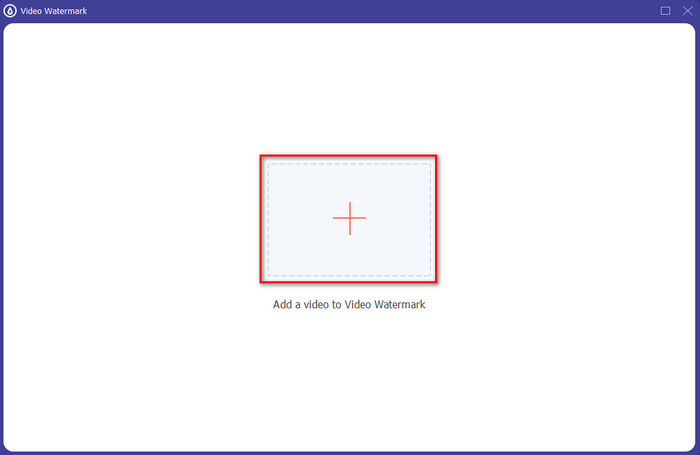
Step 4. In the lower midportion of the new window that will open, click Text Watermark to do a video text overlay.
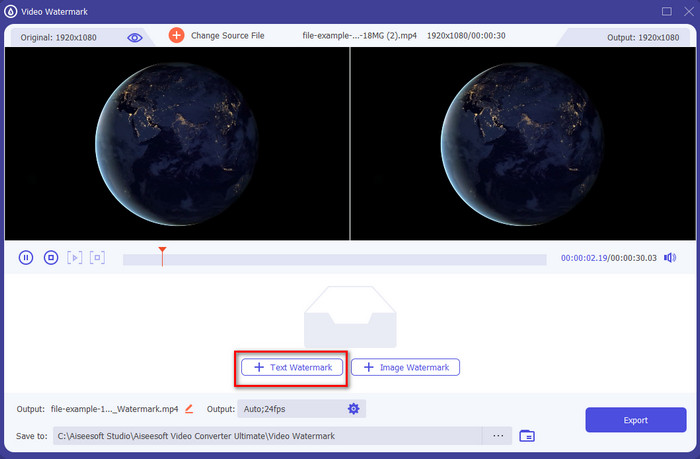
Step 5. After you click it, add the text on the text box, then change the font style, color, and size according to your wants. Hold and drag the text watermark and place it anywhere inside the video.
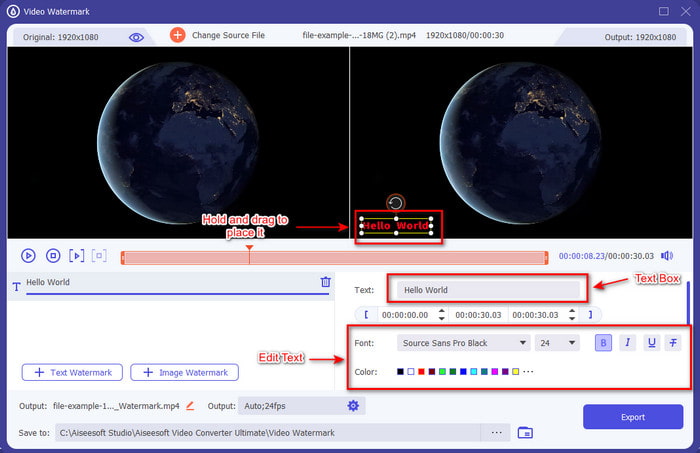
Step 6. To successfully download the file to your drive, hit the Export button. Exporting it will only take less than a minute because of the ultra-fast process this tool supports, tada! You've now achieved adding text watermark on your video as easy as that.
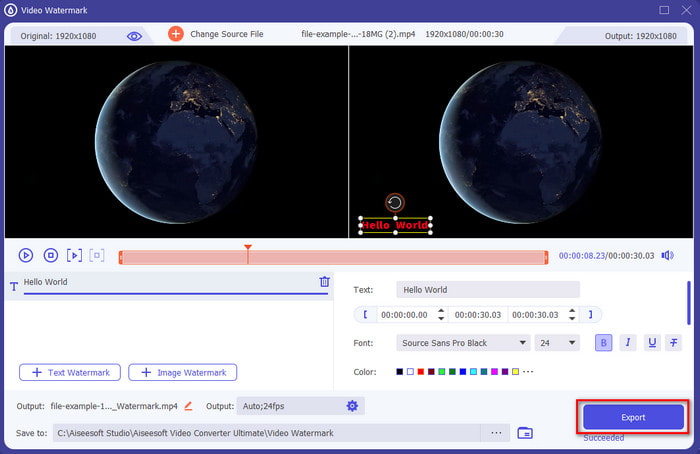
Pros
- It supports advanced editing features to make your video and add text better than the other tools can offer.
- Adaptable in every situation and on a platform, such as Windows and Mac.
- It supports 200+ video formats you can upload and export into like MP4, AVI, MOV, MKV, WMV, FLV, and more.
Cons
- Purchasing the tool is needed.
Related:
Part 2. Convenient Way to Add or Put Text on Video in iOS Devices
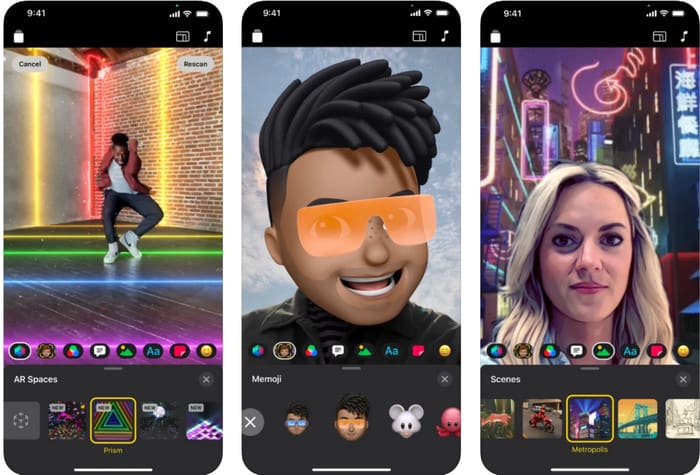
You can use Clips to add text to a video on iPhone or iPad. This tool supports a package for recording and editing a video. Also, this tool is free to download on your App Store if you need it. Although the tool is free, you can't use this on Android because it isn't supported. So the steps below aren't for Android users.
Step 1. Download the Clips on your iOS device and open it.
Step 2. Click the multi-image icon, then photos, find the video on your gallery, click the file, then Add, and lastly, press Add to Project.
Step 3. Tap the video and click Effects; under it, click the Aa to select the animated text you want to add, type the text you want to add. Click the Export button, then Save Video.
Pros
- It supports semi-advanced editing features.
- Free to download on any iOS device.
- It supports not only editing but also recording.
Cons
- Some editing features it provides have bugs and glitches still happening.
- The new version of the became more worst than the previous one.
Part 3. Free Way to Add Text to a Video on the Web
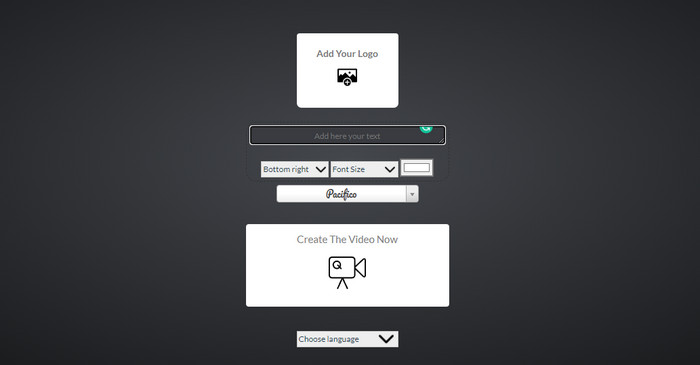
Do you want to add text to the video online? Well, you can use it for free voice2v.com. This web tool supports a free adding text watermark on any MP4 videos easily. Although the tool supports a free adding watermark, you can't place freely the watermark anywhere other than the options presented. But if you want, you can still follow the steps under.
Step 1. Open your browser and look for the official website of voice2v.com.
Step 2. Click Upload Your Video to insert the video you want to have a watermark.
Step 3. On the text box, type the watermark you want and click the drop-down buttons to change the place of the watermark, font style, size, and color. Click Create The Video Now, then the three-dotted line to download it.
Pros
- No downloading of the app or software is needed.
- Free to access in all browsers.
- Simple yet effective editing features.
Cons
- It has no preview pane to watch where the watermark is.
- You can't freely place the watermark where you want.
Part 4. FAQs about Adding Text to a Video
Can I add animation on the text watermark?
Yes, you can, but not all editor supports animation on text watermark. So, if you want to add an animation text watermark, use the tool that provides a professional set of features that supports animation watermark.
Where is the best place for the text watermark?
If you want minor disturbances, you can place the watermark on the edges of the video. But if you're going to add extra security to your work, you can add a watermark on the middle part of the video. It works well depending on your needs.
Does text watermark increase the original file size of the video?
First of all, the file size of the original video from the watermark video will change. The file size will increase because you add another element to the video. But this addition won't affect the file size of the video in a way it will double up the size of it. And if you ever encounter that the file size of your video double-up, that means that the tool you used to add text watermark does that and not you.
Conclusion
To sum it all up, these tools we choose are handpicks, which means we only select the best of the best tools you can use to add text watermark. With the differences, the tool makes a remarkable impact on adding the text as a watermark on your video.
Although these tools have different sets of features, we still think that the Video Converter Ultimate gave us the chance to become more than an editor. Because this tool creates a solid connection to the users and the tool itself, by looking at the steps, we can say that the tool engages its users in less hassle adding text as a watermark but enjoyable. Does it catch your attention? Well, if it did, download the tool on your desktop and enjoy using it!



 Video Converter Ultimate
Video Converter Ultimate Screen Recorder
Screen Recorder


