H1 Title: Fascinating Process of Converting MXF to FLV You Should Apprehend [Free & Easy]
SMPTE standards define the Material Exchange Format (MXF) is a container format for professional digital video and audio content. For example, it delivers commercials to TV stations and stores broadcast TV programs without a tape recorder. However, a container file format for Flash Video is only supported by Adobe Flash Player 6 and newer. An SWF file can also include Flash video content embedded in it. FLV and F4V are two types of Flash video file formats. We'll go over some of the simplest methods for converting MXF to FLV below. Read on to learn about free apps and websites that allow you to convert video for free.
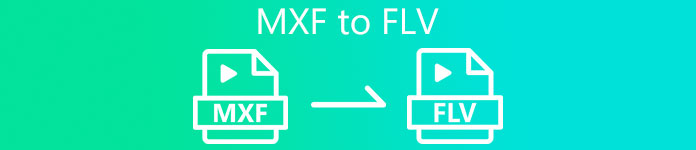
Part 1. Exceptional Methods to Convert MXF to FLV Offline
The MXF format is probably familiar to you from encounters with audio and video files. A Canon or Sony video recorder or camera typically generates this file type. It's a bummer that this format isn't compatible with PCs or mobile devices. Otherwise, it would help convert MXF to FLV, MOV, AVI, WMV, or another popular video format.
You'll need an MXF converter if you want to convert media files. To convert MXF files, we recommend using Video Converter Ultimate, a feature-rich and user-friendly program. It's as simple as downloading and running the appropriate program for your computer's operating system, both Windows or Mac. Here are the detailed steps you should consider converting MXF to FLV to learn more about this software.
Step 1: To claim the software, you have to download it first, and you can do that by clicking the Free Download button below. After you download the software to your computer, you can now install it and wait for a few seconds. After the installation, a window will pop up on your screen.
Free DownloadFor Windows 7 or laterSecure Download
Free DownloadFor MacOS 10.7 or laterSecure Download
Step 2: Run the software on your computer, and it will lead you to the main interface of Video Converter Ultimate. The Converter is displayed once a window pop up on your screen. You have to click the + button in the middle of the interface or drag your video file to the main screen to upload files.
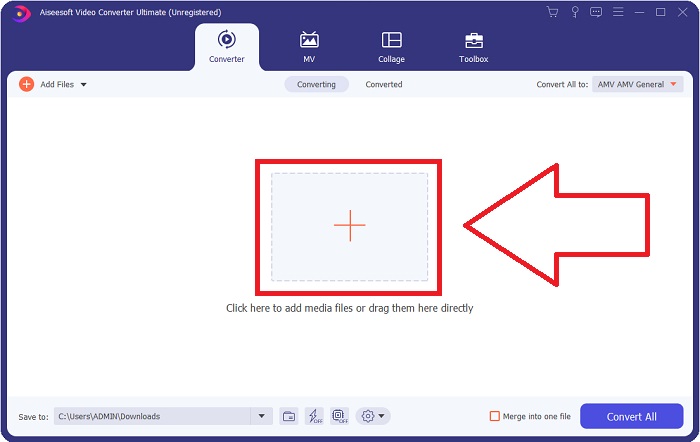
Step 3: You can now choose the FLV video format by clicking the video format selection located at the right corner of the interface. After selecting the FLV video format, different output choices differ on their resolution and encoder. The higher the resolution, the bigger the file size your video output will become.
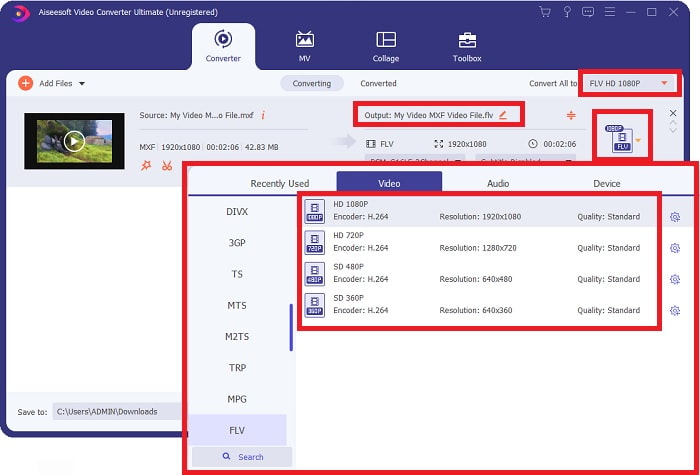
Step 4: If your preferred quality is not on the choices given, you can edit your video resolution by clicking the gear icon next to the video format selection. Resolution is for the display quality of the video, the Frame rate is for the frequency of frame in video picture, and the Bitrate that talks about a number of bits per second. An encoder converts video from one format to another. Click OK after you finish adjusting.
Step 5: Go to the Save to field to locate and choose your preferred folder where the software will transfer your files. You can now convert your video file by clicking Convert All

Part 2. Another Method to Convert MXF to FLV Online
After I present the software that can convert MXF to FLV, it's time for you to know the online tool that can convert MXF to FLV, and it's available on the internet for free. Free Video Converter Online is an online tool that can convert a video in 3 easy steps. Other than other online converters, Free Video Converter Online can convert video and audio formats supported include MP4, FLV, MKV, MOV, M4V, MTS, TS, M2TS, WMV, ASF, VOB, and many more. Your high-definition videos can be converted to popular formats like MP4, FLV and keep their original quality in just a few seconds. It has a batch conversion feature to convert many videos or audio files without sacrificing quality. Here are the steps provided for you:
Step 1: Here is the Free Video Converter Online link. Click it so that you can access the online tool.
Step 2: Proceed with downloading the launcher of this online tool by clicking the Add Files to Convert button at the middle of the interface. Click the Download button that will appear after installing the launcher on your computer and prepare to upload your file.
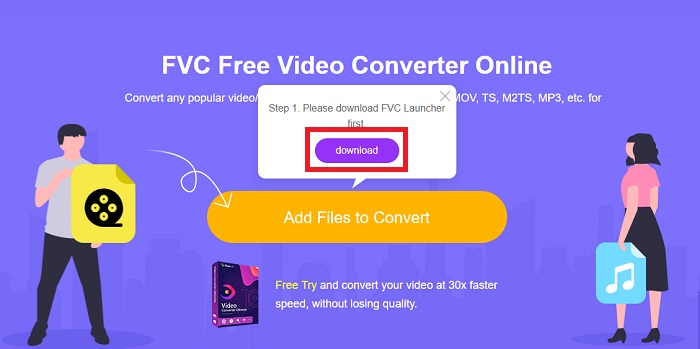
Step 3: Choose the FLV format on the selection of video format located below the interface. But if you're not satisfied with the video format's quality, you can adjust it by clicking the gear icon. After you finish all the adjustments, you can now convert the file by clicking Convert.
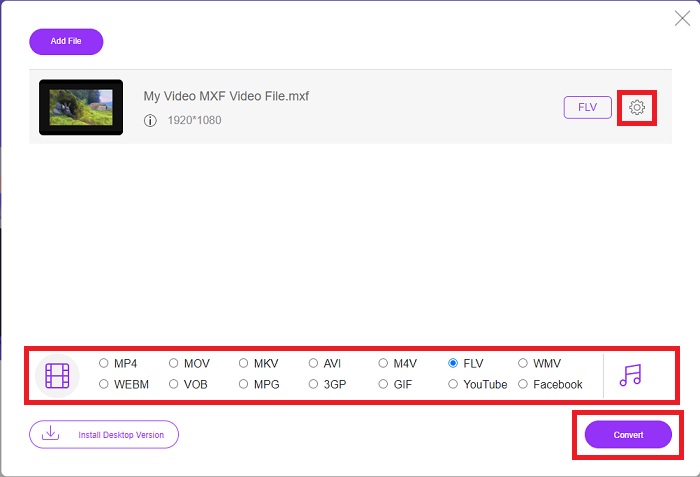
Part 3. Comparison Chart: MXF vs. FLV
Material eXchange Format is the acronym for MXF. It is a container format for professional video and audio content that adheres to SMPTE standards. Instead of a physical tape, MXF files are a digital alternative. It also allows for experienced video content in television broadcasting, particularly with full timecode and metadata.
A single MXF file can contain a variety of compression formats. As a result of this particular feature has become a de facto standard for all digital video files. MXF files can convert to more common video formats like AVI or MOV for ease of use. VideoStudio Pro is an excellent tool for editing and converting MXF files.
However, FLV files are video files that can save in the Adobe Flash Video (FLV) container format. It contains a brief header, synchronized audio and video data streams (encoded in the same manner as streams in the standard Flash.SWF format), and metadata packets. Users can make Flash Video content and export it as FLV files using the Flash Video Exporter plug-in (included with Adobe Animate) or another program that supports FLV files. Users can also use Adobe Media Encoder to encode other video formats, such as QuickTime or Windows Media. To know more details about the comparison of these two different video formats, the comparison chart given below will help with your dilemma.
| File Extension | MXF | FLV |
| File Type | Material Exchange File | Flash Video File |
| Developed By | Society of Motion Picture and Television Engineers | Adobe System |
| Pros | It includes both audio and video files, as well as descriptive metadata. The MXF format developed by the Society of Motion Picture and Television Engineers (SMPTE) to make video files is more easily exchangeable between various video equipment, applications, and users. You can convert MXF files to a variety of different video formats. | Flash is a beautiful tool for websites that want to incorporate animation and interactive content. It’s a simple process that can significantly impact in the long run. Flash used simple games during its heyday. |
| Cons | Most computers and mobile devices can’t open this file format without a media player that is compatible with it. With a video converter, you can convert MXF files to other popular formats like MP4, AVI, WMV, or MOV if you can’t play them on Mac/Windows systems. | devices, severely limiting its ability to gain new fans. |
| Programs open the Video Format | ◆ 5KPlayer◆ VLC Media Player | ◆ VLC Media Player ◆ Adobe Flash Player |
Part 4. FAQs about MXF and FLV
What is the use of the MXF file?
MXF is a video and audio file format that can use in the industry. MXF files, like QuickTime files, contain information about the media contained within them. This information, referred to as metadata, is used to identify a video frame rate, frame size, creation date, and any additional data added by a camera operator, an assistant, or an archivist.
How can I play MXF files on Mac and Windows?
MXF files are only partially supported by the system's default media player on Windows and Mac. MXF videos can play in VLC Media Player or MPlayer, respectively. An ordinary video converter for Mac and Windows can convert MXF to MP4 if it doesn't play.
Is FLV lossy or lossless?
Two versions of the screen share (Screen video) codec supports the Flash Video FLV file format for encoding screencasts. Zlib compressed video formats, which are both bitmap tile-based and can be lossy by reducing color depths.
Conclusion
To conclude all the topics this article discussed, we learned that converting MXF to FLV is not hard, especially when using the right and best software or online tool. To achieve the desired format and quality you expected, you need to follow all the steps given in the earlier part of this article. Since it's all free and available on both Windows and Mac, there's no other tool you can alter on Free Video Converter Online and Video Converter Ultimate.



 Video Converter Ultimate
Video Converter Ultimate Screen Recorder
Screen Recorder


