Fotor Remove Background Features and Enhancement Review
When engaging in photo editing, background removal, and photo enhancers are normal in the field, it can elevate the quality of your output, making it standout. That’s when the likes of Fotor came onto the scene of photo editing with an emphasis on removing background and photo enhancement. Common questions like is Fotor safe? In this review, we intricately examine the multifaceted features of Fotor, unraveling its capabilities. Simultaneously, we embark on a journey to discover a notable alternative that you might consider trying as well. Continue reading the Fotor review to find out the capabilities of Fotor in background removal and photo enhancement and decide if it is actually the right tool for your needs.
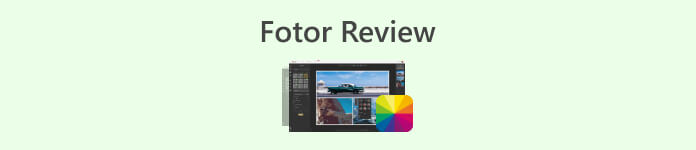
Part 1. Fotor Review - Background Remover & Photo Enhancer
Access to versatile and powerful editing tools is crucial in the dynamic world of digital photography and creative design. Fotor, a comprehensive photo editing program, excels in providing users with the tools needed to navigate this ever-evolving realm. Explore its capabilities, particularly the standout features like the Background Remover and Photo Enhancer, to enhance your creative journey today!
Fotor
Fotor, a versatile photo editing tool, has been known for its user-friendly interface and impressive features for enhancing and background remover. Its Background Remover allows users to eliminate backgrounds and elevate their images effortlessly. Partnering with their photo enhancer will get you the perfect high-quality result you are looking for. This tool is not only designed to cater to photo editing but also offers tons of templates for non-professionals to get started or work on their projects. If you are looking for software that is composed of almost all the basics plus the features on background remover and enhancing your photo, you might consider Fotor as one of your choices.
Best For
Fotor is ideal for individuals and businesses looking for an intuitive platform to enhance their photos, especially when precision background removal is essential for a polished final result. Below are some of what Fotor actually has capabilities and is best used for:
◆ Individuals and Businesses. This user-friendly software is designed for a professional or a novice person, making it a perfect solution that empowers individuals or businesses to create and enhance projects effortlessly with its straightforward interface and features.
◆ Image Enhancing Tools. Fotor is packed with templates and filters to make your pictures look in the best quality they can be. Additionally, Fotor unblurs the flaws when using its photo-enhancing features, making it an ideal tool when dealing with quality issues in photos.
◆ Background Remover. Fotor precision in removing background is undeniably commendable as it gives you accurate results compared to other software on the web.
◆ Photo Editing. It is composed of tools that are necessary when dealing with photo editing and such. As a result, this makes Fotor the software go-to to use when dealing with multiple tasks in photo editing.
Pricing
Pricing Model: Basic and Pro
Fotor Basic: Free
Fotor Pro: $8.99/month
◆ Batch image processing.
◆ Image editor and enhancer.
◆ Availability on multiple devices.
◆ Pre-built templates.
◆ Background remover.
◆ Photo collage tool.
◆ RAW file converter.
◆ Advance filters and effects.
◆ Design maker.
Steps to Use Fotor Photo Enhancer
Step 1. Go to the Fotor Photo Enhancer website and upload the photo you want to enhance in the Enhance Photo Now field.
Step 2. Fotor will automatically process your image. All that is left for you is to compare the before and after preview by dragging the arrow cursor from left to right.
Step 3. When satisfied, click Apply to save the progress of your photo.
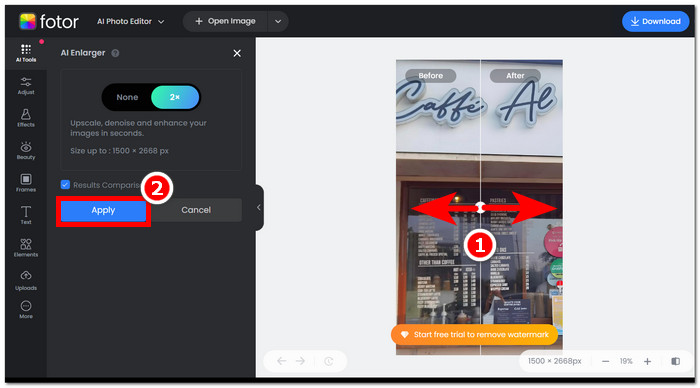
Step 4. When saving your now enhanced image, click on Download, located in the upper-right corner of the screen,
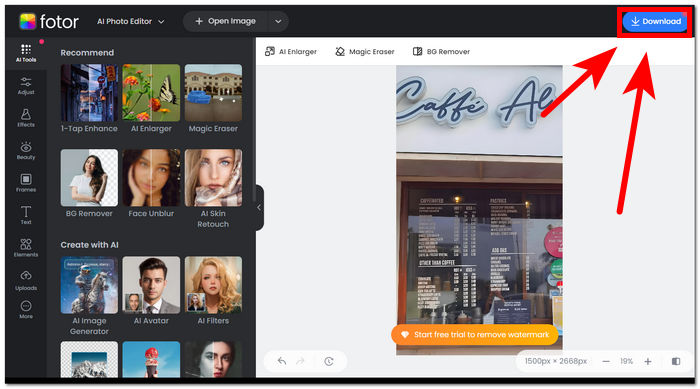
Steps to Use Fotor Background Remover
Step 1. Go to the Fotor Background Remover website and upload the photo you want to remove their background in the Upload Image field.
Step 2. Once your photo is loaded in the software, it will automatically remove the background of your uploaded photo.
Step 3. You can manually erase/restore the background by experimenting with the Erase/Restore Tool to your desire, located in your upper-left navigation.
Step 4. When satisfied with the result, click on Download, located in your upper-right screen, to have it saved on your desktop.
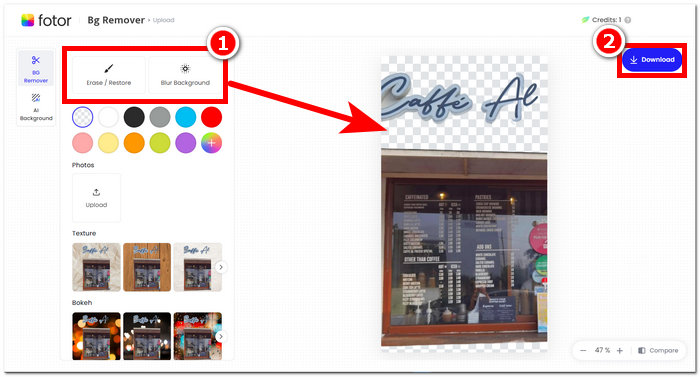
To sum up the review on Fotor, its features are significantly too great in the field of photo editing. Hence, this will let you create wonderful projects with ease. Apart from it being composed of all the basic tools when dealing with photo manipulation, the emphasis on photo enhancement and background remover is seamless, for it is conveniently easy to navigate its interface. However, out of all of its features brought to the table, you can only fully enjoy the Fotor features and functionality when you subscribe to its monthly plan.
Part 2. Fotor Alternative to Remove Background and Upscale Photos
FVC has expanded to create tools and software that cater to the needs of creators in the visual editing industry. Two of those created tools are the FVC Free Background Remover and FVC Free Image Upscaler; these two have their web-based domain to separate and not confuse users on their purpose. In contrast, software-based tools put every tool for different tasks in one software which makes the task quite time-consuming to familiarize the software. Additionally, these FVC tools help creators use their features freely and with less hassle in the downloading and installation process. Listed below are the steps for using FVC background remover and image upscaler tools.
Steps to Use FVC Free Background Remover:
Step 1. Visit the FVC Free Background Remover website and Upload the photo you want to remove their backgrounds on them.
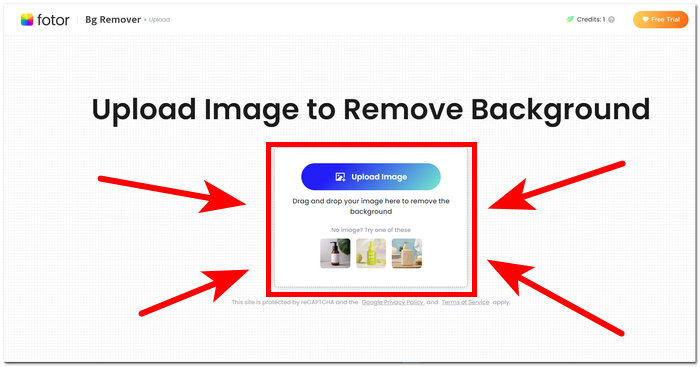
Step 2. FVC AI automatically detects and removes the background from your photo.
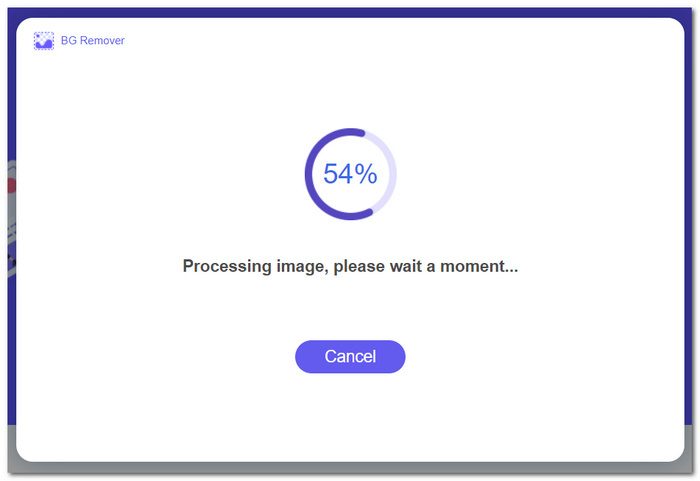
Step 3. Once the process is complete, you can now Download your photo.
Steps to Use the Features of FVC Free Image Upscaler:
Step 1. Upload your photo to the FVC Image Upscaler website.
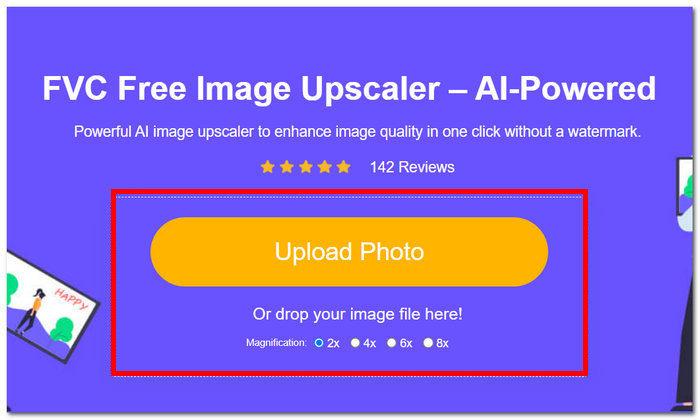
Step 2. Select your desired Magnification and just click on it.
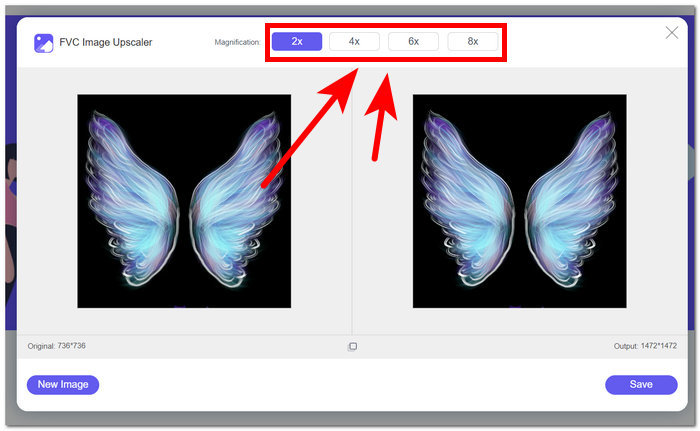
Step 3. The tool will automatically process the photo, and you can see the difference based on your selected magnification.
Step 4. Your now upscaled photo is ready to be saved. Just click on Download.
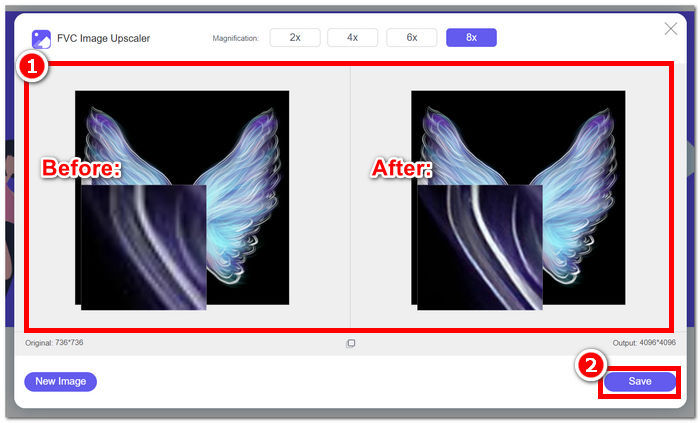
Fotor and FVC tools may produce the same quality and accuracy results when it comes to handling background removal and image upscale. However, they differ in their availability when FVC tools are free to use in any local browser, while Fotor may have basic free features but are limited. Be sure to check the functionality and convenience they bring for you first and let yourself be immersed in using online tools that are fast, efficient, and safe. FVC has your back to save time and get back to finishing your pending projects on time.
Part 3. FAQs About Fotor
Is Fotor free to use?
Yes, Fotor offers a free version of its photo editing platform, granting users access to fundamental tools at no cost. This allows individuals to utilize essential features without incurring any charges.
How much does Fotor cost per month?
Fotor provides diverse pricing plans, encompassing both monthly and annual subscriptions, with variations in cost depending on included features. To see up-to-date and accurate pricing information, users are encouraged to refer to Fotor's official website for details on their current offerings.
How long is the Fotor free trial?
Fotor may provide a free trial for its premium features, though the trial duration is subject to change. For the most current information on the free trial duration, it is advisable to check Fotor's official website.
Fotor not working?
If you are experiencing issues with Fotor not working, consider checking your internet connection, clearing your browser cache, or updating the app if you're using a desktop version. If problems persist, it's recommended to reach out to Fotor's customer support for assistance. They can guide you in resolving technical issues or offer insights into any potential system updates.
Is Fotor a good program?
Yes, Fotor is considered a good program for photo editing, offering a user-friendly interface suitable for both beginners and more experienced users. Its diverse features, including the Background Remover, make it versatile for various editing needs. However, the suitability of Fotor depends on individual preferences and specific requirements for photo enhancement.
Conclusion
Fotor stands as a noteworthy contender, particularly for its background-removing and image-enhancement features. It has become one of the standard tools when editing photos for its diversity of features and interface that has almost all the basic tools necessary in the field. However, recognizing the diverse needs of users, exploring alternatives like FVC offers a broader perspective. Whether you choose Fotor or its alternatives, the key is to empower your creative journey with tools that align with your vision. Be sure to try and maximize each tool in finding the best tool for your background removal and photo enhancing projects.



 Video Converter Ultimate
Video Converter Ultimate Screen Recorder
Screen Recorder


