Best Ways on How to Remove Watermark from Prestige Portraits
Prestige Portrait is a great tool for taking portrait photos. Almost all people use this type of program to take good-quality pictures. However, after taking a photo, there is a Prestige Portrait watermark on them, which is annoying. But you are fortunate because this guidepost will give you numerous solutions on how to remove watermarks from Prestige Portrait. This way, your portrait photo will be more satisfying to view without some disturbing elements from it. Don’t miss this out! Read this article to learn these helpful methods you can try.
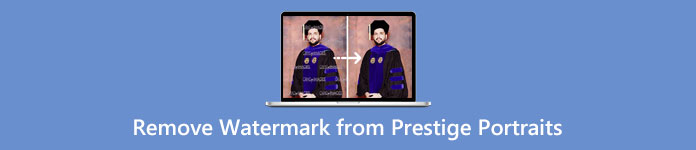
Part 1: Will Prestige Portraits Add Watermark to Digital Photos You Buy
Unfortunately, Yes. Whether you order your photo in printed or digital copies, there will be a small watermark on the images you buy.
But if you are interested in removing these annoying watermarks from your portrait, just read the following parts of this post.
Part 2: Remove Watermark from Prestige Portraits Online
Using FVC Free Watermark Remover
The best solution to remove prestige portrait watermarks is to use an excellent watermark remover like FVC Free Watermark Remover. This web-based tool can remove irritating objects like watermarks, logos, signatures, text, and more. It has a fast removal process and offers cropping features. It also supports different file formats, such as BMP, JPG, JPEG, PNG, and more. You can also access this web tool in almost all browsers, like Google Chrome, Mozilla Firefox, Microsoft Edge, etc. FVC Free Watermark Remover offers a user-friendly interface and simple methods, which is good for every user.
Moreover, you can ensure the security of your file because this software doesn’t let others see your file. In addition to that, you don’t need to create an account to operate it. After visiting the website, you can immediately utilize it and remove unwanted objects from your images. Lastly, this watermark remover is 100% free, no need to purchase anything.
Step 1: For your first step, open your browser and go to the FVC Free Watermark Remover website. To insert your portrait with a watermark, click the Upload Image button.
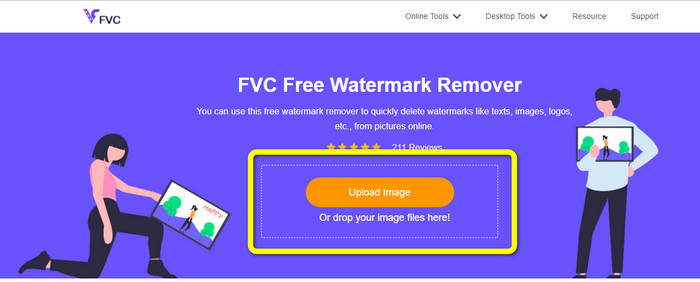
Step 2: After uploading your portrait with a Prestige Portrait watermark, highlight the watermark using remover tools, such as Lasso, Polygonal, and Brush
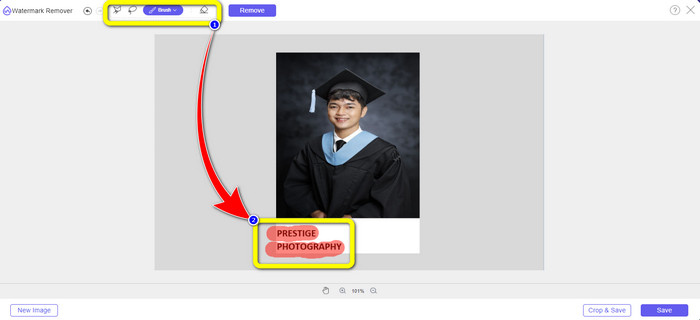
Step 3: The next process is to click the Remove button. This way, the watermark from your portrait photo can be deleted instantly. You can jump to the next step after the removal process.
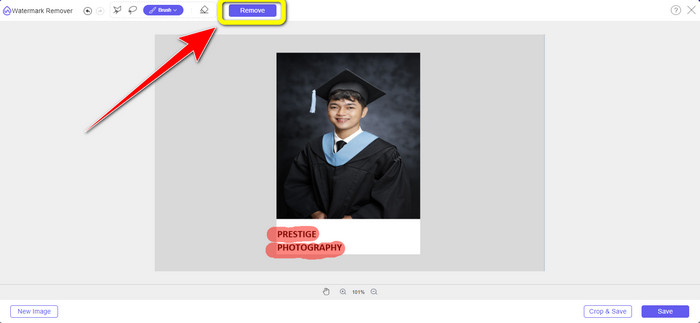
Step 4: After removing the watermarks, click the Save button to save your portrait photo without the Prestige Portrait watermark.
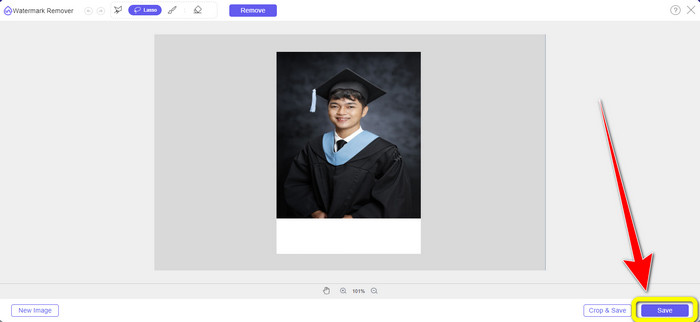
Using Inpaint
Do you like to learn more about the easiest methods to remove watermarks from Prestige Portrait? Try using Inpaint. It is one of the great watermark removers online you can utilize. Removing watermarks using Inpaint is uncomplicated. Aside from watermarks, you can remove various elements from your photos, such as logos, stickers, emojis, pictures, and more. In addition, it offers many features you can enjoy. You can repair old photos, use digital facial retouching, erase wrinkles and skin blemishes, etc. The Inpaint application is available both online and offline. Using the downloadable tool has more features to offer than the other one. However, the Inpaint online tool only has a maximum image size of 10MB. Also, it only supports three image file formats, such as PNG, JPG, and WEBP. Follow the simple steps below to remove watermarks from your portraits.
Step 1: Go and visit the Inpaint website. Click the Upload Image button to add your portrait photo. Dragging your file is also an option to upload.
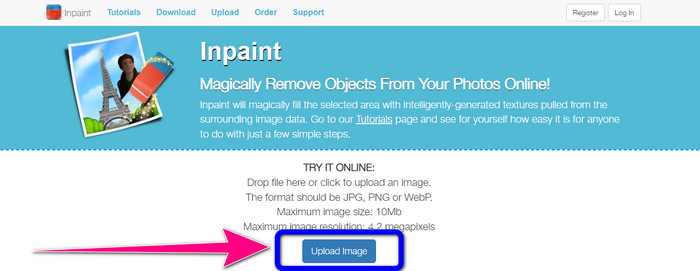
Step 2: Your next step is to highlight the watermarks from your portrait using the Marker, Lasso, or Polygonal tools.
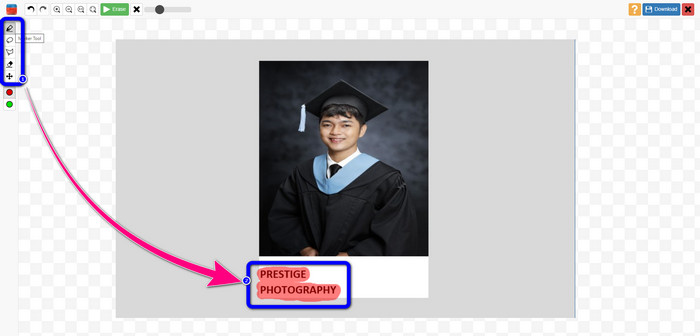
Step 3: If you are done highlighting all the watermarks, click the Erase button, and wait for the removal process.
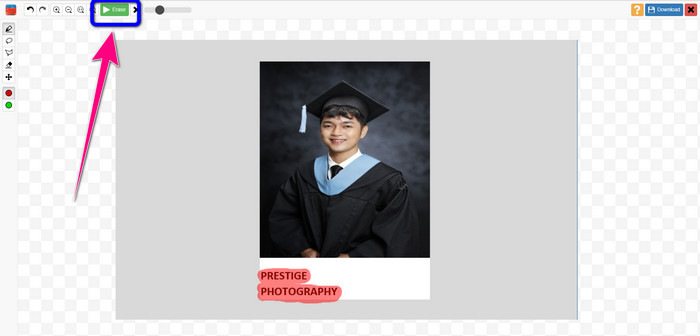
Step 4: For the final step, click the Download button on the right-upper part of your screen. After clicking, the file will be automatically saved.
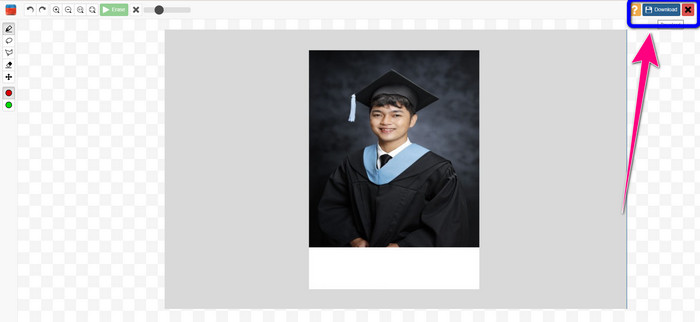
Using Wondershare Pixcut
If you don’t want to get your image blurry after removing watermarks, you can use Wondershare Pixcut. You can easily efface any annoying objects without losing the quality of your portrait photo. Moreover, it supports almost all image file formats, including JPG, PNG, WEBM, etc. However, you can’t operate this online tool if you don’t have an account. You must sign up first to Wondershare Pixcut to utilize this application.
If you want to use this tool, follow the simple steps below.
Step 1: Visit the Wondershare Pixcut website. Create an account and click the Upload Image button to insert your portrait with a Prestige Portrait watermark.
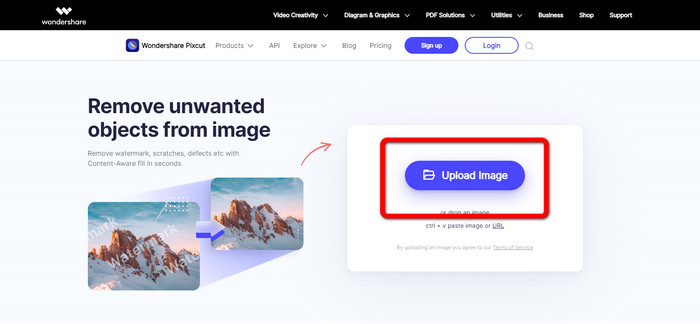
Step 2: After uploading the photo, click the Select option and highlight the watermarks using your mouse.
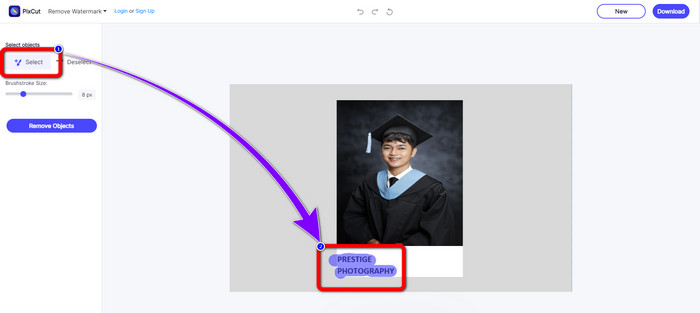
Step 3: Click the Remove Objects button to erase the highlighted watermarks.
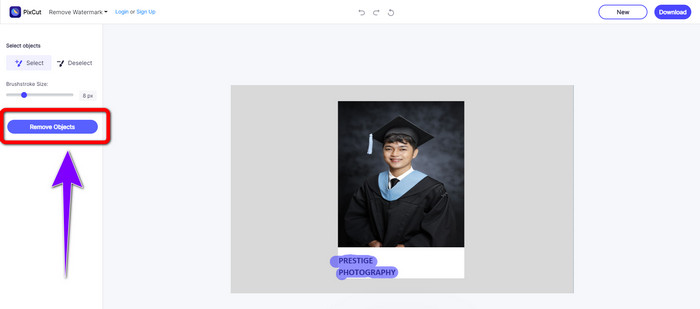
Step 4: When the watermark is already gone on your portrait photo, click the Download button to save it on your desktop.
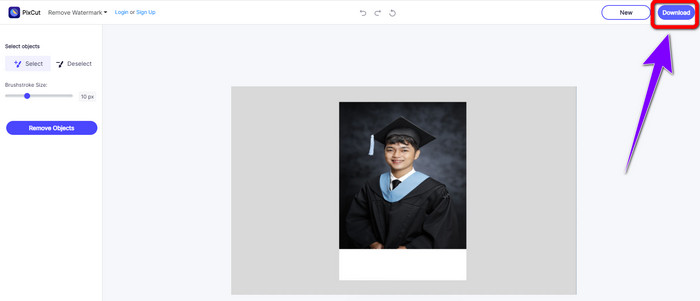
Part 3: How to Remove Watermark from Prestige Portraits in Photoshop
Adobe Photoshop is an offline tool you can utilize to remove watermarks from Prestige Portrait. It has various remover tools you can use, like the Lasso tool, Brush tool, etc. It only has simple methods for removing watermarks and doesn’t require editing skills, which is suitable for all users. However, the free trial of this tool is good for seven (7) days only. You must purchase the software if you want to use this great application longer. But this is costly. If you want to try using Photoshop to remove watermarks from your portrait photo, follow the simple guide below.
Step 1: First, download and Install Adobe Photoshop on your device. Then, Go to File > Open to attach your portrait photo.
Step 2: After adding the photo, click the Content-Aware Move Tool. Use it to select the watermark area and press Delete.
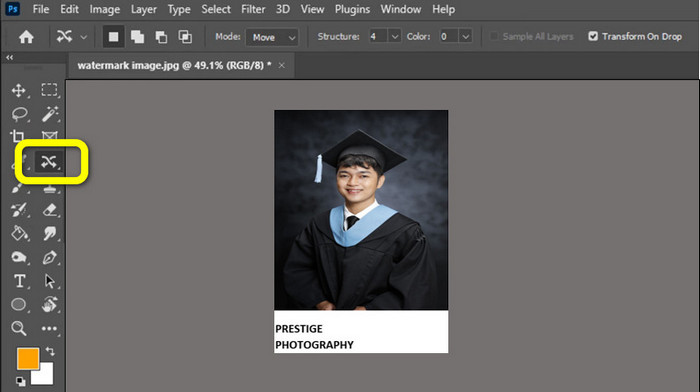
Step 3: When the Prestige Portrait watermark is erased, go to File > Save as button to save your final output.
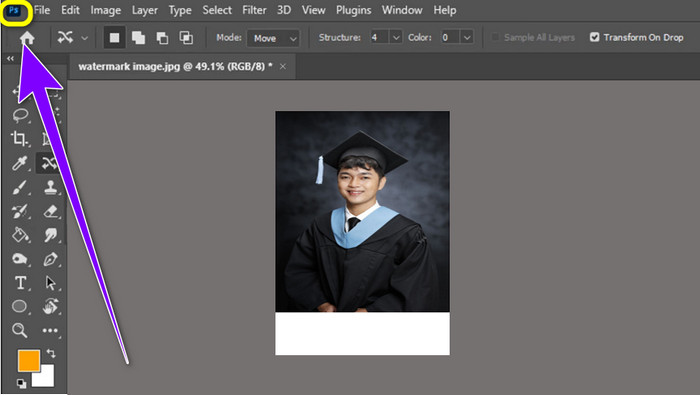
Part 4: FAQs about Removing Watermarks from Prestige Portraits
1. What is the advantage of removing watermarks from Prestige Portraits?
Removing watermarks from Prestige Portraits can make your Portrait photo clean and refined. This way, you can view your photo without some disturbing elements.
2. What should be included in the watermark?
When putting a watermark on your photo, you must place it in an area that doesn’t disturb or interfere with the view of an image. You must also use a small size, not too large, so that it won’t affect the image itself.
3. Can I remove watermarks from Prestige Portraits using a phone?
Yes, you can. You need to download a watermark remover on your phones, such as Video Eraser, PicLab, Touch ReTouch, and more. Using these tools, you can quickly erase watermarks from Prestige Portraits.
Conclusion
As you can see, there are various methods you can learn on how to remove watermarks from Prestige Portrait using the applications above. But if you choose the most effective Prestige Portrait watermark remover, FVC Free Watermark Remover is for you.



 Video Converter Ultimate
Video Converter Ultimate Screen Recorder
Screen Recorder



