Convert MP3 to MP4 With Image [Online and Desktop Methods]
Are you trying to upload MP3 files on YouTube, Facebook, and other social media platforms but didn't have the chance to push through them because they do not support this kind of file format? With this users need to convert this file to a format that is supported by these platforms. So, if you’re struggling with this problem, we've got you!
In this article, learn the best way to convert MP3 to MP4 with images using the best converter tools that will enable you to share your audio content with visuals on various platforms seamlessly. So, don’t let this get any longer. Read this article now!
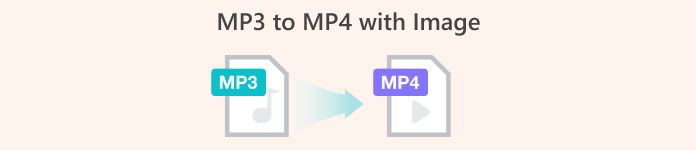
Part 1: Fast Way to Convert MP3 to MP4 With Image [Highest Quality]
The FVC Video Converter Ultimate is an all-in-one video toolbox that lets you convert, enhance, compress, and edit videos and audio quickly. So, it has a powerful and user-friendly MV feature that is perfect for converting MP3 to MP4 with images. With this, users just need to import their MP3 audio files with just a few tweaks, and then magic happens.
Also, this converter tool has a good set of editing features where users can enhance the visual appeal and quality of the video output. Furthermore, this tool ensures lossless output quality and supports high-resolution videos up to 4K, providing excellent visual clarity. Lastly, users wouldn’t wait for the conversion process for so long as it facilitates a 30× conversion speed, which makes this tool, indeed, the fastest way to convert these files in high quality.
Step 1. First, download the software tool and install it on your computer.
Free DownloadFor Windows 7 or laterSecure Download
Free DownloadFor MacOS 10.7 or laterSecure Download
Step 2. After that, open the tool and click on the MV tab.
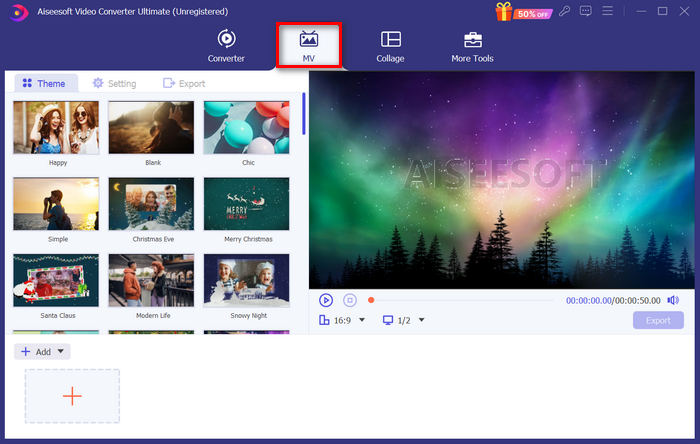
Step 3. Now, you need first to add an image by clicking the Add File button.

Step 4. After that, add the MP3 file by going to the Settings. You’ll see a Plus button on the right side of the Background Music text. Just click on it.
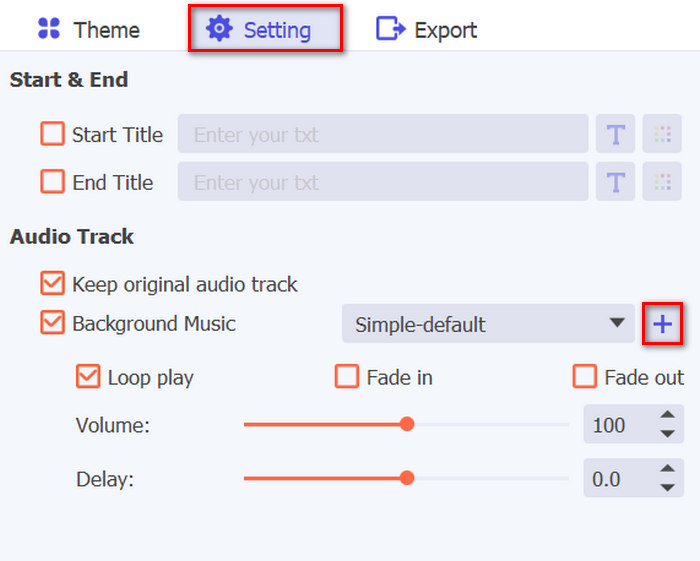
Step 5. After easily importing the MP3 file, you now have the option to add filters and effects to the image that you used. Just click on the Edit icon below. Also, you can personalize your MP4 video by adding a watermark.
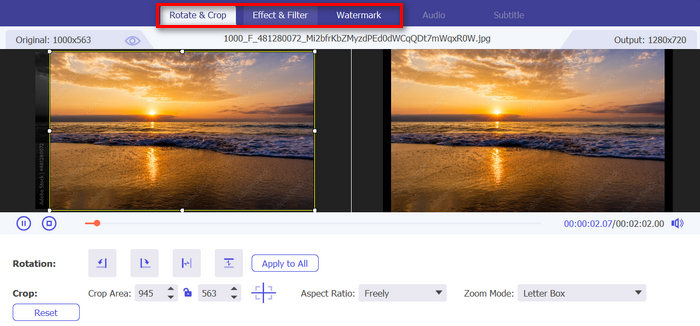
Step 6. If done, click the Export button to save the file, and from there, you will be asked to specify the frame rate, video resolution, and output format, as well as the folder where you want the output file to be saved.
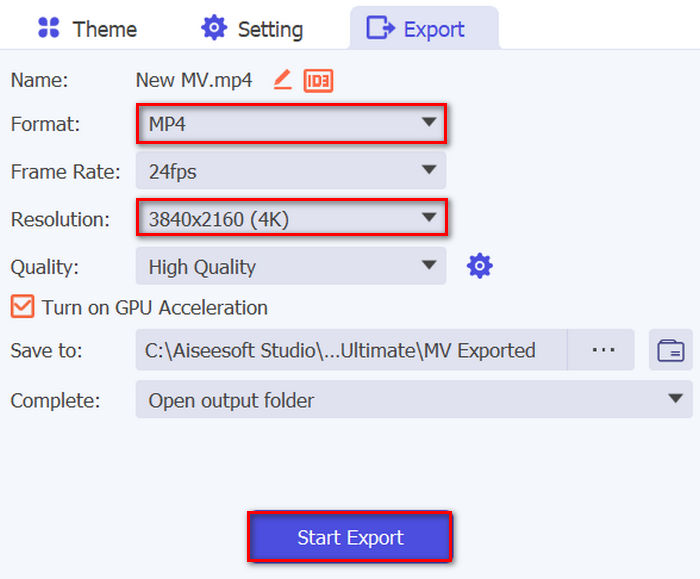
Don’t forget to indicate MP4 to your desired output format.
Step 7. If everything is set, just click on the Start Export button. You can access the exported video in your selected folder.
Tip: Use a metadata editor to customize details like artist name, album title, and genre of your MP3 files to organize your music library and for you to quickly find specific songs whenever you convert it to MP4.
To do that, using the same software tool, go to the More Tools tab and look for the Media Metadata Editor feature, then add the MP3 file. From there, you can change, add, remove, and edit the information on the textbox. Once done, just click the Save button.
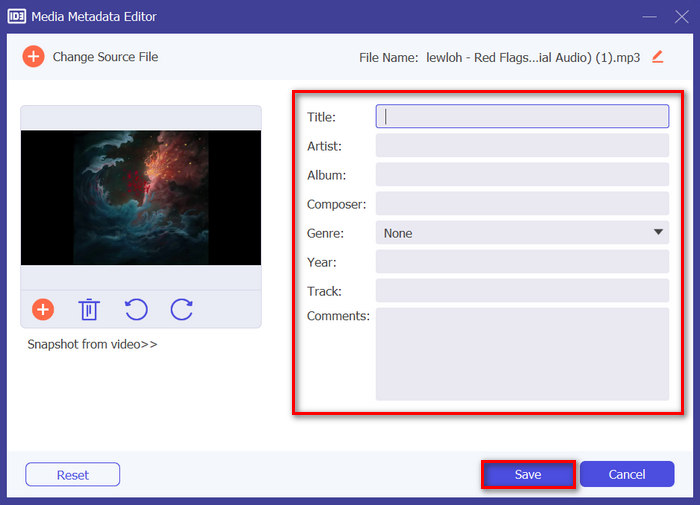
Part 2: 3 Ways to Convert MP3 to MP4 With Image Online
Converting MP3 to MP4 with images can also be done using online converter tools. Unlike desktop software apps, these tools are convenient and accessible to use. However, they may have limitations in terms of customization options and may not guarantee the same level of output quality as desktop software offers. Nonetheless, they offer a quick and easy solution for basic conversions.
FileConverto
This online converter tool is used to create and enhance MP4 video with an image as a background and with an MP3 song as an audio track. It means that this tool is capable of converting MP3 to MP4 with images.
Step 1. First, upload the JPG or PNG image by clicking the Browse button.
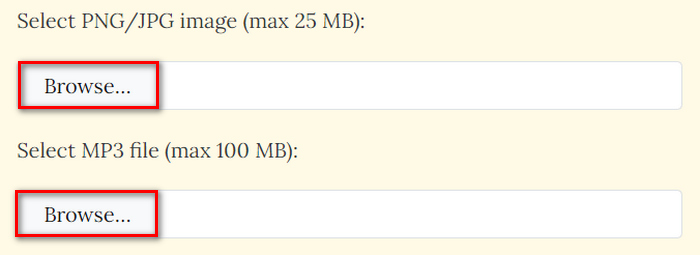
Step 2. Next, do the same with the MP3 file. Just click the Browse button to import it.
Step 3. After that, click the Submit Now button.
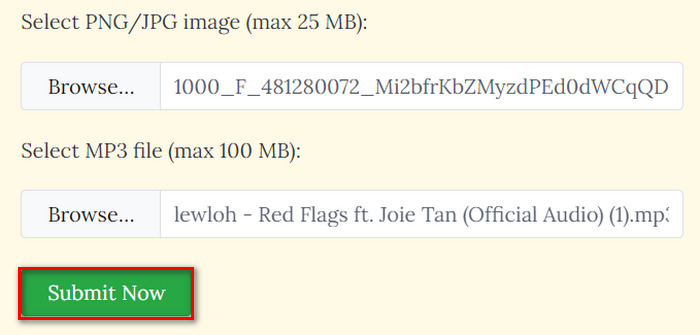
Step 4. Lastly, download the converted MP4 file by clicking on the Download button.

Since users only need to import both files to process the conversion, converting MP3 to MP4 with images with this tool is quick and easy. Unfortunately, this kind of process means a lack of customization features to enhance the output quality of the converted MP4 file. So, if you find this a necessity, then this is not the tool for you.
Pros
- Easy conversion of MP3 files to MP4 with image background.
- Reduce video file sizes by over 90% without compromising quality.
Cons
- It only supports up to 100 MB file size.
- No customization options.
Kapwing
Kapwing is a modern video creation platform that is known for offering AI tools, templates, and collaborative editing features. But on the other side of it, this tool can be a perfect way to convert MP3 to MP4 with an image. Here’s how:
Step 1. First, on their official website, click on the Upload MP3 File button. This will bring you to the tool's interface.
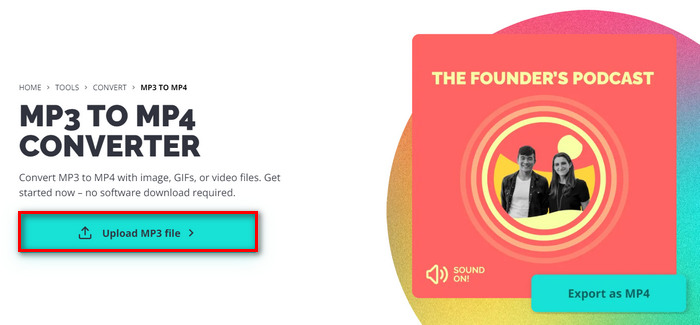
Step 2. Now, click on the Click to Upload button to import the MP3 file. You can also just drag and drop the file or else paste the file link.
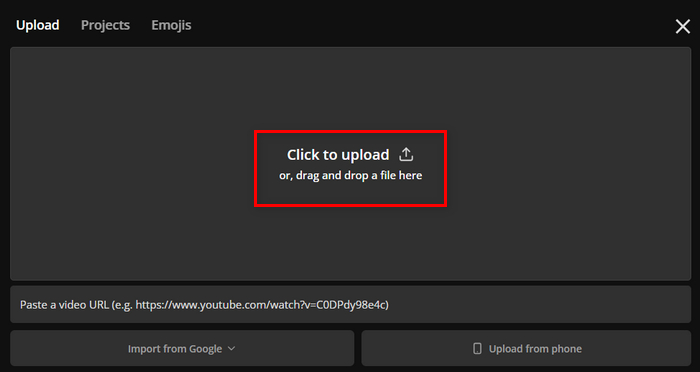
Step 3. Click on the Add File button to import the image you want to include in your MP4 file.

Step 4. This is only optional, but on the left tab of your screen, you can use various features there where you can add text, subtitles, videos, and more.
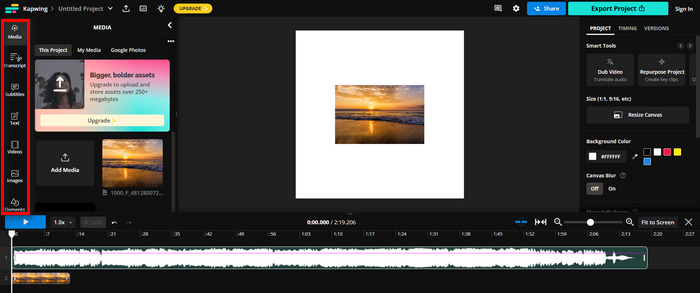
Step 5. Lastly, click on the Export button to save the file, but before that, you need to select MP4 as your output format, and when it comes to the resolution, it depends on your preference.
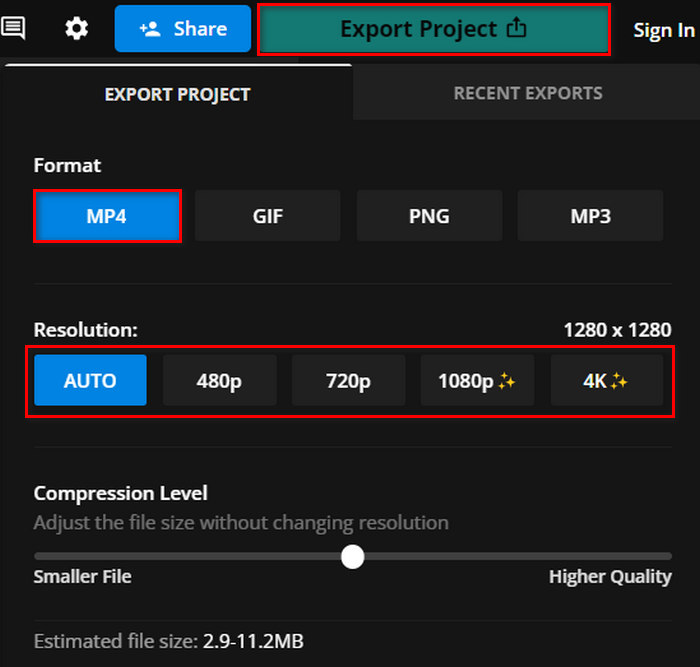
Kapwing seems to really have a promising conversion process for MP3 to MP4 with images. The only downside of this tool is that you can’t enjoy its full features when you are using its free version.
Pros
- Collaborative editing.
- Supports various popular formats, such as MP4 to GIF, PNG to PN4, and more.
- Good set of editing features.
Cons
- The free version can only support up to 720 video resolution.
Clideo
Clideo is an online tool that allows users to edit videos, audio, and images. But apart from that, users can take advantage of this tool to convert MP3 files to MP4 with images. So, if you have MP3 files that you want to convert to MP4 to make it compatible with YouTube, Instagram, and other social media platforms, try this tool.
Step 1. Click on the Choose Files button to import the image.
.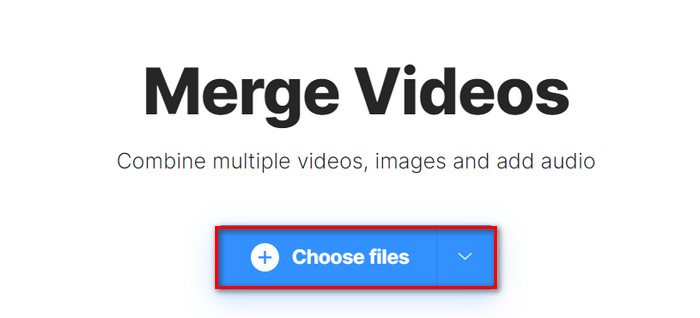
Step 2. Now, to import the MP3 file, just click on the Add Audio.
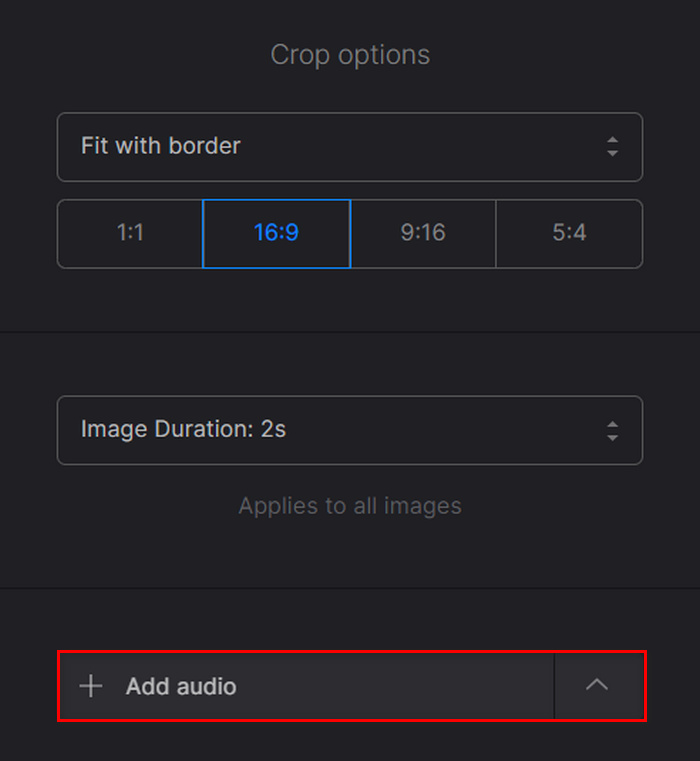
Step 3. After that, click on the Export button.
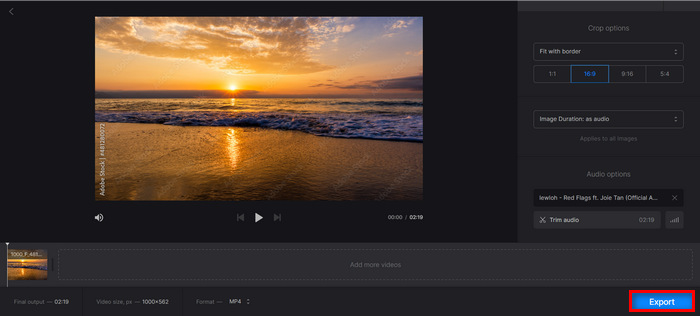
Step 4. Lastly, click Download to save the MP4 file to your device.
Clideo has a simple and great user interface compared to some converter tools, which is great for easy navigation, especially for those who are new to this tool. However, the conversion and the process take some time, especially when you are finally exporting your file.
Also, some users report that there is no sound in MP4 when exporting from Clideo, and you should follow the steps carefully.
Pros
- Simple and intuitive user interface.
- Quick Conversion.
Cons
- Exported video from the free version comes with a watermark.
Part 3: FAQs about Converting MP3 to MP4 With Image
Is it possible to add multiple images when converting my MP3 files to an MP4 video?
Yes, users can add multiple images to their MP4 videos from MP3 files using converter tools. Typically, users can import several images and arrange them accordingly before converting them together with the MP3 file to MP4 video file format.
Can I modify the duration of each image time in the MP4 video with online converter tools?
Yes. Some online converter tools empower users to customize the duration of each image displayed in the MP4 video. With this, users have the power to specify the duration of the image that appears on the screen, allowing for more control over the pacing and timing of the video. But take note this does not work for some online converter tools. So, it’s important to learn the converter that you are going to use.
Is it possible to add text to the images in the MP4 video created from the MP3 file?
Yes. There are converter tools that allow users to add text or captions to the images included in the MP4 video. This feature allows users to be more creative in conveying additional information and providing context to enhance the visual appeal of the video.
Conclusion
That’s it! Don't let compatibility issues hold you back from sharing your audio content on various platforms. Now, you can turn your MP3 to MP4 with images effortlessly using the methods outlined in this article. So, what are you waiting for? Start converting your MP3 files now!



 Video Converter Ultimate
Video Converter Ultimate Screen Recorder
Screen Recorder



