3 Ways to Quickly Convert MP4 to AAC [Simple Guide]
If you have MP4 files like music videos and find yourself preferring to listen to them on your audio library for uninterrupted playback, then you’re on the right page. In this article, learn and master how you can easily convert MP4 to AAC. Whether it's for creating playlists, enjoying your favorite tracks on the go, or simply wanting to listen without the distraction of video, it’s time to turn them into audio files for a more convenient listening experience!
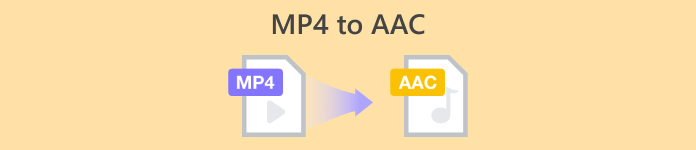
Part 1: Fastest Way to Convert MP4 to AAC
The fastest way to convert MP4 to AAC is by using the FVC Free Video Converter Online. This is a video and audio converter tool which helps users with their various conversion needs. So, if you want to turn your videos into an audio file, then this tool is the perfect choice for you for the following reasons.
This tool is free and can easily be accessed online, you just need to import your file, and then you’ll encounter a very straightforward interface for setting the output format, and then converting happens.
Also, aside from the AAC format, this tool supports various popular audio formats such as AC3, AIFF, AMR, AU, FLAC, M4A, MKA, MP2, MP3, OGG, WAV, and WMA. Lastly, with this tool, you are able to adjust audio settings like bitrate, sample, or volume, ensuring your output meets your exact needs.
Step 1. First, import your MP4 file by clicking on the Add Files to Convert button.
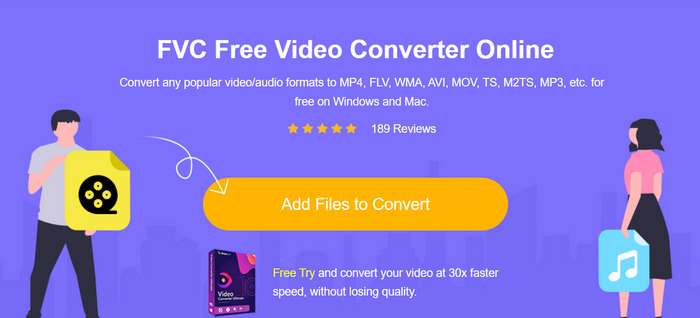
Step 2. After that, click on the Music icon and choose ACC as your output format.
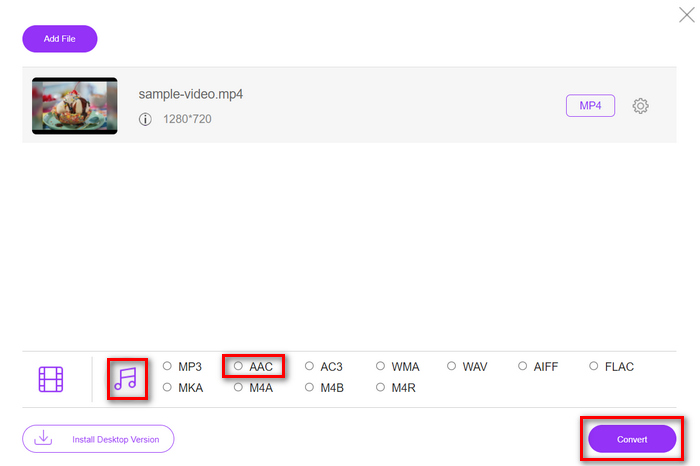
Step 3. Once done, just click on the Convert button.
With FVC Free Video Converter Online, you get the fastest way to convert MP4 to AAC. Its user-friendly interface makes conversion easy. Plus, it supports various audio formats which is vital for ensuring compatibility with various devices and platforms.
Part 2: Professional Way to Convert MP4 to AAC
FVC Video Converter Ultimate is a full-featured video and audio converter tool that allows users to experience a comprehensive and professional way of converting MP4 to AAC. With this tool, users can expect support for converting files that require complex and high requirements, for example, converting MP4 files with substantial file sizes without compromising on performance or output quality.
Moreover, this tool offers a user-friendly interface that streamlines the process of converting the files. Its advanced features include batch conversion, customizable output settings, and support for a wide range of audio formats. Lastly, with this converter tool, you can ensure a quick conversion process as it works 30× faster than other converter tools.
Step 1. On your computer, download and install the tool.
Free DownloadFor Windows 7 or laterSecure Download
Free DownloadFor MacOS 10.7 or laterSecure Download
Step 2. On the Converter tab, upload the MP4 file that you want to convert.
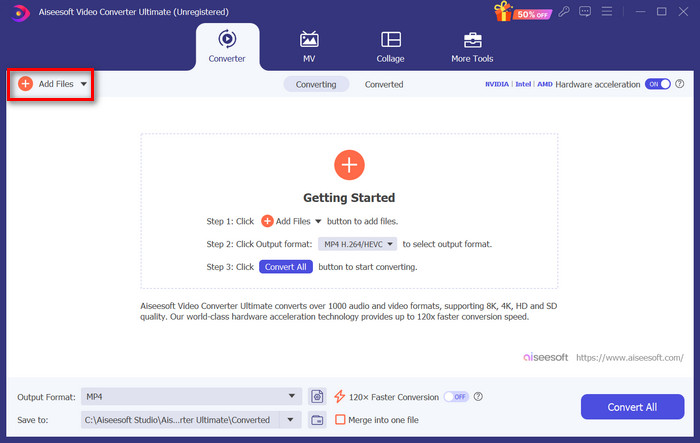
Step 3. Now, set your output format by clicking the Output format button below. Choose Audio and select AAC.
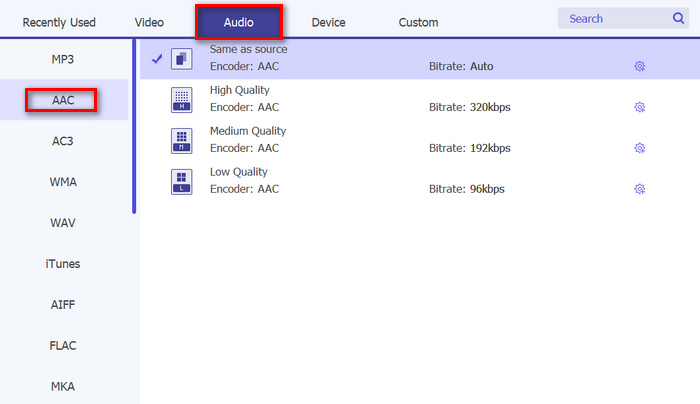
Step 4. To customize your bitrate, channel, and sample rate just click the Gear icon to bring you a new window where you can edit them. When done, just click on the Create New button.
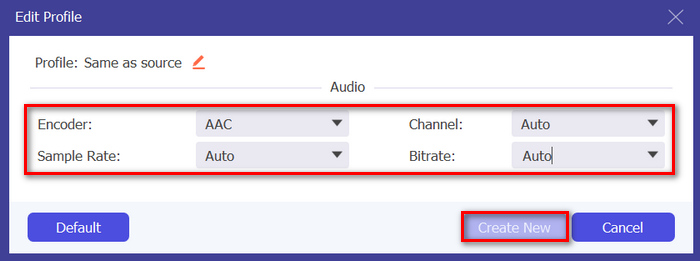
Step 5. When you’re done, just click on the Convert All button to start the conversion.
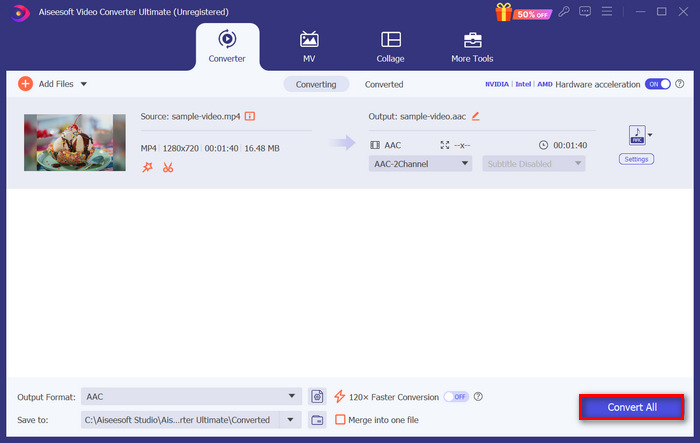
If you have a bunch of MP4 files to be converted, you can utilize this tool's batch conversion feature to easily convert them all at once. Also, if you want to add more meta information to AAC files, just switch to the AAC metadata editor under the Toolbox tab of this software.
Part 3: Convert MP4 to AAC with iTunes
If the MP4 video files that you want to convert are in your iTunes library, then the best method for you to use is to convert them using your iTunes software. This versatile tool serves as a media player and a library organizer. But other than this, this tool can be perfectly used to seamlessly convert MP4 files to AAC format, ensuring compatibility with various devices and platforms.
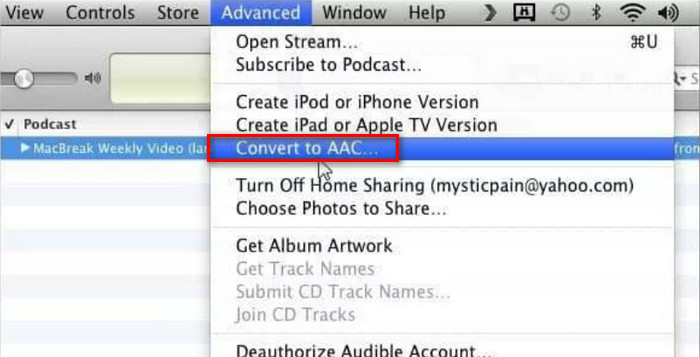
Step 1. On your iTunes, go to the Edit option and tap on the Preferences icon. Next, select the Import Settings icon after pressing the General tab.
Step 2. Now, select the AAC audio format on the Encoding format. Next, tap on OK to proceed.
Step 3. Lastly, choose the MP4 video you want to convert into AAC. Once done, just tap on the Convert button.
iTunes is indeed a perfect converter for users whose MP4 files are stored in the iTunes library. However, this tool can be resource-intensive, and its interface may not be intuitive for everyone.
Also, iTunes also provides you the option to edit the ID3 tag for your converted AAC files.
Part 4: FAQs about Converting MP4 to AAC
Does converting MP4 to AAC affect the quality?
Converting MP4 to AAC typically involves a lossy compression process, meaning there may be some loss of audio quality. However, with high-quality conversion tools and settings, you can minimize this loss to a barely perceptible level.
Can I convert multiple MP4 files to AAC at once?
Yes, many conversion tools, including FVC Video Converter Ultimate, support batch conversion, allowing you to convert multiple MP4 files to AAC all at once. So, by utilizing this feature, you can save time and streamline the conversion process.
Will converting MP4 to AAC affect the video quality?
Converting MP4 to AAC only extracts the audio portion of the video file, leaving the video quality unchanged. However, it's essential to use reputable conversion tools and appropriate settings to ensure optimal audio quality in the resulting AAC file.
Is AAC better than MP3?
Yes. AAC is considered to provide better audio quality than MP3 at the same bit rate. It offers improved compression efficiency and better fidelity, making it a preferred choice for audio encoding, especially in high-quality audio applications.
Is M4P the same as AAC?
No. M4P is not the same as AAC. M4P is a file extension used for protected AAC audio files sold in the iTunes Store. While M4P files are encoded using AAC compression, they are protected by the digital rights management to prevent unauthorized distribution. AAC, on the other hand, refers to the audio codec itself and is not necessarily associated with DRM protection.
Conclusion
In conclusion, converting MP4 to AAC offers a convenient way to enjoy your favorite music without the distraction of video. Now, you have the power to effortlessly extract audio from MP4 files. Don't let video content hold you back from enjoying your music. Make the switch to AAC today!



 Video Converter Ultimate
Video Converter Ultimate Screen Recorder
Screen Recorder



