Find the Quick Solutions to Fix Video Error Code 224002
Getting a video error code while trying to play a video? Well, while this kind of unfortunate circumstance is uncommon to experience, encountering it indicates an underlying problem that needs prompt attention. Now, if you are seeking quick solutions to resolve a video error, like the bothersome error code 224002, you've come to the right place. We understand that video playback errors can be a frustrating experience, disrupting your entertainment or work. Therefore, understanding the root cause is the first step in finding an effective solution. But enough of that, in the following section, you will learn everything you need to know, most especially to address and fix this kind of video issue swiftly.
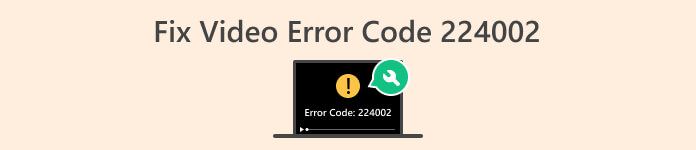
Part 1. What is Error Code 224002
Error Code 224002 is a specific designation assigned to video playback issues that users may encounter while attempting to view online content. This error code is often associated with streaming services and video platforms, indicating a disruption in the usual flow of data during the streaming process.
Here are some potential causes that trigger video error code 224002:
Network Connectivity Issues.
A weak or unstable internet connection is a frequent culprit. If there are interruptions or fluctuations in your network, it can result in the streaming service being unable to deliver the video content smoothly, triggering Error Code 224002.
Compatibility Problems.
The video player or streaming service you are using may face compatibility issues with your browser or device. These compatibility gaps can result in error codes like 224002. Checking for updates and ensuring compatibility between the player and your system is crucial.
Server-Side Glitches.
In some cases, the error may be due to temporary glitches or maintenance issues on the server side of the streaming platform. This is beyond the user's control, and patience is key as the technical team resolves these server-related problems.
Outdated Software.
If your operating system, browser, or video player is outdated. It will cause a lack of compatibility with the latest streaming protocols. Regularly updating your software can help ensure a smoother video playback experience.
Cache and Cookies.
The cache and cookies that have been accumulated in your browser may interfere with the streaming process. Clearing these stored files can be a simple yet effective solution to address video playback errors.
Mobile Network Switching.
For mobile users, switching between Wi-Fi and mobile data during video playback may cause interruptions. This can be a potential cause of error code 224002 on mobile devices.
Part 2. Quick Fix- Repairing xc00d36e5 Error
If you are seeking a swift and effective solution to resolve the xc00d36e5 error code, utilizing a video repair tool is highly recommended. FVC Video Repair stands out as an excellent choice for addressing this specific video problem. What sets this tool apart is its advanced capabilities to analyze and repair damaged video files seamlessly. One notable feature this tool contains is that it is driven by AI to do automatic repairs of any video problems and it supports numerous popular video formats. To use this tool, follow the steps:
Step 1. First, get the software by simply downloading it. Just click the free download button. Once it's downloaded, go ahead and install it on your computer.
Free DownloadFor Windows 7 or laterSecure Download
Free DownloadFor MacOS 10.7 or laterSecure Download
Step 2. Now, run the tool. Please don’t be confused by the two buttons here. You will see the Red Plus button on the left side of your screen and the Blue Plus button on the right side. Now, click the red plus button to add the video that contains the xc00d36e5 error code, and add the sample video by clicking the blue plus button.
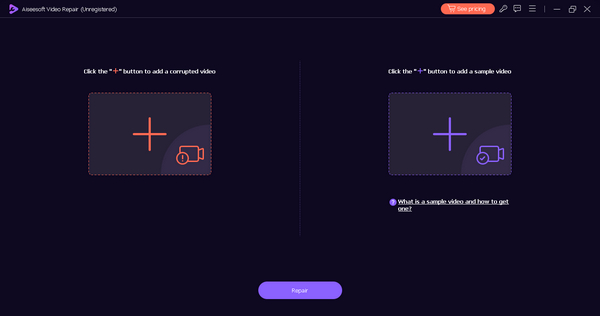
Step 3. After that, click the Repair button. The software will process the repair of your video file.
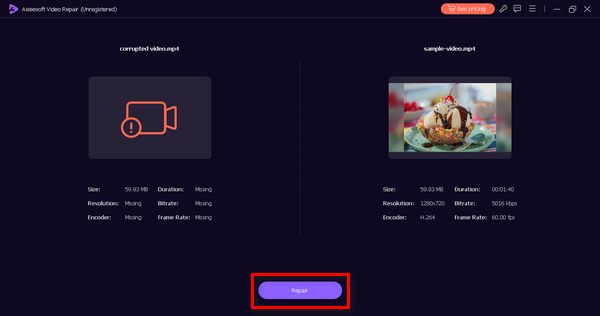
Step 4. Lastly, click the Preview button to check if the xc00d36e5 error code has been resolved successfully. If you’re satisfied with the result, you can save the file afterward.
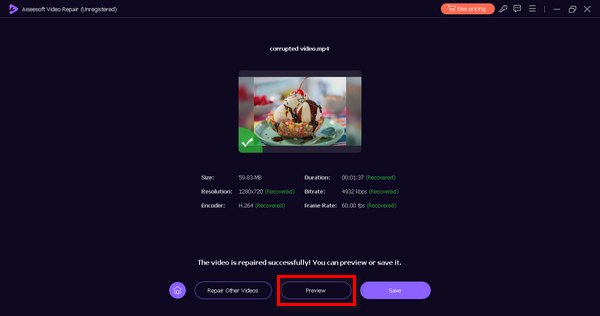
There’s no other way to quickly fix error code xc00d36e5 than using a video repair tool, and it is highly recommended to use FVC Video Repair. With its top-tier features and capabilities, without a doubt, you can effectively fix any type of video problem with this software.
Part 3. Manual Solution to Fix 0xc00d36e5 Error
Other than using a video repair tool to fix the xc00d36e5 error, there are manual methods to resolve this type of video problem.
Method 1: Updating Your Google Chrome
Updating your Google Chrome browser is a proactive approach to address the 0xc00d36e5 error during video playback. This error can stem from compatibility issues or bugs present in outdated browser versions. By keeping Chrome up to date, you ensure compatibility with the latest web standards, benefit from bug fixes that enhance stability, and receive security patches to guard against potential threats. To do this, follow the steps below:
Step 1. Open your Chrome.
Step 2. Now, click on the three little dots or the Customize Control Button up in the right-hand corner.
Step 3. Go to Help.
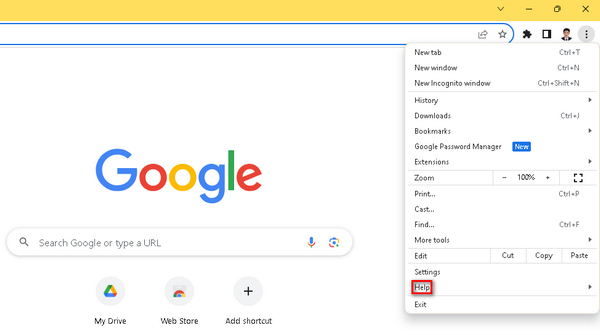
Step 4. After that, choose About Google Chrome. If there's a new version waiting, you'll spot an option that says Update Google Chrome. Click it, and on-screen instructions will guide you. If not, you'll see a Relaunch button.
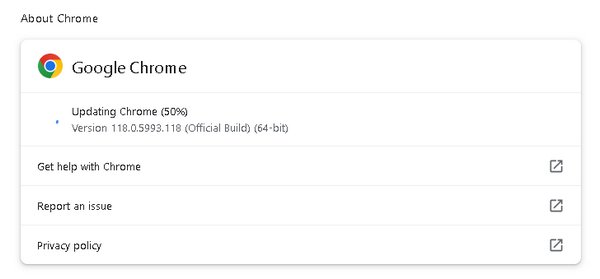
Updating your Google Chrome not only reduces the chances of encountering the 0xc00d36e5 error but also contributes to an overall secure and seamless browsing experience. Also, when your video is not playing on Chrome, this solution also works.
Method 2: Clearing Cookies and Cache
Clearing cookies and cache is another effective method to resolve the 0xc00d36e5 error. This manual process helps eliminate potential sources of data interference that could disrupt video playback. Corrupted or outdated cookies and cache files can contribute to playback errors, and by clearing these files, your browser fetches fresh data from the server, reducing the likelihood of encountering the 0xc00d36e5 error. To do this, follow the steps below:
Step 1. To start, on your home screen, go to the search bar, type in the Control Panel, and open it.
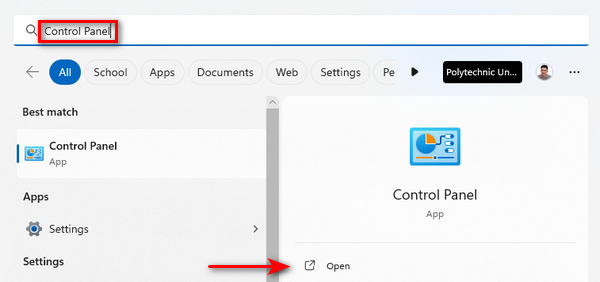
Step 2. Next, click on the Network and Internet options.
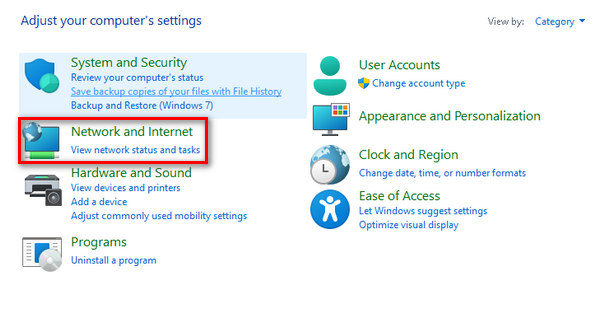
Step 3. Now, click the Delete Browsing History and Cookies.
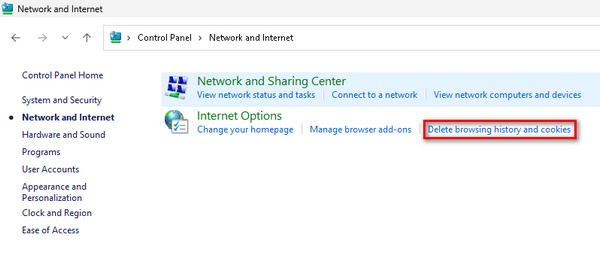
Step 4. After that, in a new tab, tick the checkbox to the ones you wish to erase. If you’re done, click the Delete button to finish the process.
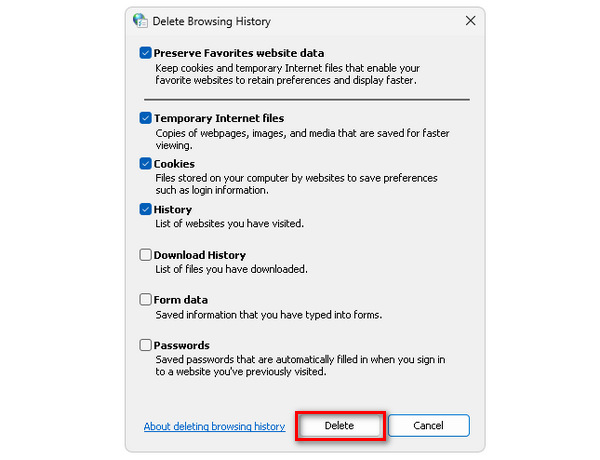
Regularly clearing the browser’s cookies and cache contributes to improved browser performance by eliminating clutter and ensuring the efficient retrieval of clean and up-to-date data during video streaming. This is also a solution when your video is not playing due to various reasons.
Part 4. FAQs about Error Code 224002
What is the error code 224002 on Kickassanime?
Error code 224002 on Kickassanime typically indicates a problem with video playback. This error may be attributed to issues such as a poor internet connection, browser settings, or compatibility problems. To address this, consider checking your internet connection, clearing browser cache and cookies, and ensuring your browser and system software are up to date.
How do I fix error code 224002 on Mac?
To resolve error code 224002 on Mac, begin by checking your internet connection's stability. Clear your browser’s cache and cookies and update it as well. Also, ensure that your Mac's operating system is up to date, as outdated software may contribute to video playback issues. Additionally, consider turning off any browser extensions that might interfere with streaming and try adjusting video quality settings.
What is error code 244002 on Wii?
Error code 244002 on Wii suggests a problem with video playback, similar to the issues associated with error code 224002 on other platforms. Troubleshoot by examining your internet connection, updating the Wii's browser or associated software, and checking for any compatibility issues. Clearing cookies and cache on the Wii's browser may also help alleviate the error. If the problem persists, consult the support resources provided by the Wii platform or seek assistance from their customer support.
Conclusion
In conclusion, encountering error code 224002 during video playback can be a frustrating experience. However, this comprehensive guide offers you a range of effective solutions to swiftly address and resolve these issues. From understanding the root causes of error code 224002 to exploring manual methods such as updating Google Chrome and clearing cookies and cache, you are now empowered with actionable steps to enhance video streaming experiences.



 Video Converter Ultimate
Video Converter Ultimate Screen Recorder
Screen Recorder



