How to Easily Repair Video Using VLC Media Player
While many are familiar with VLC's role in playing videos, few realize its potential to mend broken or corrupted video files. Yes, VLC can repair videos! So, if you find yourself grappling with damaged videos, it's time to unlock its lesser-known feature and restore your files with ease. In this comprehensive guide, we'll walk you through the steps to effortlessly repair videos using VLC Media Player, ensuring a seamless playback experience for your multimedia content.
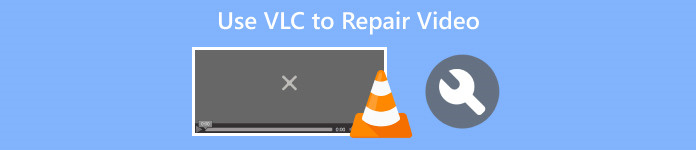
Part 1. What is VLC Media Player
VLC Media Player is a versatile, open-source multimedia player and framework known for its extensive capabilities and user-friendly features. It supports a wide set of video formats, including MPEG, AVI, MP4, MKV, and more. Aside from that, it can fix video issues such as playback errors or syncing problems as a free video repair tool.
Pros
- Free and open-source.
- Works on all platforms, like Windows, Mac, or Linux.
- Has video and audio stream download options
- Allows users to create and customize conversions.
- Allows you to preview the output.
- Supports a range of popular codecs.
Cons
- Can’t comprehensively fix video problems.
Quick Guide: How to Use VLC in Repairing Corrupted Videos
Step 1. First, on their official website, Download VLC on your device and Install it.
Step 2. Launch the program and navigate to the Media tab, then select Convert/Save.
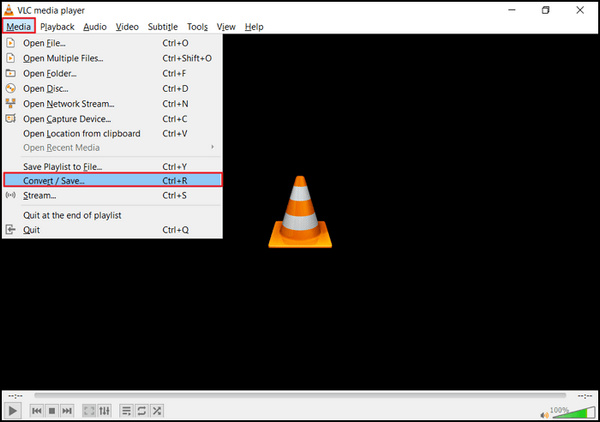
Step 3. Build your transcoding list by choosing the Add option to include videos.
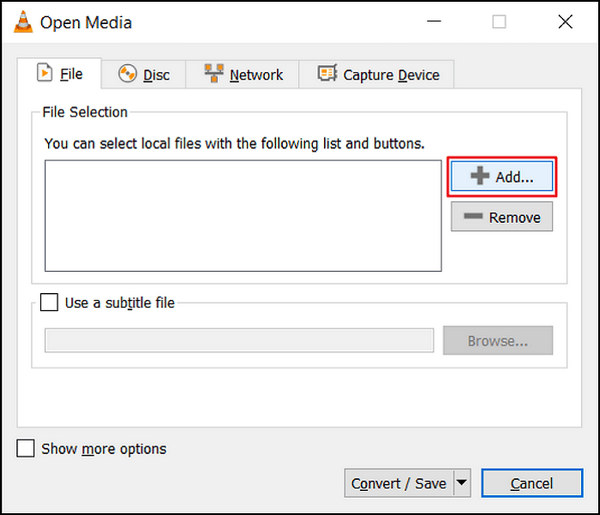
Step 4. Specify the file name and destination in the Convert box.
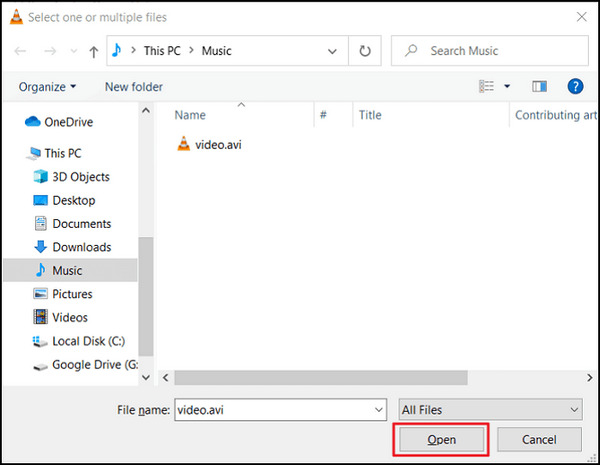
Step 5. Opt for Convert/Save. In the subsequent window, explore the Profiles tab to pick an input codec.
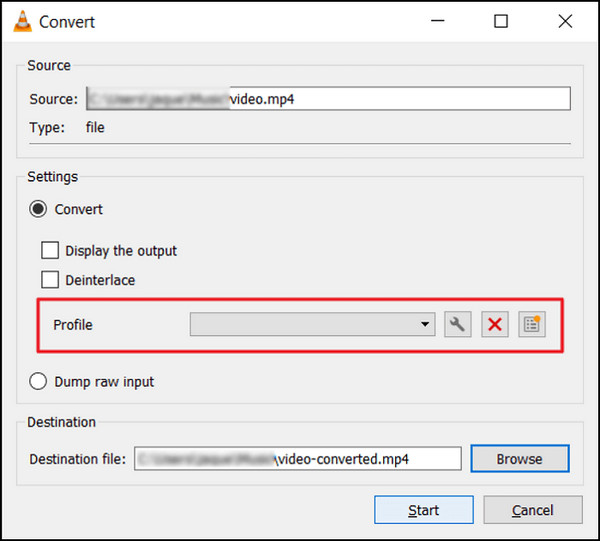
Step 6. Lately, click Start to initiate the conversion process. VLC Media Player will handle the rest.
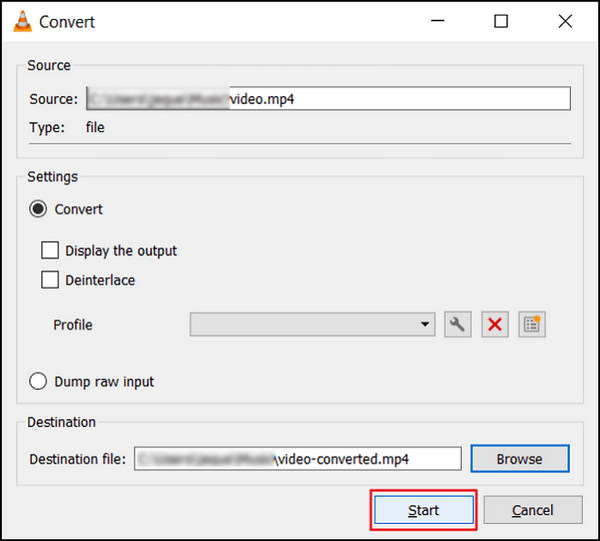
VLC Media Player emerges not only as a versatile media player but also as a reliable video repair tool. Its intuitive features and straightforward methods make it an accessible choice for users seeking to fix common video issues, ensuring an enhanced and trouble-free viewing experience.
Part 2. Best Alternative for VLC Media Player
If VLC Video Repair is unable to fix your corrupted or broken videos completely, there’s one best alternative tool that you can use. It is the FVC Video Repair. This tool stood out as one of the best video repair tools online. It can repair any of the most common video problems, unlike VLC, which only uses a converting feature to fix videos. Moreover, this tool supports various popular formats and is available to Windows and Mac operating systems.
VLC Media Player vs. FVC Video Repair
| VLC Media Player | FVC Video Repair | |
| Overall | ⭐⭐⭐⭐⭐ | ⭐⭐⭐⭐ |
| Ease of Use | ⭐⭐⭐ | ⭐⭐⭐⭐⭐ |
| Support | ⭐⭐⭐⭐ | ⭐⭐⭐⭐⭐ |
| Design | ⭐⭐⭐⭐ | ⭐⭐⭐⭐⭐ |
| Pricing | Free | Monthly: $19.96 Lifetime: $ 39.96 Business License: $ 69.96 |
| Platform | Windows, Mac, and Linux | Windows and Mac |
| Support Formats | H.264 / MPEG-4 AVC, MPEG-1/2, Theora, On2 VP3/VP5/VP6, Sorenson 1/3, WMV 3 / WMV-9 / VC-1, DivX® (1/2/3/4/5/6), H.263 / H.263i, 3ivX D4, Cinepak, MJPEG (A/B), WMV 1/2, Real Video (1/2/3/4), Indeo Video v3 (IV32), XviD, Dirac / VC-2, DV. | MP4, MOV, and 3GP |
| Conversion Speed | Medium | Fast |
| Free Trial | Free | 30 Days |
The only concern with VLC Video Repair is that it can’t comprehensively fix broken videos. This tool was made as a media player. Nevertheless, this has complex features that you can effectively use.
To use FVC Video Repair, follow the steps provided below:
Step 1. First, go to their official website. Download and Install the program on your device.
Free DownloadFor Windows 7 or laterSecure Download
Free DownloadFor MacOS 10.7 or laterSecure Download
Step 2. Next, add the corrupted or broken video by clicking the Red Plus button. While, click the Blue Plus button to add the sample video.
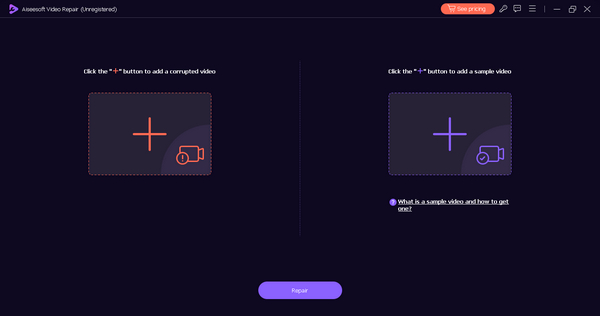
Step 3. After that, click the Repair button to start repairing your broken video.
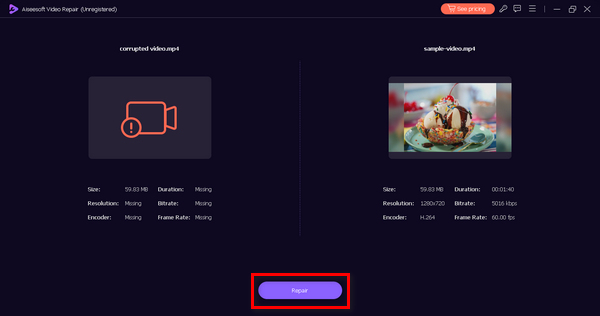
Step 4. Lastly, you can check by previewing the video if the video is still broken or corrupted by clicking the Preview button. When the repair is successful, you can save it by clicking the Save button.
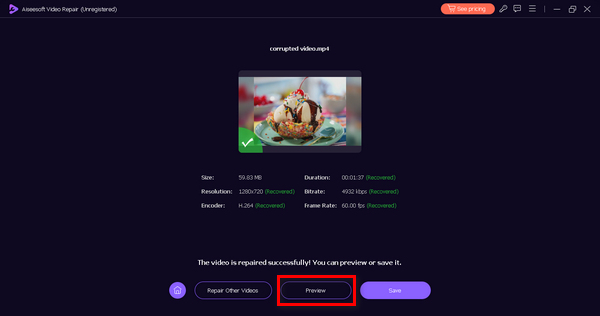
FVC Video Repair is specifically crafted to address a spectrum of video issues, ranging from the restoration of corrupted video files to video not playing. This versatile tool is engineered to provide comprehensive solutions for a variety of video-related challenges, ensuring a seamless and effective resolution to enhance your overall video experience.
Part 3. FAQs about VLC Media Player
Why does VLC not open videos and show an MRL error?
VLC may display an MRL or the Media Resource Locator error when encountering issues related to the file path, unsupported protocols, or network connectivity. To troubleshoot, ensure the file path is correct, confirm file accessibility, and check network connections. Additionally, try opening the video using alternative protocols or paths.
Can VLC fix the missing video header?
VLC Media Player lacks the capability to repair missing video headers, as they are essential components of a video file's structure. The absence of a video header can pose challenges for VLC in playing or repairing files. In such instances, consider employing specialized video repair tools designed to address header-related issues for a more comprehensive recovery.
Does VLC repair AVI videos?
While VLC can play certain damaged AVI files, its primary emphasis is on playback rather than extensive video repair. For dedicated AVI repair, it is advisable to utilize specialized software explicitly designed for video recovery. These tools are better equipped to handle the complexities associated with repairing and restoring AVI video files.
How can I customize subtitles in VLC?
VLC offers extensive support for subtitle customization. During playback, navigate to the Subtitles menu, select Subtitle Track, and choose Track Synchronization to adjust synchronization settings finely. Users can further enhance their experience by modifying subtitle appearance, font, and size through the VLC preferences menu, providing a tailored and visually optimized viewing experience.
Can VLC be used to convert video formats?
Yes. VLC provides built-in features for seamless video format conversion. Users can access this functionality through the Media menu by selecting Convert/Save. In the ensuing Convert window, configure the desired output format and settings to initiate the conversion process. VLC's versatile format conversion capabilities contribute to its status as an all-encompassing multimedia player and converter.
Conclusion
While VLC Media Player stands out as a versatile media player, it's crucial to acknowledge its limitations in comprehensively fixing all video issues. It excels in playing a variety of formats and addresses common playback errors. However, VLC video repair may not be the definitive solution for intricate video problems If the video repair is unsuccessful, you can use the FVC Video Repair tool, designed to repair most common video problems regardless of the severity of its damage.



 Video Converter Ultimate
Video Converter Ultimate Screen Recorder
Screen Recorder


