Check Out the A-List Digital Voice Recorder for All Platforms
In recent studies, a lot of audiences forgot the 60-70% discussion that was discussed to them after 24 hours. And most of them already forgot almost 90-95% of the whole discussion after a week and the other percent remember just a few important details of the discussion. Moreover, there is a great possibility that this will happen to you. Although you take notes, in the recent studies you are faster to hear than to write and we can focus better if we listen than taking notes while listening. So today is your lucky day, because we will teach you a way on how to remember the discussion by recording it. So now, let's learn what are the available voice recorders you can use to manage audio recording effectively.

Part 1. 4 of the Best Voice Recorder Available on Windows, Mac and Online
1. FVC Screen Recorder (Windows & Mac)
The unrivaled voice recorder app on Windows and Mac is here, the FVC Screen Recorder. This app has a lot of features and functions you can use to make your recording outstanding. Also, it provides noise cancellation and microphone enhancement to make it sound better. Not all of the tools provide this type of function, although some still, they don't provide such an effective tool. Also, we provide the key features of the tool to know what are the features you will expect if you have this. In addition, to know how to make your audio recording better you must proceed to the steps below and try it for yourself.
Key Features of the Unrivaled FVC Screen Recorder:
◆Check the audio recording first before you'll do the recording.
◆Mini floating toolbar to make your audio recording simpler and efficient as well.
◆Advanced features like Microphone Enhancement and Noise Cancellation can be used here.
◆Manageable audio mixer and it has hotkeys to play, resume and stop.
◆Recording here has no limits.
◆Editing features are available.
Step 1. To get the software click the download button, install it and follow the set-up process.
Free DownloadFor Windows 7 or laterSecure Download
Free DownloadFor MacOS 10.7 or laterSecure Download
Step 2. Then click the Audio Recorder on the floating toolbar.
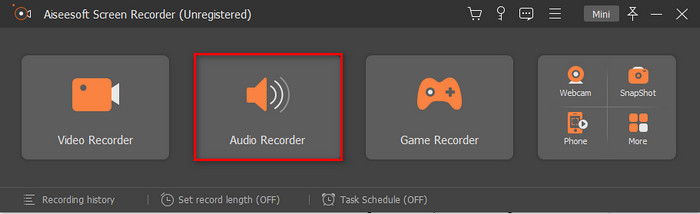
Step 3. Click the cog icon to adjust and make your audio sound better than ever. On the Preferences click the Sound, adjust the audio settings and click OK to proceed.
Step 4. Turn on the System Sound to record the internal sound and for external sound turn the Microphone on. Then to start the audio recording click the REC button.
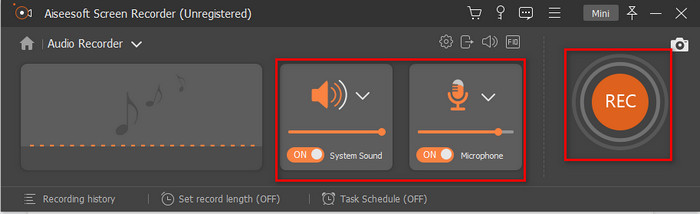
Step 5. Then if you want to stop the recording click the square button. Click Save and Next then wait for it to be processed. Press the first fille on the History to listen to the high-quality recording you've made.
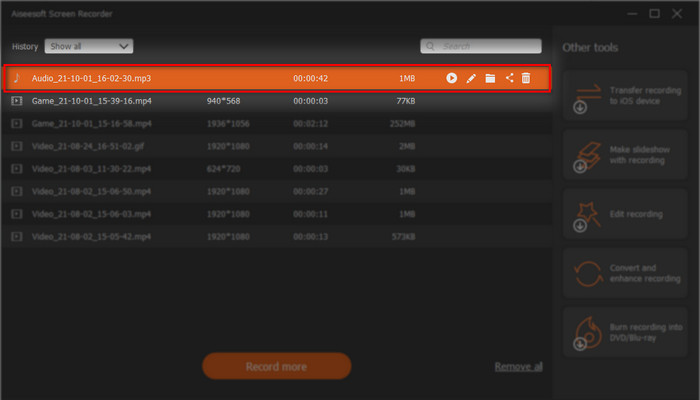
2. FVC Free Audio Recorder (Online)
The FVC free online voice recorder that can be used by anyone who has an internet connection. FVC Free Audio Recorder has been used and helps a lot of users all over the web. As it supports the best recording online if we compare the other tools to this one. This tool is the free version of the FVC Screen Recorder above. Although they can do both records still the premium tool is the unrivaled audio recorder in this list. Still the tool has been of great use that provides amazing recording that can be used by the podcaster, interviewer, or just record your thoughts. So, here in the list are the special features you will see on this webtool. And next to it are the steps on how to use the web tool.
Key Features of the FVC Free Audio Recorder:
◆Free audio of charge audio recording that can be used by anyone on the web.
◆It has no restriction; you can use it on Windows PC or Mac.
◆Also, it has an effective System Sound and Microphone recording you will need.
◆The web tool interface has no pesky ads on it.
Step 1. To access the web tool, click this link.
Step 2. Press the Start Recording and download the launcher then install it. Re-click the Start Recording and a floating toolbar will show.
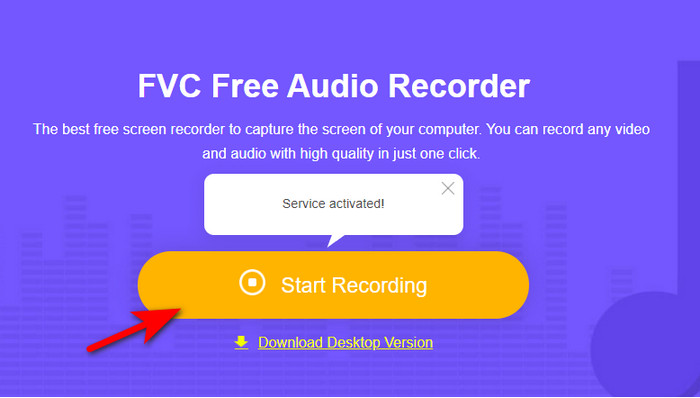
Step 3. On the Microphone to record your voice only. But if you want you can add the System Sound to record what's playing onto your computer.
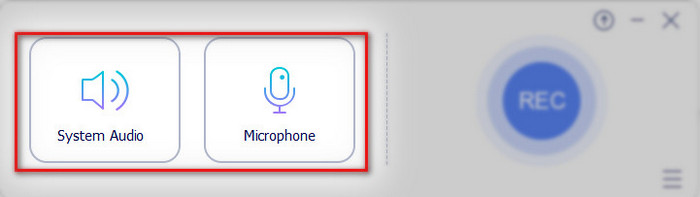
Step 4. Then click the REC button to start the recording.
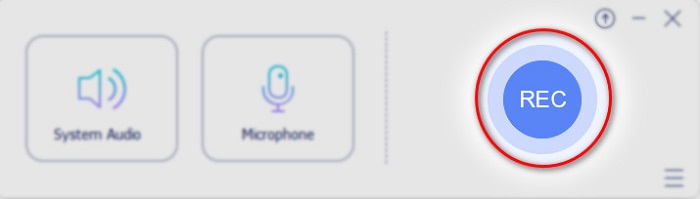
Step 5. And to end it, click the cube button and the Recording List will automatically show into your screen. Then click the recorded file at first to listen to it now.
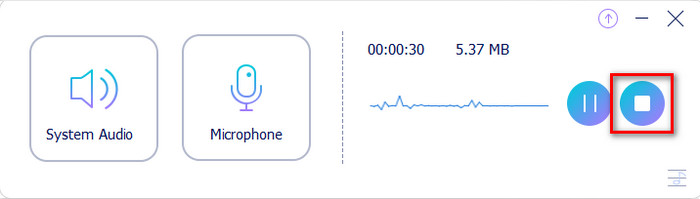
3. QuickTime Player (Mac)
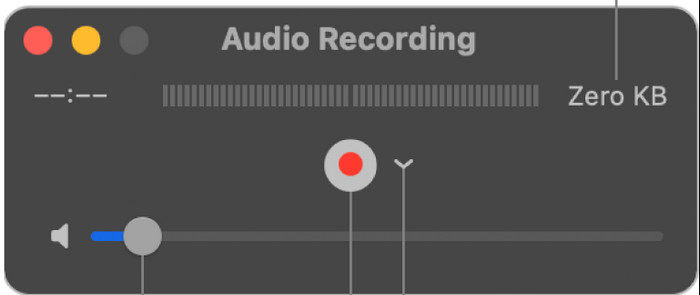
QuickTime Player has a digital voice recorder you can use to experience audio recording on Mac for free. However, you can only record external voice recording only which means you can't record internal sound. But the performance of audio recording of this media player is great, still there are some major and minor features for audio recording it will need. For example, this native tool has no editing features like trimming or cutting to remove unnecessary audio sound. Also, it doesn't support noise cancellation and microphone enhancer to make your recording better. And it only supports two formats for the final output, AAC and AIFF audio.
4. online-voice-recorder.com (Online)
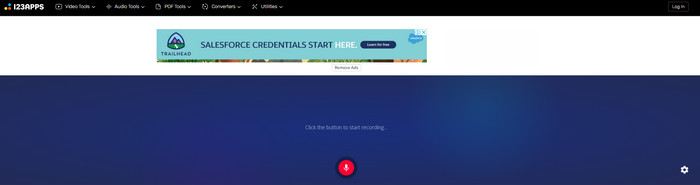
Another online free voice recorder you can access on the web, online-voice-recorder.com. Is an on-point tool you can use that is available just like the FVC Free Audio Recorder. However, if you don't have the internet then you can't access this audio recorder. Unlike QuickTime, this tool provides basic trimming you can use to remove the unnecessary. But the editing is only for a single recording, which means if the unnecessary noise is on the middle part, then you will need to sacrifice the other end and save the other. Also, the available final output in here is MP3 format and you can't change it.
Part 2. 2 of the Best Voice Recorder You can use on Android and iOS Devices
1. Voice Memos (iPhone)
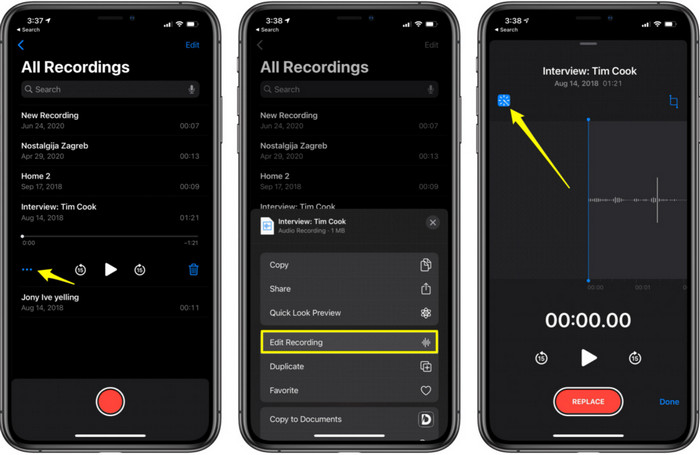
Voice Memos is the default voice recorder on iPhone, this app is not needed to download because it is already pre-installed into your system. But you can only do external recording here with the built-in microphone the iPhone provides. The overall experience when we try this tool is great and can be used by anyone who does want to do the audio recording right away. But the native tool has no noise cancellation and microphone enhancer but it has a trimmer, replacer, and deleting part. Which is great to help you to remove, add or cut the sounds you want.
2. Voice Recorder (Android)
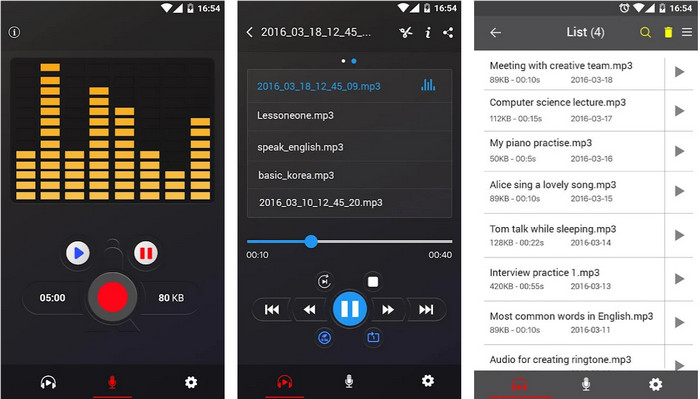
For non-iPhone users, it is great to have the best voice recorder on Android and that is the Voice Recorder. This tool is free but it offers in-app purchases to remove the ads. So, if you try the free version of it expect annoying ads to pop-up out of nowhere. Sometimes they became unmanageable or should we say out of hand. Also, a lot of users complain about where the files go after they end the recording, although you can access them through the app. But you can't listen to them without opening the Voice Recorder you download. Moreover, it is easy to use even if you are a beginner to make your recording better.
3. Voice Recorder & Audio Editor 9 + (iPhone)
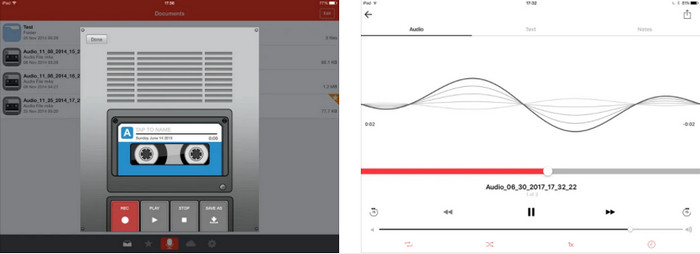
Another iOS voice recorder you can use that provides an incredible output and recording. Voice Recorder & Audio Editor 9 + can do 24/7 recording as long as you have enough storage to do it. The recording in this tool is free, although it can be transcribed. You will need to pay for it first before you can use it. However, expect some major or minor bugs to encounter while using this tool. Also, some users encounter unavoidable stopping of the recording when they reach the 1-hour mark of recording. Moreover, the overall performance of the tool is great but not the best in recording and transcribing. However it is better than the Voice Memos.
Part 3. Comparison Chart for the Voice Recorders
| Feature/s | FVC Screen Recorder (Windows & Mac) | FVC Free Audio Recorder (Online) | QuickTime Player (Mac) | online-voice-recorder.com (Online) | Voice Memos (iPhone) | Voice Recorder (Android) | Voice Recorder & Audio Editor 9 + (iPhone) |
| Audio Recording |  |  |  |  |  |  |  |
| Editing Feature/s |  |  |  |  |  |  |  |
| Noise Cancellation and Microphone Enhancer |  |  |  |  |  |  |  |
| Supported Program | Desktop based tool | Web based tool | Mac Desktop based tool | Web based tool | iOS Mobile Based tool | Android Mobile Based tool | iOS Mobile Based tool |
Part 4. FAQs about Voice Recorder
What is the difference between analog and digital voice recorders?
Analog voice recorder stores the raw version of the real voice you've recorded. It means it is a perfect copy of the raw file. However, digital sounds are recorded that have been translated into binary code to be saved into a disk, drive, or internal storage.
How to record FLAC with high-quality output?
FLAC is the highest form of audio format you can use to store the audio effectively. So, to know more about the FLAC and what are the best FLAC recorders then click this link and read a detailed info about it.
Can I do audio recording on VLC?
Absolutely, yes! You can use VLC as your audio recorder. Although it can do audio recording still there are other alternatives you can use that produce better output than the VLC. So, to know more on how to do audio recording on VLC click this link.
Conclusion
As we come to the end, all of the voice recorders on Windows 10, Mac, iPhone, Android and online have their own capabilities to record. But there is always one that stands-out among the audio recorders and that is the unrivaled one the FVC Screen Recorder. As it states earlier that this tool is great in all aspects you will need if you want to have an exceptional recording. So, if you want to know what we are talking about then it is a must to try it first and be impressed with the FVC Screen Recorder.
Free DownloadFor Windows 7 or laterSecure Download
Free DownloadFor MacOS 10.7 or laterSecure Download



 Video Converter Ultimate
Video Converter Ultimate Screen Recorder
Screen Recorder


