Simplified Guide to Convert your MTV Files into WMV Format with Detailed Steps
Many users ask how to convert their MTV into a playable format on Windows like the WMV format. So today is your lucky day because here we are presenting two of the best converters we can find. Furthermore, all of the detailed information stated here are facts you can use. Without any more delays, let's proceed and read the details below to have more ideas on how to convert MTV to WMV.

Part 1. Convert MTV to WMV with Video Converter Ultimate
FVC Video Converter Ultimate provides an efficient converting process and a professional output if you convert MTV to WMV or other formats. This converter offers an unparallel approach in transforming that no converter can contend. Moreover, it also has editing features that you would love and will help you on many occasions. Want to know more about some of its parts? If so, read the details below.

FVC Video Converter Ultimate
3,222,440+ Downloads- Convert MTV to WMV, AVI, MKV, MOV, FLV, or into 200+ formats supported.
- It supports hardware acceleration and super fast conversion for a quick and efficient conversion process.
- Beginners' best choice in converting provides a professional output without any hassle.
- Advanced editing features are available for you to use, such as cropping, cutting, merging, and more.
- Available to be downloaded in all operating systems like Windows and macOS.
Free DownloadFor Windows 7 or laterSecure Download
Free DownloadFor MacOS 10.7 or laterSecure Download
Now that we figure out its unique features, it is time to convert your MTV files with the help of this ultimate tool by following the steps below.
Step 1. First and foremost, you must download the software first on your desktop drive by clicking the download button available below. After the download process, you must follow the installation promptly and run the software.
Free DownloadFor Windows 7 or laterSecure Download
Free DownloadFor MacOS 10.7 or laterSecure Download
Step 2. Upload the MTV file by dragging it and dropping it on the interface. Or you can click Add Files, then locate the file on the folder that will show on your screen, and press Open.
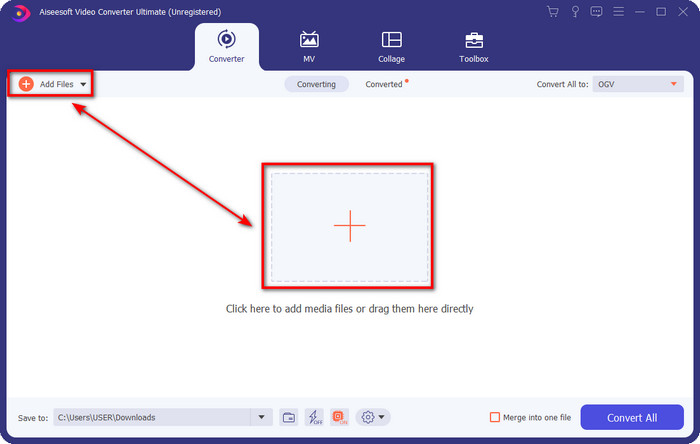
Step 3. Once you add the MTV file, you must click the Convert All to button choose the WMV format or whatever format you want available on the list.
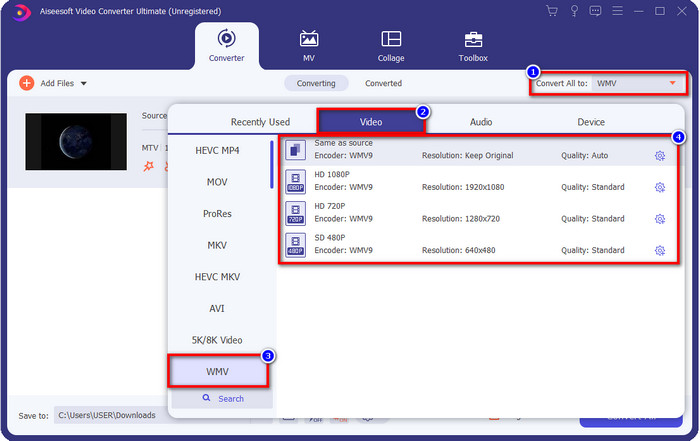
Optional. Do you need to edit the metadata? If so, click the metadata button and add the data you want to insert. For example, fill up the Title, Artist, Composer, Album, Genre, and more to save the metadata click Save.
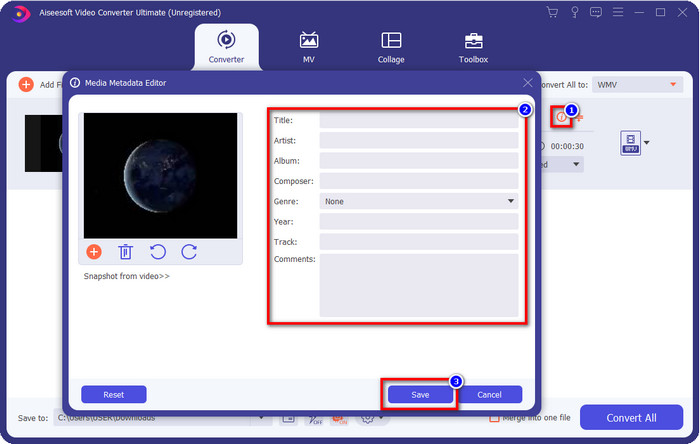
Step 4. By clicking the Convert All button, the process will begin. Once complete, a new computer folder will show on your screen with the WMV file.
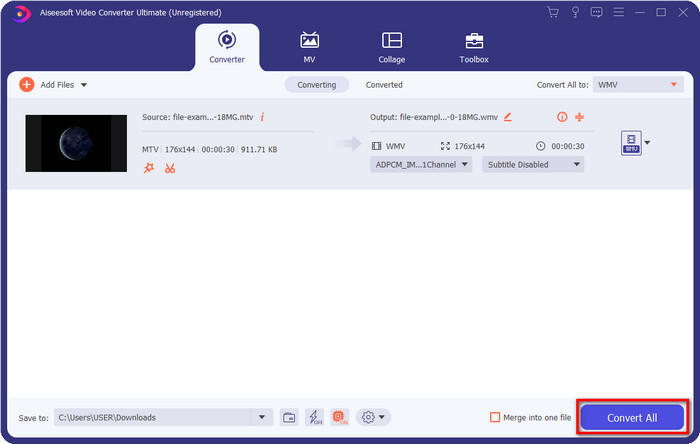
Part 2. Convert MTV to WMV Online
FVC Free Video Converter Online offers proper functions as a converter that anyone can access with an internet connection. This web converter is available in all browsers and is easy to use. Unlike the converter mentioned first, this tool is now downloadable, but you will need to download the installer before using it. Even though the tool can save some space on your drive, it is not as good as the ultimate tool. So now, let's proceed to the steps and learn to convert MTV to WMV online with the help of this web converter.
Step 1. Click this link, and the main web converter will show on a new tab.
Step 2. Click the Add Files to Convert button to download the installer. Click it again; a folder from your computer will open; this time, you will need to browse the MTV file, click it and press Open.
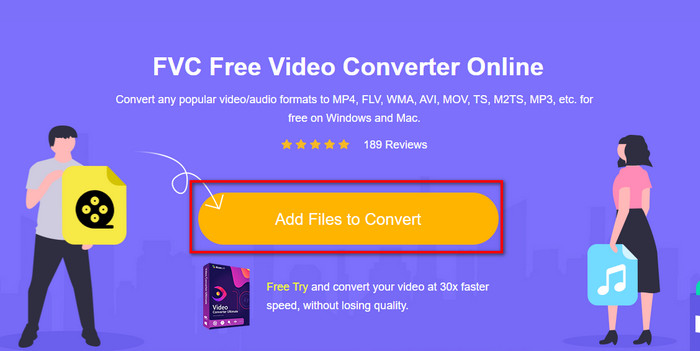
Step 3. After uploading the MTV file, click the WMV format below or any format you want to convert it into.
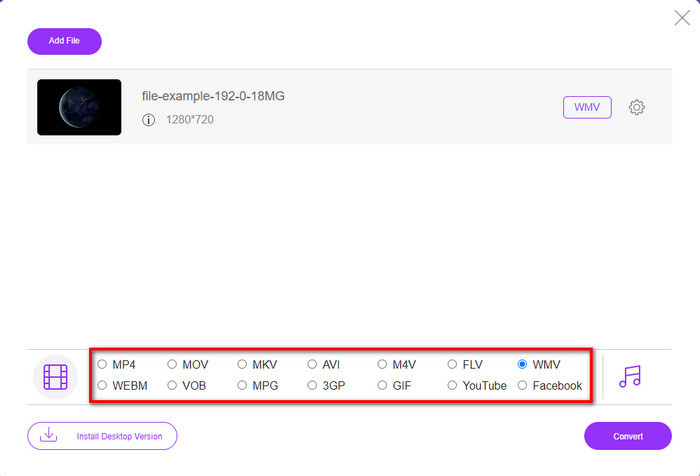
Step 4. If you are ready to convert, click the Convert button, and the process will begin.
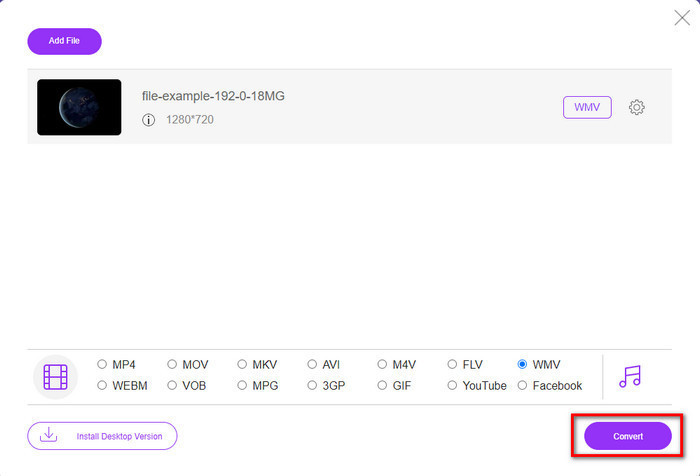
Part 3. What Is the Difference Between MTV and WMV
MTV and WMV are both containers for video and audio content; however, they have unique capabilities that the other one can't copy. Want to know more about MTV and WMV? Then let's start reading the succeeding detailed information below.
On the contrary, WMV provides a much higher resolution compared to MTV. Although it has a higher resolution, it uses a compressor to make the file size smaller but without degrading the quality. Also, this format is more compatible to be playing on all Windows than MTV. So, if you would like to play your MTV file, you must know how to convert it into a WMV and play it on Windows OS.
Lastly, you will need to convert MTV to WMV because of the quality the WMV provides and the compatibility reasons. So, if you are willing to convert the MTV file, you must use the FVC product to achieve the fantastic output without going through many processes.
Part 4. FAQs about MTV to WMV Conversion
Why are MTV video resolutions low?
If the media file is in this format, expect low resolution. Because upon compression of the file, the quality of the video is a sacrifice to make the size smaller. Also, this format can only play a series of images into 465/555 with a conjunction, and the audio is in MP3.
What video player can I use to play .mtv files?
You can use the VLC media player to play this media format because it supports different encoders and the format you want to play it on. So now, if you're going to watch your MTV files, you must download the VLC on your device to make it work. But if you want a much better media player than VLC, you must use the Blu-ray player instead because it provides an almost cinematic vibe while watching the MTV files.
Does Quicktime support MTV format?
Unfortunately, the MTV format is not playable on Quicktime because of its encoder. But we found out that you can convert the file into MOV format instead. Want to know more about how to convert MTV to MOV? If so, you must spend 5 minutes reading this article to be knowledgeable.
Conclusion
Finally, we found the two best ways to convert MTV to WMV and make it compatible with Windows even better and do more that you can't do on the format of MTV. So now that we figure out what are possible converters you can use, it is now the time to choose one. Either of the two, you will surely guarantee success on your conversion. But if you want to have a professional and phenomenal output, you must use the FVC Video Converter Ultimate. Want to know more about the ultimate converter? Then you must download it now and try it yourself.



 Video Converter Ultimate
Video Converter Ultimate Screen Recorder
Screen Recorder


