How to Convert Your TS Files to FLV Format without Quality Loss
This guide focuses on how to convert TS to FLV. Generally speaking, there are two kinds of video formats, commonly used and others. FLV is one of the commonly used video formats developed for internet, while TS belongs the latter kind. TS, standing for Video Transport Stream, is used to store MPEG-2 video data. They are often seen on DVDs. Anyway, let's start the journey now.
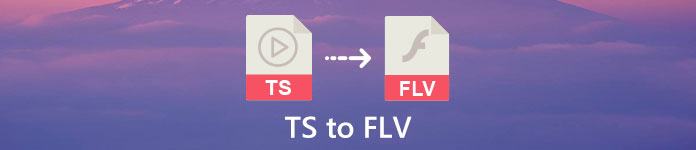
Part 1: Top 3 Easy Ways to Convert TS to FLV on Desktop
Way 1: Convert TS to FLV with Free FLV Converter
As its name indicated, FVC Free FLV Converter is just the FLV converter you need to turn TS to FLV, so that you can watch your files or share them on social media. It is total free to use with no watermark or other limit. It even provides some features you can only find in paid software.
Main Features of the Best FLV Converter
- 1. Convert between FLV and other video formats easily.
- 2. Protect video and audio quality while converting.
- 3. Batch handle multiple TS video files at the same time.
Free DownloadFor Windows 7 or laterSecure Download
Free DownloadFor MacOS 10.7 or laterSecure Download
How to Convert TS Files to FLV for Free
Step 1: Import TS files
Launch the best FLV converter after you install it on your computer. Then click the Add File(s) button to import all the TS files from your DVD or computer. Then the videos will appear in the library area.

Step 2: Set output format
If you need to edit the videos, click the Edit button to open the video editor window. If not, go to the bottom, click and expand the Output format option. Then search for FLV in the General Video tab and select it.

Step 3: Convert TS to FLV
Next, set a specific folder to save the FLV output files by hitting the Browse button. Finally, click on the Convert button at bottom right corner to begin converting TS to FLV.

Way 2: How to Convert TS to FLV by VLC
VLC is another way to convert TS to FLV for free since it is an open-source project. It is available to PC, Mac and Linux. The costs are obviously. The output quality is not very good, and the procedure is complex. If you do not mind, perform the steps below.
Step 1: Open VLC, click Media menu and choose Convert/Save. The open-media dialog will pop up.

Step 2: Click the Add button and add a TS file into VLC. Hit Convert/Save button to move on.
Step 3: Open the Profile option and choose the output format. If you cannot find FLV in Profile, click the Profile Edit button, enter FLV in Profile Name box, select FLV and click Create. Then select FLV from Profile.
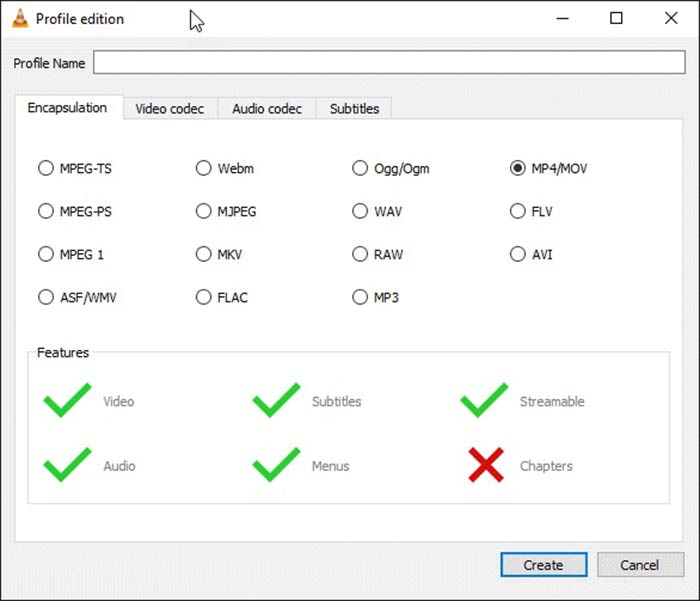
Step 4: Hit the Browse button to set the destination folder and click the Start button.
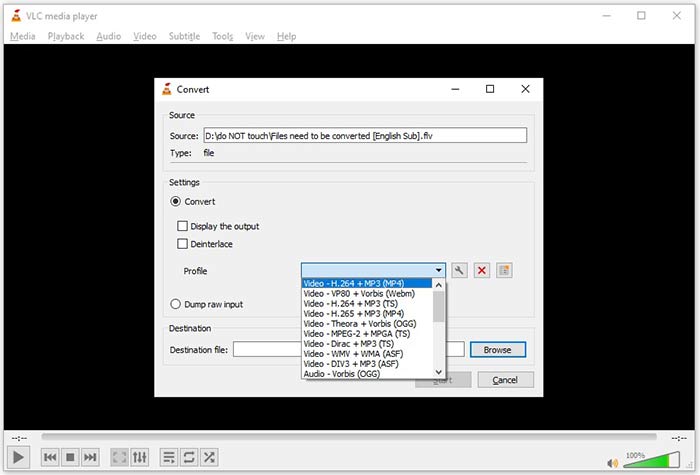
Way 3: How to Convert TS to FLV via FormatFactory
FormatFactory is a free file converting program for PCs. It enables you to convert TS files to FLV without paying a penny. However, it only supports lossy conversion. It means your video quality will be downscaled. Plus, it is not available o Mac or Linux.
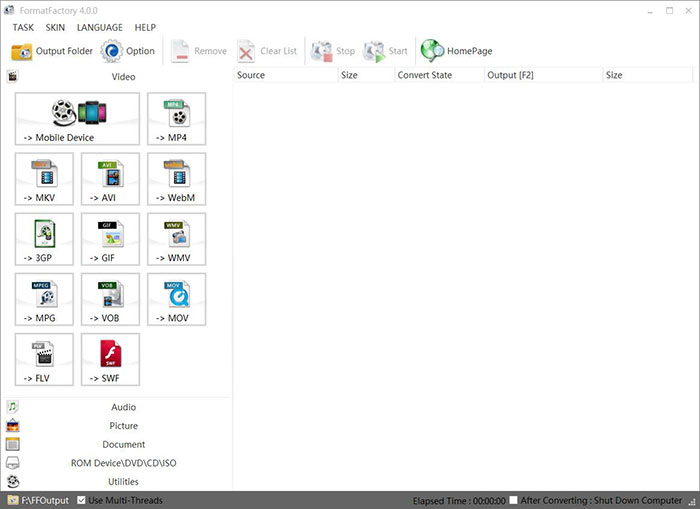
Step 1: Run the free TS to FLV converter, go to the Video section and select FLV.
Step 2: Click the Add File button and import the TS video files from your computer. Hit OK to confirm it.
Step 3: Next, click on the Start button to initiate converting TS to FLV on PC. It takes a while since the freeware is very slow. When it is done, you can go to the directory under Output section to find the FLV files.
Part 2: How to Convert TS to FLV Online
VLC and other video converting software all need you to install on your hard disk. It takes space of your internal memory. You may wonder whether you can convert TS to FLV without installing software. The answer is FVC Free Online Video Converter. It works online and is free of charge. Although does not provide bonus features, it is enough to meet you basic need on video converting.
Step 1: Open https://www.free-videoconverter.net/free-online-video-converter/ in a web browser and click the Add Files to Convert button to download the launcher.

Step 2: Once downloading is done, the launcher will pop up. Click the Add File button to upload the TS files. This web app supports batch conversion. Go to the bottom and select FLV at the bottom.

Step 3: If you are ready, click on the Convert button to trigger the TS to FLV conversion. The app works fast, but the real time is determined by your internet connection. Wait for the converting to finish and download the FLV output.
Don't Miss:
- • Comprehensive Guide on How to Convert TS to MP4
- • How to Convert TS File to MP3, AIFF, ALAC, FLAC and More Audio Formats on Windows/Mac
Part 3: FAQs about Converting TS to FLV
Why cannot I convert TS to other formats?
TS is the video file format for DVD. Most commercial DVD are encrypted and protected by copyright. That also blocks you from converting TS files if you do not have the proper video converting software.
Can I open TS in Windows Media Player?
Windows Media Player cannot open DVD or TS files, so you cannot play TS in WMP. Alternatively, you can use a third-party video player, such as VLC. Or you need to install extra codec package for WMP.
How to watch TS files?
Only a few media players support TS files, such as VLC. The built-in media players on PC and Mac, Windows Media Player and QuickTime Player, are not compatible with TS. Another way to watch TS files is to burn them on DVD.
Conclusion
Now, you should learn at least four ways to convert TS files to FLV videos for sharing online or playing on digital devices. As video format for DVD movies, TS is not widely used on computer or mobile devices. It makes sense that most media players cannot open it. FVC Free FLV Converter; however, helps you change TS to FLV easily. More questions? Please write them down below this post and we will reply on it.



 Video Converter Ultimate
Video Converter Ultimate Screen Recorder
Screen Recorder



