Ezgif Review: The Ultimate Online Tool for GIF Editing and Creation
In the world of online content, GIFs have become an integral part of communication, entertainment, and social media engagement. From sharing humorous snippets to expressing complex emotions, GIFs offer a unique and engaging way to convey messages. One platform that has gained significant attention for its GIF editing and creation capabilities is Ezgif. In this review, we'll explore the features, usability, and overall performance of Ezgif maker.
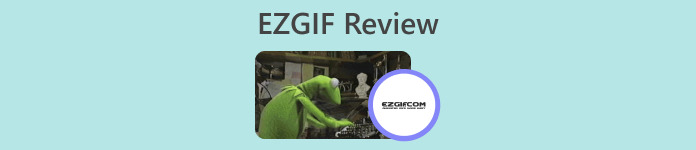
Part 1. Overview of Ezgif and its Utility in GIF Editing
Ezgif is an online platform that offers a wide range of tools for working with GIFs. Whether you want to create a GIF from a video, edit an existing GIF, optimize its size, add effects, or perform other GIF-related tasks, Ezgif has you covered. The platform is entirely web-based, meaning you don't need to download or install any software to use its features. This makes it a convenient choice for both casual users and professionals looking for quick GIF editing solutions. Therefore, if you wish to use this as an Ezgif video to GIF maker, it can help you with that need.
Part 2. Features of Ezgif
GIF Creation: One of the standout features of Ezgif is its GIF creation tool. You can easily convert videos from various formats, including MP4, AVI, and more, into GIFs. Conversion from MP4 to GIF with Ezgif is a breeze. The platform allows you to customize the size, frame rate, and quality of the output GIF, giving you control over the final product.
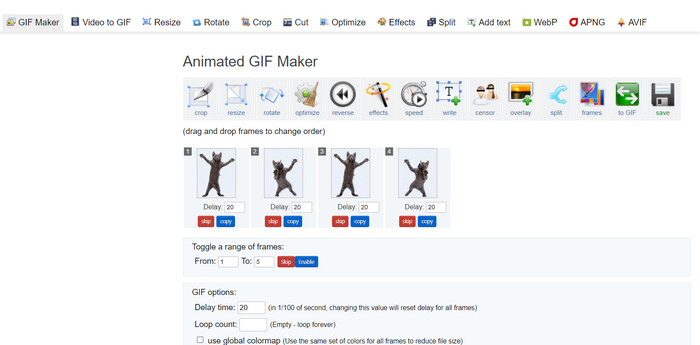
Editing Capabilities: Ezgif provides a plethora of editing options for your GIFs. You can crop, resize, and optimize GIFs to reduce file size without compromising too much on quality. Additionally, the platform enables you to add text, images, overlays, and effects to enhance your GIFs' visual appeal.
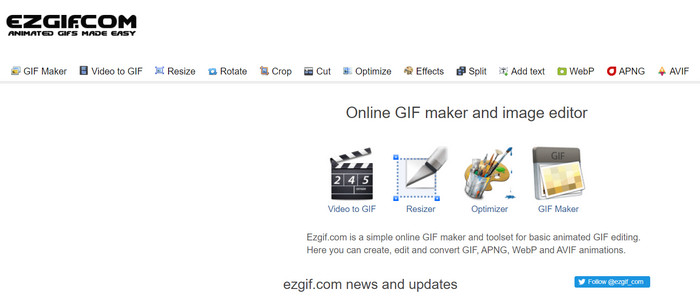
Split, Merge, and Combine GIFs: If you need to split a GIF into separate frames or merge multiple GIFs into one, Ezgif Maker makes the process simple. This is particularly useful when you want to create a longer GIF from shorter segments or combine GIFs to tell a more extended visual story. Such a relief to Ezgif to combine GIFs.
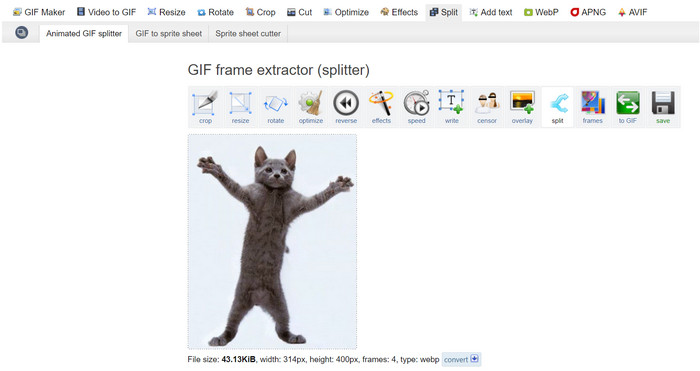
Effects and Filters: Ezgif offers a variety of effects and filters that can be applied to GIFs. From color adjustments to blurs, overlays, and more, these effects can transform your GIFs and add an artistic touch to them.
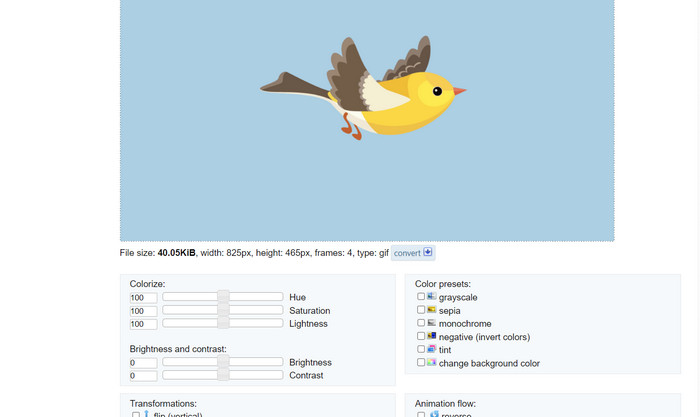
GIF Speed and Reverse: The platform allows you to adjust the speed of your GIF, making it play faster or slower. Additionally, you can reverse the playback of your GIF, creating amusing and captivating visual effects.
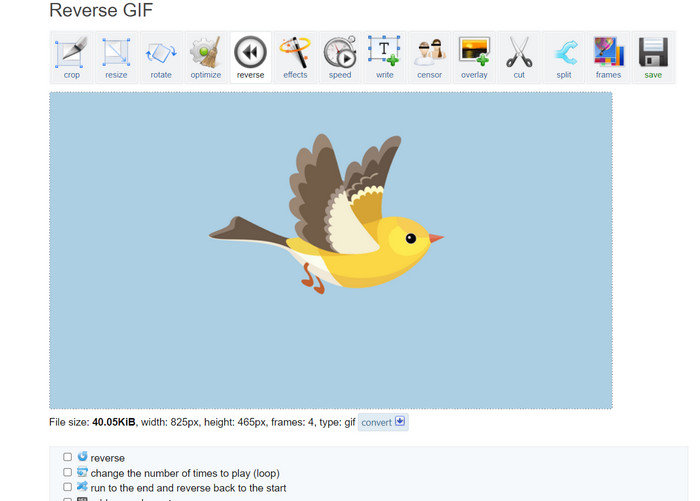
Optimization: Uploading large GIFs to websites or social media platforms can sometimes result in slow loading times. Ezgif GIF optimizer tools help you reduce the file size of your GIFs while maintaining acceptable image quality, ensuring a smoother user experience for your audience.
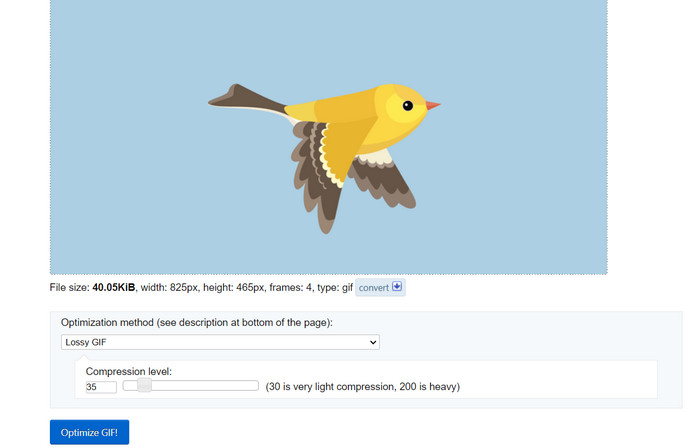
Image Conversion: Ezgif also works as an image converter, allowing users to convert a PNG to GIF and vice versa. That said, you may also convert your GIFs to PNG with Ezgif. It does not limit the format because the tool supports JPG. Ezgif GIF to JPG conversion is also possible.
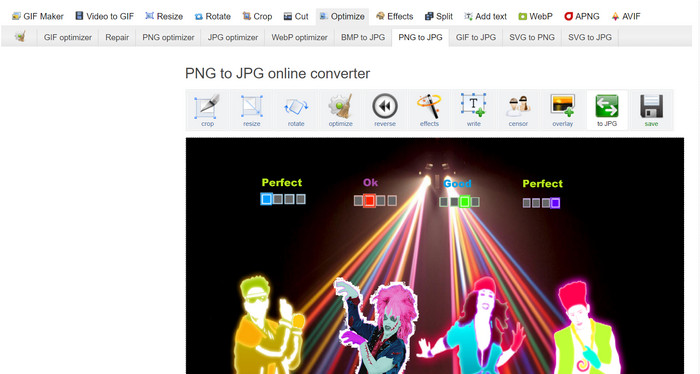
Pros
- Resize GIF files to fit your preferences.
- Crop the unwanted part of the GIF file.
- Apply multiple effects on high-resolution GIFs.
Cons
- There are some noticeable delays when using the tool.
Part 3. How to Use EZGIF
Using Ezgif is relatively straightforward, thanks to its user-friendly interface and intuitive tools. Here's a step-by-step guide on how to use some of the core features of Ezgif:
GIF Creation:
Step 1. Go to the Ezgif website (https://ezgif.com/). Click on the Video to GIF tab in the navigation menu.
Step 2. Upload the video file you want to convert into a GIF.
Step 3. Choose the start and end time for your GIF, and adjust the frame size and frame rate if necessary. Next, click the Convert to GIF button.
Once the conversion is complete, you can preview and download your newly created GIF.
GIF Editing:
Step 1. From the Ezgif homepage, choose the editing tool you want to use from the navigation menu (e.g., Crop GIF). Upload the GIF you want to edit.
Step 2. Use the tool's interface to adjust settings. For cropping, you can select the specific area you want to keep and adjust the dimensions.
Step 3. After making your edits, click the Crop It! button (or the appropriate button for the tool you're using). Preview the edited GIF and download it if you're satisfied.
Part 4. EZGIF Alternative
There are several excellent alternatives to Ezgif for both online and desktop users, each offering unique features and capabilities for GIF editing and creation. Here are some top options:
1. Video Converter Ultimate
Video Converter Ultimate is not just designed for converting media files but also for creating and editing GIFs. The tool comes with essential capabilities such as photo to GIF conversion and video to GIF conversion. Adding filters and effects is just a tap away. If you are looking for an ez gif.com alternative, Video Converter Ultimate is the tool.
Free DownloadFor Windows 7 or laterSecure Download
Free DownloadFor MacOS 10.7 or laterSecure Download
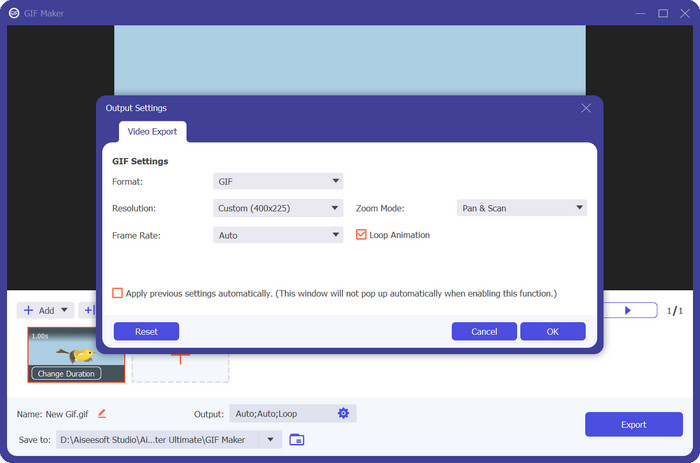
2. FVC Free Image Converter
FVC Free Image Converter is a lightweight image converter that caters to your JPG to GIF, PNG to GIF, GIF to PNG conversion needs, and everything in between. In addition, the tool enables users to drop up to 40 images for conversion.
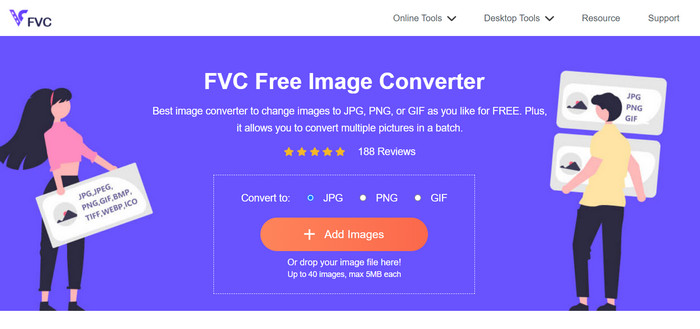
Further Reading:
Learn 4 Ways on How to Create GIFs from Images [Online & Offline]
Loop GIF with the Best Animated GIF Looper on Windows & Mac
Part 5. FAQs about EZGIF
How do I save my edited GIFs on EZGIF?
To save your edited GIFs on Ezgif, first use the editing tools to make your desired changes to the GIF. Preview your edits, then look for a Save or Download button on the tool's interface. Click the button, choose a save location on your computer, and then download the edited GIF to that location.
Can EZGIF handle high-resolution GIFs?
Yes, Ezgif can handle high-resolution GIFs for various tasks such as editing, resizing, and optimization. However, the performance might be affected depending on the complexity of the edits and the size of the GIF. Processing times may vary, and for some resource-intensive operations, there could be a delay. It's recommended to preview changes before finalizing to ensure the desired outcome.
Does EZGIF support batch processing of GIFs?
No, Ezgif does not support batch processing of GIFs; each GIF must be uploaded and edited individually.
Does EZGIF support GIF editing only?
No, Ezgif offers a range of tools beyond GIF editing, including GIF creation from videos, GIF optimization for reduced file sizes, adding effects, splitting and merging GIFs, and more. It's a versatile online platform for various GIF-related tasks.
Is EZGIF safe to use?
Yes, Ezgif is generally considered safe to use. It's a reputable online platform that has been around for a while and is widely used for GIF editing and related tasks.
Conclusion
Ezgif emerged as a versatile and powerful online tool for GIF editing and creation. Its array of features, from GIF conversion to editing, effects, and optimization, make it a go-to choice for anyone looking to enhance their GIF content. While its performance might vary based on the complexity of the task, Ezgif's user-friendly interface and comprehensive toolset make it a valuable resource for both casual GIF enthusiasts and professionals alike to learn how to make a GIF on Ezgif. If you're in need of a convenient online solution to all things GIF-related, Ezgif is certainly worth considering.



 Video Converter Ultimate
Video Converter Ultimate Screen Recorder
Screen Recorder



