How to Convert JPEG to JPG Using Proven and Tested Image Converters
Some people say that JPEG and JPG are in the same formats. Well, it is true. But some programs only accept a three-letter extension. So instead of using JPEG, it becomes JPG. JPG format is a popular format nowadays. So, if you also want to convert your JPEG image file to JPG format, you are lucky. This guidepost will give you the best solution you can try. You can instantly convert JPEG to JPG format using JPEG to JPG converters. These converters are available online and using mobile devices. If you want to discover these applications, get the opportunity to read this article.

Part 1. Useful Ways to Convert JPEG to JPG Online
How to Convert JPEG to JPG on FVC Free Image Converter
The best way to change JPEG to JPG is to use FVC Free Image Converter. It is your great choice to convert JPEG to JPG or other formats, like PNG and GIF. It can handle all image formats, including JPG, JPEG, PNG, SVG, BMP, TIFF, and GIF. This way, you don't need to worry if your image files are impossible to open on specific tools or devices. The best way is to convert them using this online image converter. Also, it can maintain the excellent quality of the original images. Also, you won't see the difference from the original after the conversion process. In addition, FVC's image file converter supports the batch conversion process. It means you can convert plenty of images at the same time. This is much more convenient and efficient. It is incomparable with other image format converters on the market.
FVC Free Image Converter can handle up to 40 images at one time. So you can save more time. You also don't need to pay a penny for this program. It is a free-to-use image converter. You also don't need to create an account to operate it. All you have to do is to visit the website and start converting. We all know that ads are annoying. But this tool has no ads so you can convert peacefully. You can access this online software in all web browsers, including Chrome, Mozilla, Edge, Explorer, and more.
Step 1: Open your browser and proceed to the main website of FVC Free Image Converter. Go to the Convert to option and select the JPG format.
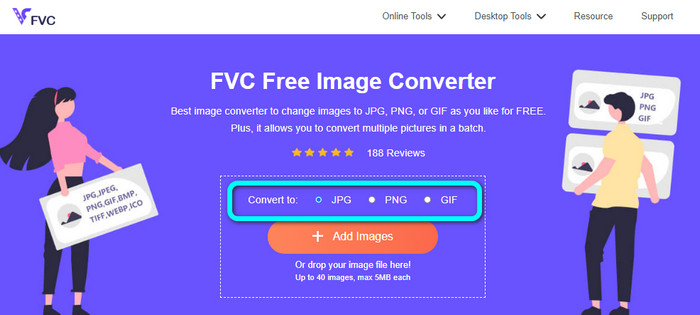
Step 2: After you select the JPG file format, click the Add Images button. Then, your file folder will show up on your computer screen. Add the JPEG image you desire to convert.
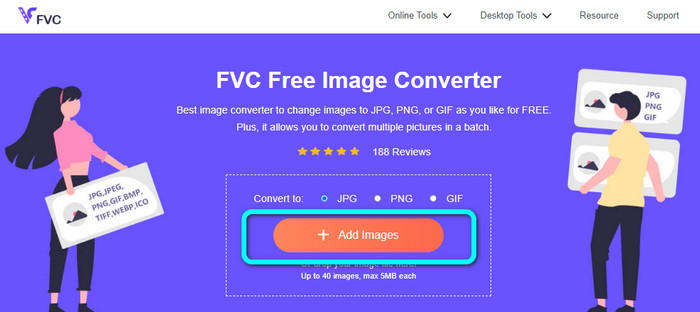
Step 3: When you add the JPEG image format, you will see that it will convert the image automatically. From JPEG, it will become JPG. When the conversion process is done, click the Download button. This way, you can save your JPG image on your computer.
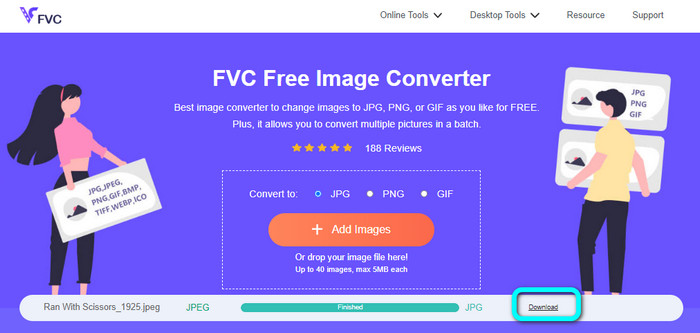
How to Convert JPEG to JPG on Convertio
Another JPEG to JPG converter you can use is Convertio. This image converter can convert your JPEG to JPG with a straightforward method. It also offers a friendly user interface, making it understandable. This way, professional and non-professional users are able to operate this online converter. In addition, a batch conversion process is available on this program. So you can convert multiple image formats simultaneously. The conversion process is also fast. You can convert images in a few seconds. Convertio is available in popular browsers like Google, Firefox, Explorer, and more. Furthermore, Conversion has more features to offer. Aside from converting images, you can also convert videos, audio, documents, and more.
However, the accessible version of this program has restrictions. You can only upload images up to 100MB. After that, you can’t convert images anymore. So, if you want to experience its full features, purchase a subscription plan. Also, a strong internet connection is needed to see its high-level performance.
Step 1: Navigate to the main website of Convertio. Select the Choose files button. Choose the JPEG image file on your computer folder and open it.
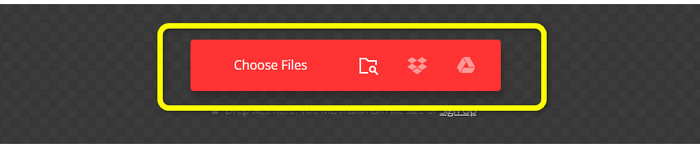
Step 2: After you open the JPEG image file, select the JPG format from the format options.

Step 3: After you open the JPEG image file, select the JPG format from the format options. You can also click the Add more files button to do a batch conversion process.

Step 4: Click the Convert button to start the conversion process. Then, after the conversion process, click the Download button.
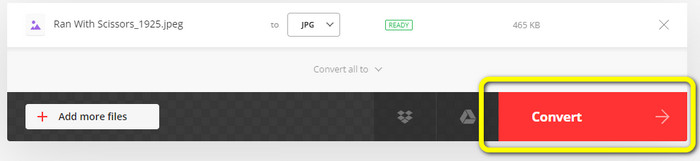
How to Convert JPEG to JPG on CloudConvert
CloudConvert is a web-based tool to convert JPEG to JPG. With this converter's assistance, you can quickly transform JPEG to JPG. Also, this tool offers an intuitive interface with basic instructions for conversion. Then it is easy to convert JPEG to JPG no matter if you are a skilled user or a beginner. Moreover, Cloudconvert is available on various browsers. It includes Mozilla, Explorer, and Firefox, making it more accessible. The best part of this tool is you can make changes to images. You can use options to modify your image resolution, file size, and quality. One of the priorities of this software, besides converting, is the user’s privacy. CloudConvert ensures that your information is secured. It won’t share your data with others. After the conversion process, it will delete your image automatically after 24 hours.
However, this web-based image converter has drawbacks. If you only use the free version, you can only convert 25 images daily. You need to purchase a subscription plan to convert more images. Also, one of the requirements of this converter is internet access. Since it is an online tool, an internet connection is necessary.
Step 1: Click the Select File button. Then, open the JPEG image from your file.
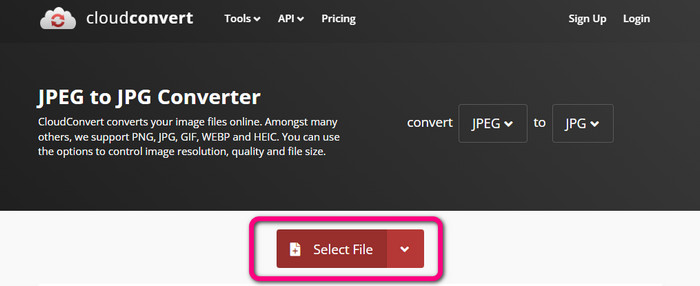
Step 2: Go to the Convert to option. Select the desired format, which is the JPG.
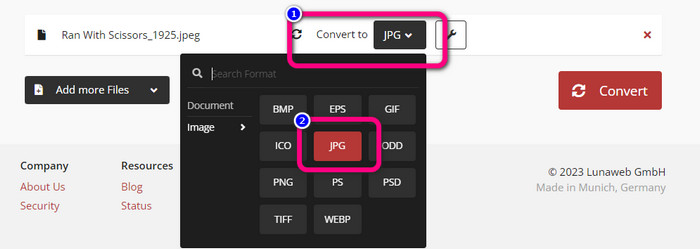
Step 3: When you select the JPG file, click the Convert button. Wait for the conversion process and save the final image on your desktop. You also can use this tool to convert JPG to PNG.
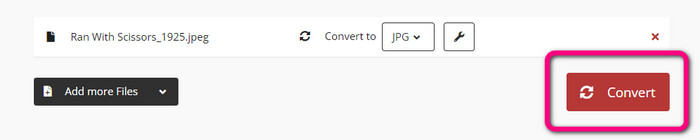
Part 2. How to Convert JPEG to JPG Using Android and iPhone
How to Convert JPEG to JPG on Image Converter
If you want to convert your JPEG to JPG format on Android, use Image Converter. This application is available on Android devices. It has an easy procedure for converting images, making it suitable for non-professional users. Also, you can download this application for free. It also offers an easy-to-understand interface. This way, no one will get confused while using the converter. Moreover, the Image Converter has a smooth conversion process. After selecting the format, it will convert and save your image on your phone without the hassle. However, it only supports limited output formats, such as PNG, JPG, and JPEG. So, you can't use this application if you want to convert your image to GIF, SVG, BMP, and more.
Step 1: Open the Play Store app and download the Image Converter application. Then, launch the application after the installation process.
Step 2: Press the Select Photo button to attach the JPEG photo from your phone gallery.
Step 3: Click the Save as JPG option for the final step. Wait for the conversion process. After the process, it will save your image automatically to your gallery.
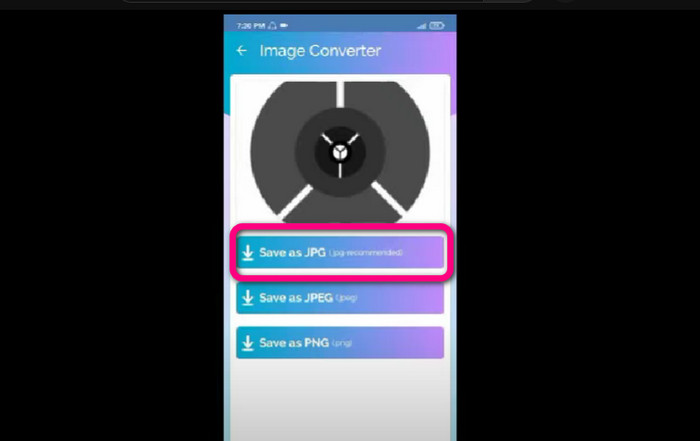
How to Convert JPEG to JPG on JPG Image Converter & Resizer
If you want to convert JPEG to JPG using an iPhone, use JPG Image Converter & Resizer. This software is available in the Apple Store. You can download it for free. In addition, the process of conversion is easy. It has an intuitive interface, making it uncomplicated for users. A batch conversion process is available on this app. This way, you can convert multiple image formats at once. Also, it supports various image formats. It includes PNG, BMP, GIF, WebP, etc. However, you can only use this application if your iPhone is above iOS 12.0. You can download this app with iOS 12.0 and above.
Step 1: Navigate to the Apple Store and download the JPG Image Converter & Resizer. Then, run the application.
Step 2: Press the Add Photo icon to insert the JPEG image you want to convert. You can add multiple images if you want.
Step 3: Select the JPG format from the format options. After that, select the Convert button to start the conversion process.
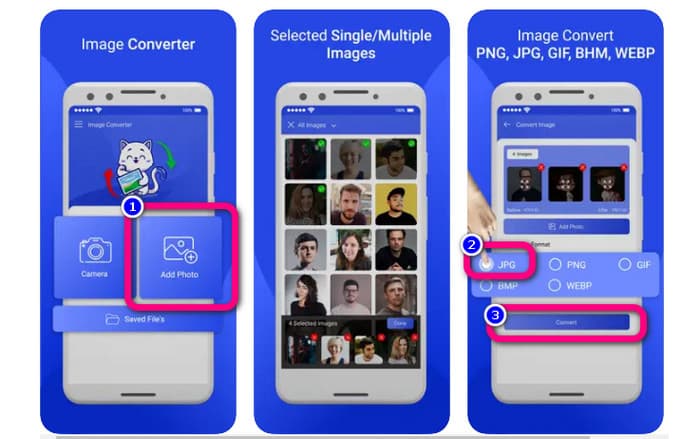
Part 3. FAQs about Converting JPEG to JPG
1. How do I convert pictures from PNG to JPG?
You can use FVC Free Image Converter. This online image converter supports an input format like PNG. This way, you can turn your PNG image into JPEG format. Simply go to the format option and select JPG. Then, click the Add Images button to add the PNG image. After that, click the download button.
2. Why are my JPEG files not working on my Mac?
There are two possible reasons why your JPEG image is not working. Maybe your MacOS is not updated. Another reason is that the JPEG image may be corrupted due to infection from the virus. You need to fix your JPEG image or update your macOS.
3. How to save a photo sent by email in .jpg format?
A dialogue box will ask where you want to save the image when you download the image. At that point, you can save your image in your desired format from the format option.
Conclusion
To wrap it up, this post provided you with the most effective ways to convert JPEG to JPG using various image converters. But, most users preferred simple methods to convert image files. In that case, you can use FVC Free Image Converter, which can convert various files easily and instantly.



 Video Converter Ultimate
Video Converter Ultimate Screen Recorder
Screen Recorder



